How to restore Play Store app
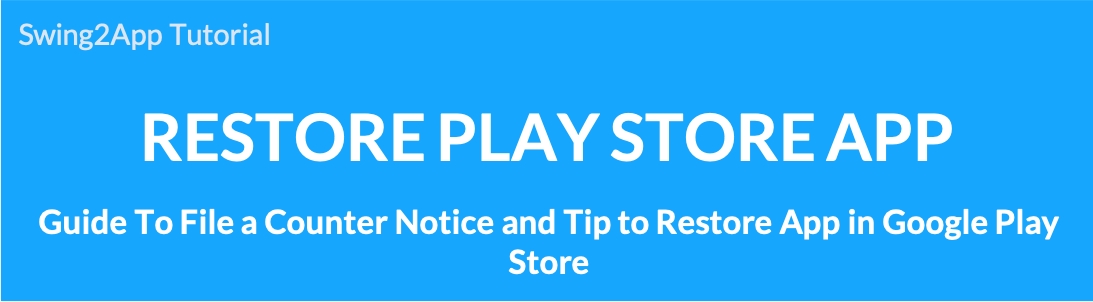
How to restore Google Play Store app (how to appeal)
When you launch an app on the Google Play Store, Google will review and approve that the app is not in violation of its policies.
In many cases, the app may be released without issue, but the app may also be rejected or removed for violation of our policies.
Therefore, when creating and releasing an app, it is important to carefully check and release the policy provided by Google.
If the app has a policy issue, you can fix it and request another review.
And if the app you created doesn’t have any problem in policy, yet the screening is rejected or the app is deleted, you can restore the app by appealing to the Google team.
We’ll tell you how to file a counter-notice and an important TIP to restore your app.
STEP.1 Please check your email from Google.
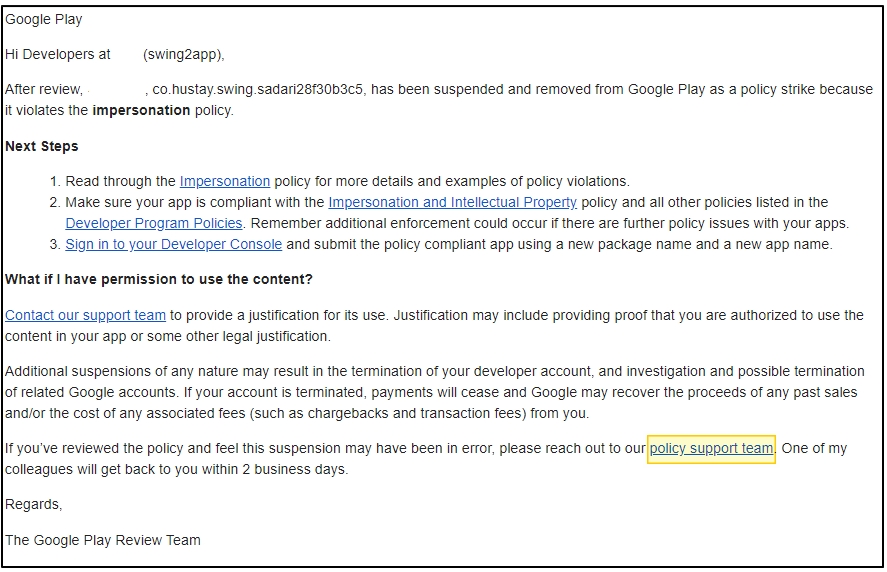
The Google Play Store policy team sends and receives all communication via email.
App rejection and policy violations will be sent to the developer’s email address.
As a result, Google developers must be able to keep an eye on their account management and emails and respond immediately to notifications.
-If you look at the mail you received, the reason for rejecting the app is listed.
-Measures are listed.
-You can correct the problem and submit the app again.
At this time, if you check the policies listed in the mail, but the app is not in violation of the policies,
You can restore the app by appealing to our policy support team.
*How to appeal
If you select the blue [Policy Support Team] listed on the body of the email, you will be redirected to the dispute page.
SETP.2 How to appeal
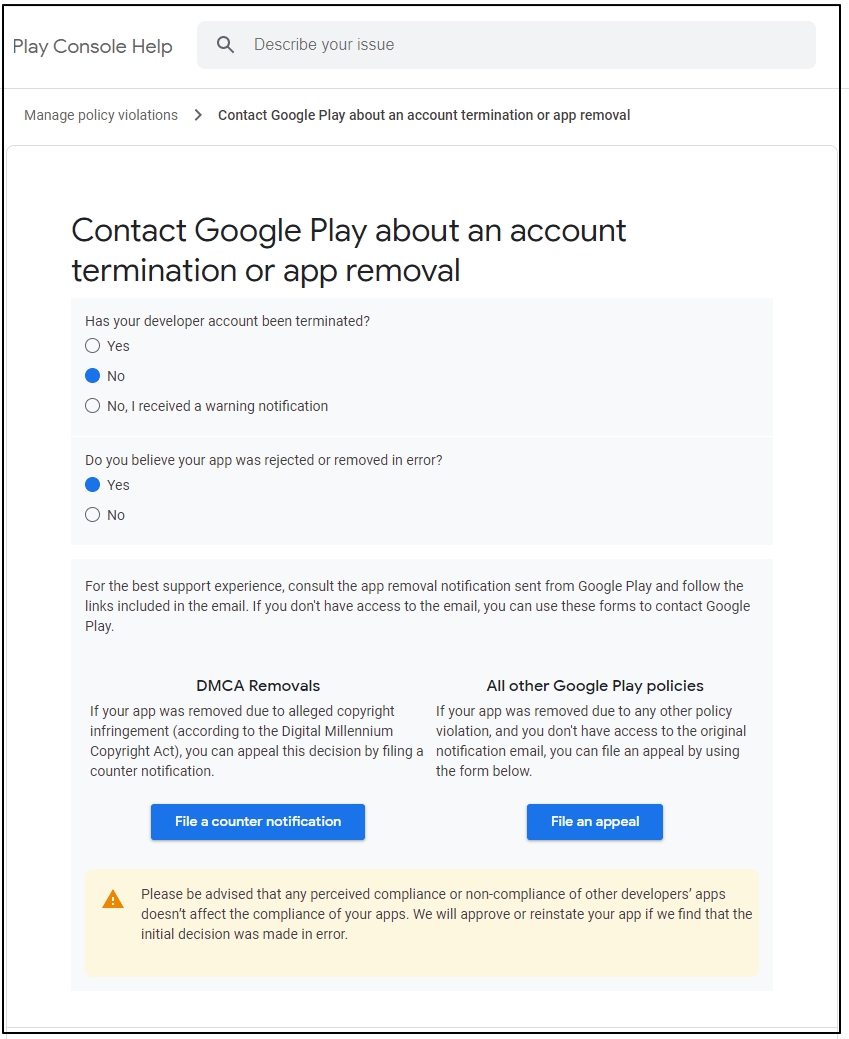
You’ll be taken to an appeals page about removing or rejecting an app.
Just fill in the fields listed on the application form here.
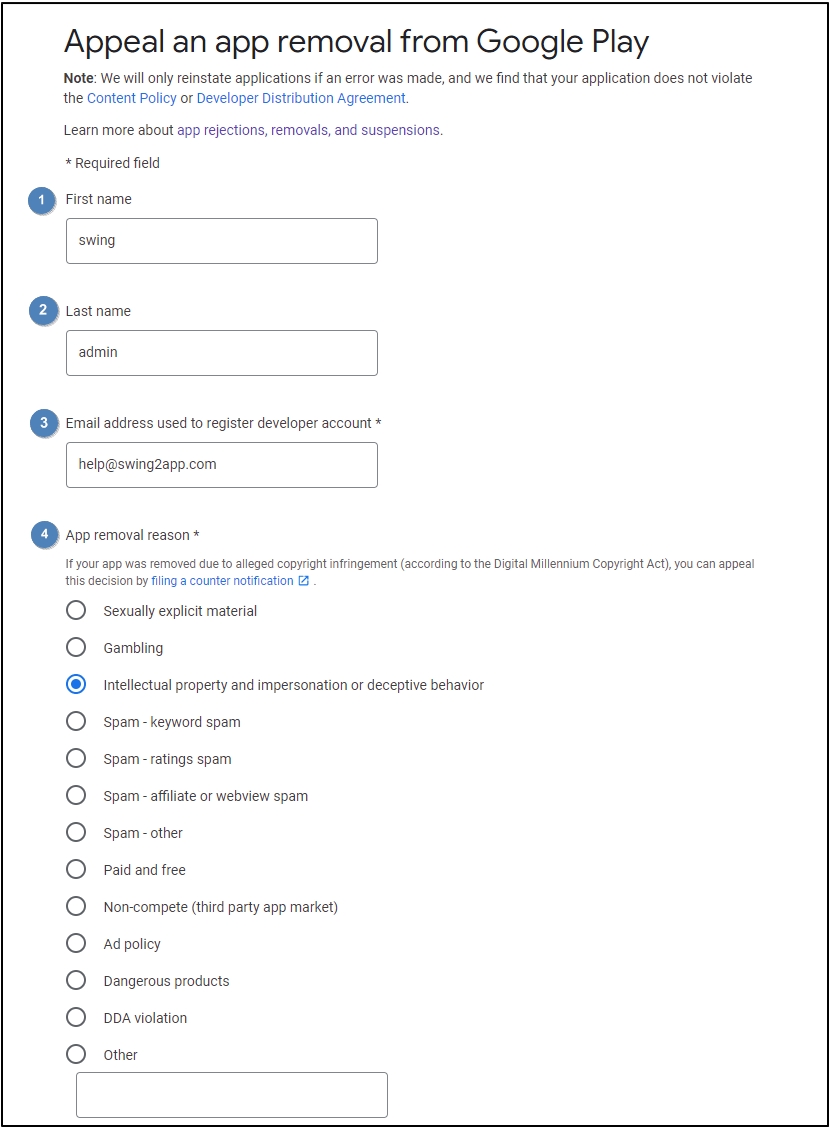
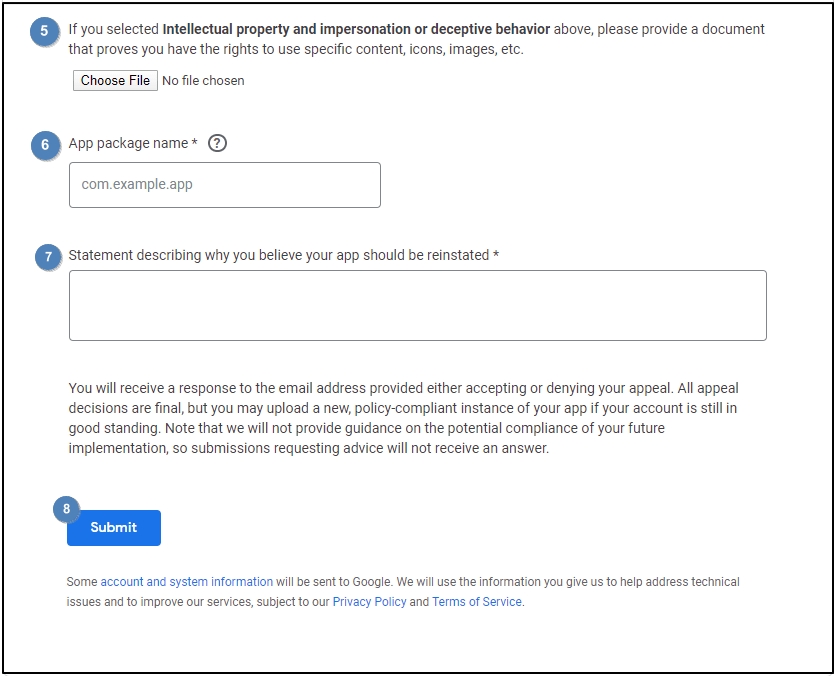
1) Name (developer name)
2) Surname (developer surname)
3) Email address registered in Google Play Console (developer email address)
4) Choose the reason for your appeal.
All 1,2,3,4 items are automatically provided through My Information.
Therefore, you can leave it as it is and enter it from point no.5.
If you need to reply from another email, you only need to edit your email address. (Don’t edit the package name)
5) Registration of the attached documents.
6) App package name (app package to appeal)
7) Explain why the app should be restored
8) Press the [Submit] button to complete.
▶Important TIP for an appeal application
Without clear evidence or proof of documentation, it will never be restored when you write something such as simply “please restore it” and “I was not aware”.
You must have supporting documentation or a detailed explanation to support your absence.
Let’s show you how to appeal a few policy violations.
1)Cases of identity theft and intellectual property violations
You must prove that your app does not steal the name or image of another company or brand.
*Please attach proof of registration, business registration, logo, image, content ownership, etc.
If you have a homepage, please include the homepage URL (link).
2)Limited use of content: financial products, gambling, inappropriate content, etc.
You must describe in detail that you have not violated the content presented by Google.
Rather than simply typing in words, you can capture the app launch screen and register it as an attachment.
Appeal what information the content is giving users and explain how it differs from the content restricted by Google.
3) Fraudulent Advertising Policy Violation
When judging from Google, applications such as Kakao Talk or Kakao Plus are recognized as external advertisements and more and more cases are rejected.
Kakao Talk
Capture the actual app launch screen, capture all the paths to the chat room to see how it is shared with Kakao Talk, and submit it as a supporting document.
“Kakao Talk app is the most famous Messenger Platform in Korea, and it is an app that allows users to chat easily in the chat room with messenger and communication applications.
Therefore, Kakao Talk is not an ad, and is an application for sharing apps or posts with other users, such as Facebook”.
Please explain in detail that these are not fraudulent ads.
It’s a good idea to attach the screenshots mentioned above rather than just writing them.
** Appeals are simply not acceptable for receipt.
You must fill out the supporting documentation and details to support the contents.
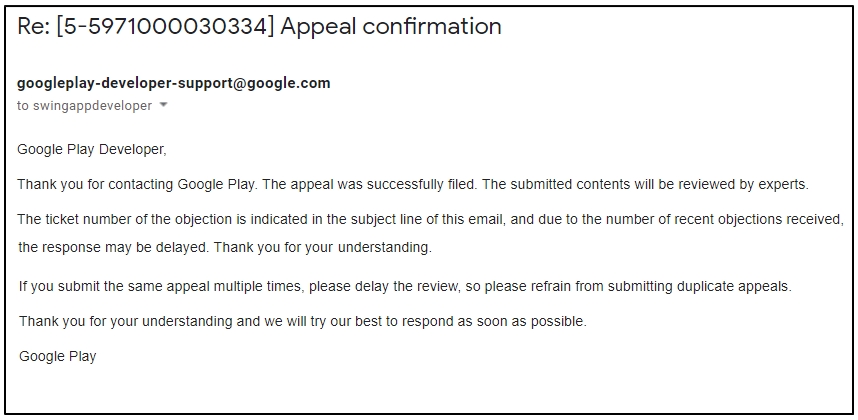
Once you file a counter-notification, you’ll receive an email from the developer again.
“Google has successfully filed an appeal, and the review says it will receive a result within 72 hours (3 days).”
*Precautions
-While Google is reviewing your appeal, you must not resubmit it.
-Avoid resubmitting disapproved apps.
Please wait while we receive your counter-notification completion.
STEP.3 Approved Appeal
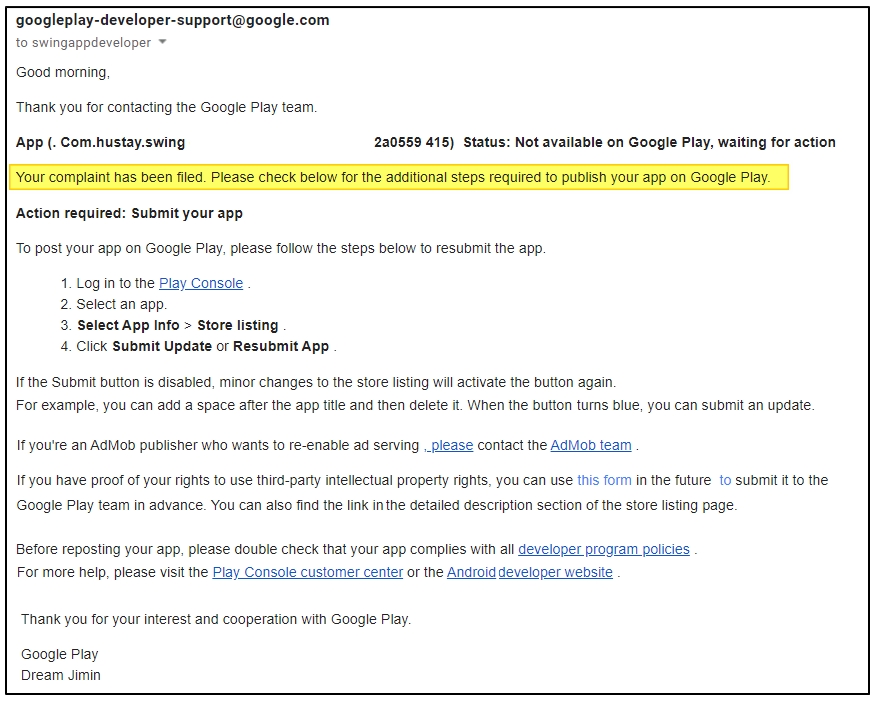
Once your review has been approved, we’ll send you a confirmation email for your appeal.
If you refuse to approve it, the reason for the rejection will be sent by e-mail, so please check your e-mail.
The approval email shows how to relaunch the app on Google Play Store.
Therefore, check the necessary action and resubmit the app, or if you have an app released before, please submit an update and it will be released normally.
The screening time is 3 days, but sometimes it takes longer than 3 days.
In some cases, you may receive an email saying that your approval has been completed the very next day.
Therefore, please check continuously if there is any mail from Google.
★Notes on using Google Play Store Developer
There are many examples of running an app as a developer on the Google Play Store.
In some cases, an app may be rejected from the beginning and cannot be registered, and sometimes a well-released app is suddenly deleted.
Also, multiple policy advisories or sanctions can result in the deletion of the developer account itself.
It may be upsetting that the app is suddenly deleted, but once your app is deleted from Google for some reason, please check your mail for policy violations.
We need to find a solution.
Occasionally, the app is deleted, so some people create another app and upload it again by changing the app name and package name.
If you upload the same app without solving the underlying problem, the app will be rejected again.
In this case, the developer’s account will be deleted.
Therefore, do not re-upload other apps to replace the unconditionally deleted apps, and edit them again to avoid policy violations.
And as we’ve shown above, if your app doesn’t have any policy issues, you’ll need to file an appeal to ensure that your app is restored.
Please keep that in mind!!
Please check our policy before launching your app on the Google Play Store to ensure that there are no issues.
Last updated