Bulletin Board – Post Schedule Settings
How to schedule a post
You can set a schedule when you create a post.
If you hang a reservation, your posts will be exposed in the app on a set date and time.
Please check the manual for setting up a reservation when writing a post.
1. How to use reservation settings
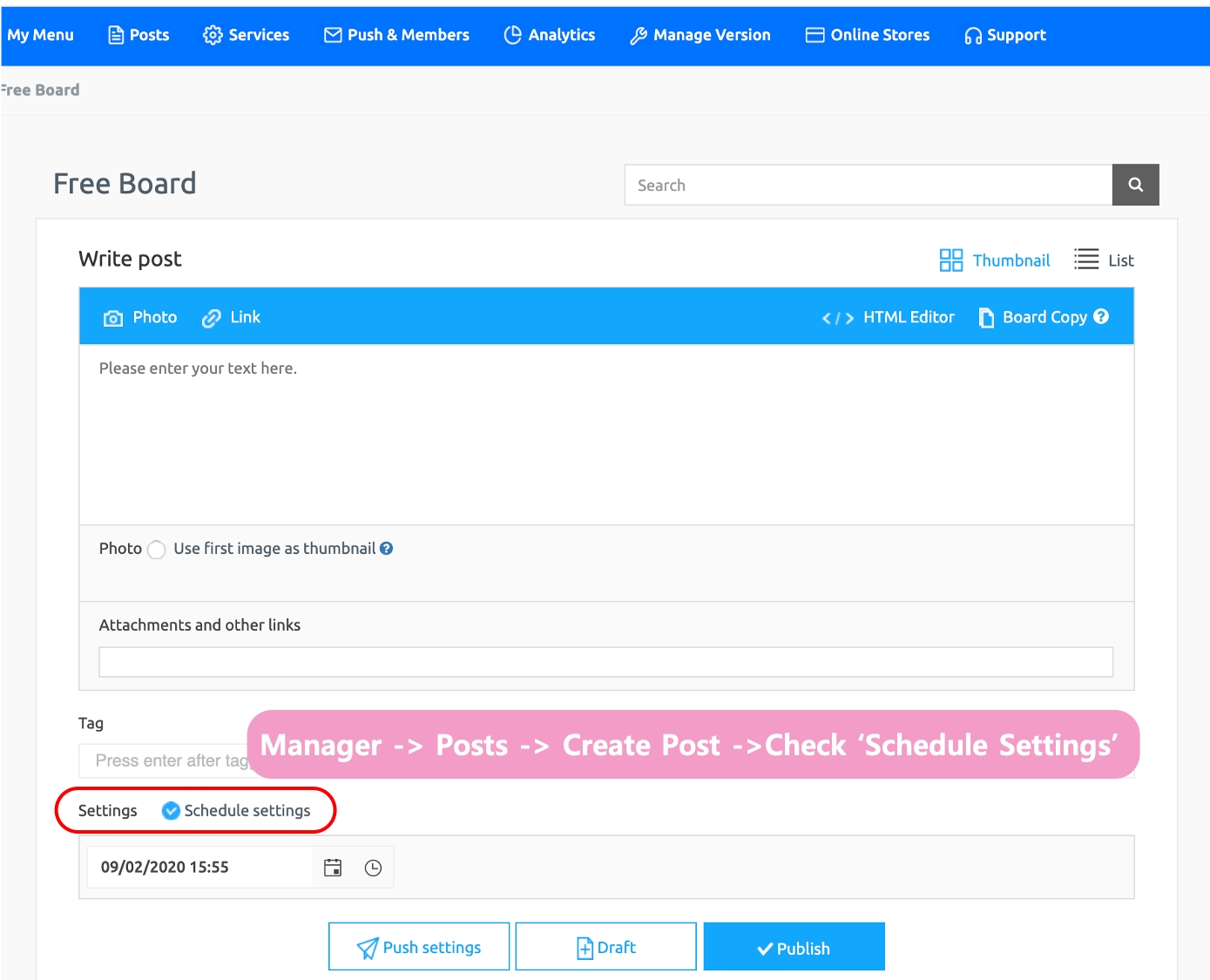
1) App management page to bulletin board to write postings in the management of article, please.
You can see the Set Up: Set Up Schedule feature under Create Post.
* Reservation settings can be used regardless of simple editor or HTML editor writing.
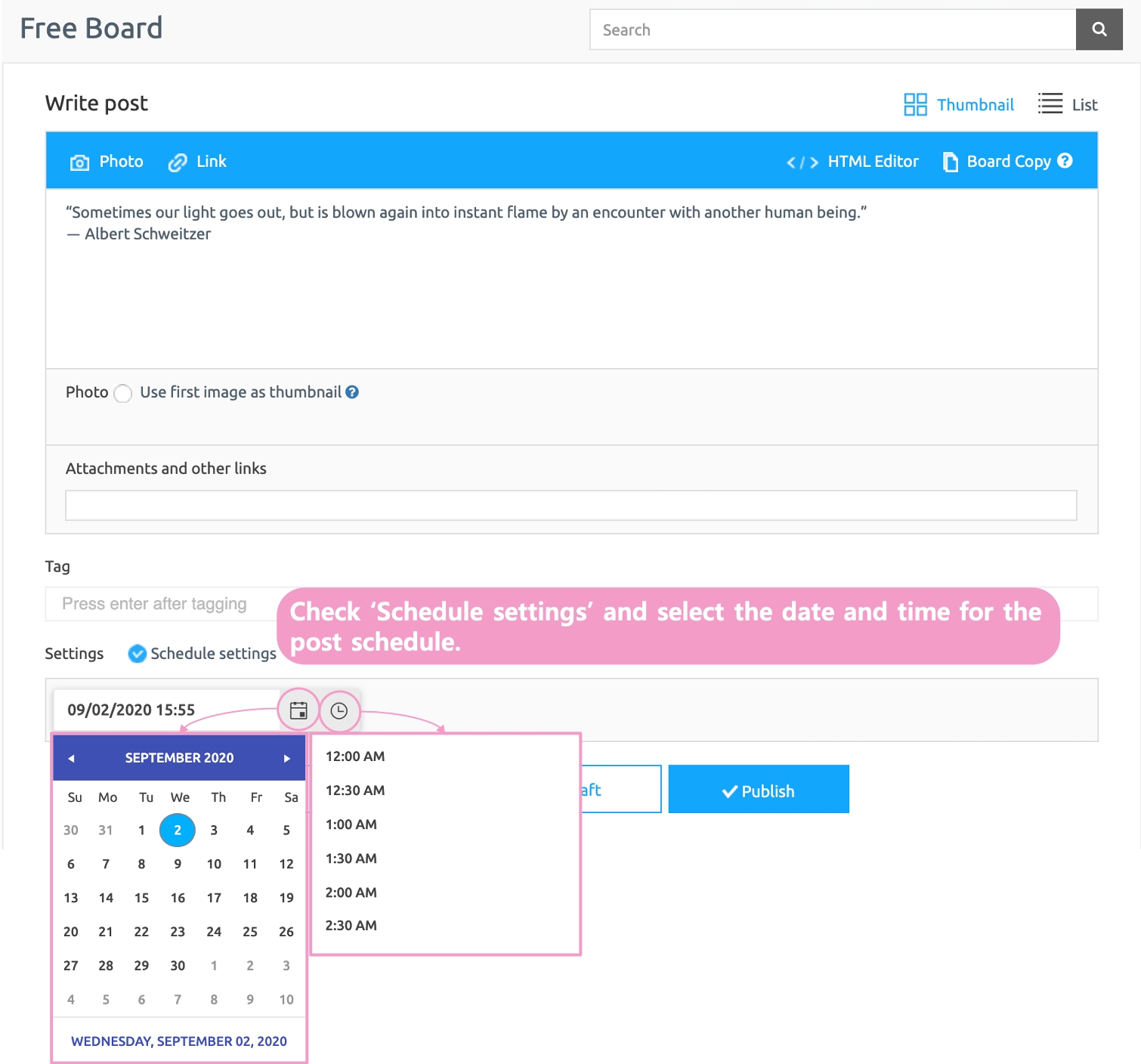
2) Post writing is completed in the same way.
3) Check the reservation settings, select a date from the calendar, and select a reservation time from the timetable.
*Please note that reservations can only be made later than the current time.

4) Press the [Publish] button to complete.
2. Check your reservation
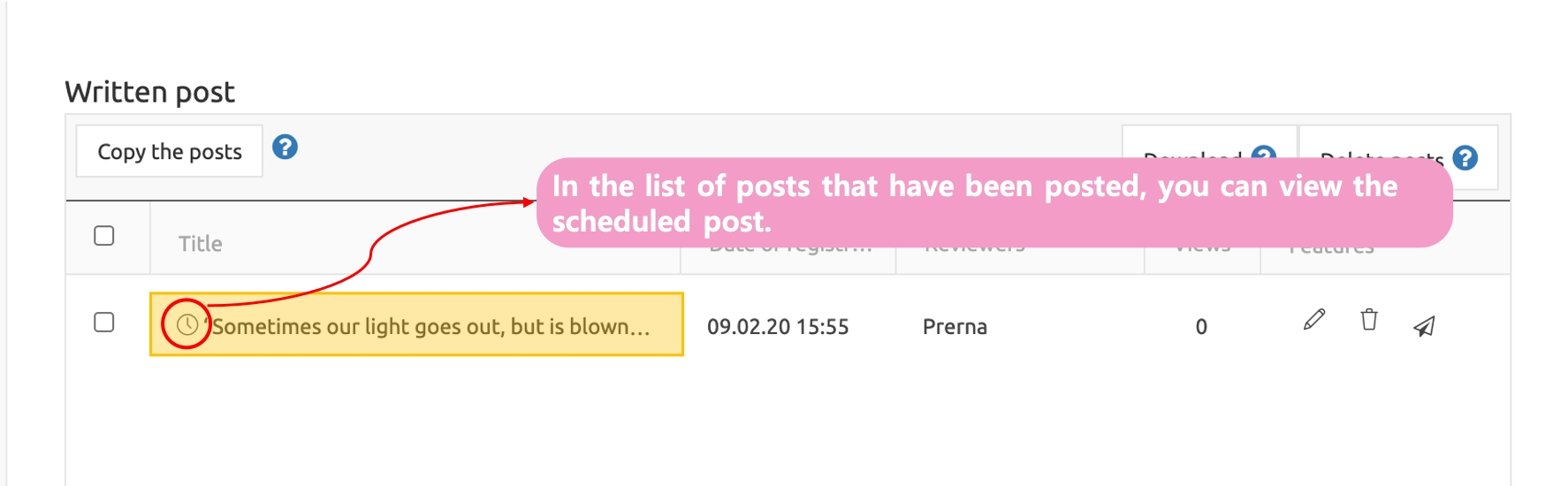
If you look at the list of articles written, a clock-shaped icon will be displayed in front of the text with the reservation set.
*You can modify the appointment time before the registered reservation time. (You can click the pencil icon to modify it.)
3. App Launch Screen) Check the Apps

If you run the app and go to the bulletin board, your comments won’t be exposed until the time you set up your reservation.
When the reservation is set, the post is automatically exposed on the bulletin board.
Information
1. Reservation post setting can be set only when registering a new post.
Reservation settings cannot be made for already registered posts.
2. You can modify the reservation time until the set reservation time.
3. Posts when using reservation settings-Public and private settings are excluded.
The reservation setting is meaningless because the post is processed privately until the specified time, and converted to public when the reserved time is reached.
4. The reservation setting function is only available on the web dashboard-post management.
Last updated