How to use mobile web registration
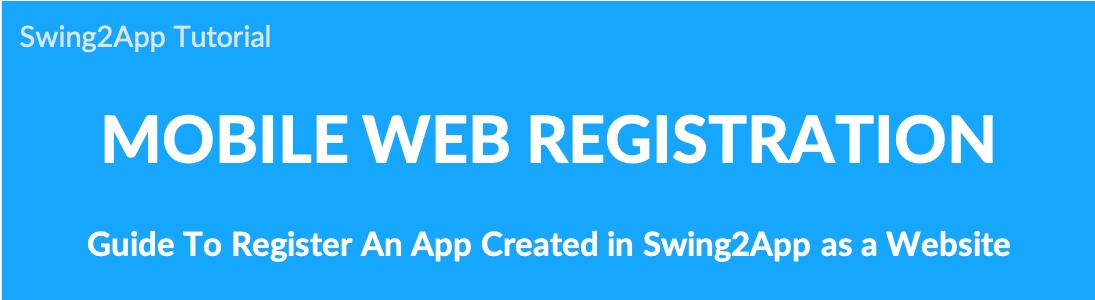
What is Mobile Web Registration?
Mobile web registration is useful for those who do not have a website.
It is a service that registers the app created in Swing2App as a mobile website.
You can register the app created in Swing2App as a mobile website.
If you purchase a domain separately, purchase a mobile web registration ticket, and request a mobile web registration fee, we will register the app with the website.
▶ Mobile web application as a swing2app official app
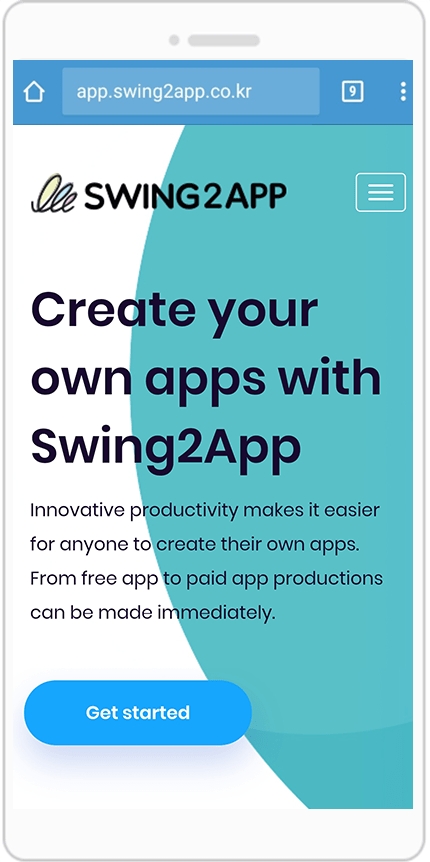
As shown in the image above, we have created a mobile web by linking the domain to the Swing2App official app.
Your app can also be created on this mobile website.
Then in the app production Swing2App, we will tell you how to use the mobile web and how to apply.
★How to use mobile web registration (application)
Completion of the app: Manager → Online Stores of Swing2app Vouchers & Tickets (select as you want) → purchase domain to register site (purchase separately) → mobile web registration ticket payment → mobile web upload application from version control-app production history page → after application Mobile website launch in 2 days. ★Mobile web registration is not available in the free version.
You can apply for mobile web registration only in the paid version of the paid app.
1. Purchase a mobile web upload ticket
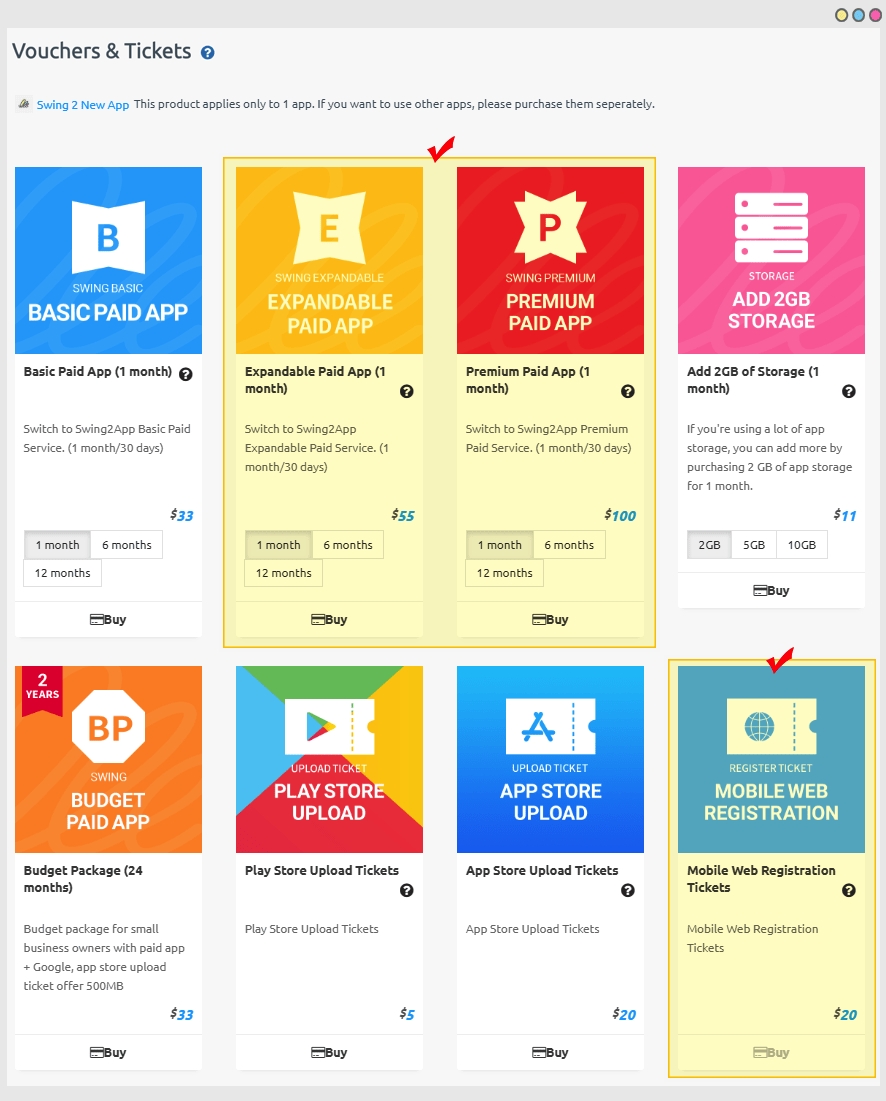
** To apply for mobile web registration, you need to purchase a swing2app paid ticket.
※Please purchase, swing2app extension paid app voucher, or premium voucher from Swing2App Manager page → Online Stores → Swing2App Voucher & Ticket purchase page.
You can apply for mobile web registration only in the paid version of the app that has paid for the expandable and premium paid app.
*Mobile web application is only available for extended and premium use. (Basic passes and discount packages do not apply).
★What is the duration of the mobile web?
If a one-month paid ticket is purchased, the mobile website is also registered for one month.
If you pay for one year, you can use the mobile website for one year.
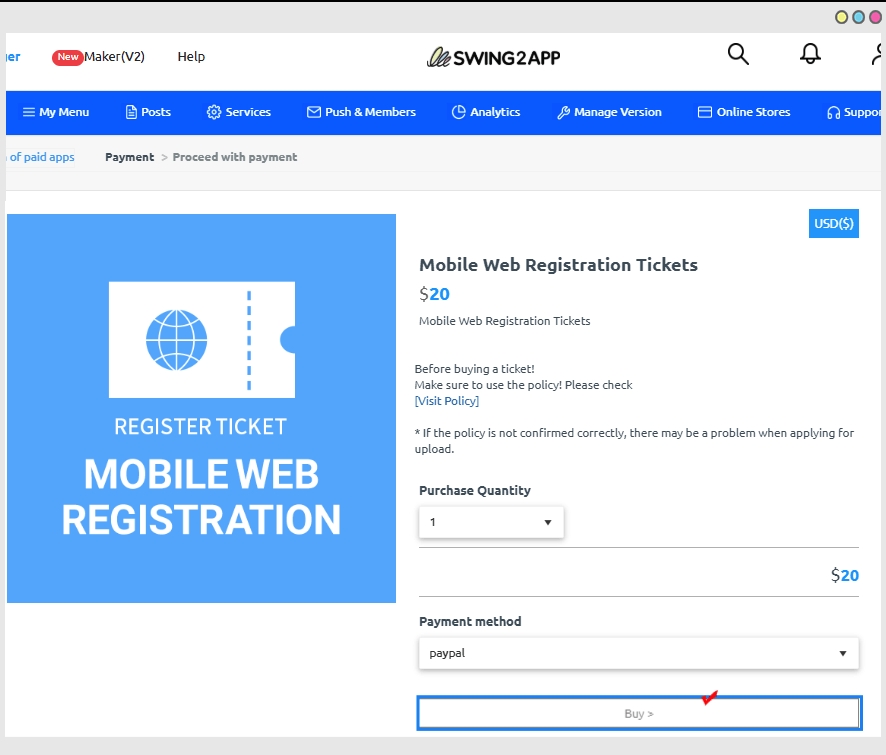
If you have completed the app production and purchased a paid app voucher [$20 Mobile Web Registration Ticket].
***You can purchase the mobile web registration ticket from the **Swing2App Manager page → Online Stores → Vouchers & Ticket, ticket purchase page.
2. Apply for mobile web registration
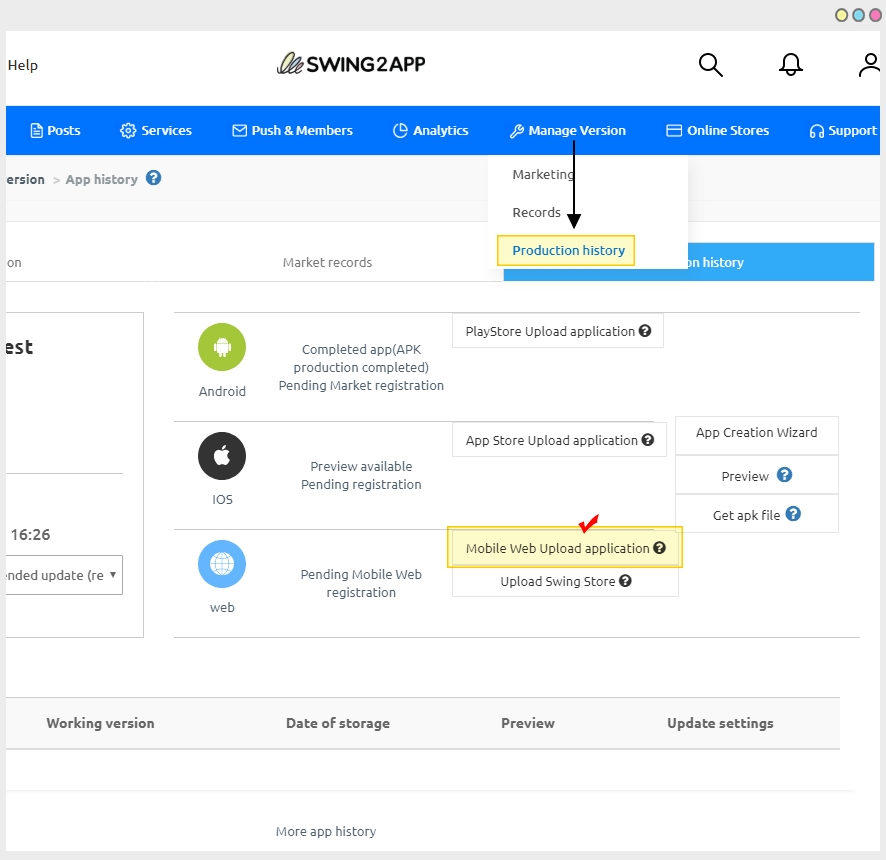
When the purchase is complete, go to the Manage Version → Production History page.
Select the [Mobile Web Upload Application] icon in the market registration.
[Mobile web upload application]
If you are prompted to enter a mobile web upload, enter them in order.
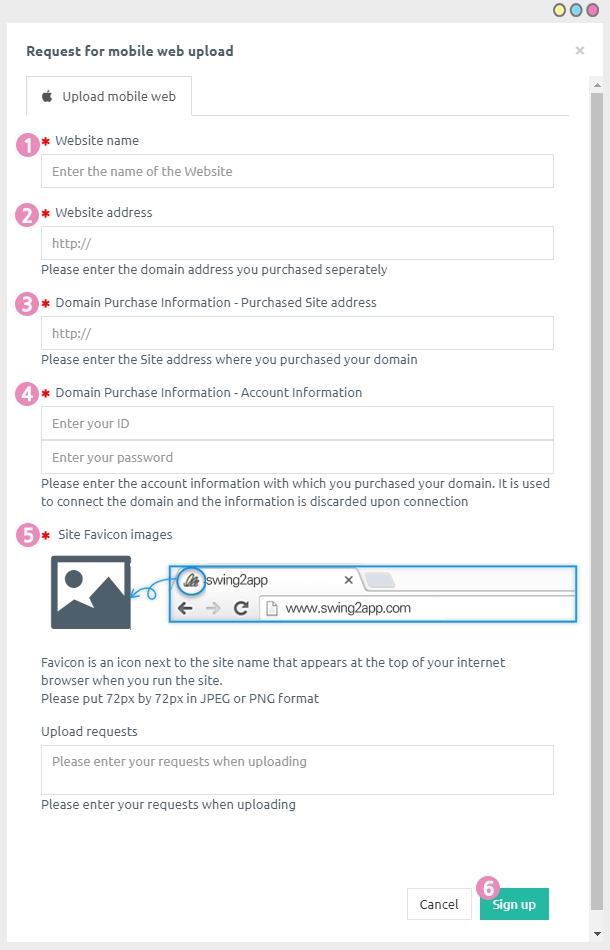
1)Website Name: Enter the website name.
2) Site Address: Enter the website URL.
3) Domain Purchase Information: Enter the URL of the site where you purchased your domain.
Please purchase the domain first at sites such as Café 24, Altitude Mall, etc.
4) Domain Purchase Information: Enter your domain account ID and password.
5) Site favicon image: The favicon image is an icon displayed at the top of the Internet browser.
Check the image size (72 * 72) and attach an image. 6) When the input is completed, press [Request] at the end. Once your application is complete, your swing2app representative will receive a mobile web registration request.After confirming from the person in charge, you can check the registered website about 2 days later.
3. Mobile web registration completed
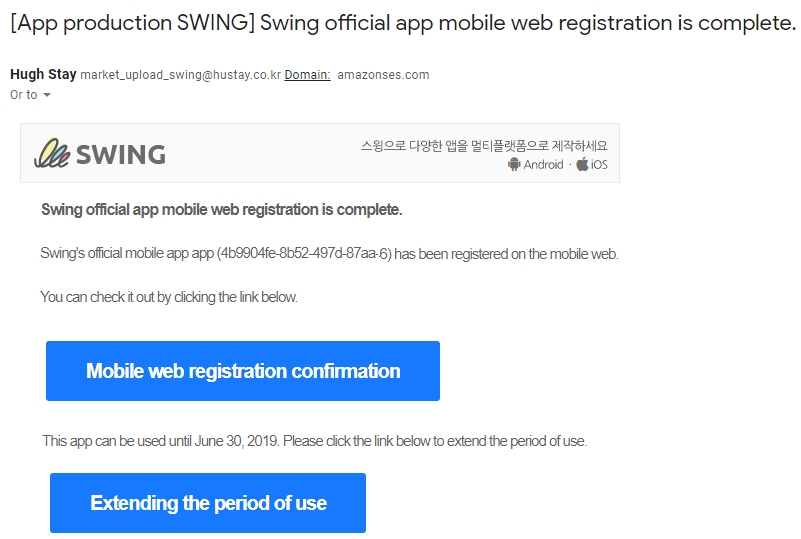
Once your mobile web registration is complete, you will receive a completed email with your user email.
Select [Confirm Mobile Web Registration].
4. Launch the Mobile Web
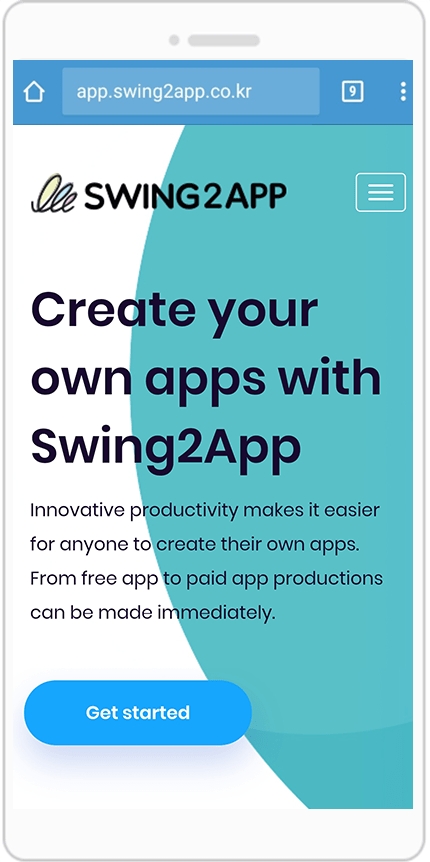
You can check the registered mobile website.
The website was specified as the domain you purchased.
You can implement your app to appear as a website.
★ Utilization TIP 1. Mobile web can be useful to those who do not have a homepage or site. 2. App store review is very long (2 weeks) So if the iPhone users cannot use the app, they can replace it with the mobile web. 3. If rejected by the App Store review, alternatively, iPhone users can use the mobile web. 4. If you need a mobile website and the production cost is too high, you can use it with the app.
[Mobile web registration notice]
Before applying for mobile web registration, you must purchase a domain that can be linked to the site. (24 cafes, etc) After purchasing a mobile web registration ticket, please apply for mobile web registration and register the app site with the domain.
Mobile web is available only when paid apps are applied. It is not available in the free version and the free commercial version, and can only be applied to purchase swing2app extension and premium vouchers.
The mobile web usage period is the same as the paid app usage period. Since the app is linked to the web as it is, the mobile web will also end when the paid period ends. *If the paid app usage period is 1 month, the mobile web can be used for 1 month, and the mobile web will be automatically extended when the paid app voucher is repaid.
Users who apply for and use the free commercial version cannot apply. * Only paid apps available.
Even if you update the app, it will not be reflected on the mobile web.
If you need to make changes to the web with these updates, please purchase a mobile web upload ticket and re-apply for the newly updated version.
Last updated