Download the app after accessing the mobile Swing2App site
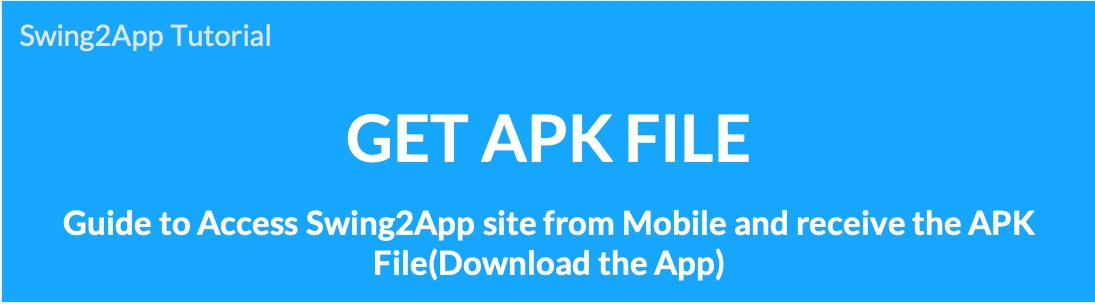
Download the app after accessing the Swing2App site on mobile
When the app creation is complete, you can download the created app from the app creation history page.
Of course, the app cannot be installed on the PC, so you can access the Swing2App site on your mobile (Android phone).
You can install the app on your phone by selecting Get APK file from mobile.
Please check how to use.
*Note: Only available on Android phones. (iPhone not available)
Please connect to the Internet browser using Chrome.
Please check the entire process of installing the APK file as a GIF image.
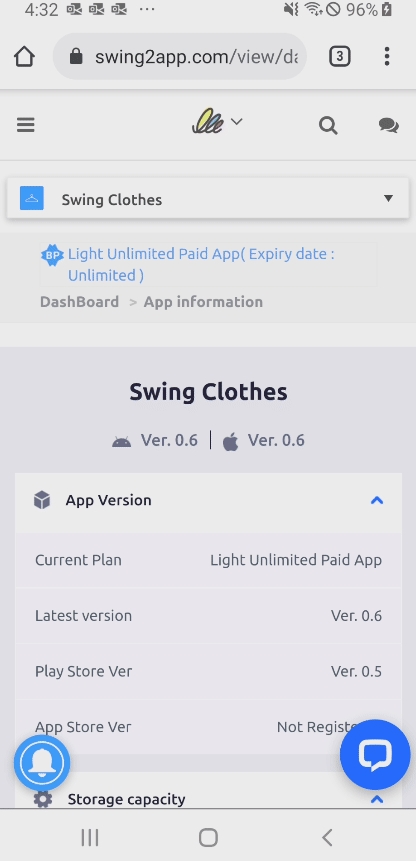
1. Access the mobile Swing2App site
Access the Swing2App website at https://support.swing2app.com/ on your mobile (Android phone).
*Please connect from a Chrome browser!
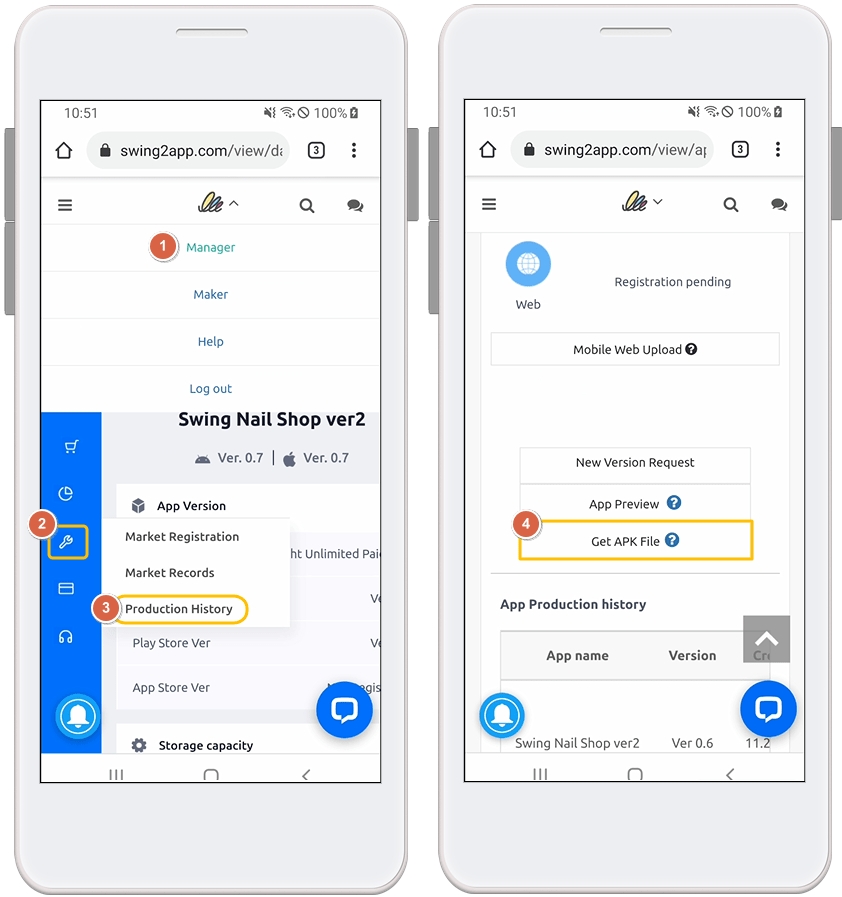
After accessing the site, select [Manager].
Select Tools – Wrench icon from the left menu bar.
Select [Manage Version] and click [Production History].
On the Product History page, select the [Get APK file] button.
 2. Download and install the app
2. Download and install the app
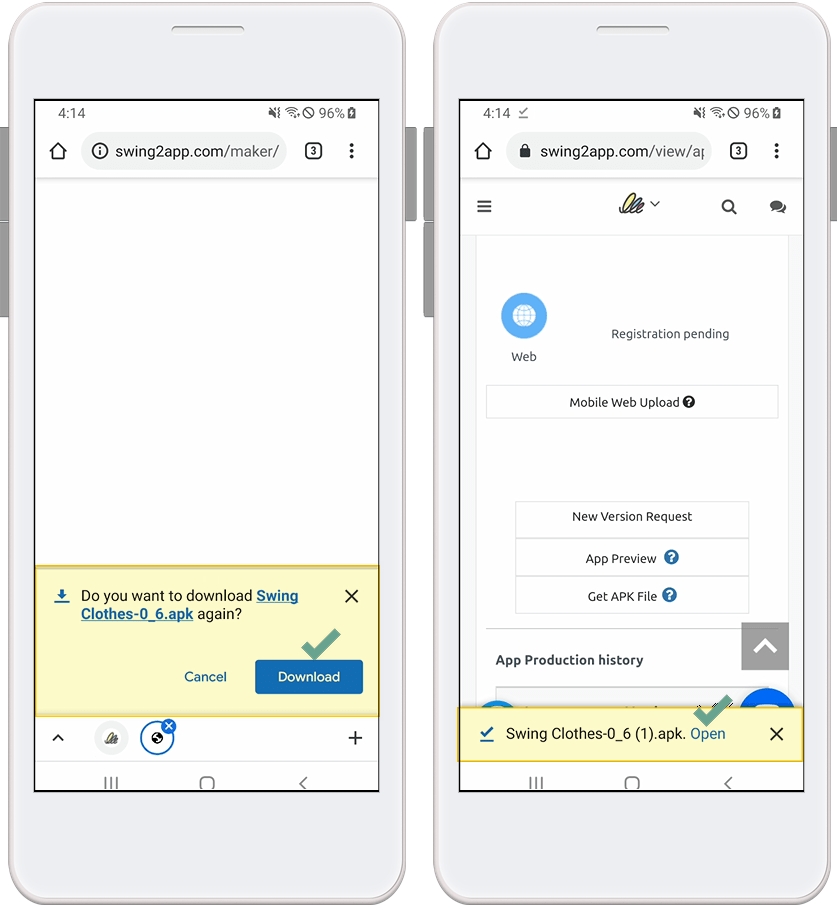
If you select to receive APK file, file download starts.
Please select Open.
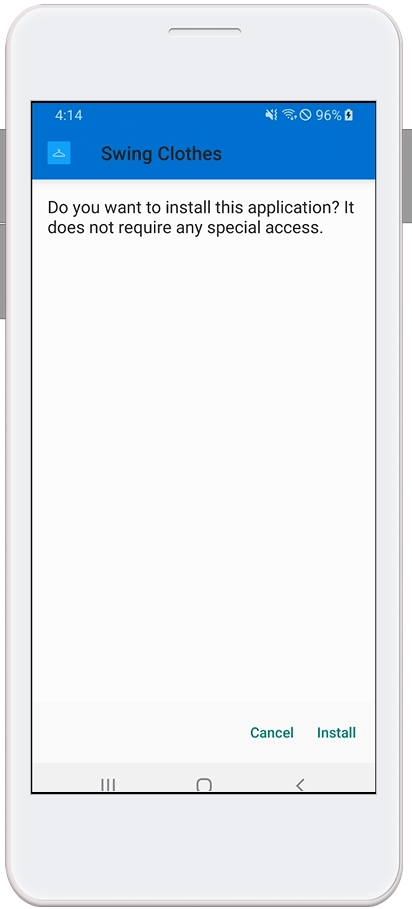
App installation starts. Tap the Install button.
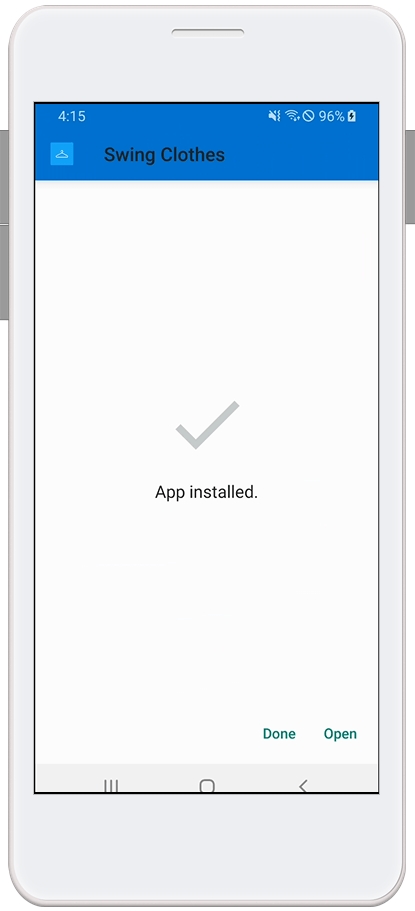
Installation is complete. Please select the open button.
 3. App installation complete
3. App installation complete
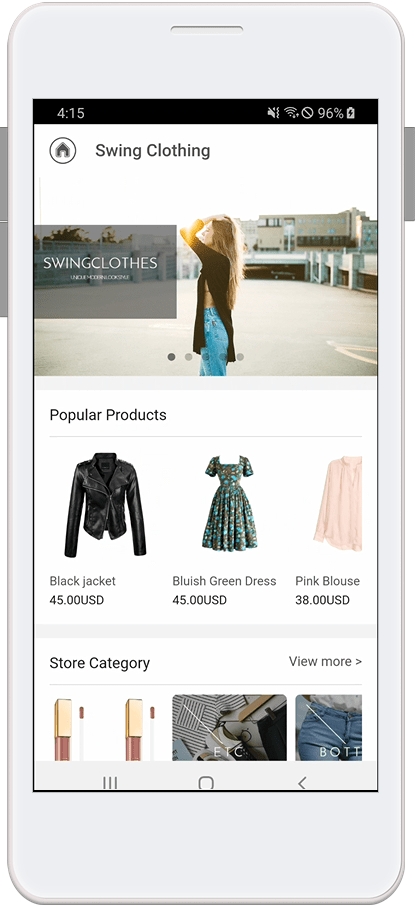
This is the running app installed on the Android phone.
Last updated