Page Design - Chat List Page
1:1 Chat – Chat List How-to Manual
Chat List is a feature available to users and administrators after a 1:1 chat, and it is a menu where you can check the chatting history.
Due to the nature of the app, if it is run by multiple app managers (deputy administrators), the user can chat with multiple administrators.
Users can check the admin chat list in the chat list and select the desired manager to have a conversation.
Admins can also check the list of users they've chatted with to see their conversation history and re-establish the conversation.

**1.**What is a chat list?

- As shown in the image above, the chat list is divided into separate chats for each user or administrator who they talked to.
- So when a user exits a chat and then goes into [Chat List], they can double-check the list of conversations they have had.
- You can choose the person you want to talk to and chat.
*Please check the manual below to learn how to apply admin chat.
☞ See how to use the admin chat
2.[Chat List] Applying it to the app

Move the app creation screen
1)STEP3 Go to the page step.
2)Create a new menu. (+ Select the shape button to add a menu)
3) Enter the menu name
4) Select [Basic Functions] - [Page] in the page design.
5) Find the 'Chat List' page and select the [Apply] button.
(Hover the mouse cursor over the page and the Apply button opens)
6) Press the [Save] button at the top of the screen to apply it to the app.
**3.**Chat List app launch screen

In the app menu, select – Chat list, and you'll see a list of users chatting with your manager, as shown in the image above.
*How to use it
****
After the manager chat, the user can re-enter the chat room and see the list of chats.
The chat room was not admin-separated because there was no distinction, and all the admins were shown in the integration.
*Chat rooms will only show the admin public conversation list, not the administrator-only conversation list.
Therefore, it is difficult for the user to determine which manager they have been chatting with, and they want to ask the manager they were chatting with again, but they couldn't choose it, which was a lot of inconvenience.

However!! Now you can use [Chat List] to see a list of each admin you have talked to..
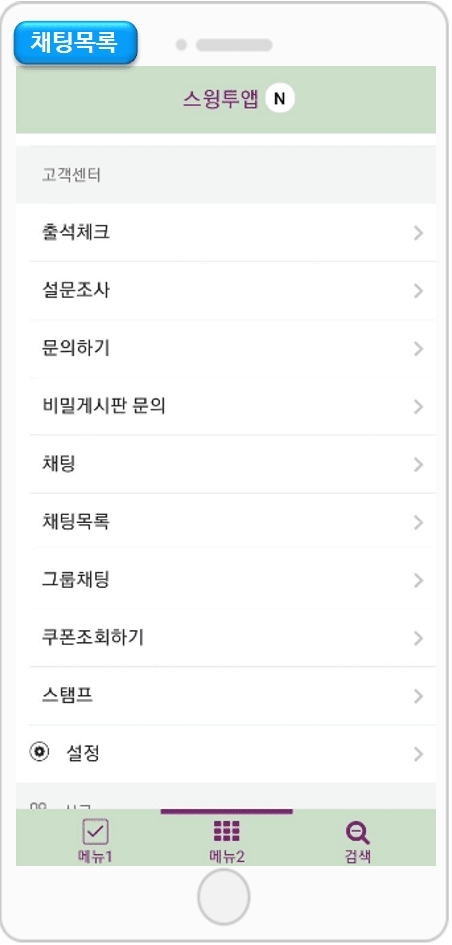
*If you have chatted with several managers and would like to contact the specific manager who last exchanged chats, you can start the chat by selecting that specific manager from the chat list.
Thus, the user can have a conversation at any time by checking the list of managers who want to chat.
* In the chat list, [Integrated Manager Chat] can check the chat history of the 'public conversation' instead of the 'dedicated conversation' when the administrator chats.
Instructions
1)The chat list function will be applied from the app created from 03/08/2019. (Those who have previously built the app won't see the chat list.)
For previously created apps, please press [Request to Create App] to update the app to the new version.
After the update, in the page menu - look at the swing page and you will see that [Chat List] has been added!
2) If you want to show the list by admin in the chat list, the administrator must use it as a dedicated chat.
If you chat in a public chat, the administrators are not separated, and they are shown together as an integrated manager chat.
3) Group chats are not applicable. Only applicable in 1:1 admin chat
4)The chat list is not a function for administrators, but for ordinary users who use the app.
We hope you find it useful to make it easier for users to use.
Last updated