Display messages after getting push notifications
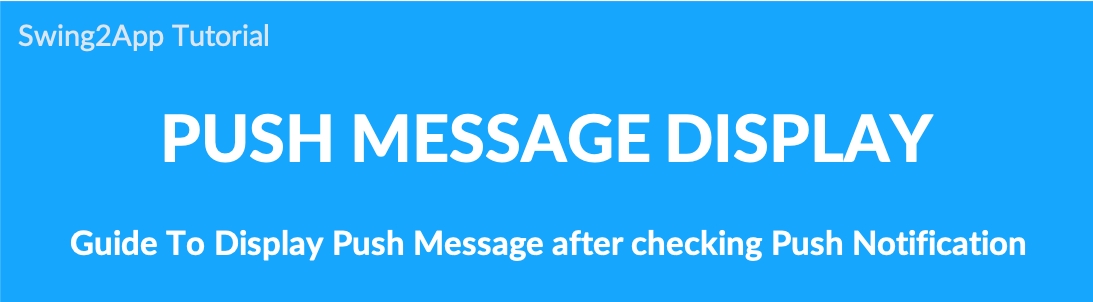
▶ Show message after checking push notifications
* If you select the sent push, you can see the contents of the message first → go to the link page, such as the applied web link.
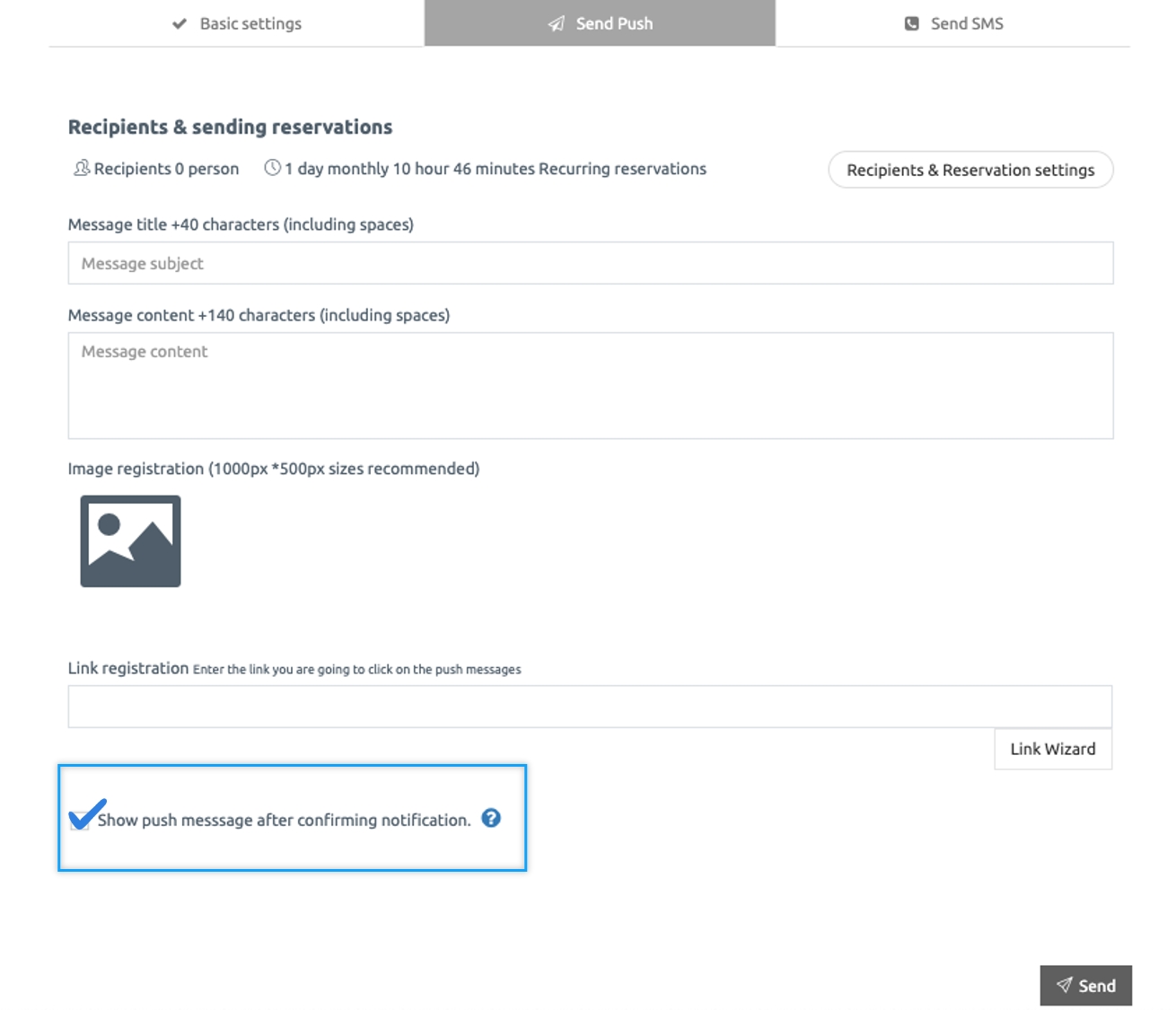
Previously, when push is sent – after registering a link (link wizard), the app user selects a push message from their phone and goes to the link page that is directly linked without checking the contents of the message**.**
↓
However, if you check [Show push message after checking notification], you will be redirected to the link page after showing the contents of the push message.
Therefore, please show the important message to the user first in the push, and when you go to the link, please check [Show push message after notification confirmation].
When you send a push, the message is checked first, then the Go button takes you to that link page.
▶ To send a push (How to send a push)
Go to Manager.
Select Push & Members.
Click Send Push.
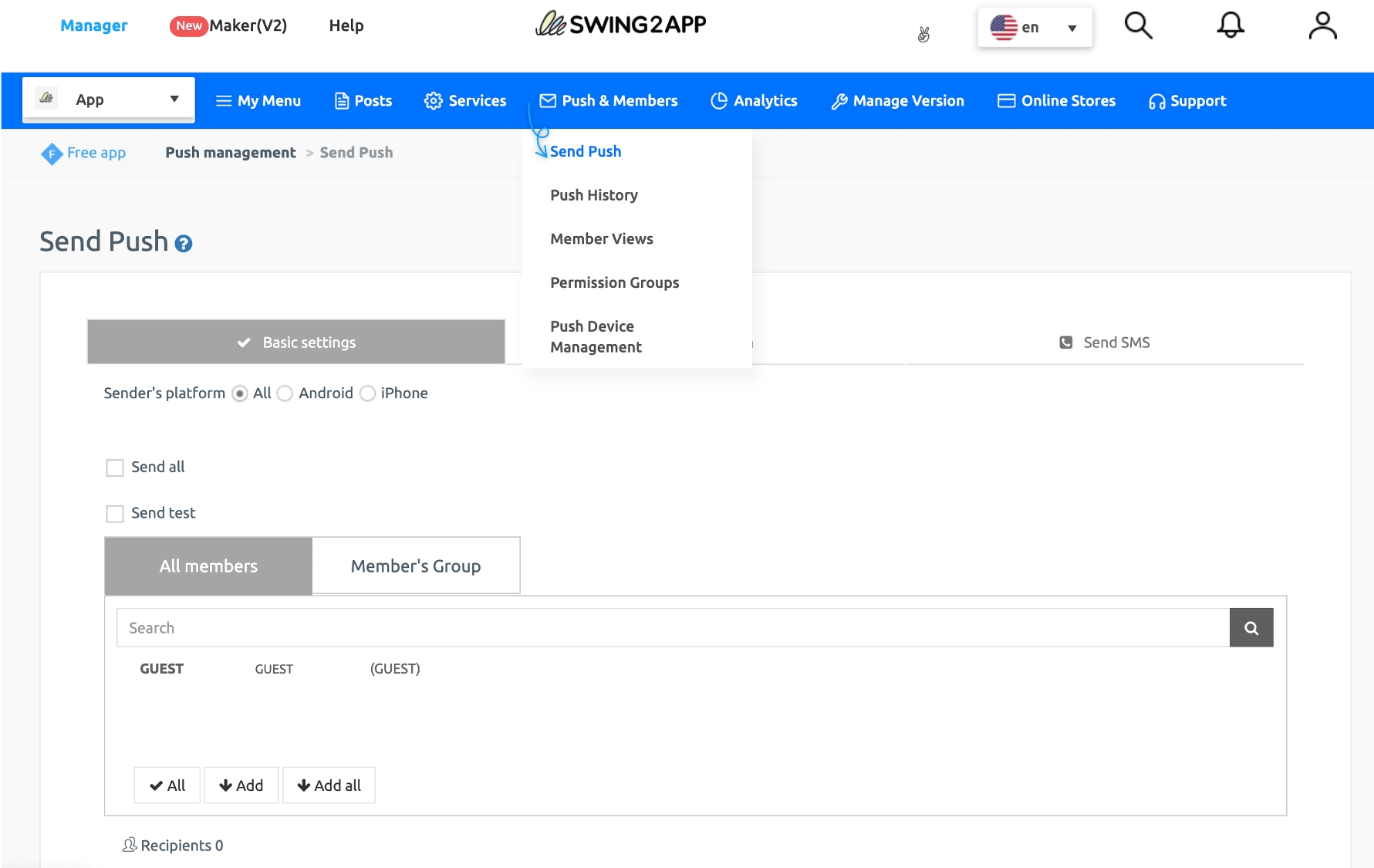
Select the recipient to send the push to in the Basic setting.
Click Send Push.
Enter the push message subject and enter push message content
Image registration (not required. Please register only if you have images)
Link registration * Please register a link by clicking the Link Wizard button.
Please check ‘Show push message after notification’.
Click on Send.
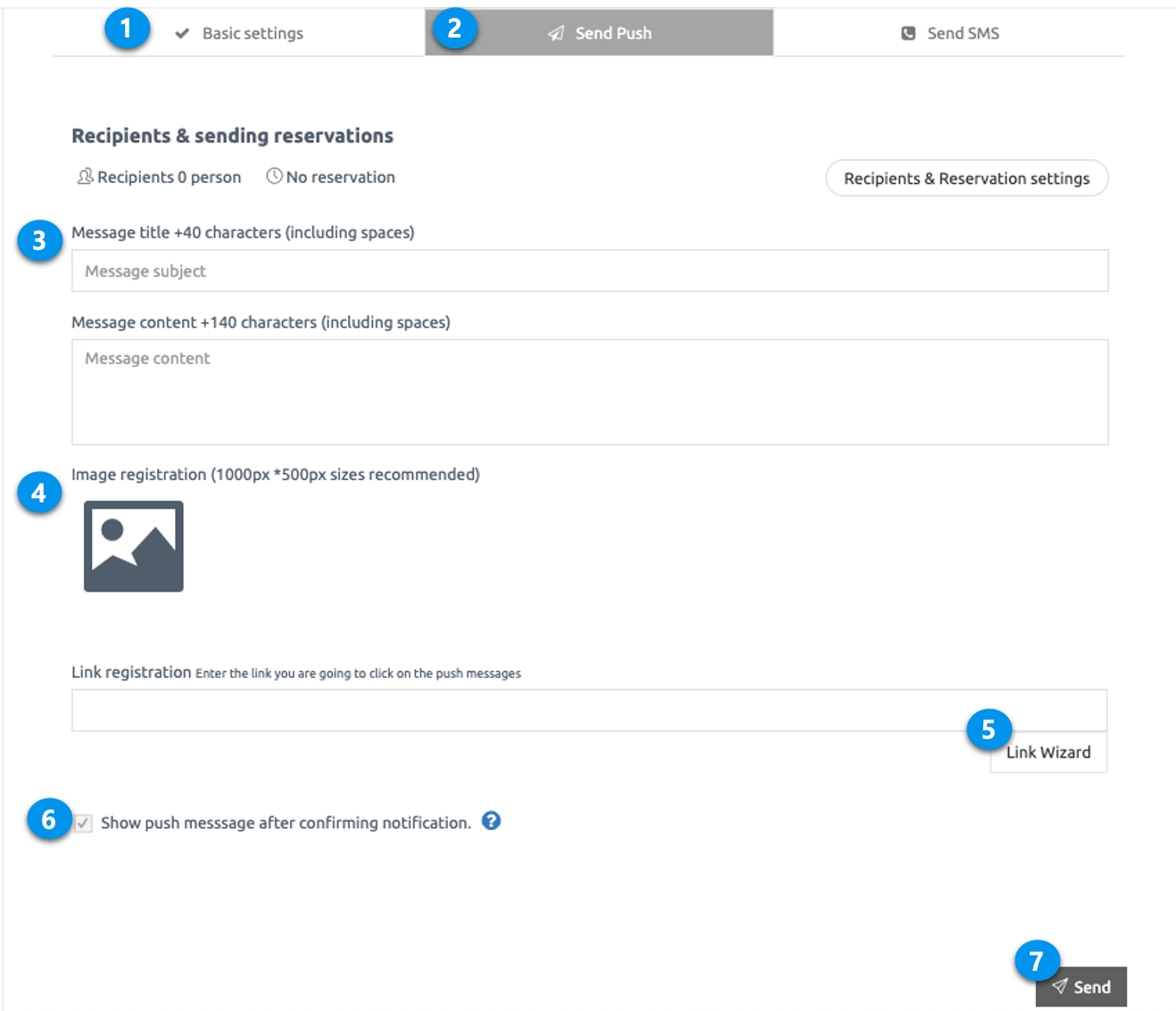
*If you want to send an existing push: Please uncheck if you want to go directly to the link page without displaying a message.
▶ App Launch Screen: Display Push Notification Message
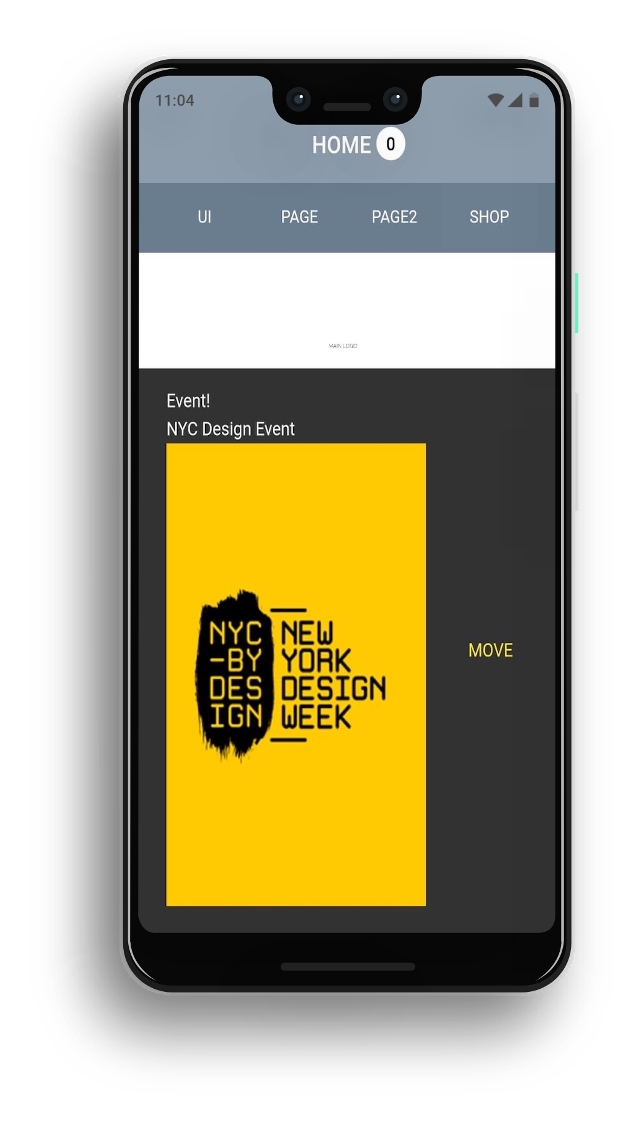
If you select push notifications, a message pops up. * Title and message written at the push
Press the [Move] button to go to the applicable link page.
*You can also check the image applied when sending the push.
The iPhone doesn’t see the push image, so you can also check the image by displaying the message.
▶ Compare Push Notifications
1) If the message is not checked but sent according to the existing push method
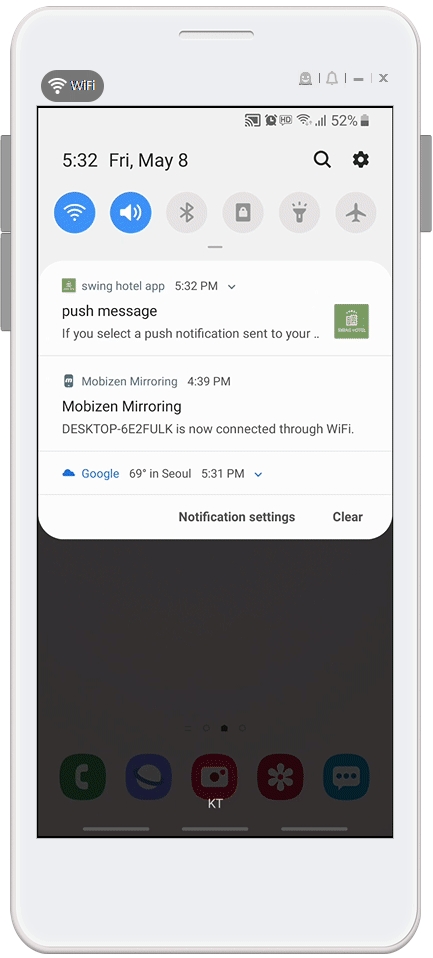
☞ Go to the link page when you select the push notification sent to your phone. (Does not show push messages separately)
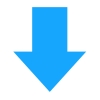
2) You checked the push message display after checking the push notifications
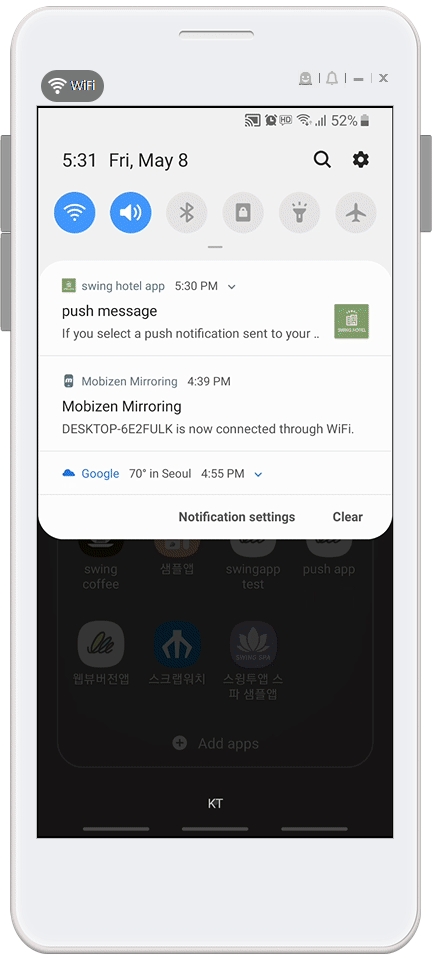
☞ If you select a push notification sent to your phone, a message window will appear first.
Press the [Move] button to go to the link page.
[Guide]
Show the important message to the user first in the push, and when you go to the link, please check the [Push message after checking notifications].
If you want to go directly to the link you want without displaying the message, please use the “Unlock the push message after checking notification” check.
This feature is only available for apps created with standard prototypes (top, footer, sliders, drop-downs) *Apps made with prototype-push versions are not available.
Last updated