Issuing Google Maps API Key

How to issue Google Map API
To use Google Map (Map), you need to get an API key value provided by Google Map Platform service.
Only then you can link Google maps to your users in the app created by our Swing2App.
So, if you are a swing2app user using Google Maps, please check how to create a Google Maps API key.
After receiving the API key – Swing2App Manager Page – Please enter the key issued in the Google Map Board API item.
* Instructions
1)Google Maps is a paid platform for pay-as-you-go plans.
2)To use Google Maps, first register on the Google Maps platform site, and register your payment card. (Post payment)
3)Google Maps will be provided as a free trial ($300) for the first 12 months and will be charged to the registered card as long as you continue using it after the free trial ends.
★ On how to use the Google Maps board please refer to the relevant post.
☞ [See how to use the Google Map Board]
1. Access the Google Maps platform site and log in with your Google account.
https://cloud.google.com/maps-platform/
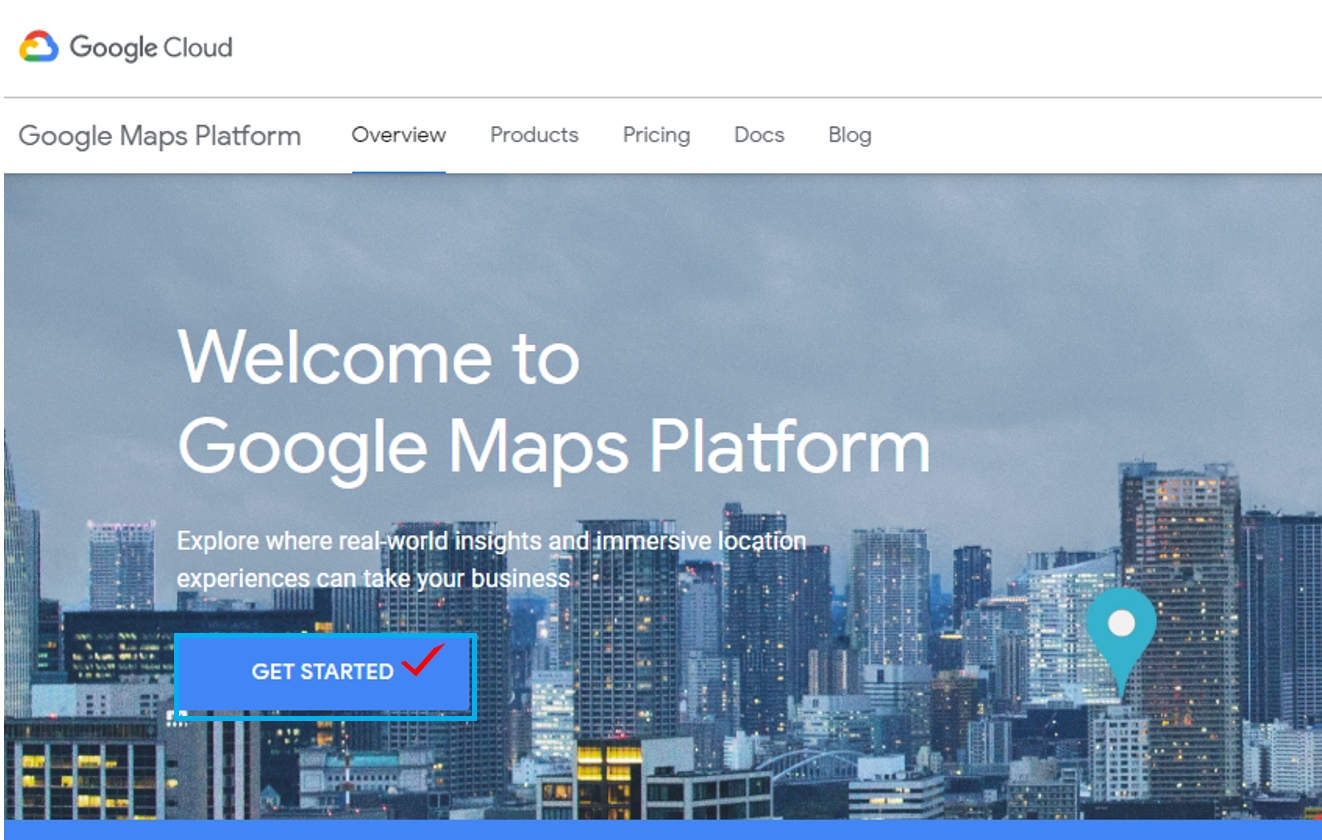
Select the [Get Started] button on the home page.
2. On the platform setting window, check ‘Yes’ for the agreement and then select [Agree and Continue].
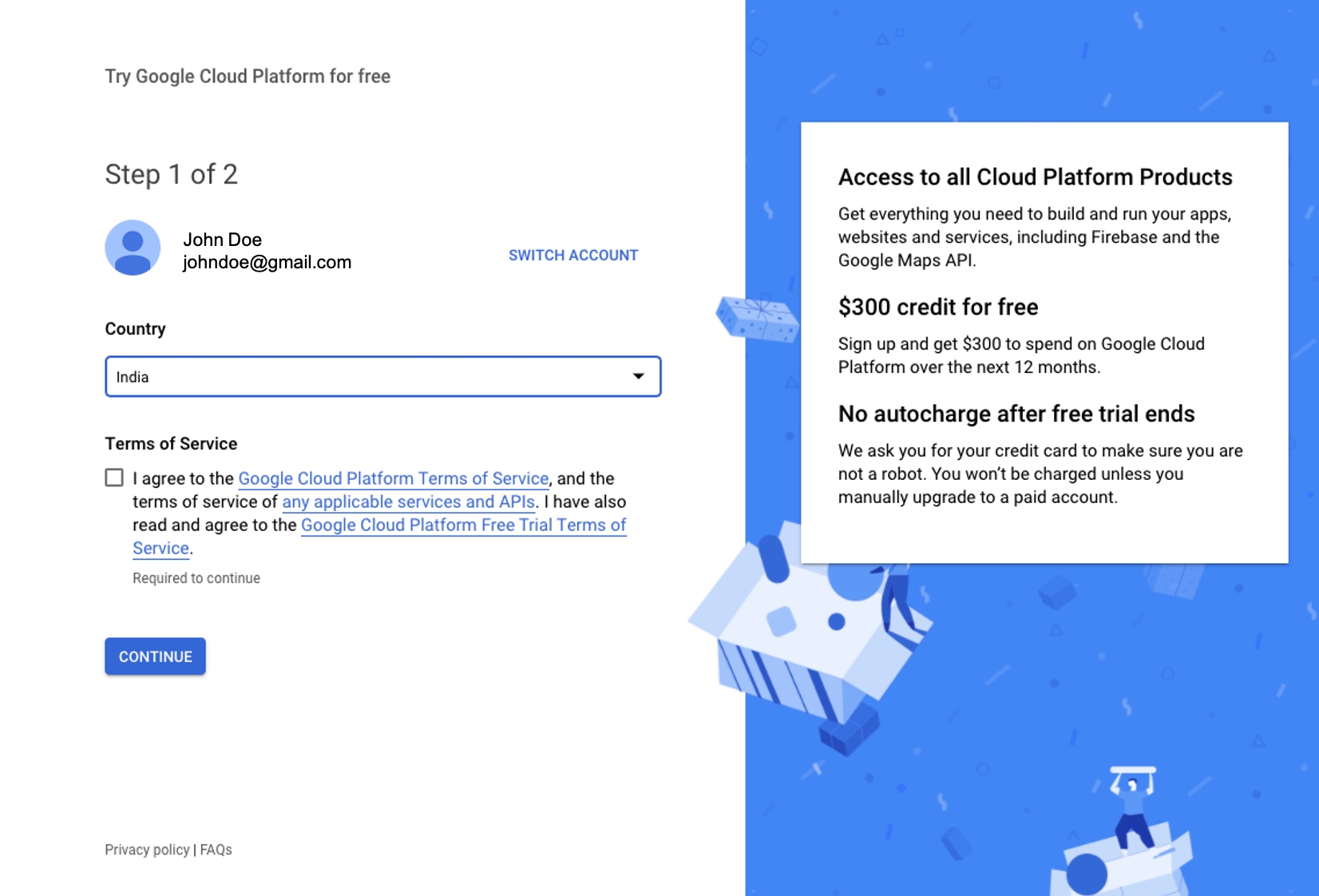
Receiving the notification by email is optional, so please check ‘Yes’ if you want to receive it or ‘No’ if you don’t want to receive it.
3. Enter your customer information, payment method, and select [Start Free Trial].
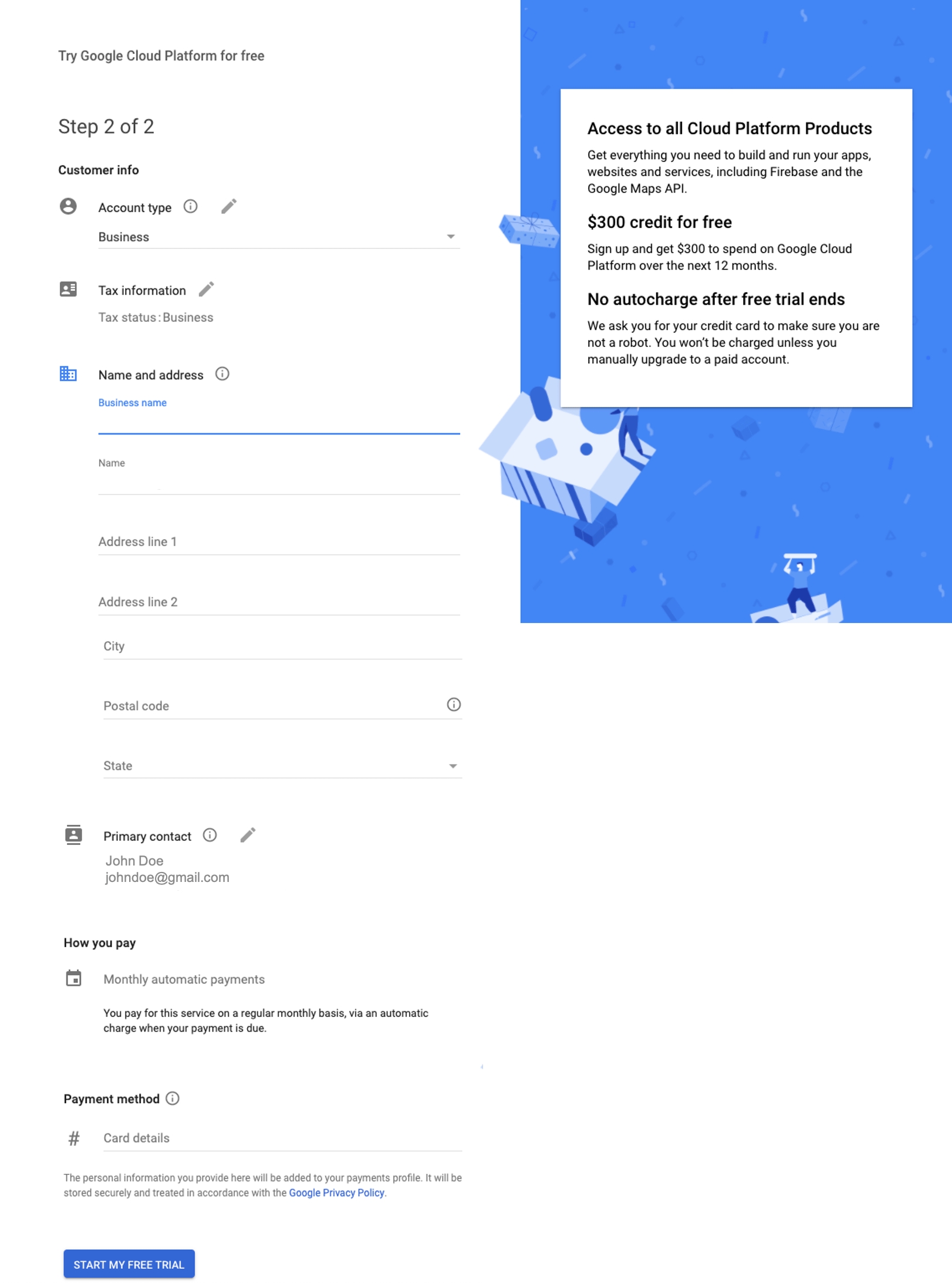
1)Choose your account type: You can choose between personal and corporate. 2)Enter your name and address. 3)Please enter the credit card number, month/year/CCV number, cardholder name for international payments. *Card must be an international payment card. 4)Please select [Start Free Trial].
*When you enter your payment card, you will get a text saying that your card has been withdrawn.
You will see a text saying that your payment card was debited.
This is a test to check if normal payment can be done through the card.
Please don’t worry, there’s a disapproved letter right after a while.
4.Enable Google Maps Platform
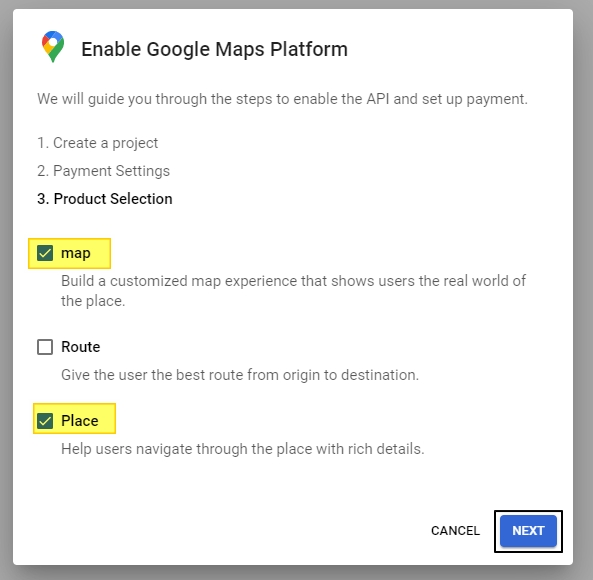
Check Maps, Places, and click the [Continue] button.
5. API usage settings.
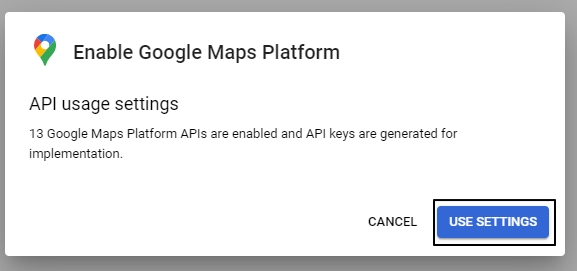
Select [USE SETTINGS]in the API usage settings.
**6. API key issuance **complete
Copy the API key by selecting the copy icon from YOUR API KEY.
Please save the copied key by pasting it into a notepad.
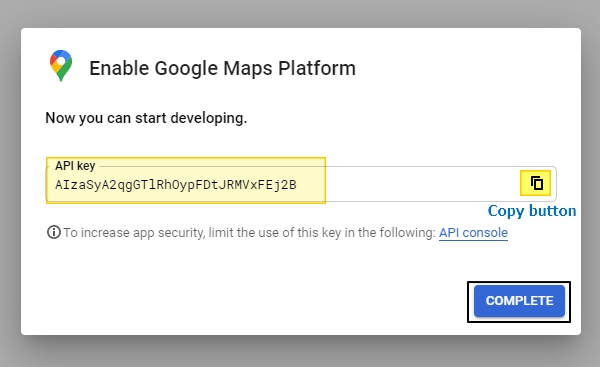
If you do this, the API key issuance will be completed.
Paste the copied API key into the bulletin board management – Google Map API item and save it.
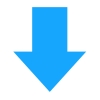
[Enter API Key on Swing2App Google Map Board]
After receiving the API key, please move to the Swing2App Manager page → Services → Bulletin bBoard management page.
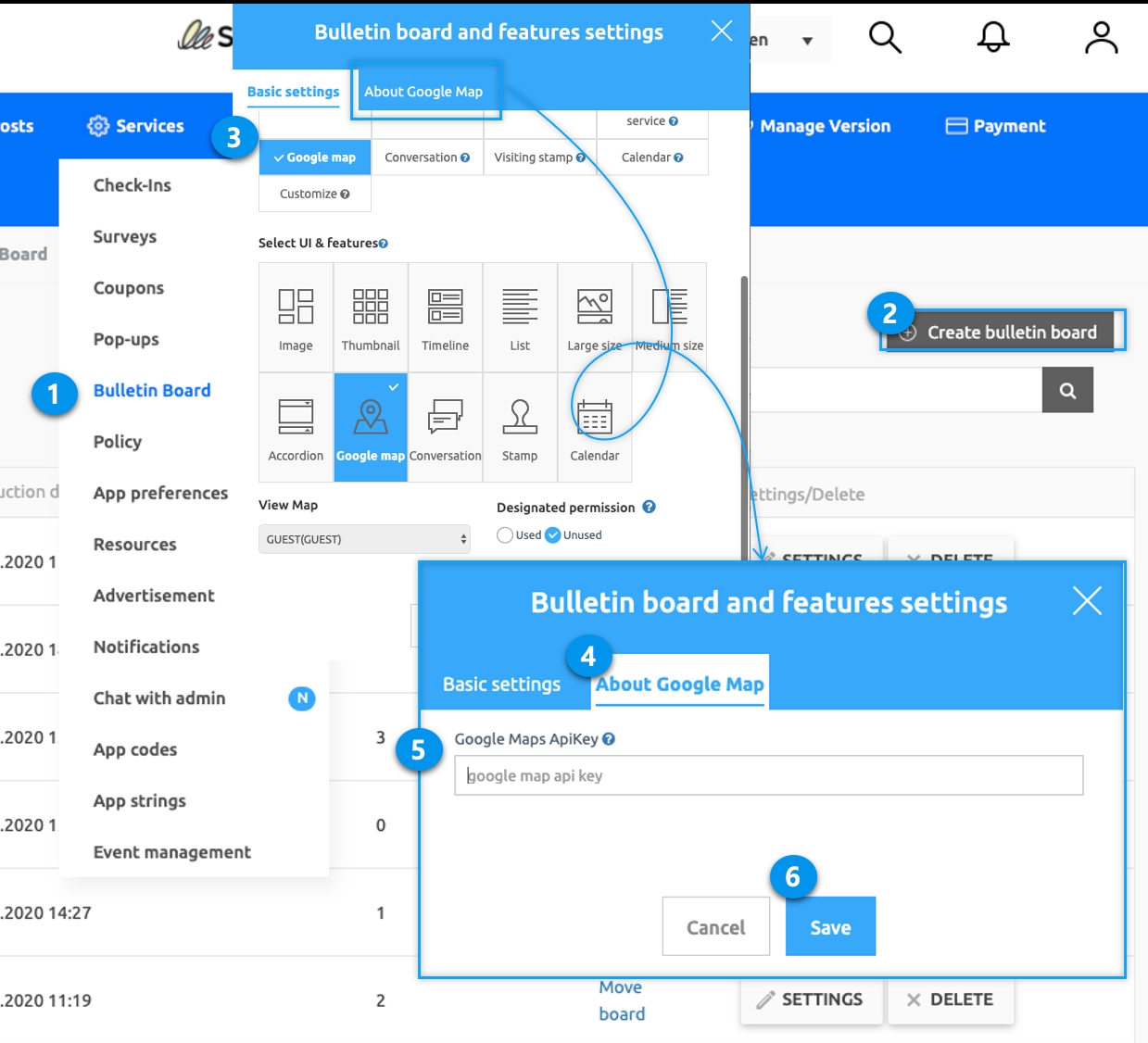
Select the Create Bulletin button.
1)Select ‘Location registration (Google Map)’ for service in the basic setting window.
2) After selecting the bulletin board, go to [Google Map Information] and paste the copied API key and select Save.
*More information
Once the API key is issued, a free trial application popup window will appear. For 12 months, you can use google maps service for free. If you continue to use the service after the end of your free trial period, you will only be charged for the amount you use. It’s a pay-as-you-go fee, so you only have to pay for what you use.
For more information about Google Maps pricing, please check the offers provided by the platform. ☞ [Go to Google Map Pricing]
Last updated