App – Share your Bulletin Board Posts
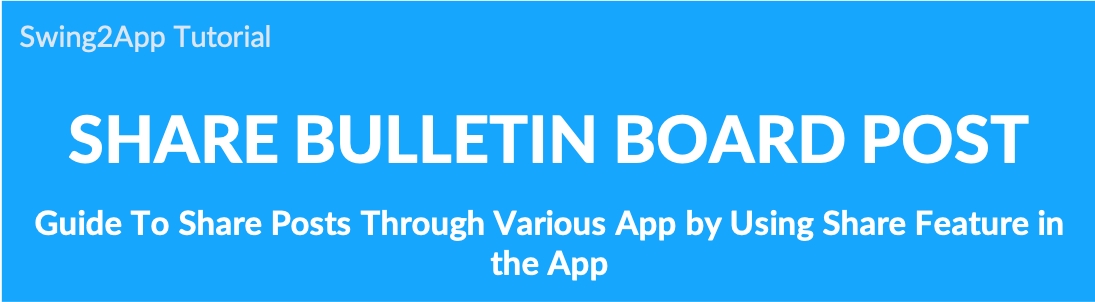
Sharing allows you to share the apps you’ve created as well as the bulletin board and post to other users.
Simply select the [Share button] to share via a variety of channels.
Sharing features can not only share bulletin boards, but also share apps and post-sharing.
[App – Instruction to share Bulletin Board and Post]
▶Android Phones
1)Apps created with the free version can only be shared on Android phones. (Android phone ↔ Android phone)
2)The app you want to share must be installed before it can be shared with other users.
3)If you share the app to users who hasn’t installed the app, they will be prompted to install the app, and they will need to install the app to see the shared link.
4)If your app is available on the Play Store, you can go to the Play Store and download the app.
▶iPhone
1)Apps created with free versions cannot be shared on iPhone.
2)If the app is available on the App Store, iPhone users can also share it. (You can download the app by going to the App Store when sharing).
Please check the manual below on how to share an app!
The manual will show you how to share bulletin boards and posts within your app.
1. Share bulletin board
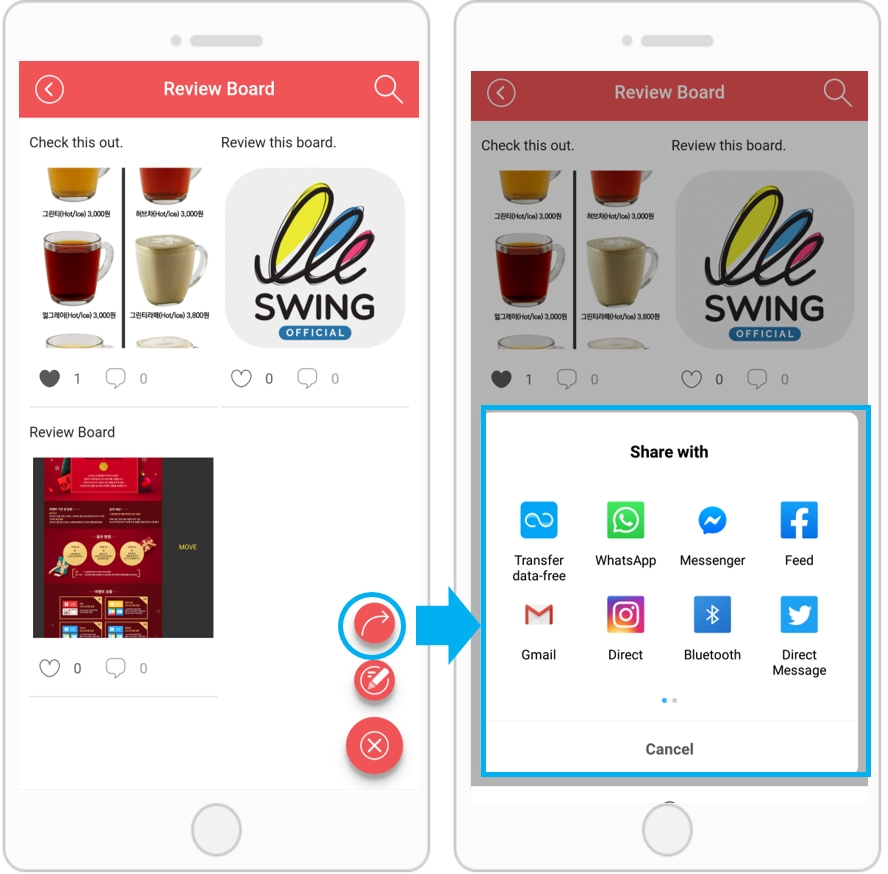
App – You can share the bulletin board with other apps using the [Share] button.
★If you select [+ icon] at the bottom of the screen on the bulletin board, you will see the Share button.
Tap the Share button to open a list of various apps to share your app.
You can share the bulletin board in various ways.
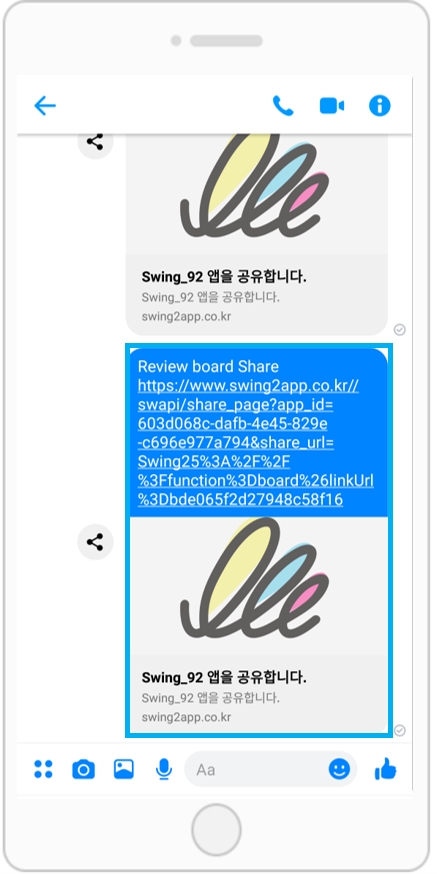
After sharing the bulletin board with other social media apps, you can see that the bulletin board has been shared.
You can checked the shared bulletin board by selecting [Read More].
*When sharing a bulletin board, the app must be installed on your mobile phone.
If you don’t have the app installed, you’ll be prompted to install it first.
2. Share your posts
You can also posts within the bulletin board with the Share button.
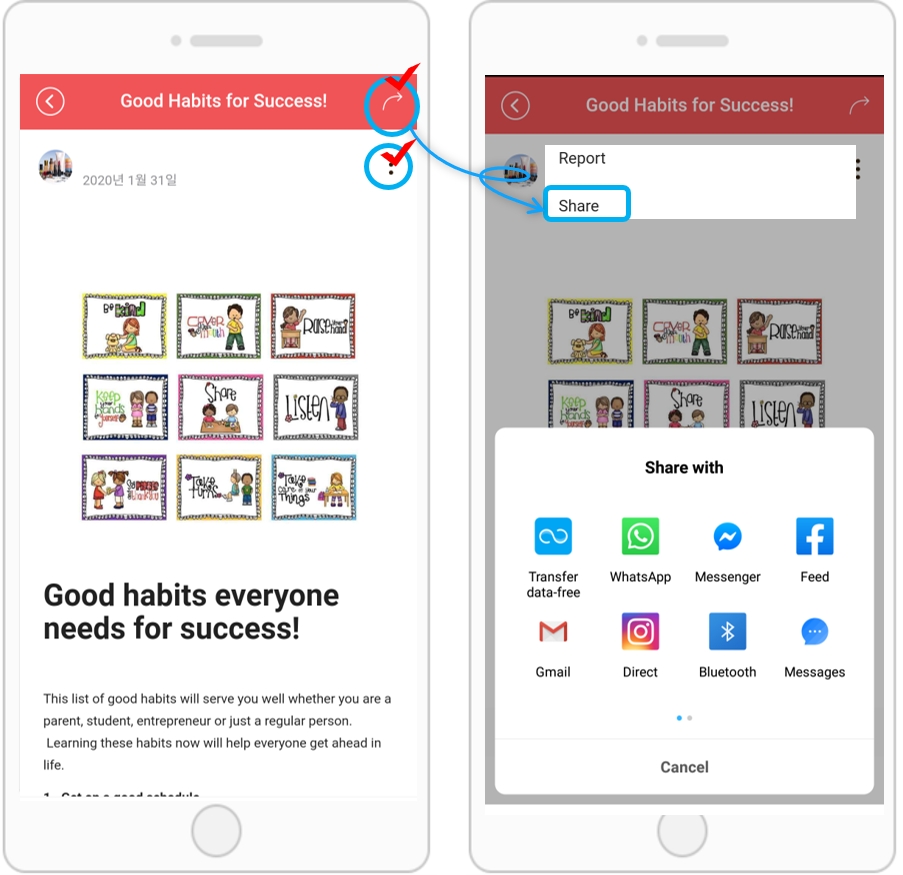
If you select a post from the list of bulletin boards, you can view the details.
Posts can be shared in 2 ways.
▶Select the Arrow icon at the top of the screen to open a list of apps that can be shared.
▶You can also choose to share by selecting the “share” icon.
Please share your post in your most convenient way.
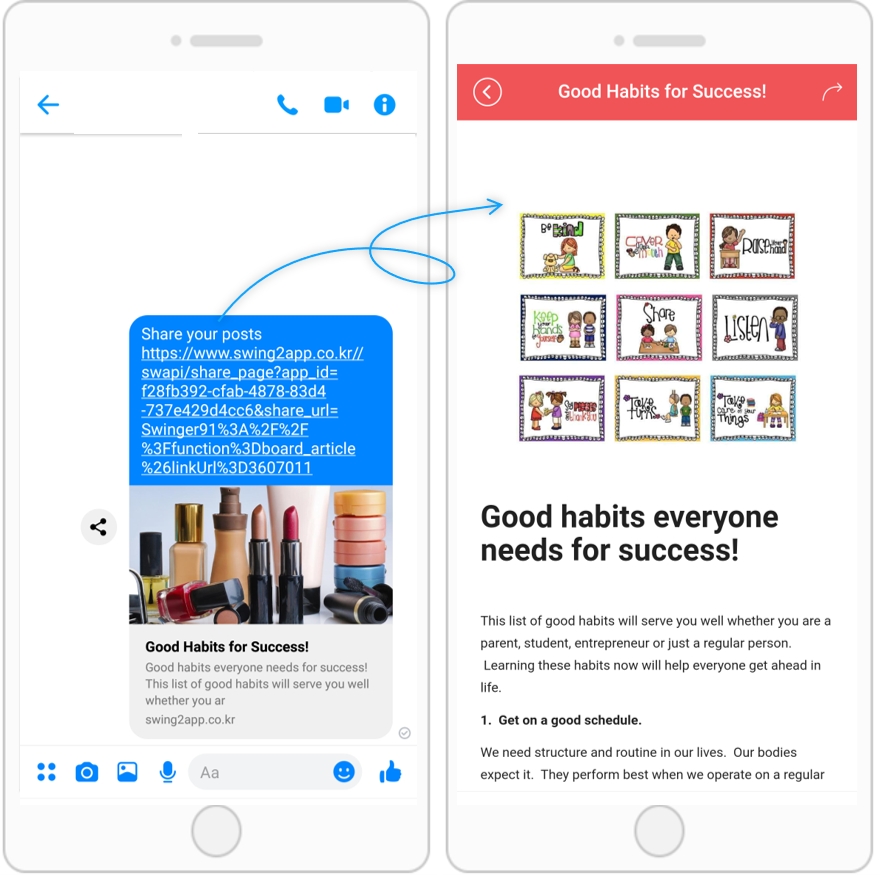
When sharing a post, the thumbnail image of the post is displayed and the title and body text are displayed in 2 lines.
[Read More] Select to go to that post.
*You can also check the shared post if the app is installed on your phone.
If the app is not installed, you will be prompted to install the app first.
3.Share with other apps
If you do not have the app you want to share the post with, you can choose [Share Others] to share in more ways!
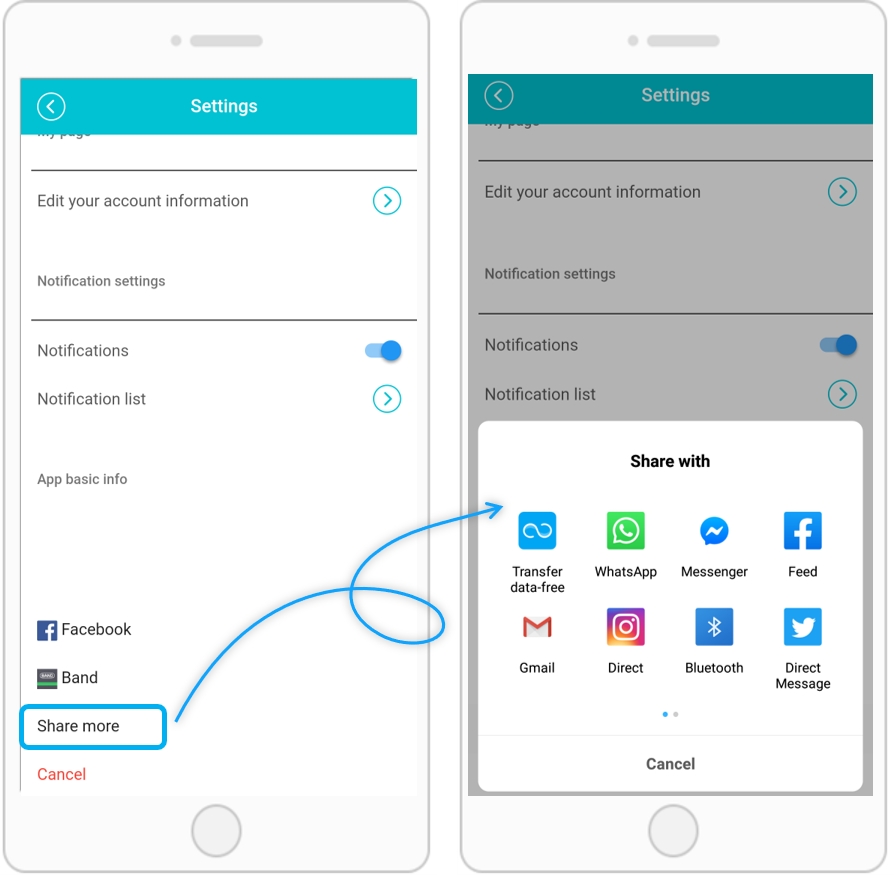
Select [Share More] to open a list of various apps installed on your phone.
You can choose and share your favorite apps.
*The order and list will be different depending on the apps installed on your phone.
Last updated