App policy management – How to set up a membership completion message
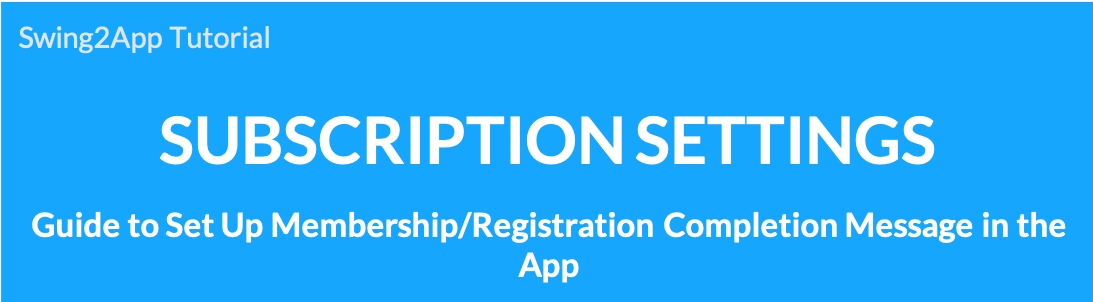
01. What is a membership completion message?
The registration completion message is a message popup window that is shown to users who have completed the registration in the app.
The administrator can open a sign-up message window for users who have completed signing-up in the app.
The completion message includes:
+Thank you for signing up.
+Instructions on how to use the app
+Events and promotions
You can use the message for a variety of purposes.
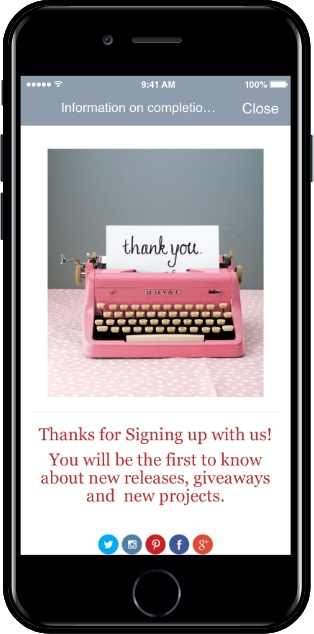
02. How does it look like in the app?
When the user completes the subscription on the sign-up screen, they will go to the app home screen.
Once you set a sign-up message, you will see a popup window for signing up.
The pop-up window shows the message entered by the administrator.
Messages can be freely written to suit the purpose of the app.
Since the message input is provided in HTML writing, you can input images, weblinks, videos, etc. in the same way as normal post writing.
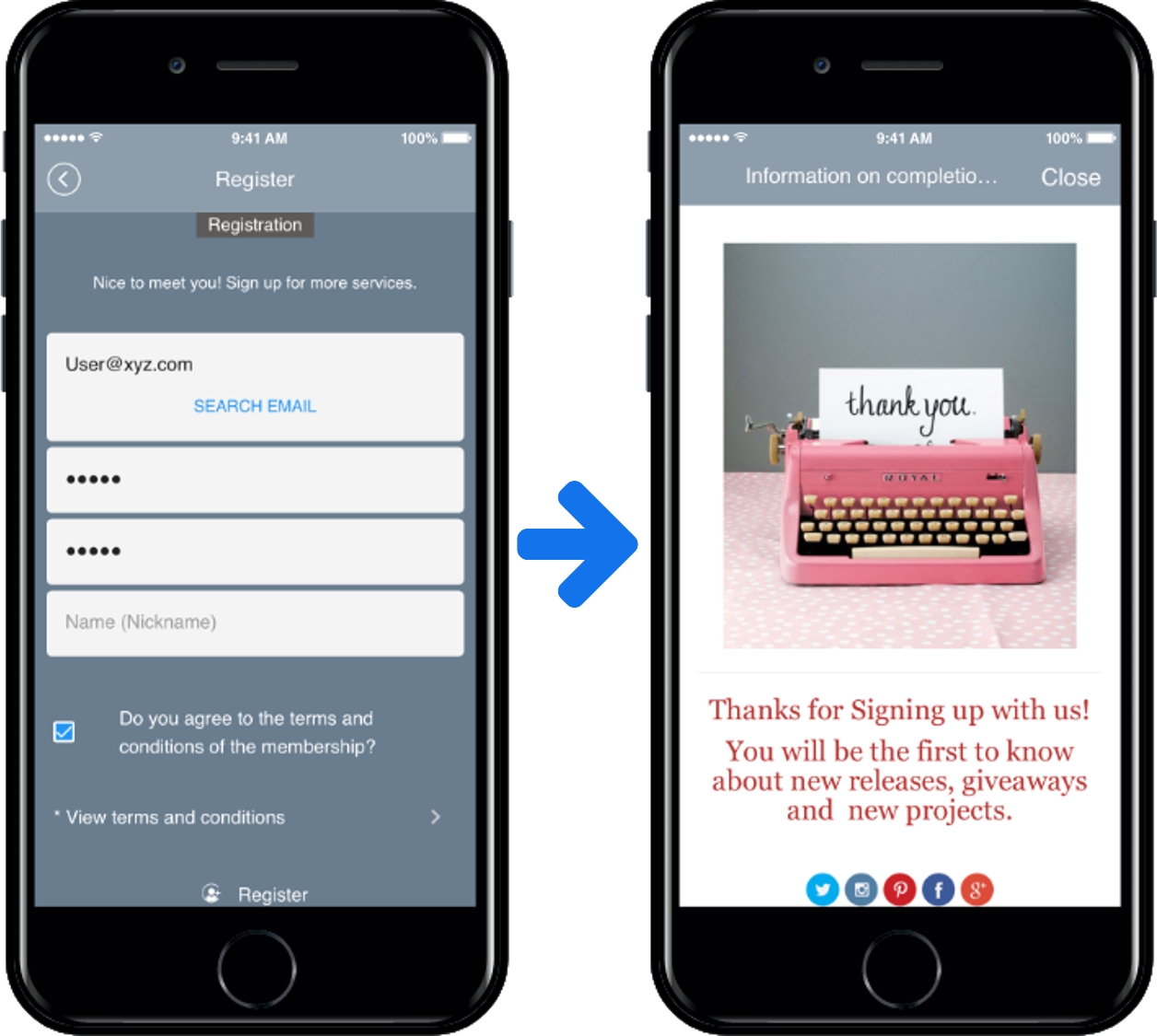
03. How to set up membership completion message
Go to Manager.
Select Services.
Click on Subscription Settings.
Click on the Membership Form.
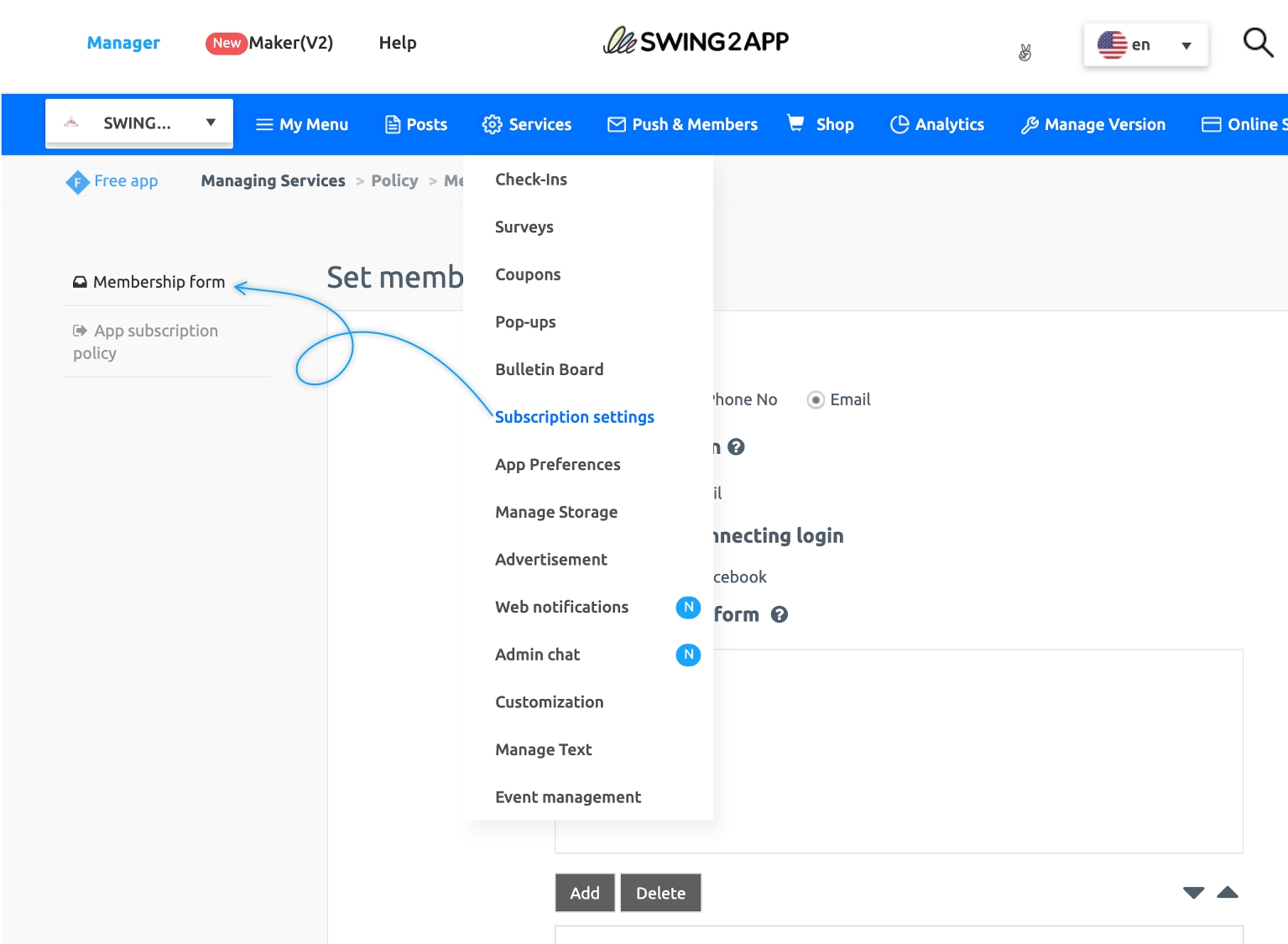
Please select Yes in Show subscription message.
Just like writing a bulletin board post, type a message in the HTML Editor post.
(As it is the same as writing an editor, you can attach a photo or link to a message).
After entering, press the Save button to reflect in the app.
*Correction of the completed message is also reflected on the page by overwriting existing contents and selecting the Save button again.
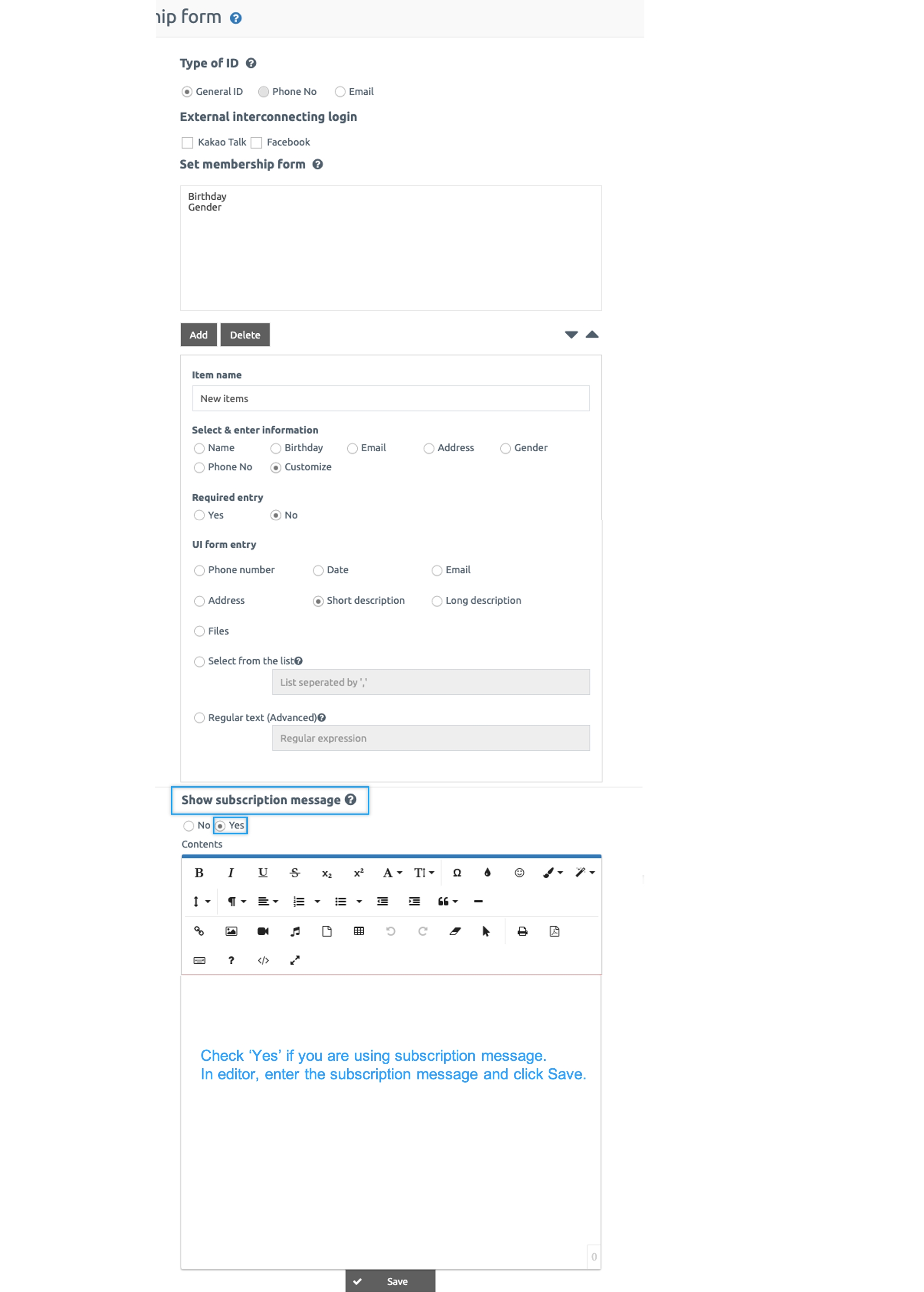
[Guide]
As it is a member registration completion message, it is only displayed once for the first time when the user completes the subscription.
The default message is ‘No‘ for the completed membership message.
You do not have to use the sign-up message because it is not a required feature. (If you do not use, go to the app home screen after completing the sign-up)
If you need to fit your app’s purpose, please check ‘Yes’.
Last updated