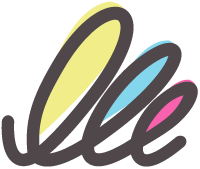Swing2App
What is the Swing2App service?
Swing2App is a free app creation service, where users can create their own no-code apps.
No costs for development or trials; production is free.
You can easily and conveniently create apps with the app creation tool provided by Swing2App.
You can customize the menu and use various functions for free!
Conveniently handle app operation and management from any place and at any time.
Push, pop-up, phone, and SNS linkage enable effective marketing and promotion.
With Swing2App's app creation tool, design your app to perfection by implementing a variety of functions.
The Best Solution For Mobile App Creation
Get started now with our hassle-free app creation service that requires no coding skills, making it accessible to everyone.
You have round-the-clock, year-round access to create and review your app.
Services optimized for mobile platforms
Versatility in platform support allows it to operate seamlessly on all platforms.
Android app creation support
Support for Apple iPhone app creation
Mobile Web Creation Support
iPad and tablet available
Powerful app operation tools
Once your app is live, utilize a variety of essential app production tools, including push notifications and efficient member management.
Offers HTML creation tools
Provide industry-specific template pages
Image-based page creator
Lots of bulletin board features and tools
Unlimited free push notifications
Provides powerful app management tools
App Creation Tools
It offers a range of tools for the initial stages of app development and distribution, enabling real-time app monitoring during the creation process.
Real-time app creation function
Real-time virtual machine preview
Offers iPhone preview app
Providing APK download function
Create an app in less than 5 minutes
User Support
Accessible to all, we provide essential customer support for production and a dedicated agency service to assist with app registration.
Online Live chat customer service
Online email help service
Providing customization services
Google, and Apple Store registration upload service agency is available
Swing2App Production Guide Video
Most Frequently Asked Questions FAQ
Tutorial Guide
Choose the swing2app service provided in Help to East Sea quickly.
Free features offered by Swing2App
Swing2App offers all the essential app creation and operation functions at no cost.
Last updated