Member Inquiry - Check Member Information
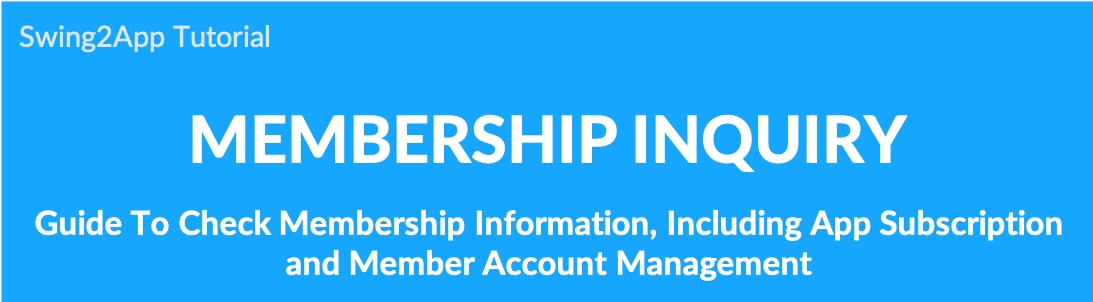
Member Inquiry – Check Member Information
In particular, if you add multiple items to the app signup form. (* e.g. Phone number, address, gender, email address, etc)
Administrators can check their responses in the details window.
In this manual, we will show you how to check the member details on the member inquiry page and how to use the member information menu.
▶Go to the member inquiry page
Go to Manager.
Select Push & Members.
Click Member Views.
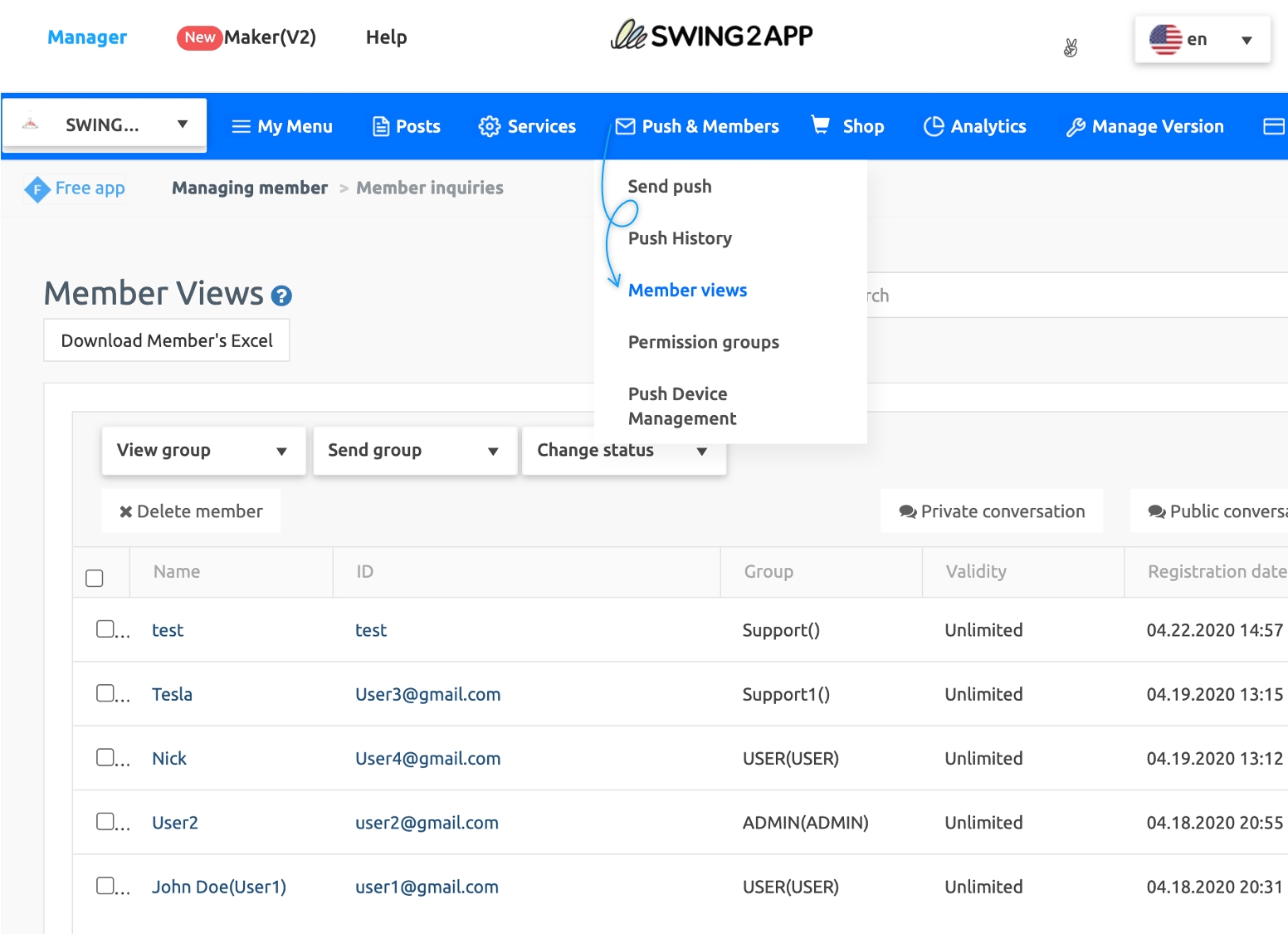
When you select a member, the member information window opens, and you can check the account management of the member.
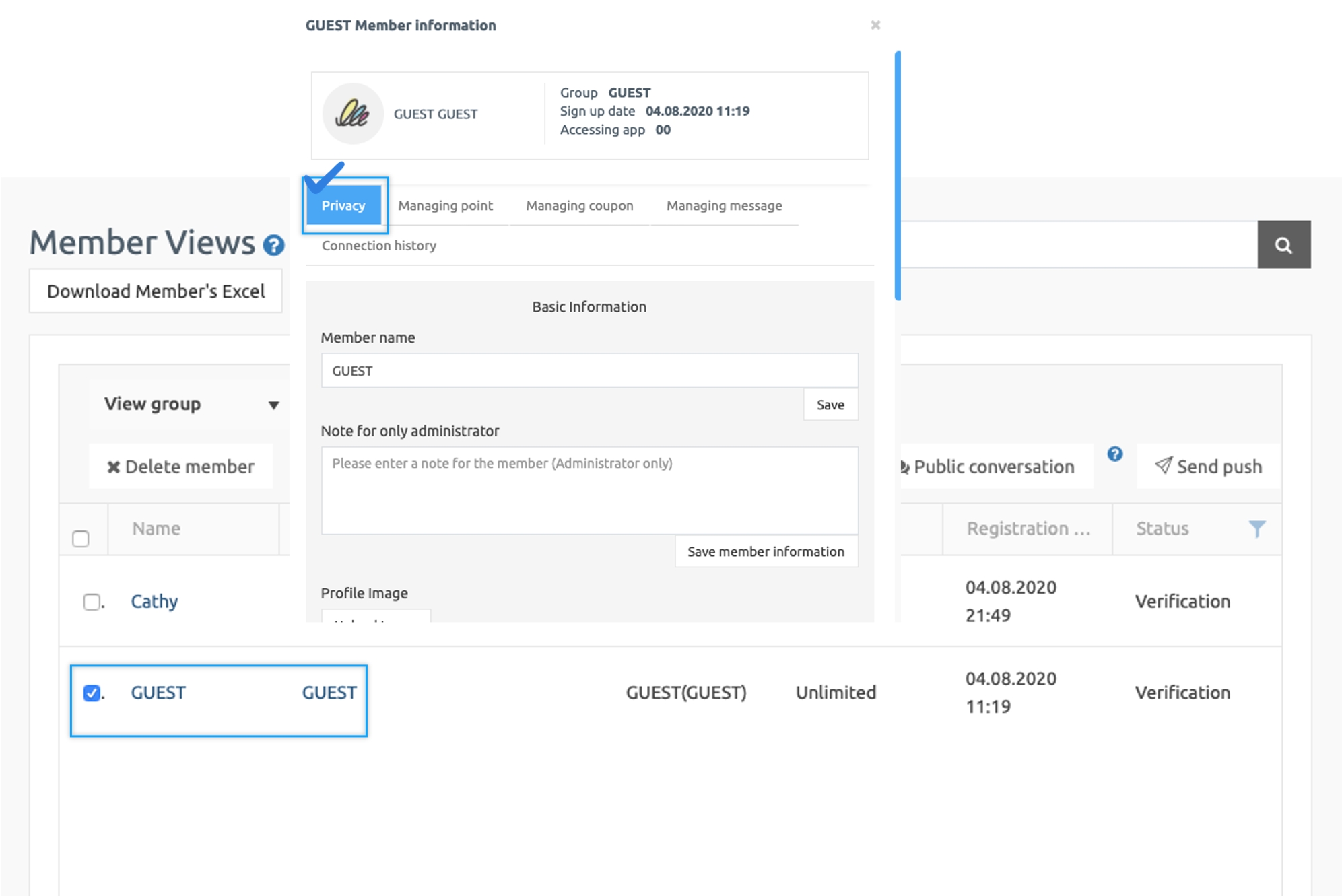
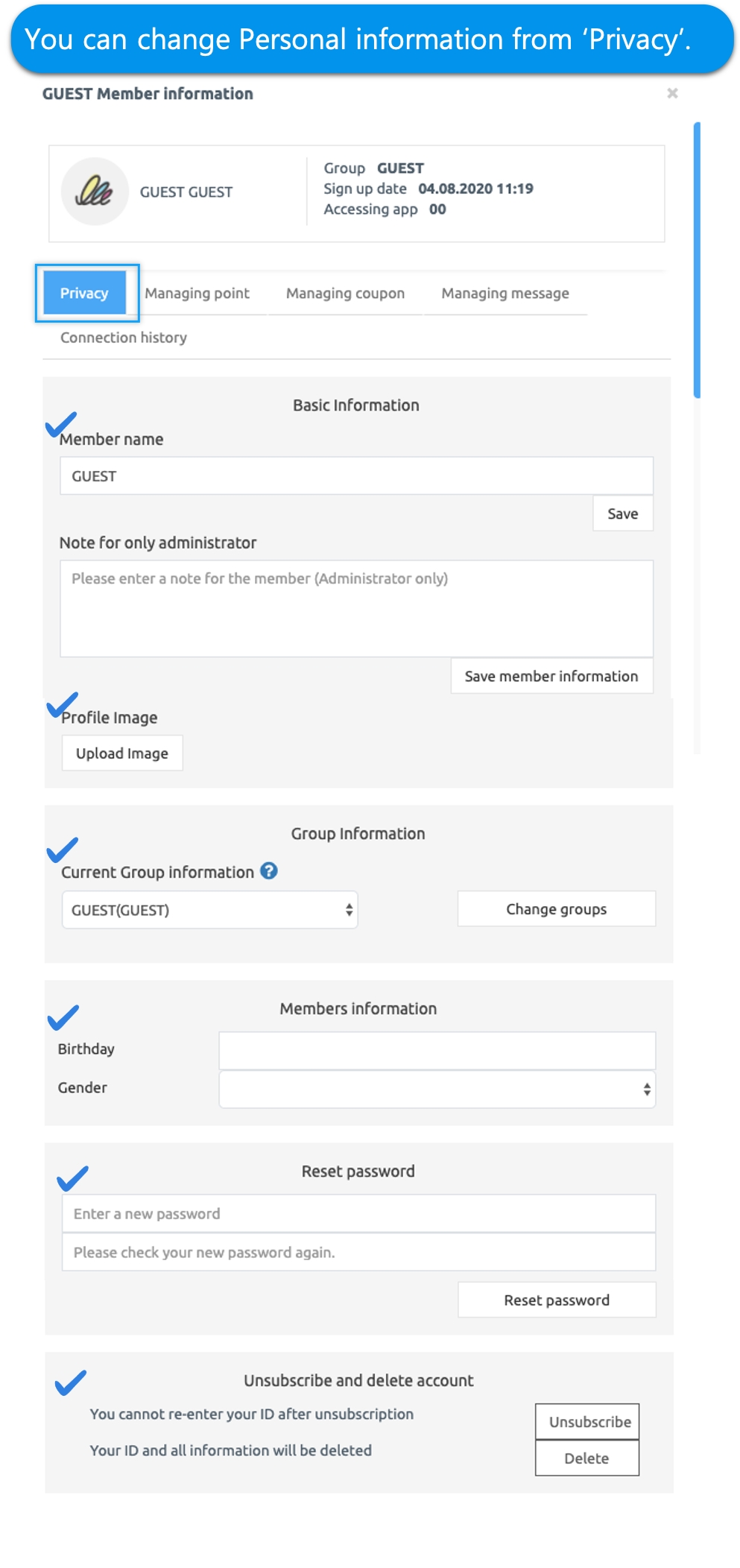
Account management, from the basic information of the member, you can check various information.

1) Check basic information
You can check the member name, administrator notes, and profile image items.
The member name can be changed by the administrator, and the profile image can also be changed by the administrator.
2) Change member group information
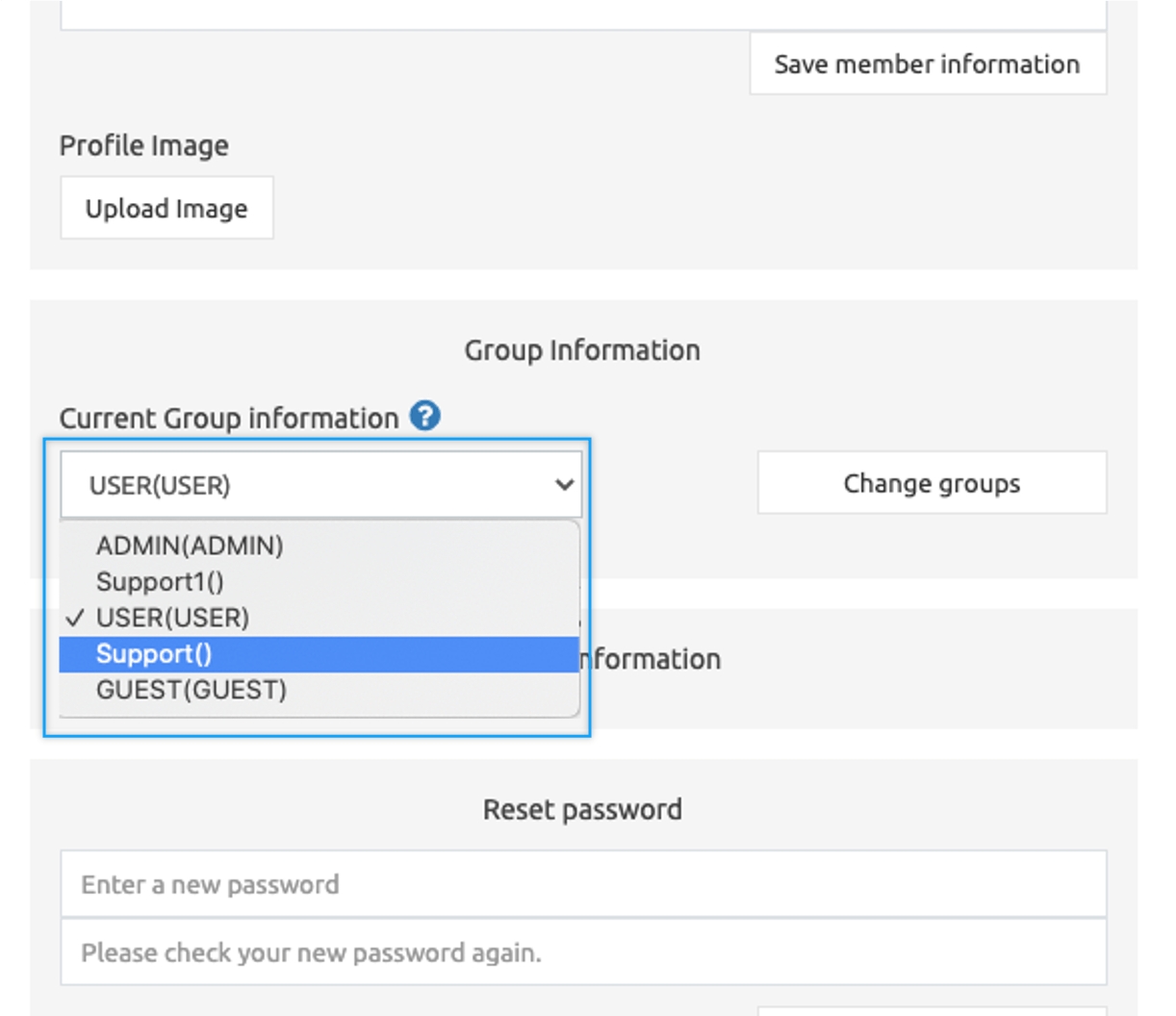
You can change the group of members.
When you sign up in the app, it is designated as the default ‘user’.
You can change the user group to another group, or you can create a group that the administrator wants and group each member.
*Please refer to the posting below for how to create a group.
▶ Go to see how to create and apply permission groups
3) Reset password
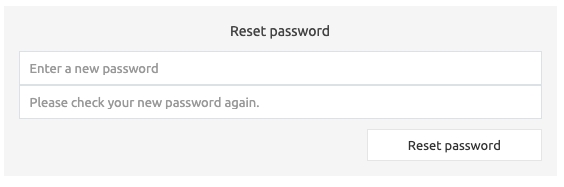
If a member has forgotten the password used by the app, the administrator can reset the app member’s password.
*In an app that uses an ID via e-mail, you can receive and use a temporary password by e-mail.
*Because the general ID cannot find the password, the administrator can reset it in this case.
4) Account withdrawal and deletion
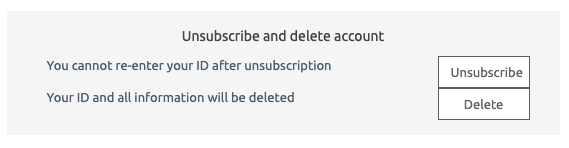
If a member requests to withdraw, please use the [Unsubscribe] function.
If you want to delete the member ID and all information, please use the [Delete] function.
*Withdrawal of membership does not require a direct request from the app administrator, but in the app-members can enter the settings menu to withdraw themselves.
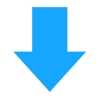
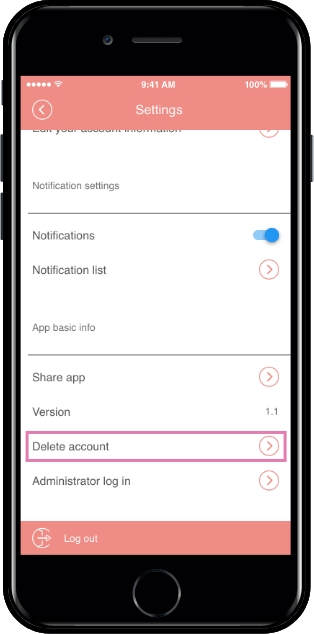
5) More information
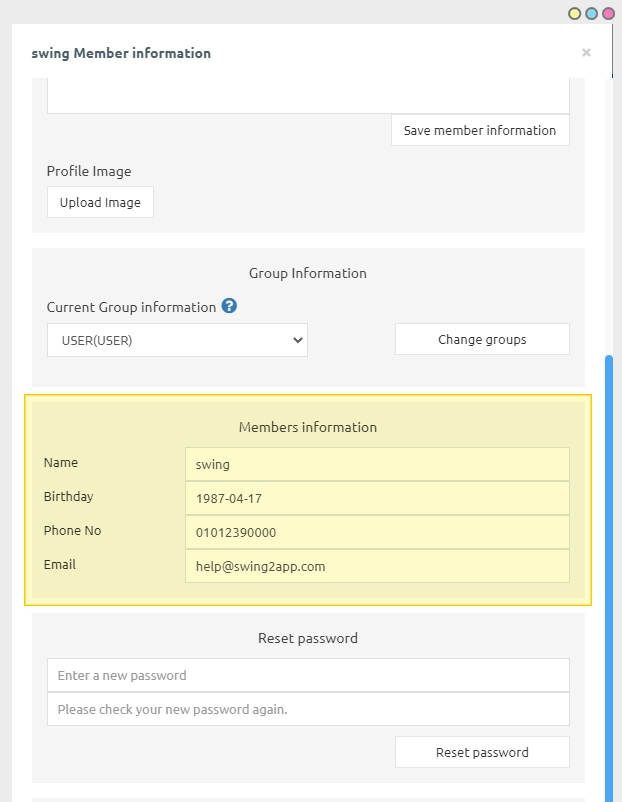
You can also check the details of the members.
You can check the member information (answer) entered when you sign up for the app.
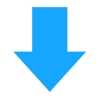
▶ App launch screen: Sign up form (information entry)
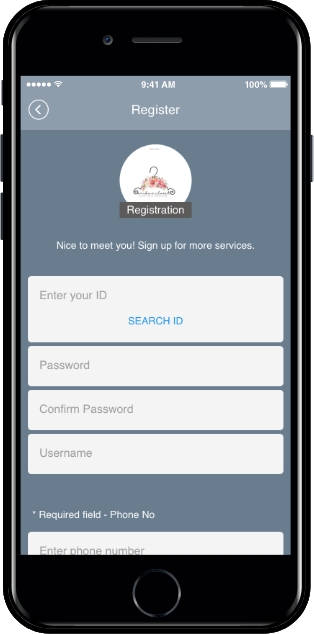
 When you sign up in the app, you will be entered according to the items set by the administrator.
When you sign up in the app, you will be entered according to the items set by the administrator.
This information can be checked by the administrator on the membership page.
★Sign up form can be set below steps:
Got to the Manager.
Select Services.
Click on Policy.
Click on the Membership form.
Please refer to the manual for the registration form.
☞ [View the registration form manual post]
Point Management (General user use X)
**The last menu Managing Point is **a function that can be used only in a customized app.
Therefore, it is not a function that is available to general users.
This feature is only available to users who apply for the custom points earn.
General users, please pass.
*[Point Management] can be used by administrators to earn and deduct points from members in the apps that earn points.
Last updated