Member Inquiry - Setting up an Associate Administrator
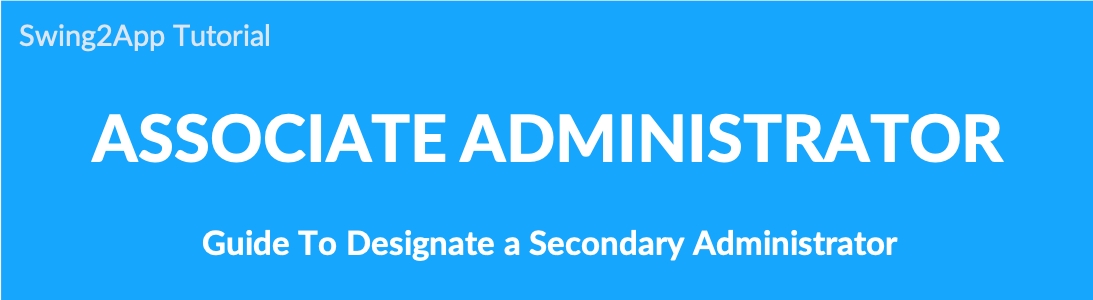
▶ What is an associate manager?
The sub-administrator is a user with the same privileges as an administrator, and the administrator can select a specific member and grant the administrator privileges.
In addition to the administrator who created the app for the first time, you can set up multiple administrators who can manage the app.
Members who are set as administrators are collectively referred to as associate-administrators.
*All members who are designated as associate administrators are not named sub administrators but displayed as administrator.
It is collectively referred to as [user who developed the app: administrator], and are called as associate administrator for convenience because the user authorized by the administrator are collectively referred to as associate administrator.
STEP.1 Change Administrator Group
Go to Manager.
Select Push & Members.
Click Member Views.
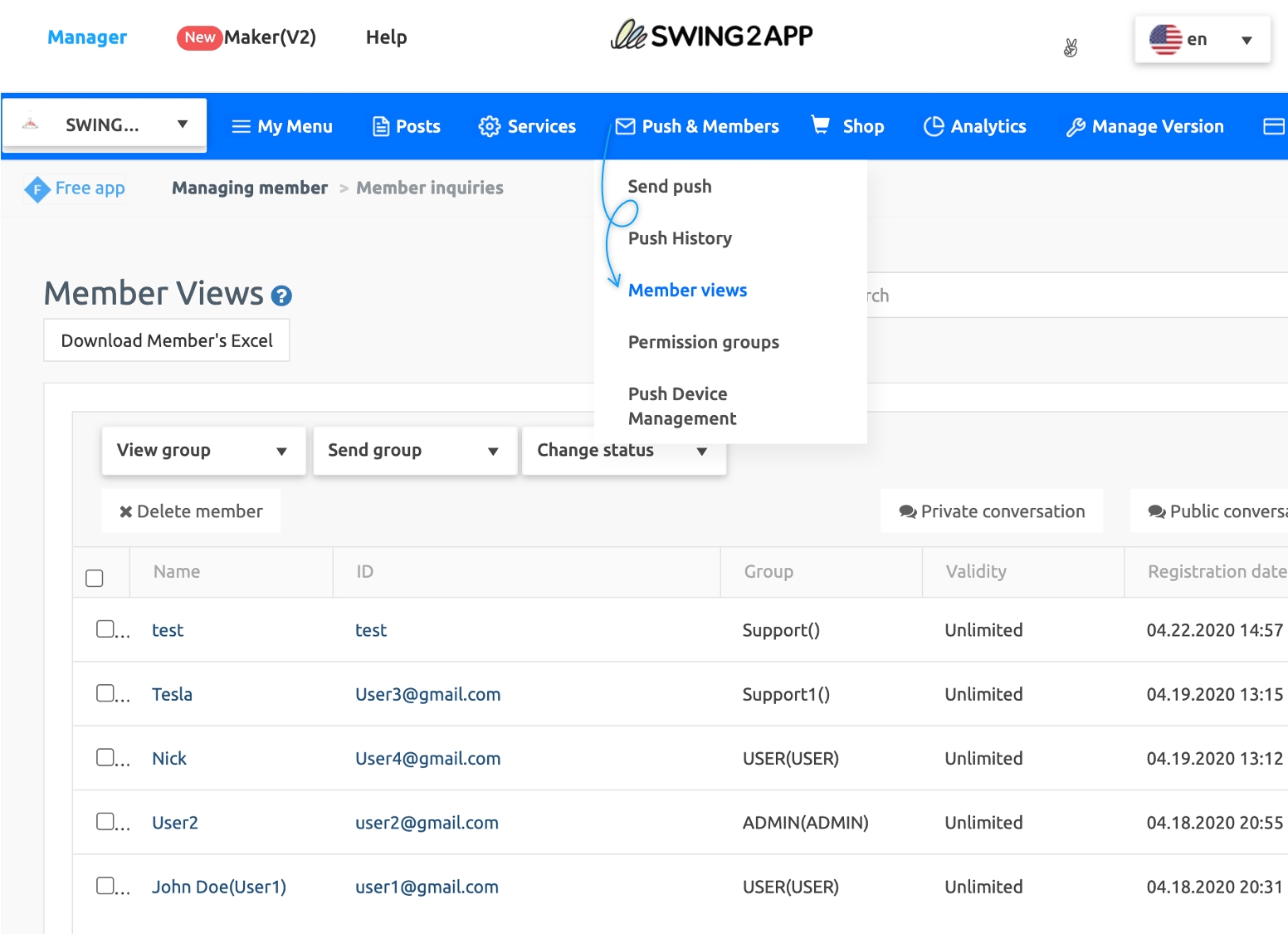
On the member inquiry page, select the user ‘John Doe(User 1)’ member and change the group to admin.
Set the group information from the ‘User’ → ‘Administrator‘.
Select the Change Group button.
Select the Save Member Information button.
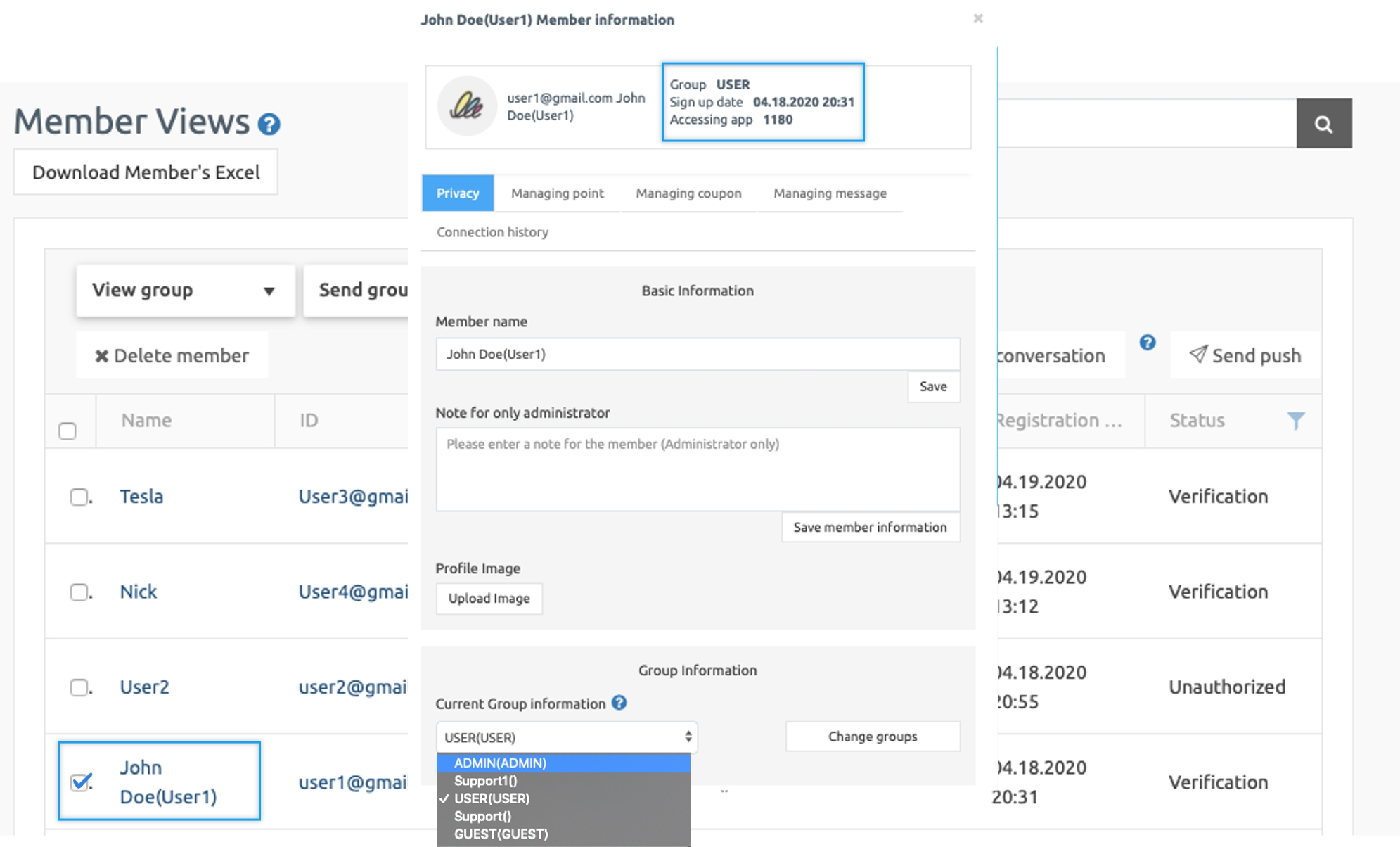
When the saving is completed, you can see that the user John Doe member has been changed to the ‘Administrator’ group.
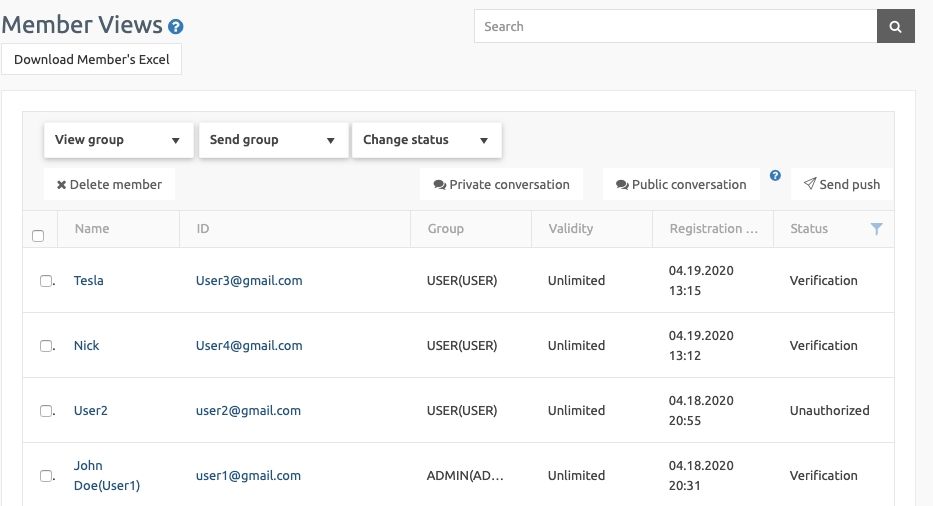
STEP.2 Swing2App Homepage: Associate Administrator Login
Log into the swing2app homepage https://swing2app.com and log in as an associate administrator.
Select [Associate Administrator] on the login screen. *App ID: Enter the ID set when the administrator created the app. → App ID refers to the ID entered by the administrator when creating an app. We will explain what ID to enter below. *Associate-admin ID: Enter the ID that the associate administrator registered in the app. *Password: Enter the password set when the sub-administrator registered for the app. Press the login button after input is completed.
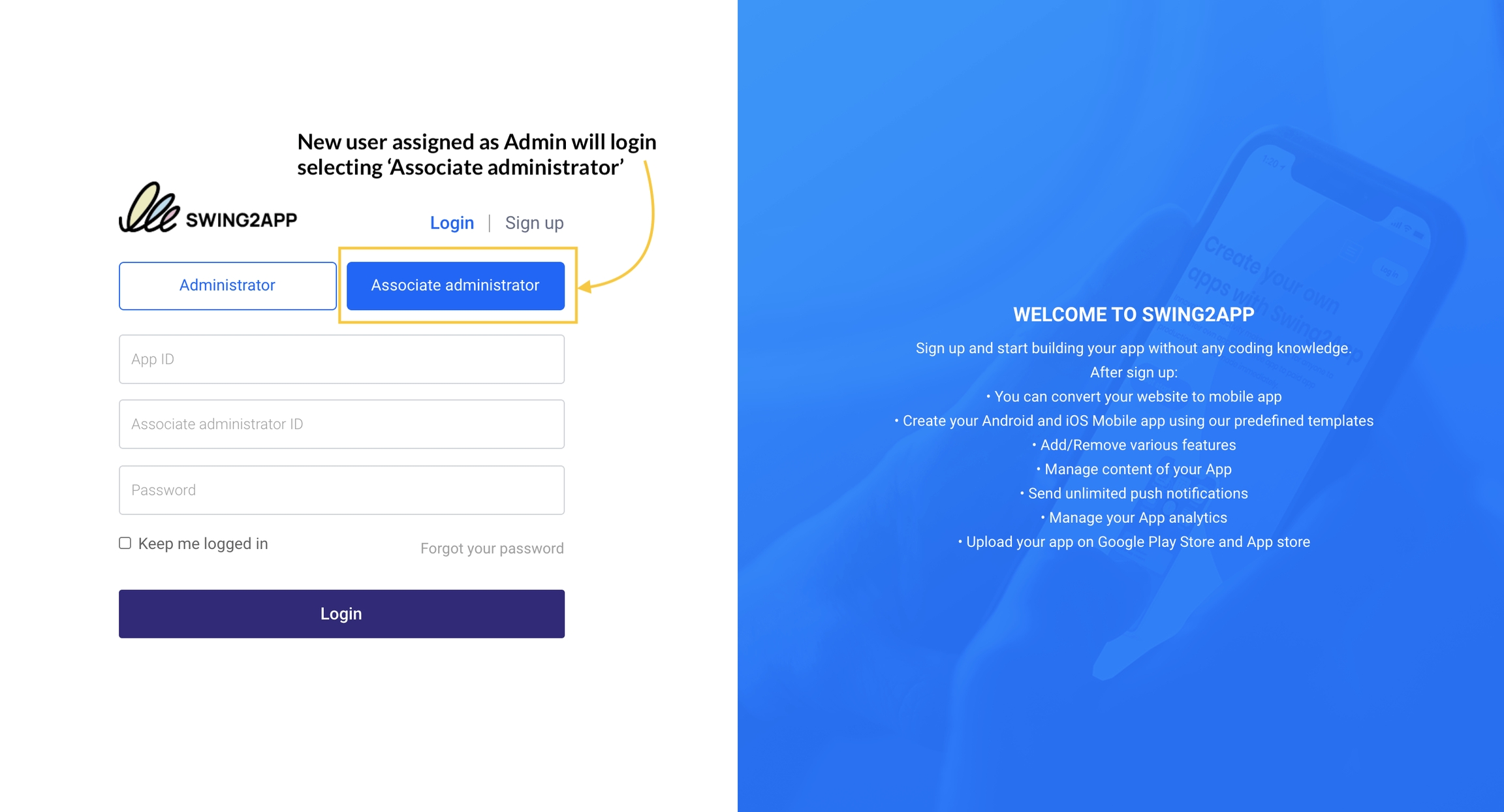
[What is an App ID?]
App ID refers to the app ID entered in the app basic information on step 1 of the app production page.
Therefore, the associate administrator must inform the app ID set by the administrator to log in.
You can see that you are logged in as a member of Windy.
Windy Associate Administrator can now run the apps created by the administrator.
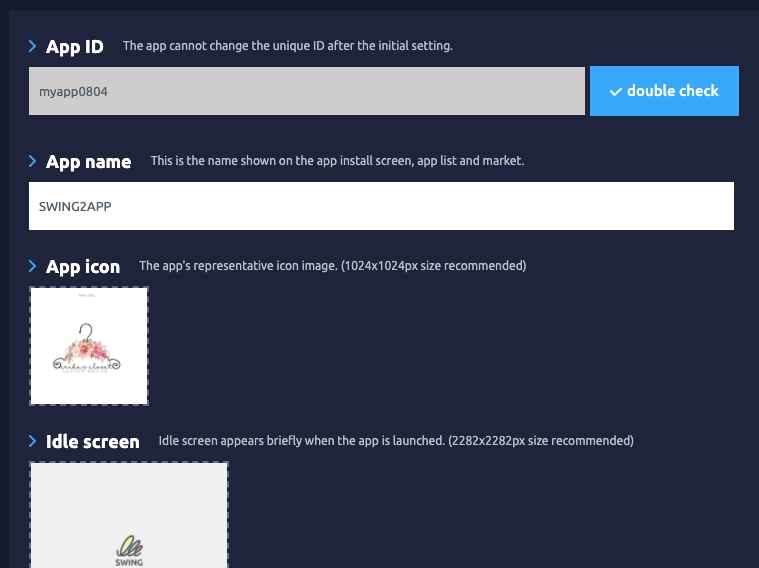
STEP.3 Associate Administrator Login
★ We will tell you how to log in as an associate in the app.
In the app, unlike the homepage, just log in with your username and password in the same way as before.
(Members who have been changed to the administrator, please log in the same way as before) Then you can see that the level has been changed to the administrator.
Before the grade was changed, John Doe was a user level.
After the change, you can see that the grade is changed to → Admin.
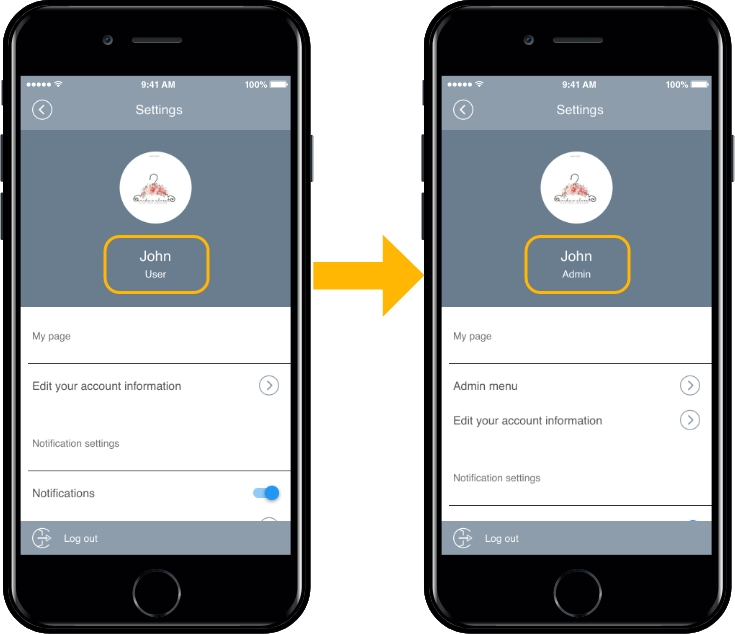
★ Send a Push to change the member’s grade
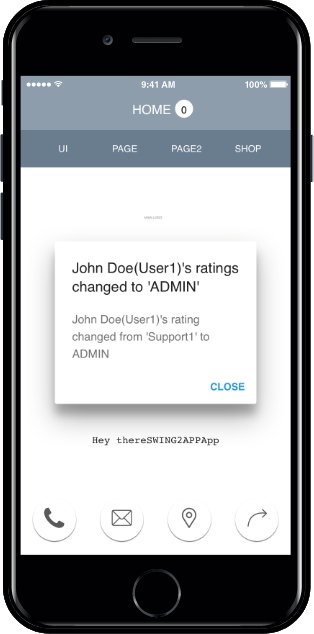
★ When the grade is changed, push notifications will be sent to the user.
Therefore, members who use the app can check in advance how their rating has changed through push notifications.
Associate administrators can be assigned to operate several people, please use it well according to the characteristics of the app.
And the associate administrator can also use the [App Administrator Menu] operated by the app.
Last updated