How to use the bulletin board header
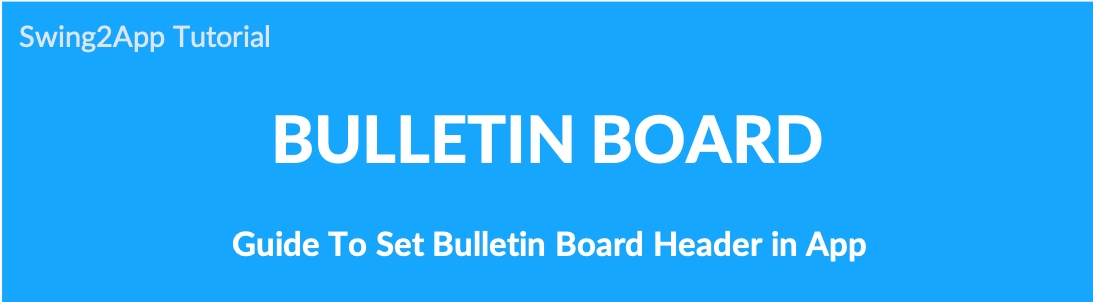
One of the bulletin board features: We will tell you how to use the bulletin board header.
Please check how to set the bulletin board header, how to set the header, and how to sort them in order.
▶ What is a bulletin board header?
As you can see from the image above, the bulletin board header is a pin that pins the post to the top.
At the top of the bulletin board, you’ll see the post thumbnail, so you can see the list of posts only with thumbnails without looking at the list.
You can sort the post thumbnails in order by ranking the registered posts.

STEP.1 Apply Board
Go to Manager. Select Services and click on Bulletin Board from the list.
Either click on Create Bulletin Board to create a new board or click on Settings to edit the existing board.
Select Customize so that you can select board UI and permission as per your requirement.
Click on Save.
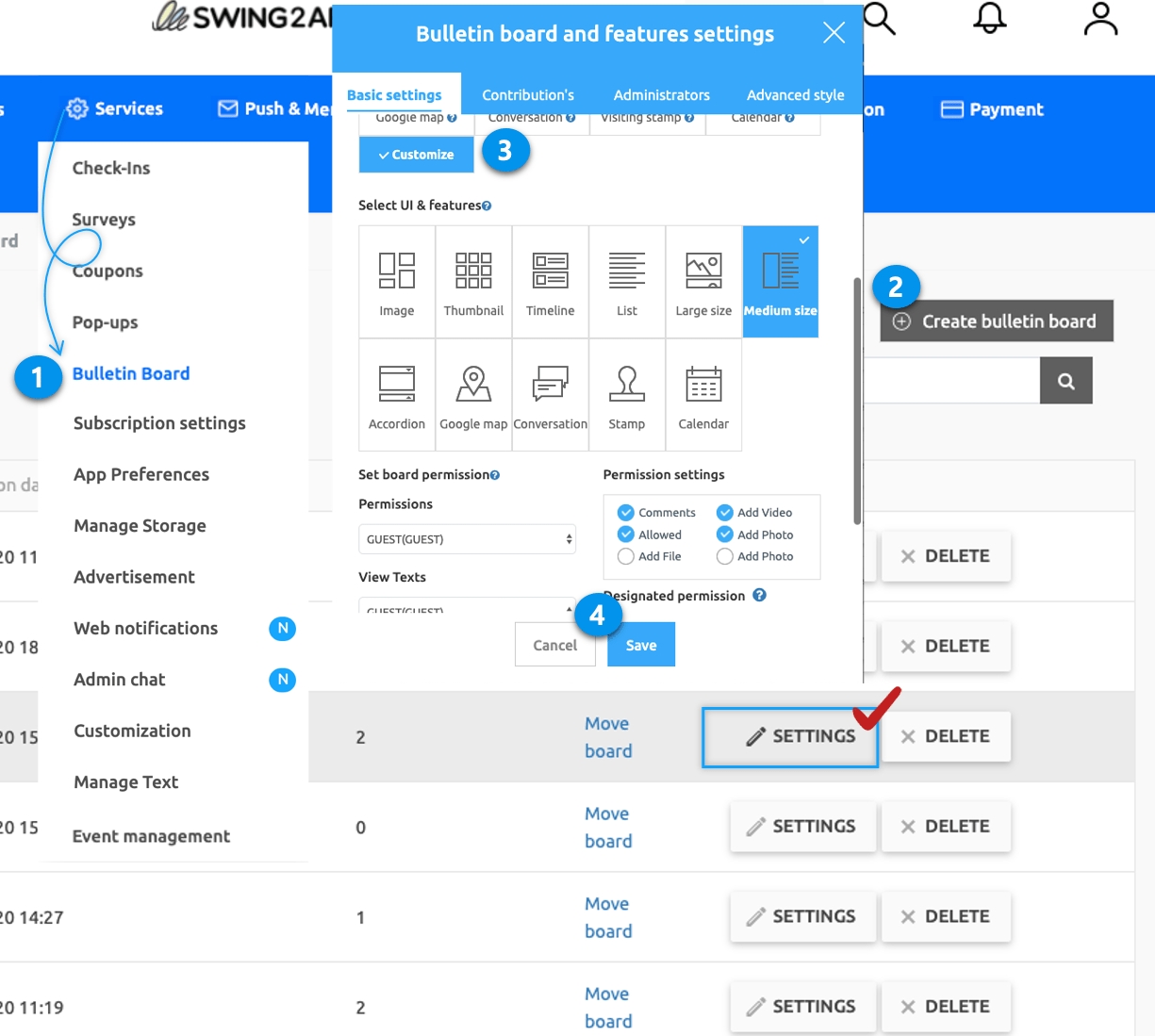
You can set a bulletin board header in the bulletin board and function setting window.
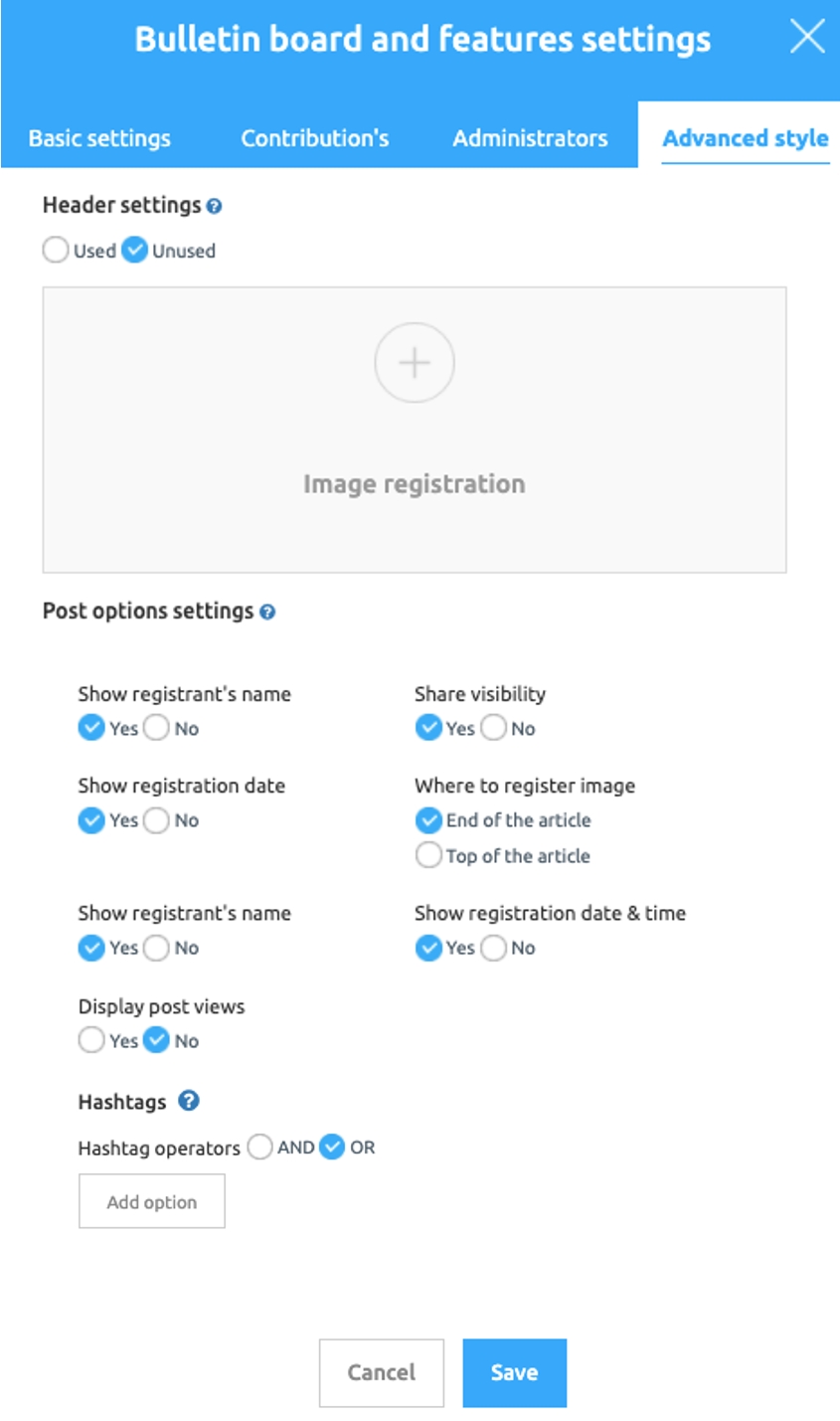
Select Advanced Style on the bulletin board and features settings window.
Please check the Used bulletin board header.
Please register the image to enter in the header area.
Press the Save button to complete.
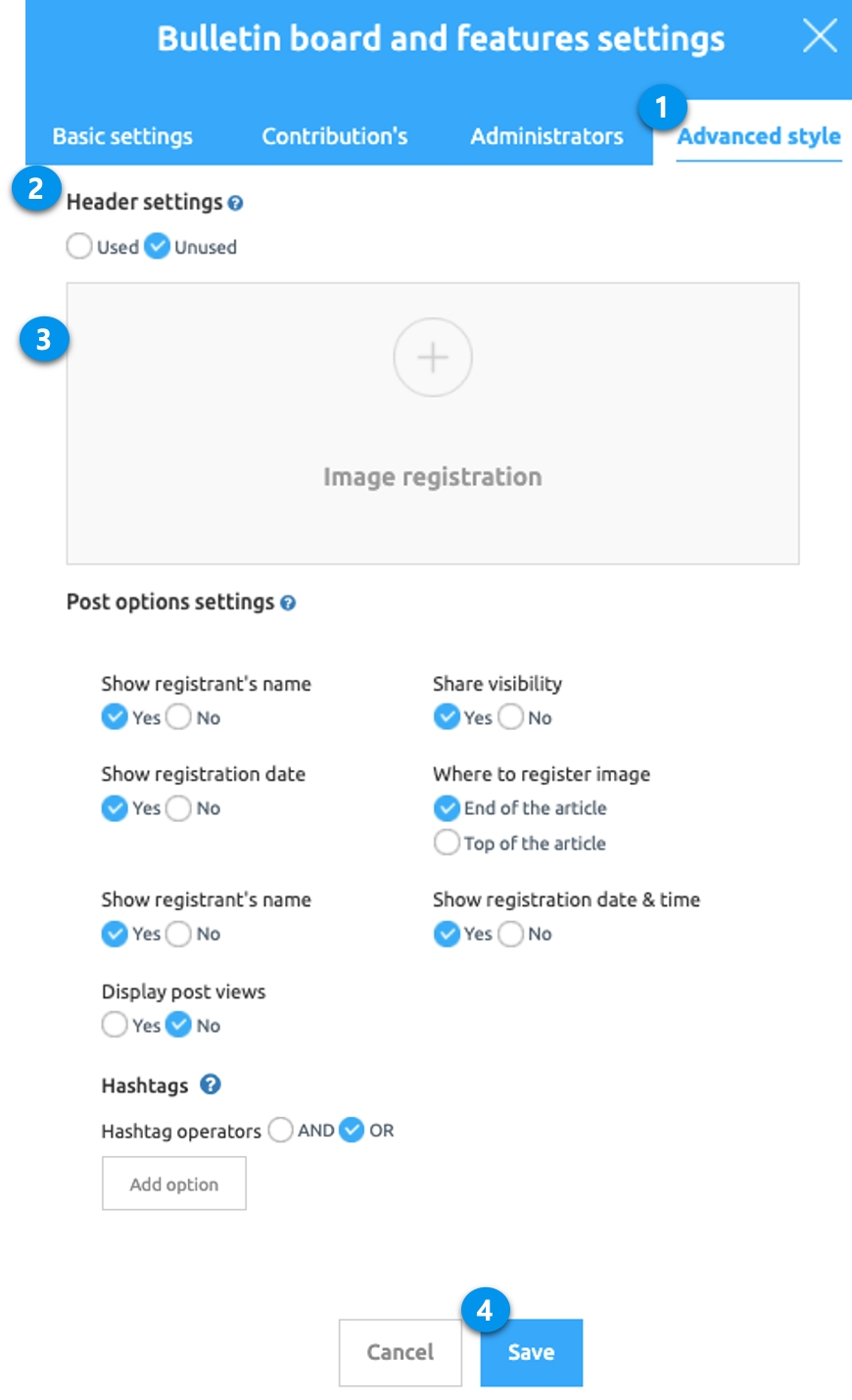
* What do you see in the header part? Select the question mark icon to see the image size and header usage tips.
The header image is 800px wide by 400px tall.
STEP.2 Apply header priority to posts
If you finish applying the header in the board management, go to the board and apply the priority to be shown in the header.
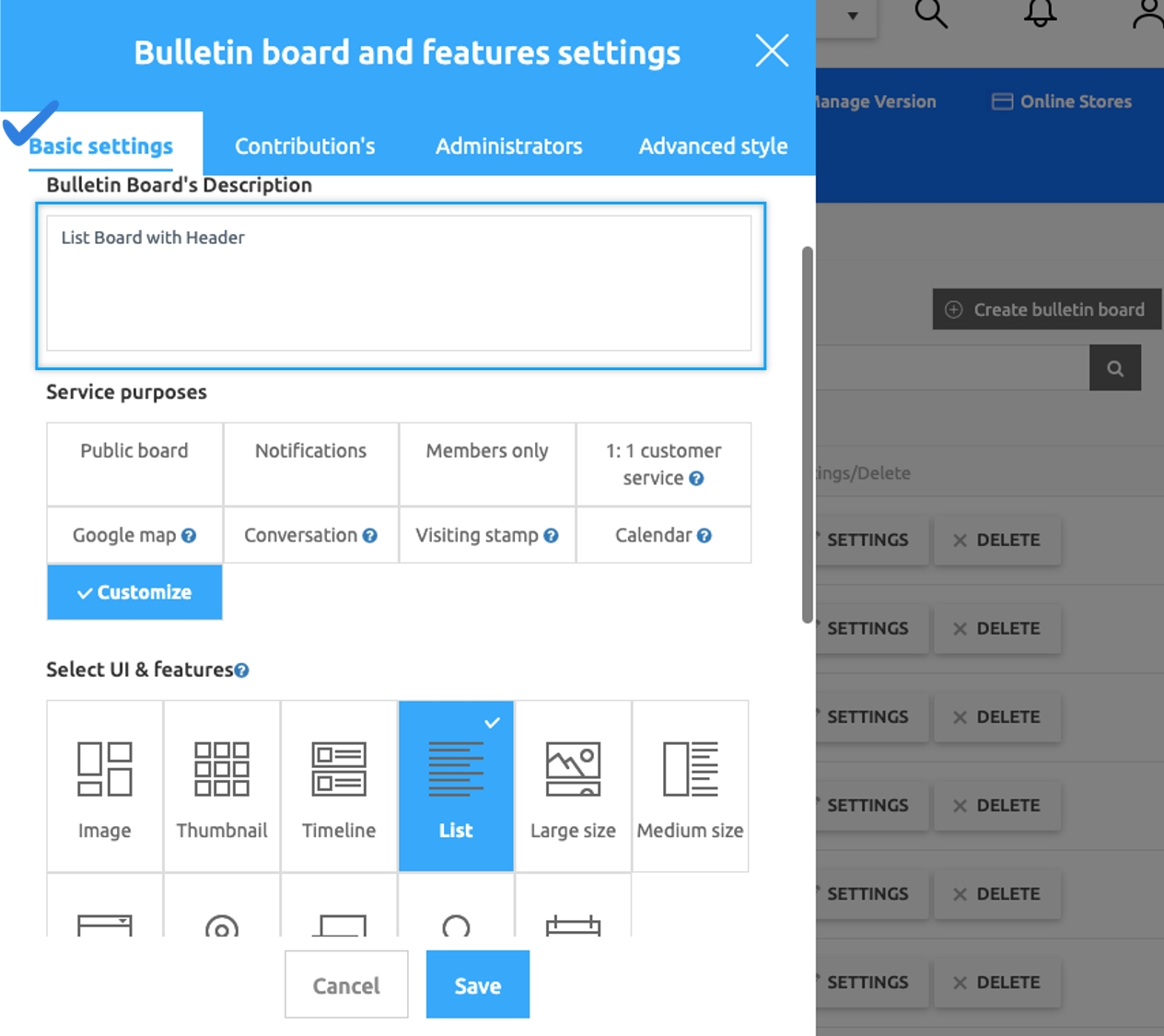
Go to Manager and select Posts. Click on the Bulletin Board you want to use in the header.
From the list of the posts in the bulletin board, click on Header(pin icon).
In the pop-up window, select the priority level of the post for the header. (Priority is set from low number first)
Click on Save.
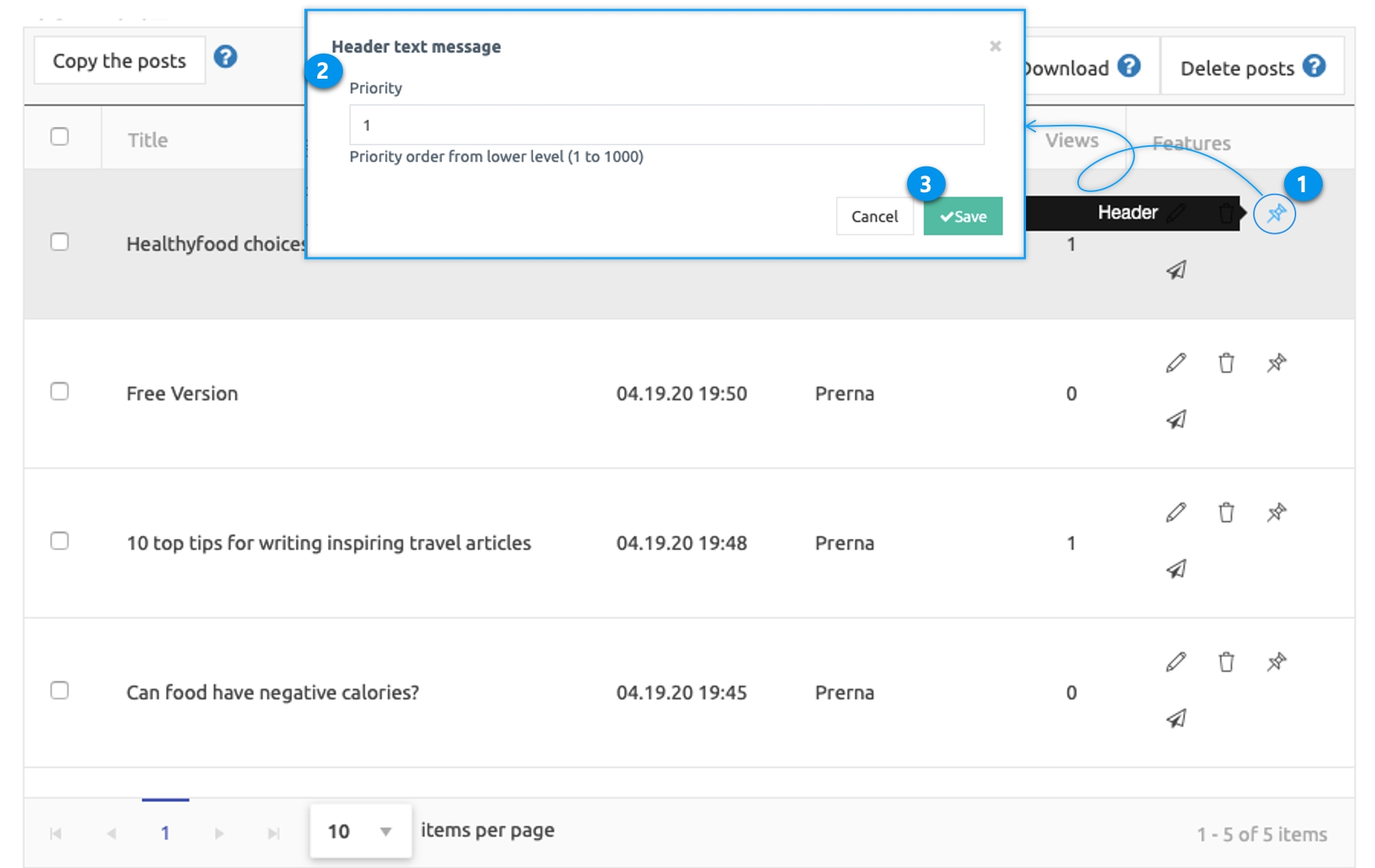
*Priority is the order of posts shown in the header area.
*If you want to set the order first, please write number 1.
*Other posts are done in the same way, Enter the number and press ‘Save’.
STEP.3 App Launch screen
So let’s see how the header looks like in the app.
* Top header image -The header image set in the bulletin board management is designated as the top image.
* Bulletin board header -Headers are sorted by the priority value set in Posts. -Selecting a header will take you to that post.
*Bulletin text -The description you have written appears in the header. -Please check the instructions below on how to write a bulletin board.

Bulletin board description can be entered in Bulletin Board and feature settings window
Basic setting
Bulletin board and function description.
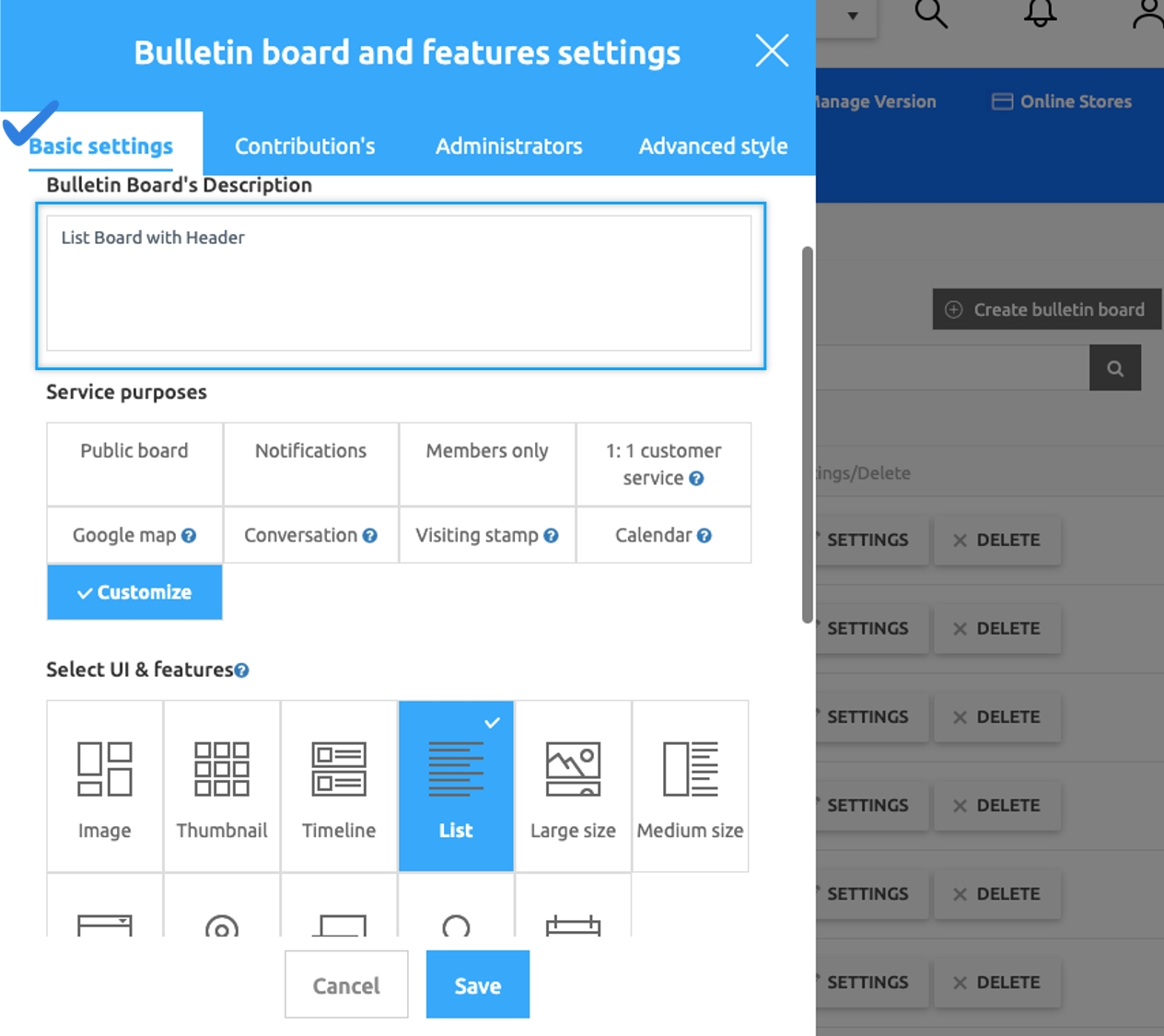
STEP.4 How can I get a bulletin header?
When deleting the header, you only need to delete the number entered in the priority.
From the list of the posts in a bulletin board, click on Header(pin icon).
Delete the number entered in the priority value in the header setting window.
Click on Save.
If you do not use the bulletin board header function, you can uncheck the bulletin board management- ‘Unused’ bulletin board headers.
If you want to use the header feature but want to post in the header, check out the instructions below!
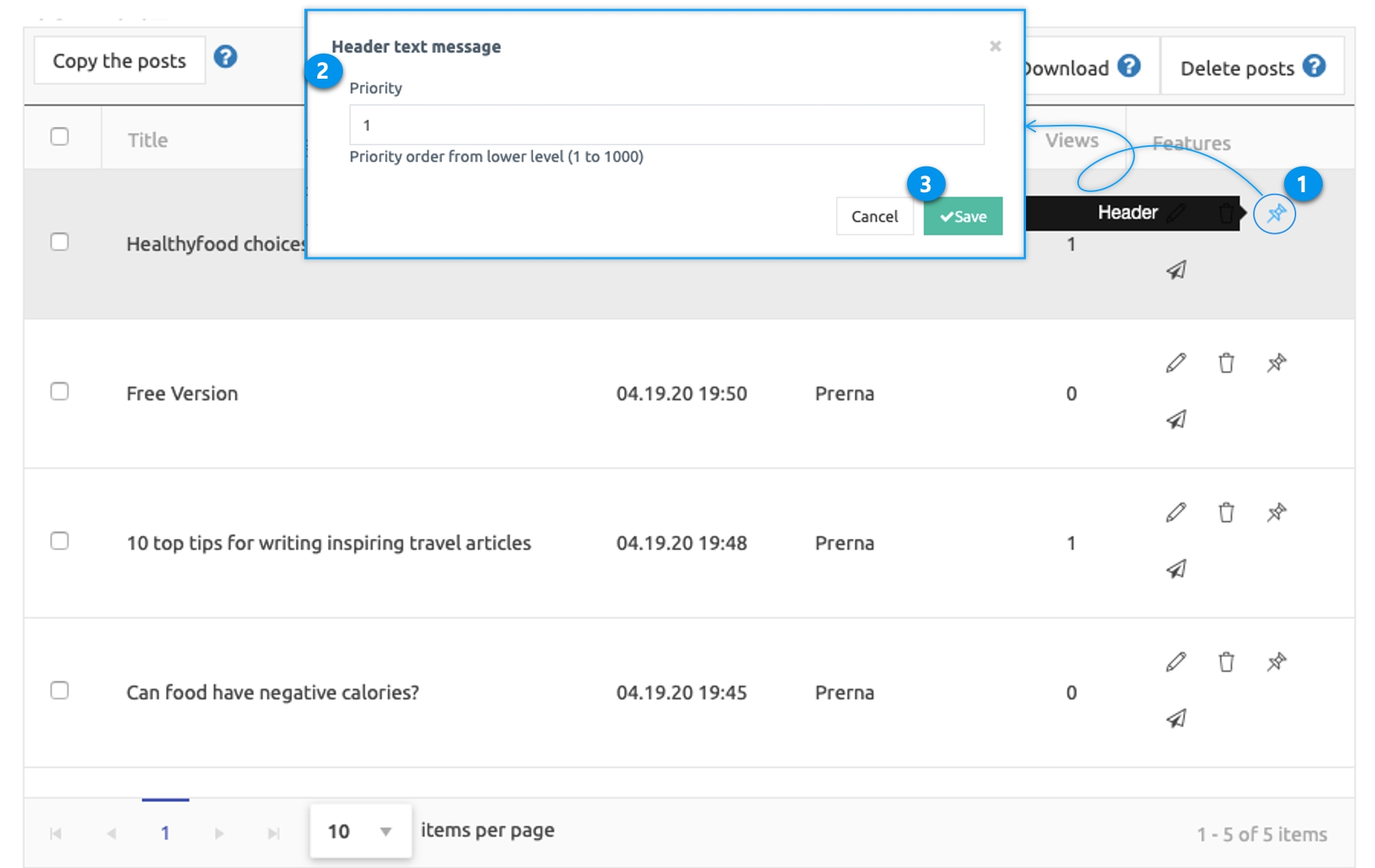
▶ App launch screen: Delete header
If you delete the header priority and run the app again, you will see that the post is missing from the header area.
Headers can be rearranged by entering a priority value or removed from the header by deleting the number.

It can be useful to make announcements or event posts appear more visible on bulletin boards, or when you want to rearrange old posts in the preceding order when reordering posts.
Last updated