Unified Notification Settings

▶ What is integrated notification settings?\
Integration Notifications is the ability to manage and set up push notifications related to the operation of your app.
Push that was previously available in the app can now be pushed to the web (PC) and the app, and can also be pushed by email or SMS.
This page allows you to manage push notifications in an integrated way, and the administrator can select and run the desired notification method.
Integration notifications are set up to receive site notifications without having to apply separately.
▶ Benefits and how to use integrated notification settings
1)In addition to app push notifications, you can use notifications in various media as you can selectively use the web, email, and SMS.
2)Integrated notifications are easy because you can manage and set all the notifications on one page without setting push notifications for each function.
3)It has the advantage where you can quickly check the activity history of the user using the app.
★ Important Notice for Integrated Notification Setup
The web notification service provides notification service only in the Internet environment (Chrome).
Please note that you will not receive notifications in the Internet Explorer (IE) browser.
1. How to use integrated notification settings
Integrated notifications do not require users to apply separately. Receive notifications from Swing2App sites, which are provided by default. Therefore, you can receive various notifications on the web. + If you want to receive different notifications for each item, go to the = Integrated Notifications page and set each item again. +If you do not want to receive all web notifications, you can do so by selecting the bell icon at the bottom left of the homepage and selecting [Cancel subscription].
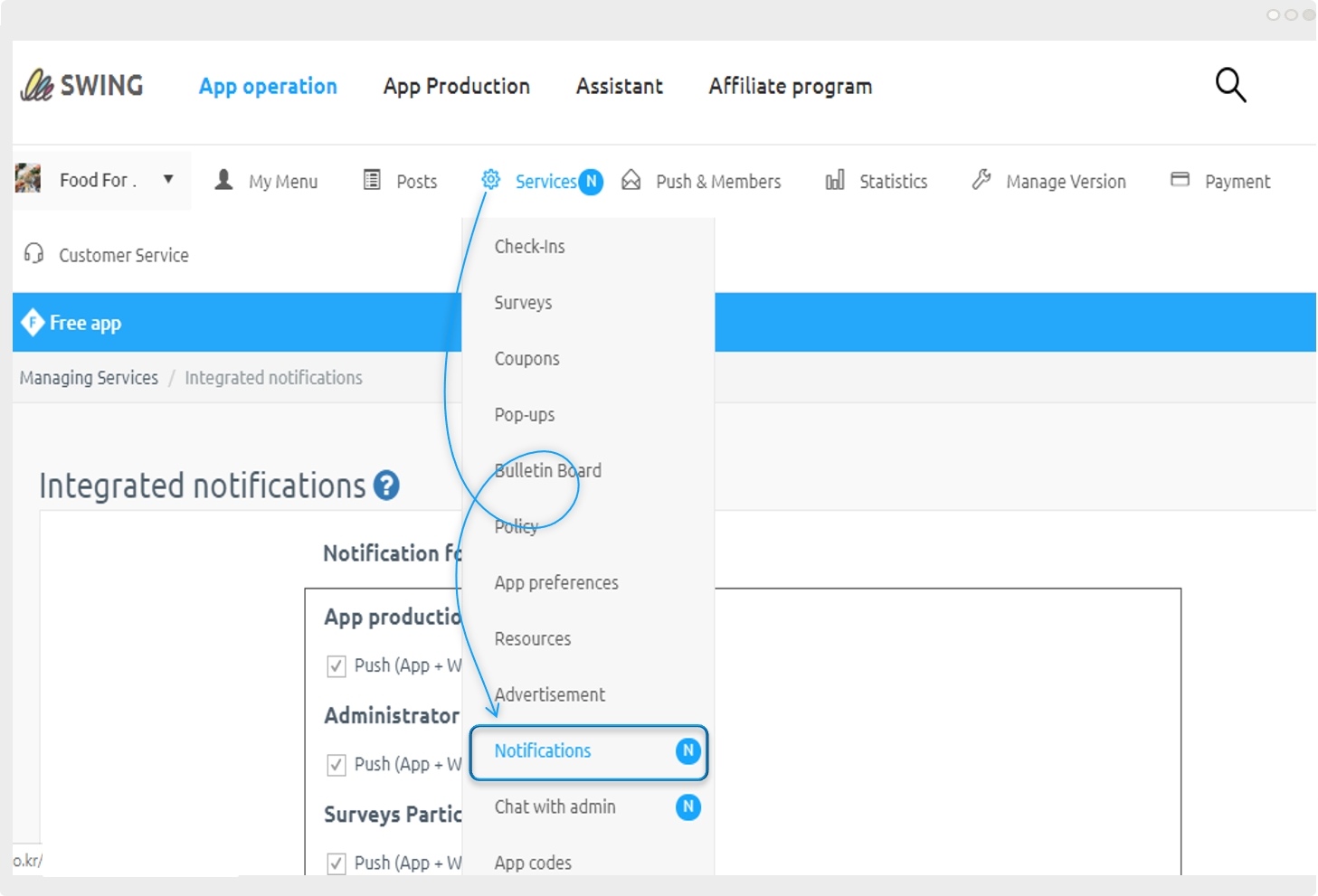
After accessing the Swing2App homepage, go to App Management page → Service Management → [Unified Notification Settings].
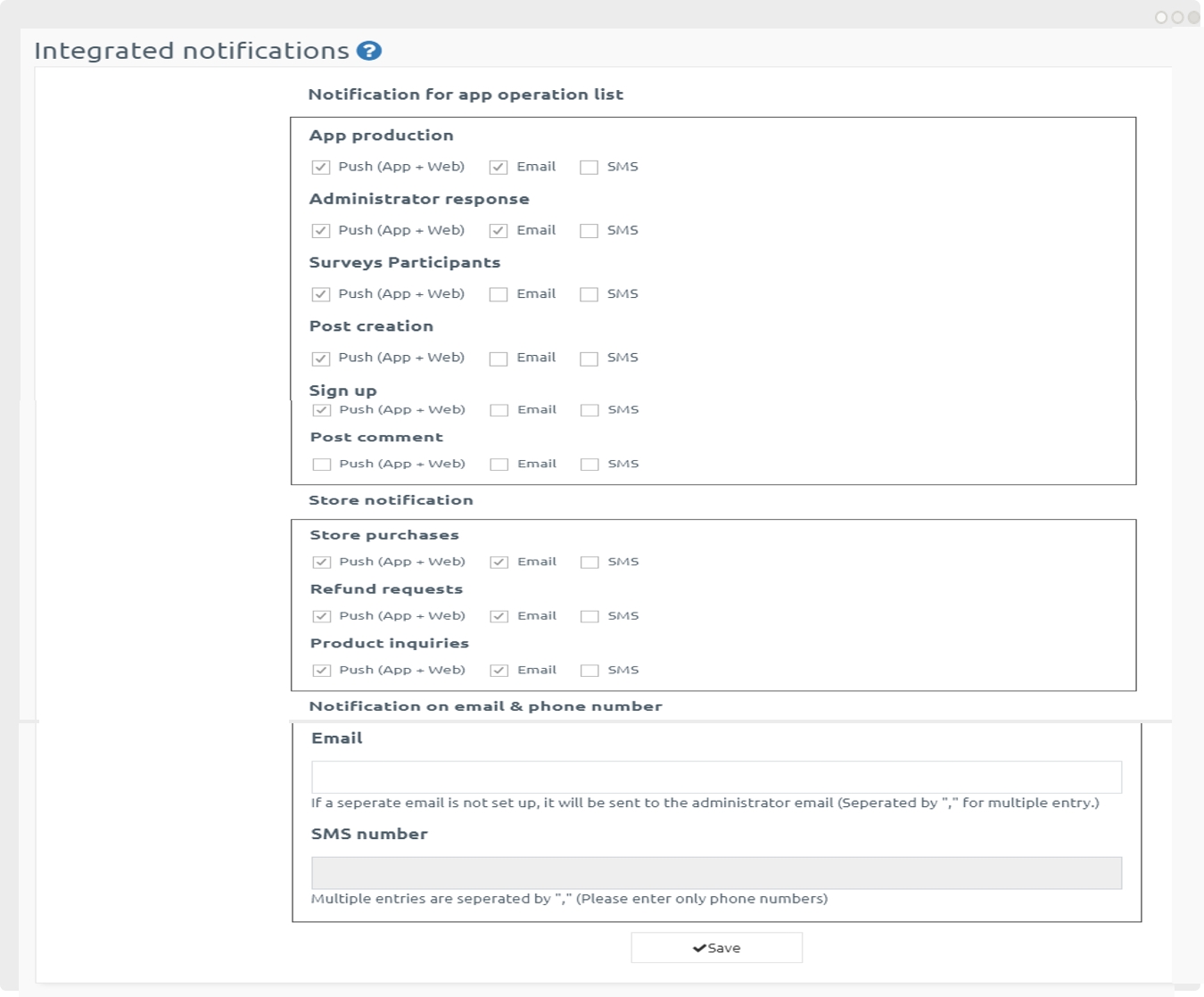
The Integrated Notification Settings page provides the basic notification items set in Swing2App.
In the default setting, the administrator can directly change the notification settings to receive notifications.
The integrated notification settings page provides an app operation notification list, shopping mall notification, incoming email, and phone number menu.
1)App operation notification
You’ll be notified of the features involved in running your app.
Users can sign up in the app, write posts, comment on posts, and be notified when they take a survey.
You will receive notifications when your app is completed.
And ‘admin answer notification’ is when you leave an inquiry in the swing2app board, you can receive a notification if you leave an answer in Swing2App.
2)Incoming email and phone number
You can enter an email address to receive notifications or enter a phone number if you choose to send an SMS.
▶Integrated Notification Type
1)Web: A notification window pops up on the website PC. If you are logged in to Swing2App Homepage, a notification will appear on the homepage.
2)App: Integrated notification push will be sent from the app.*The app must be logged in as an administrator.
3)Email: A notification email will be sent to your email. *If you do not enter an email, it will be sent to your Swing2App account.
4) SMS: You can receive a notification by text message. * You must purchase an SMS voucher to be able to use it.
When a user enters a comment in a post, an app push notification comes in.
Mobile Web Notifications *Mobile notifications are available because there is a log record of your mobile access to your swing2app site.
You can see the mail notification.
*I have a mobile phone and Gmail account, so when I receive an e-mail, a notification comes on my phone.
*If your phone is not linked to your account, please check directly in your mailbox.
2. Web Notification
If you check that you want to receive web notifications, push notifications will be sent to your PC notifications whenever the features listed in the item are executed. Web notifications are provided in the same style as chat PC notifications. If users sign up, write posts, or create an app, they will be notified for every item they have set up. Select the notification window to go to the page.
3. Manage Site Notifications
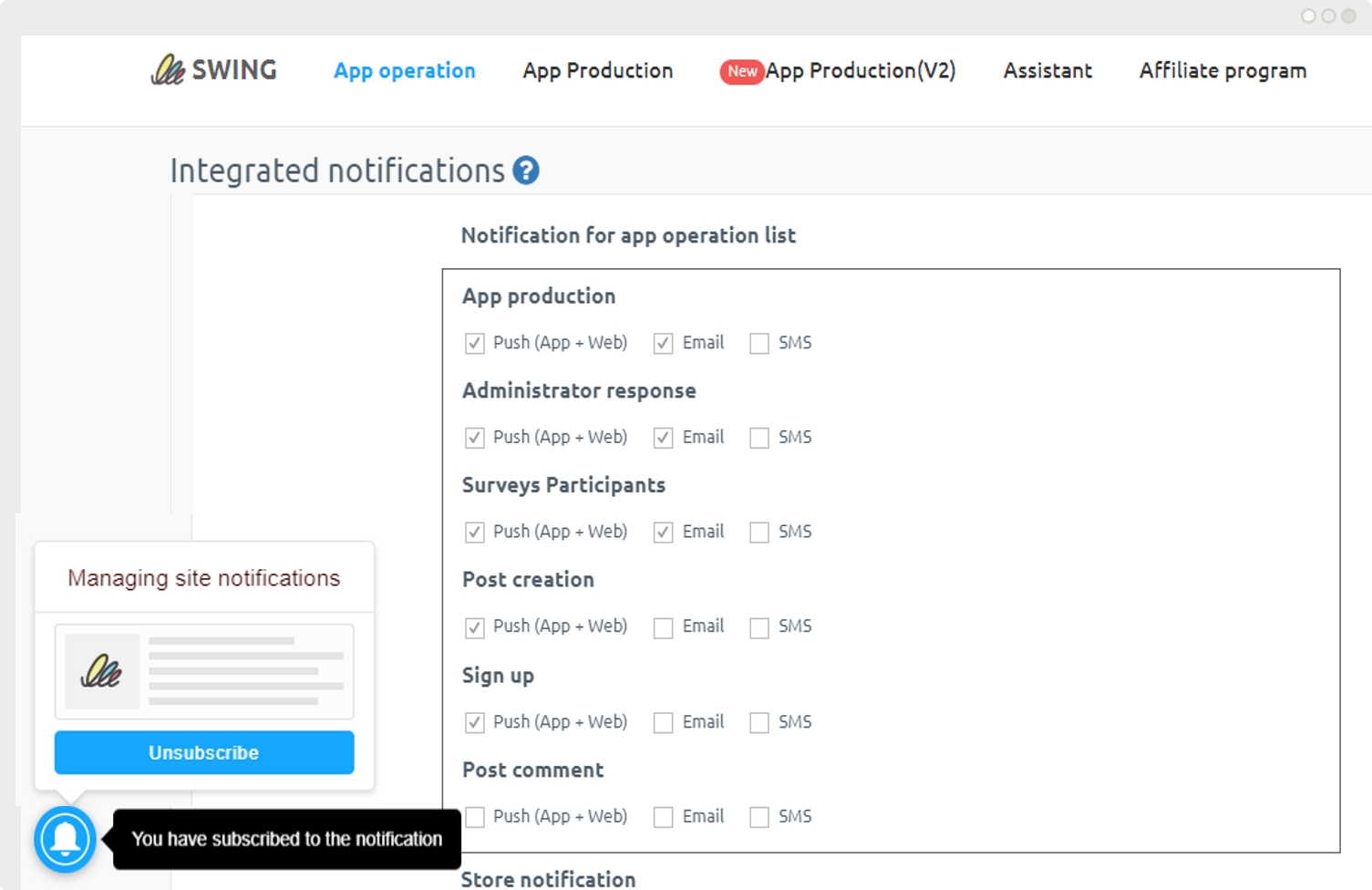
Integrated notifications are set by default to receive site notifications for all users without a separate subscription.
If you select the bell icon at the bottom of the site screen, it is checked as a subscription in the site notification management,
If you do not want to be notified, you can select [Cancel subscription]. – This is available only in chrome\
★ Information
1) SMS is a feature that contains the cost of sending the text, you can use it only if you purchase the SMS sending ticket products provided by Swing2App.
Therefore, it was prevented from making a choice until the product was purchased.
2) Web notifications can be a bit slower than notifications coming into the app. (Web alerts typically send within 30 seconds to 1 minute).
3)App notifications are sent to the app manager.
If you have multiple managers in the app, all managers will receive the same push notifications.
4) You can specify different settings for every app in your account, so please specify them on the integrated notification settings page.
Integrated notifications are provided as a default setting to receive notifications, so please be sure to edit them if you do not want to receive them.
5) Web notification service is provided only in the Internet environment (Chrome).
Last updated