Store Management-Policy Settings
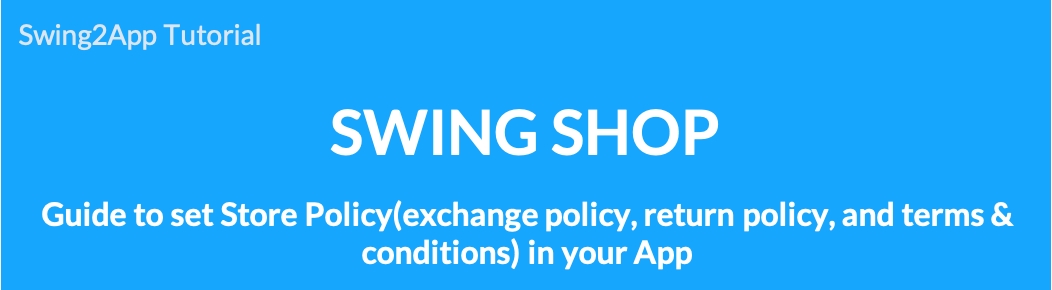
[Swing Store] Store Management-How to use policy settings
Shopping Mall Store Policy – A menu that sets policies, terms and conditions, etc., such as the exchange and return of goods in the mall.
In the shopping mall, it is very important to set the right information provision and usage policy to users.
You’ll need to set up your usage, exchange, and return policies in the policy settings menu provided by Swing2App.
*Swing2App has set the basic policy contents of the shopping mall, so please edit the contents.
*How to set up the policy – We will inform you of the usage policy, exchange and return policy, and non-member rights.
STEP.1 Move to Swing Store – Store Management – Policy Setting Menu
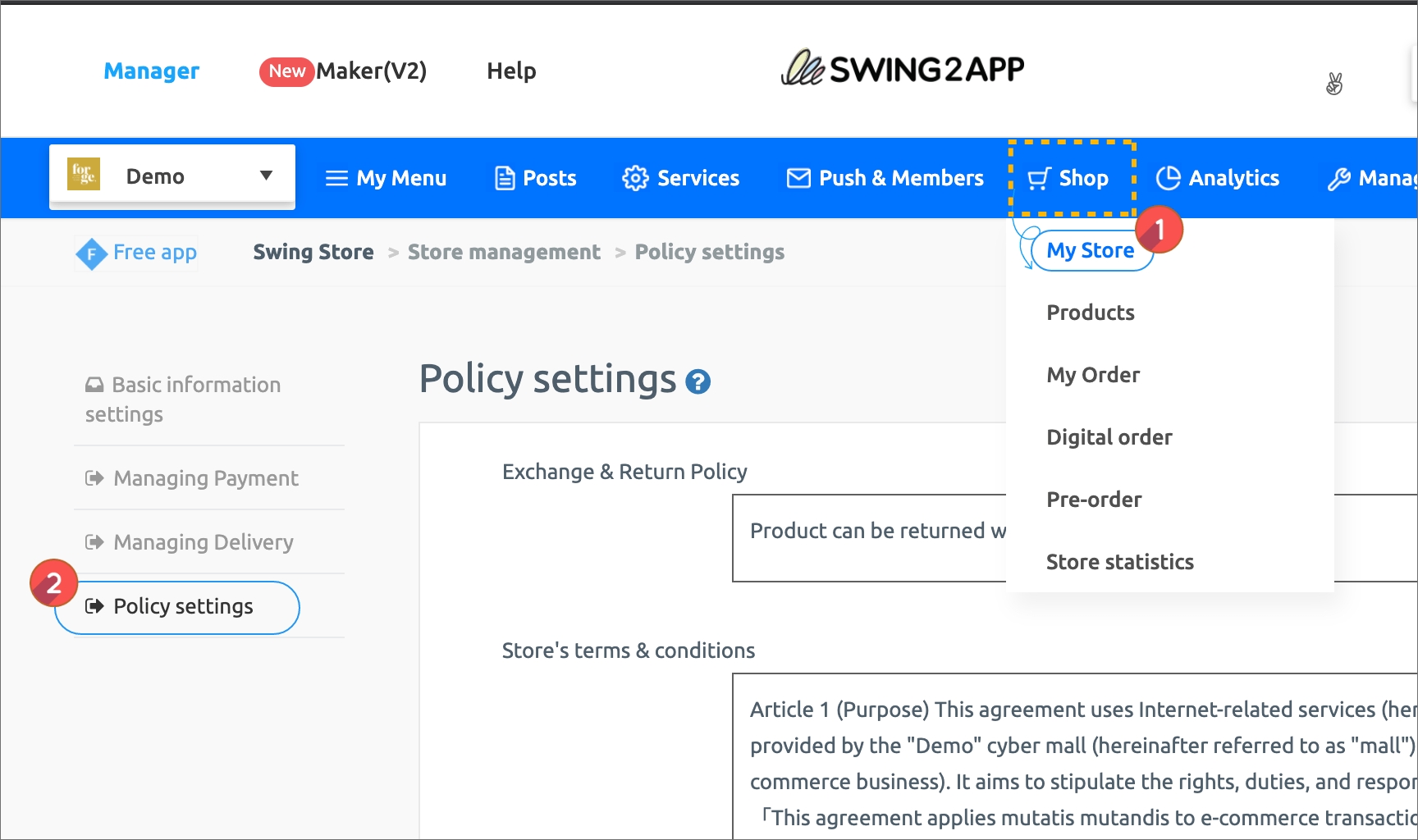
If you go to the policy setting menu from the shop management menu of the swing store, the policy setting page will open.
The policy setting menu provides 5 policy setting menus.
[Policy Settings Menu]
1) Exchange and Return Policy
2) Shopping mall terms and conditions
3) Non-member Purchase
4) Allow non-member reviews
5) Allow non-buyer reviews
*Exchange and return, shopping mall terms and conditions policy, are provided by default setting in the swing2app.
Therefore, press the [Edit] button and edit it as desired.\
STEP.2 Exchange, Return, Shopping Mall Terms of Usage Policy
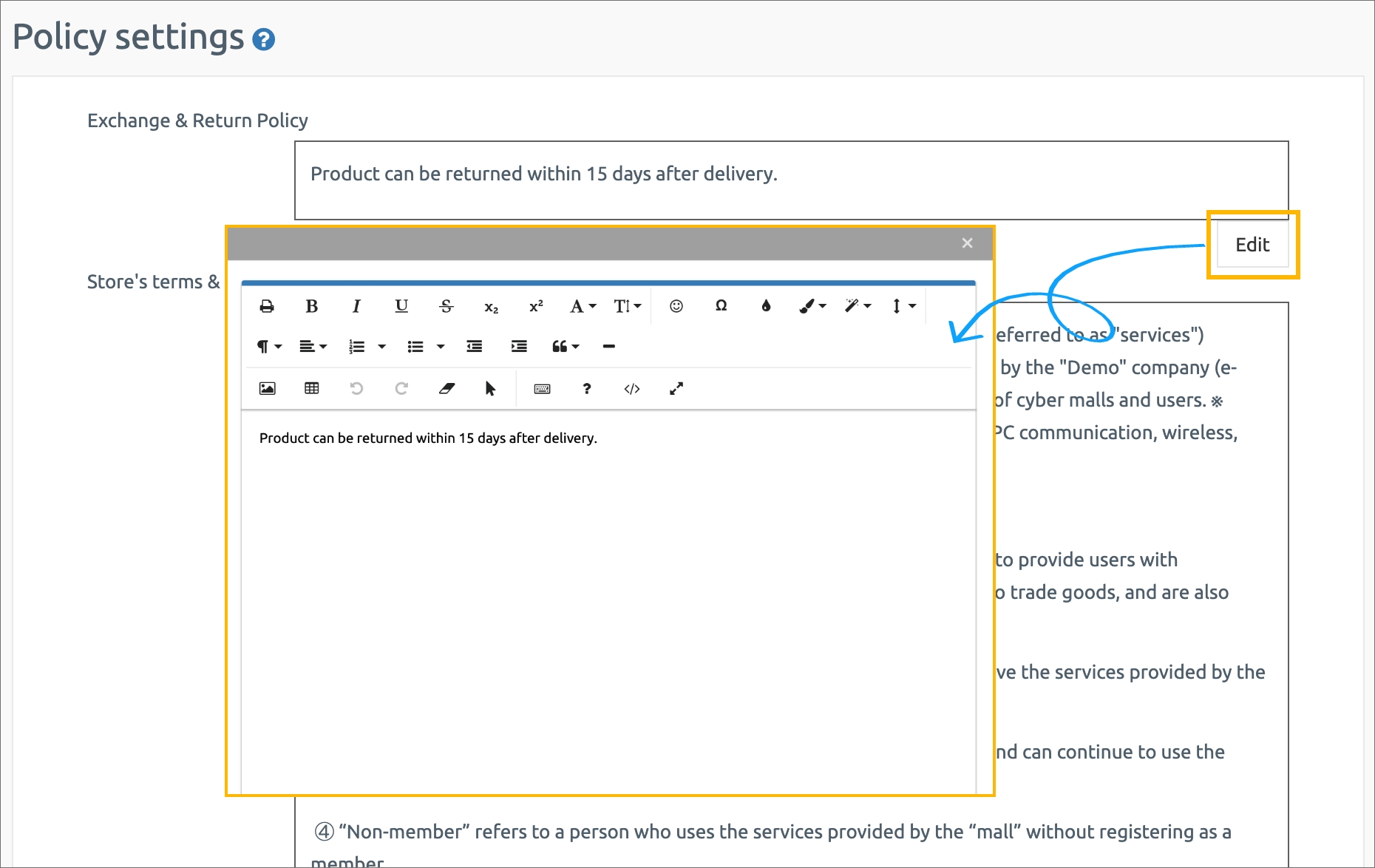
The policy is set to the default policy content of Swing2App.
You can edit the text by clicking the [Edit] button.
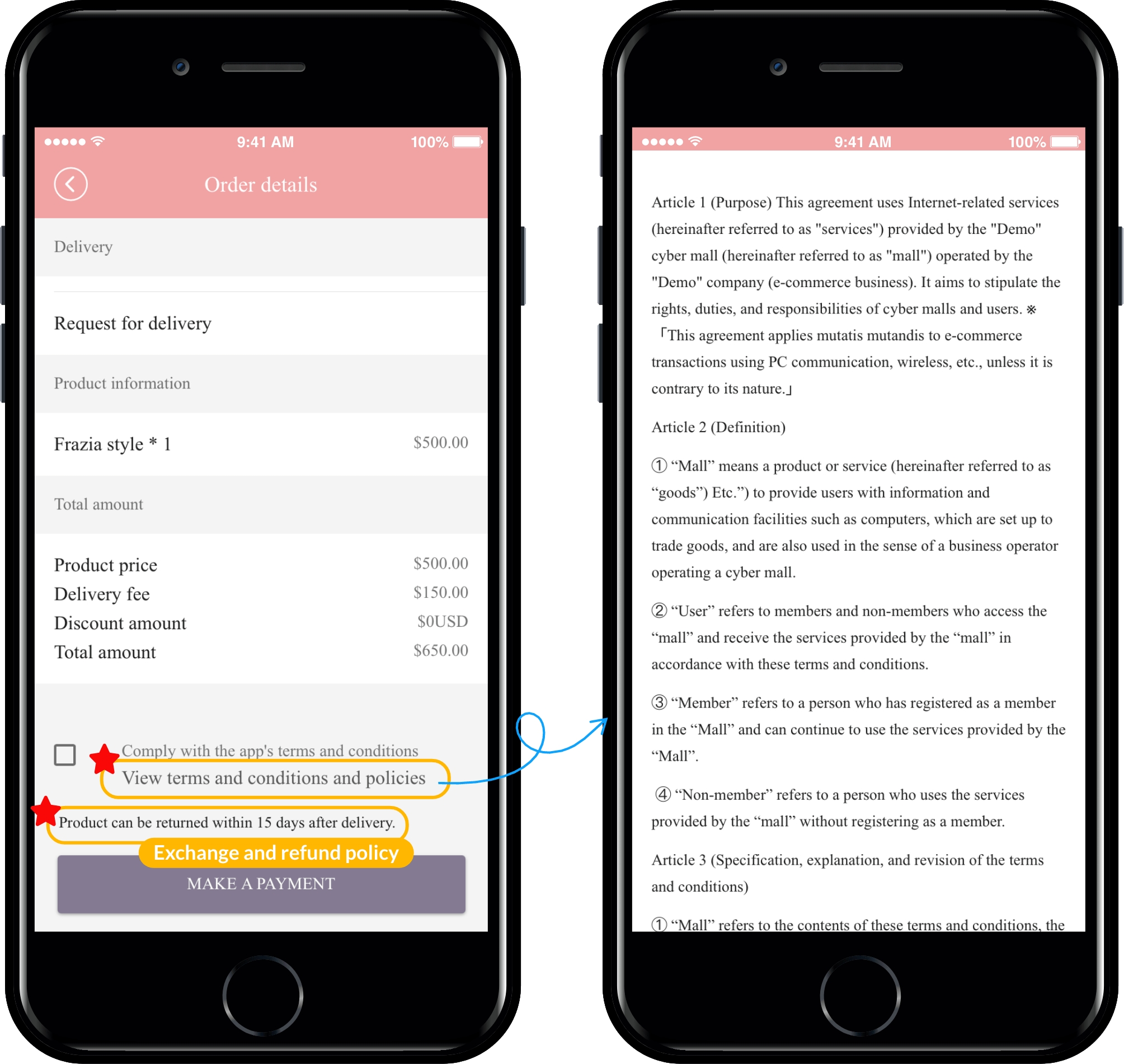
To check the policy, select [View Terms and Conditions] at the bottom of the product payment screen.
Exchange and refund policy can also be found at the bottom of the app screen.
STEP.3 Set up non-member permissions
Let’s learn how to set up non-member permissions.
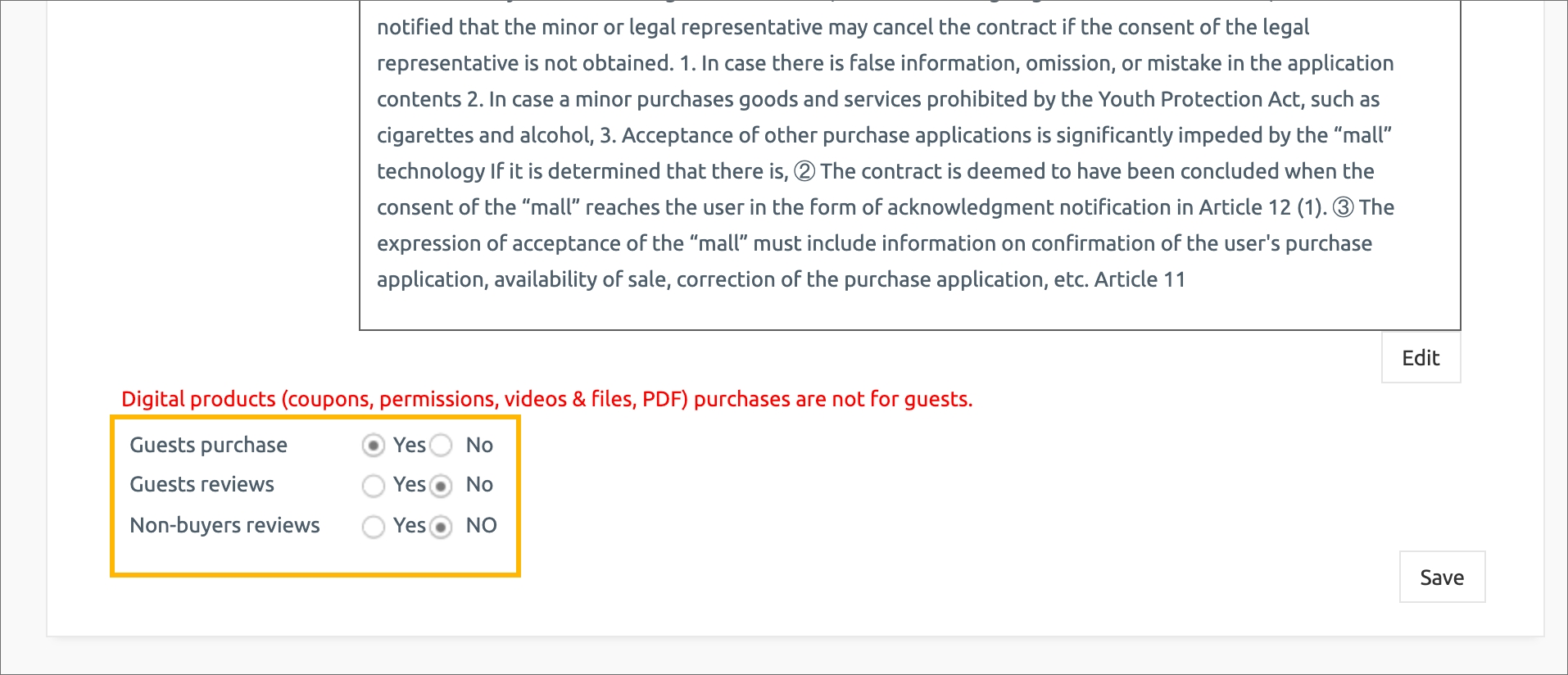
1.Non-Member Purchase: Please check [Yes or No] to allow non-members to purchase.
2.Allow non-member reviews: Check [Yes or No] to allow non-members to write reviews.
3.Allow non-purchasers to write a review: Check [Yes or No] to allow non-purchasers to write reviews.
4. Finally, press the Save button to complete the policy setting.
▶ App Launch Screen-Set Non-member Permissions
Let’s check where and how the non-member permissions are shown in the app.
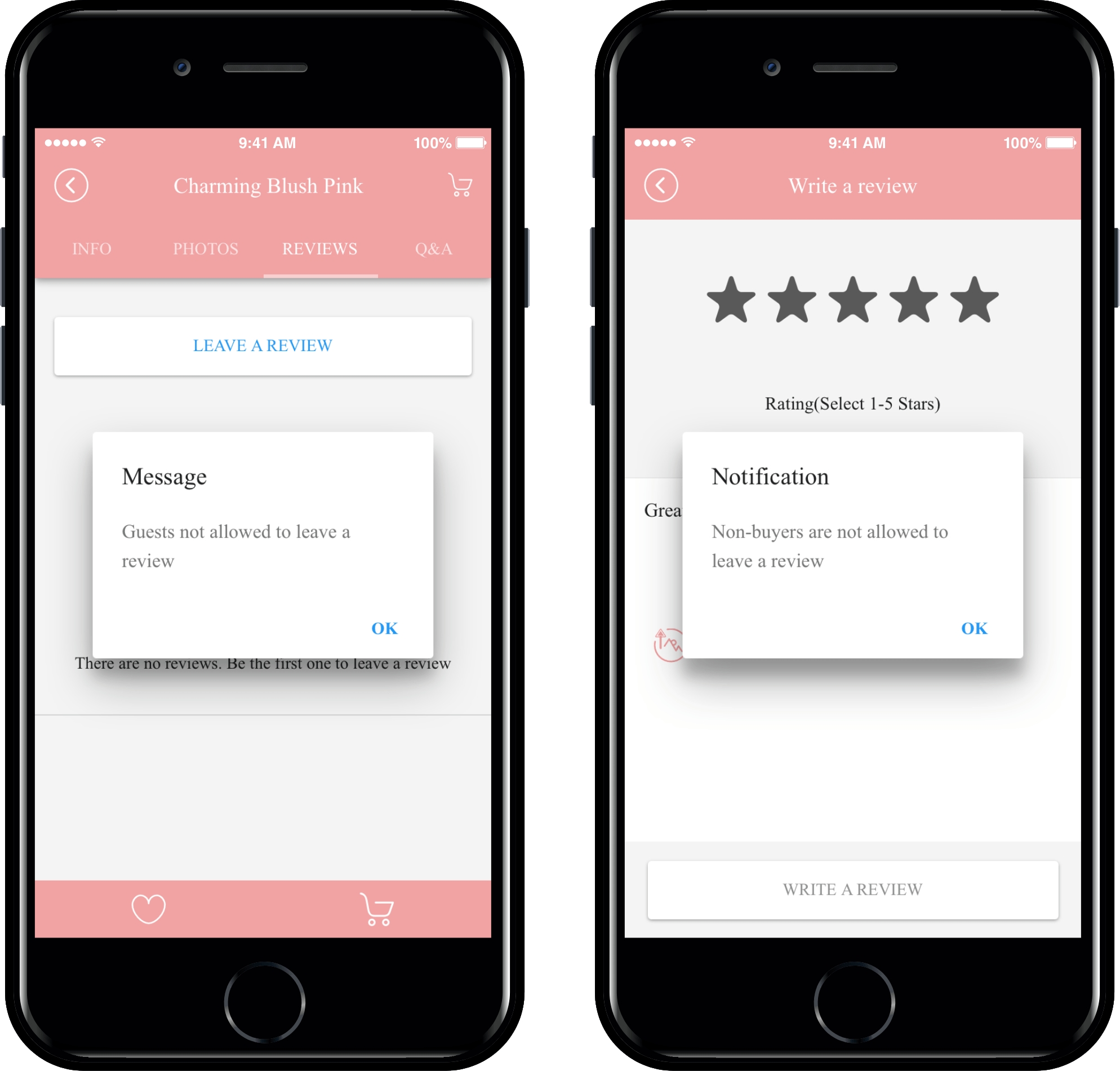
In the non-member permissions settings, non-members are not allowed to write, review, or purchase.
If you select the Review – Review-query-inquiry button in the status of the guest who is not registered, you will get a message window saying that non-members cannot access like in the image above.
Depending on how you check your permission settings, non-members can freely make settings such as purchasing products and reviewing items.
Last updated