Link Wizard
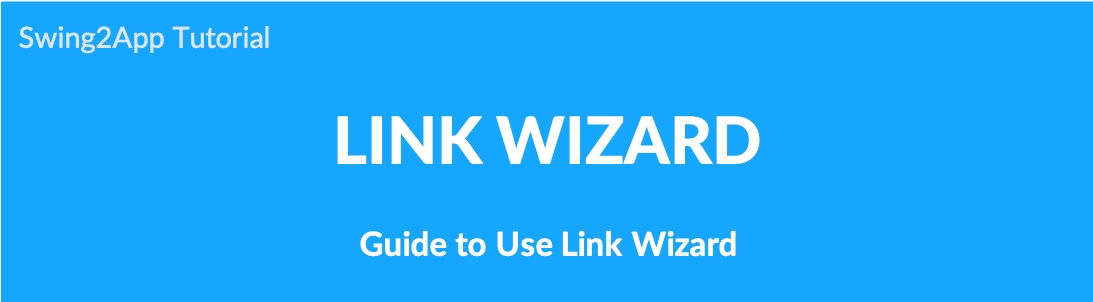
▶ What is a link wizard?
Link Wizard is a menu that can be used to link web link (URL) and various functions provided by Swing2App**.**
In addition to linking websites, you can apply links in a variety of ways, including phone numbers, emails, bulletin boards, posts, image pages, and file attachments.
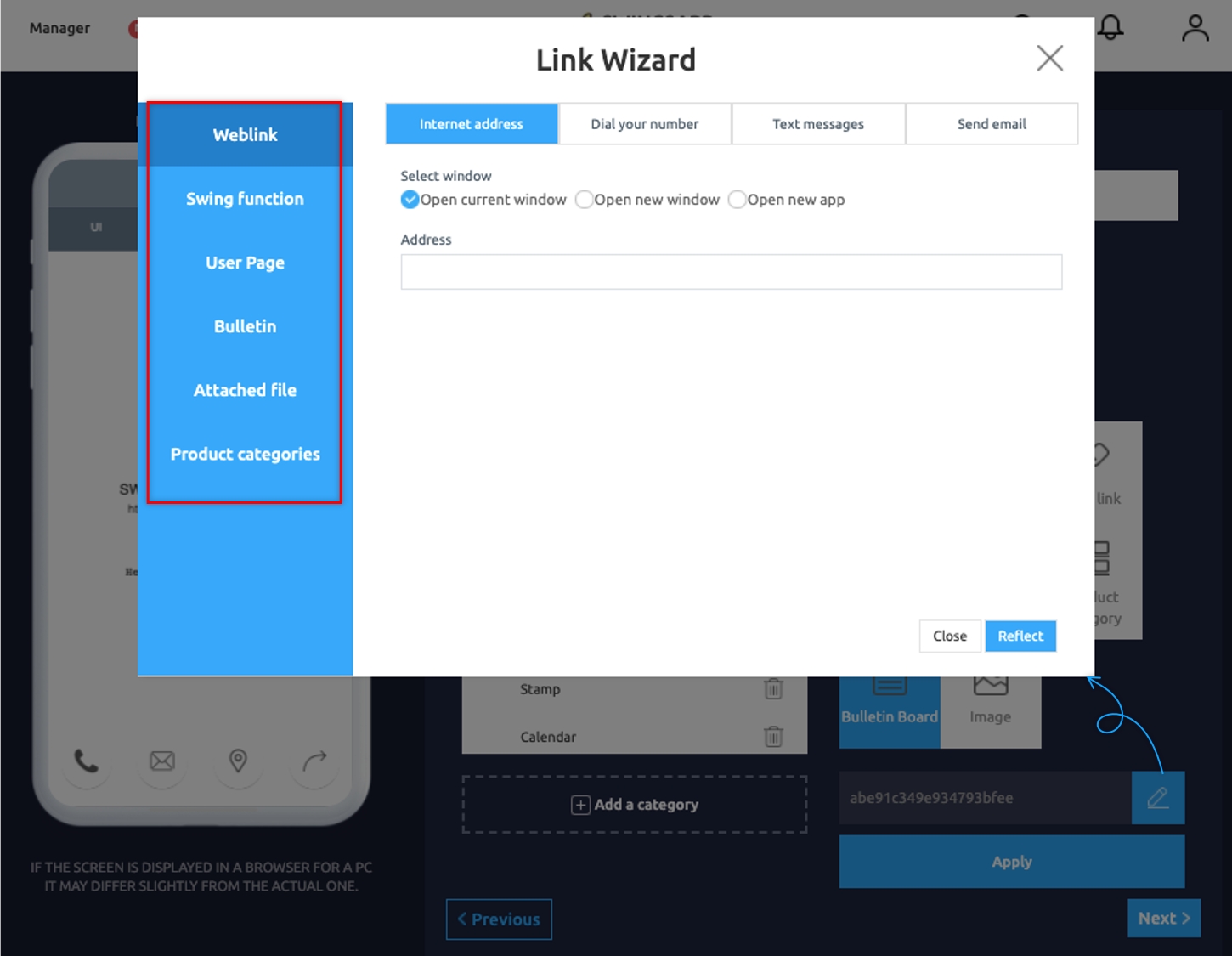
In addition to web links, the features provided by Swing2App: Swing2App functions, user pages, bulletin boards, posts, files can be linked.
-When you select a bulletin board, you can move to reflect the desired bulletin board made in the app.
-You can search for posts and send them to your specific posts.
★ Wait! Where can I use the link wizards?
Link Wizard is provided in various menus of Swing2App.
It is available on push, pop-ups, post (HTML editor writing), user page: Image Page, Web Template, HTML Editor Page.

Example 1) Using Link Wizard in Push Send
From the Send Push menu, you can enter the contents of the push you want to send, and then choose Link Wizard to go to the page you want.
-In sending push, we tried to enter the URL of the internet address after selecting the web link.
-After entering the link to Swing2App blog, click Reflect.
*When linking to an external website, select ‘Open new window’ or ‘Open new app’ for normal access.
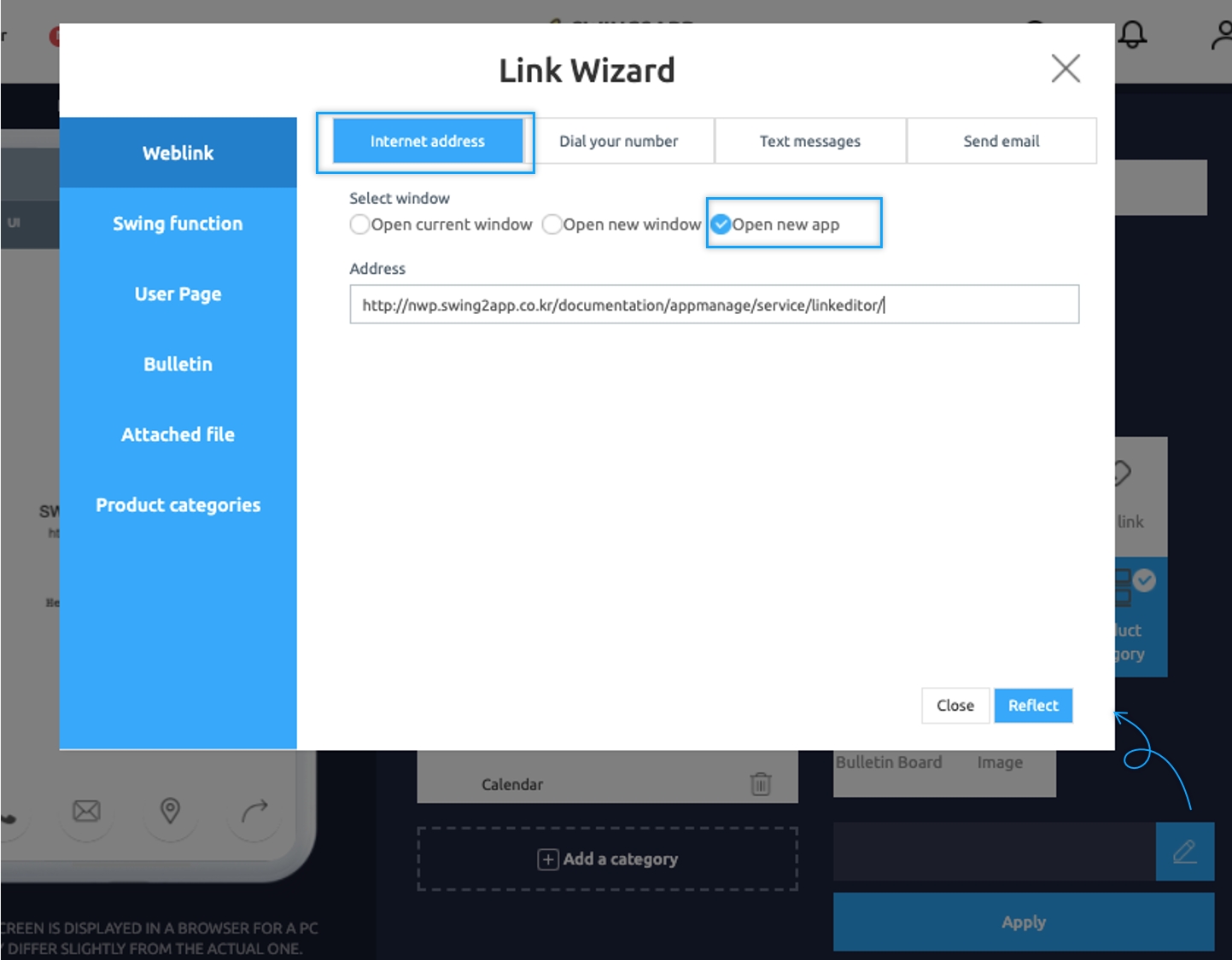
▶ App Launch Screen
When you tap the notification screen where the push is sent from the app, you’ll be taken to the blog page, which is the web link you linked above.
You can link to the website via the link wizard function.
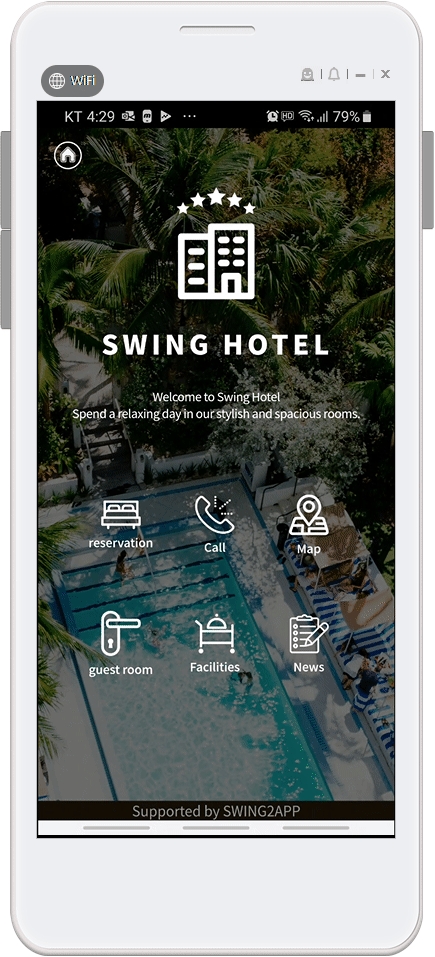
Example 2) Using Link Wizard in Template Page
Second, we will use the link wizard function in the web template page.
We chose the hotel sample template from a variety of industry-specific templates.
Through Link Wizard, we have set a phone number on Connect(phone icon), so whenever the customer clicks on this icon they can call up the phone number assigned to it directly.
Select Connect(phone icon).
Click Link Wizard.
From Link Wizard pop-up, select Dial your Number from Weblink list and fill the phone number through which your customers can easily reach you.
Click Reflect.
*When creating the app, enter the number that users can call, such as personal phone number or business phone number.
*Please enter numbers without the ‘–‘ symbol.
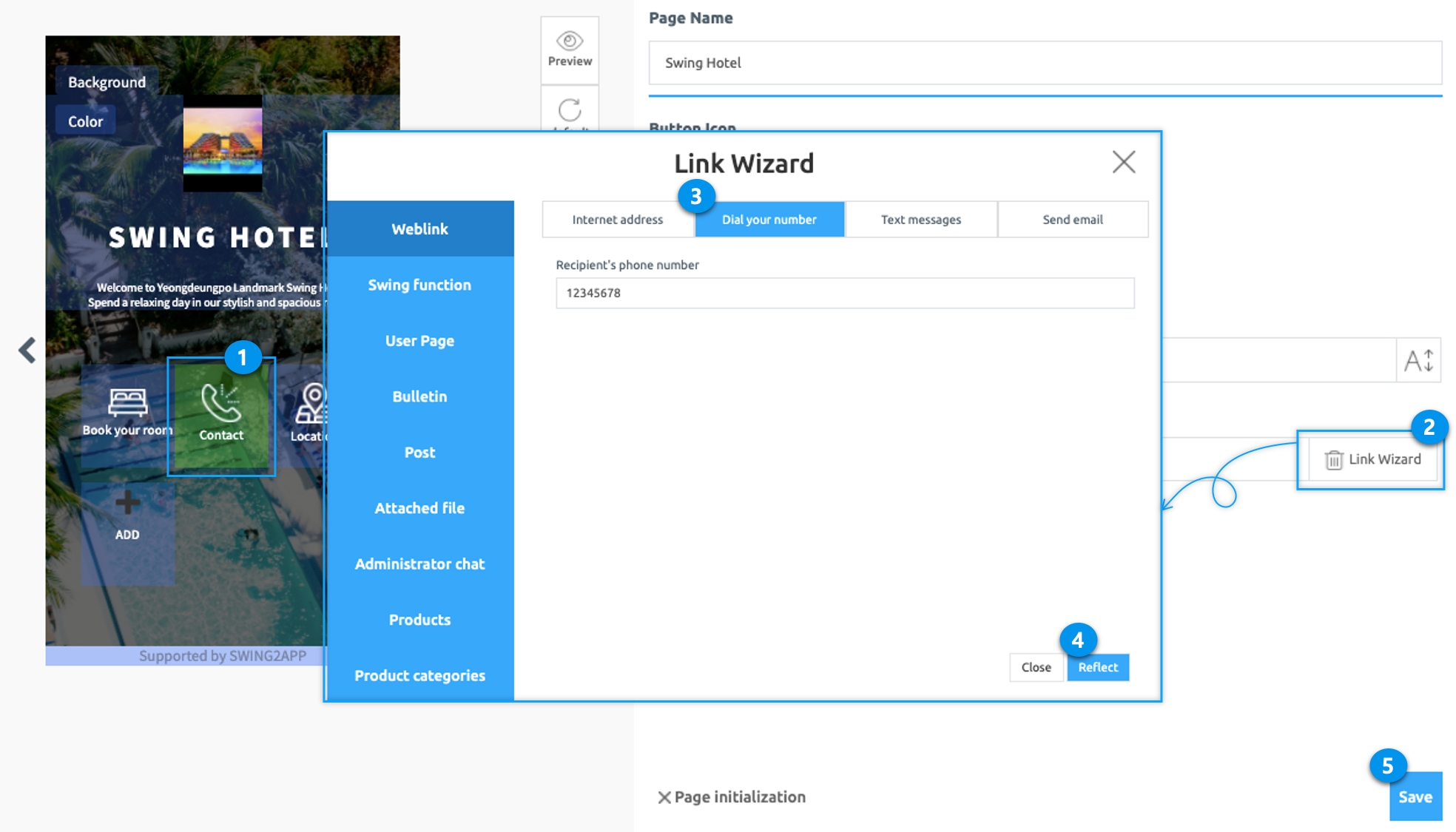
▶ App Launch Screen
After launching the app, select the [Call] button on the home screen to which the template page is applied.
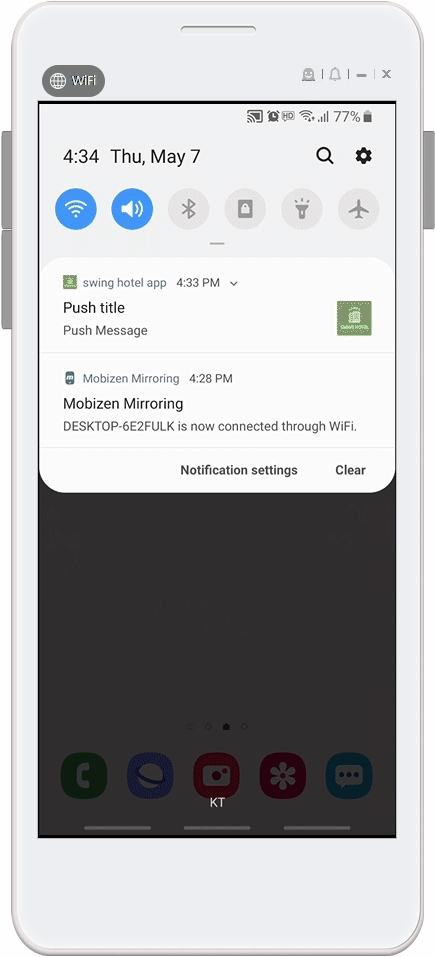
\
Example 3) Using Link Wizard in a popup
Third, let’s set the page to go to the selected post using the Link Wizard function in the pop-up.
If you attach a pop-up image, the ‘Link Image Settings’ window will appear.
Click on Link Wizard.
Select the User page and click HTML Editor.
Select the Post you wish you show as pop-up linked with the pop-up image.
Click on Reflect.
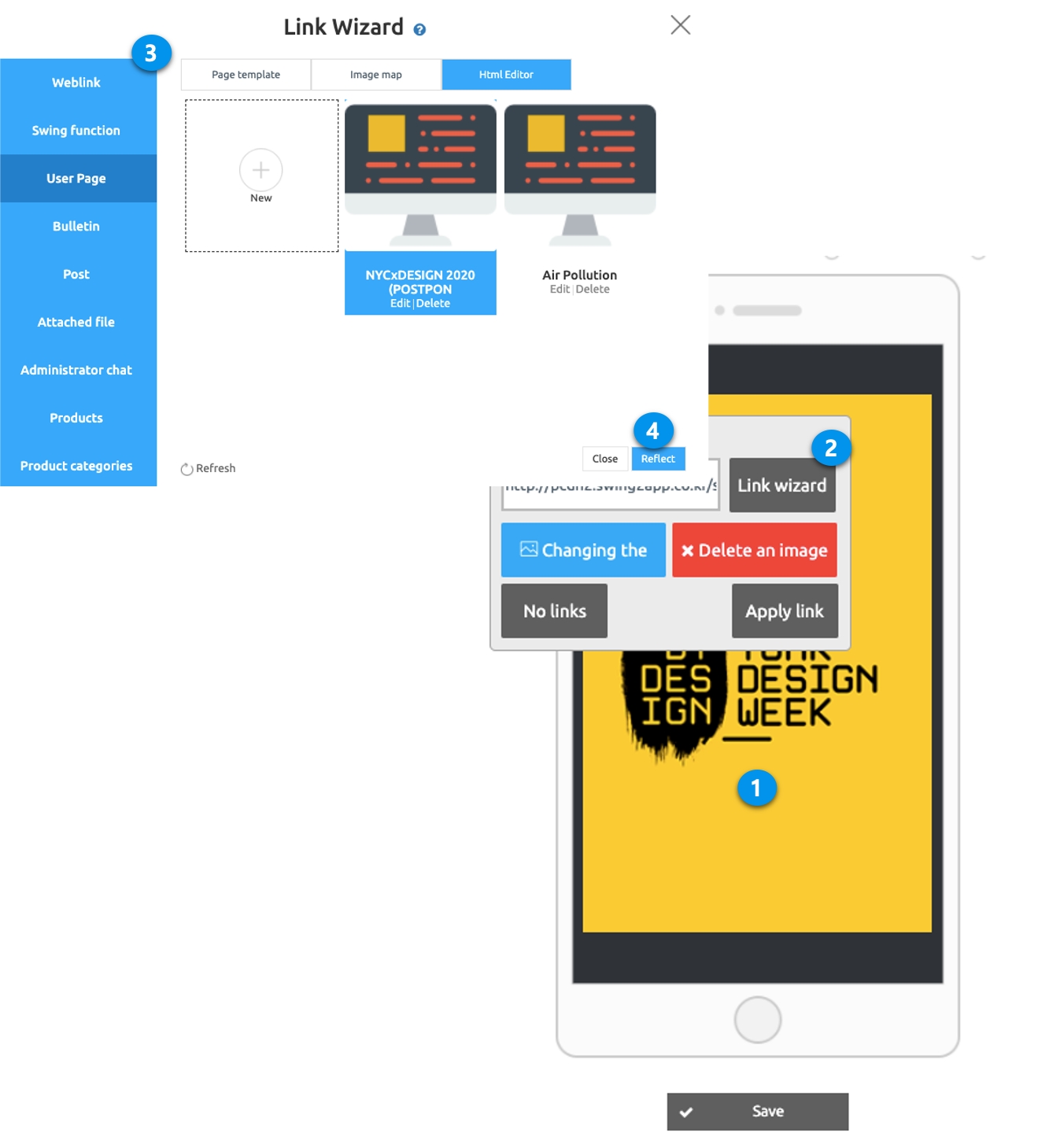
▶ App Launch Screen
A pop-up window appears after the app is launched.
Tap the pop-up image to go to the linked post.
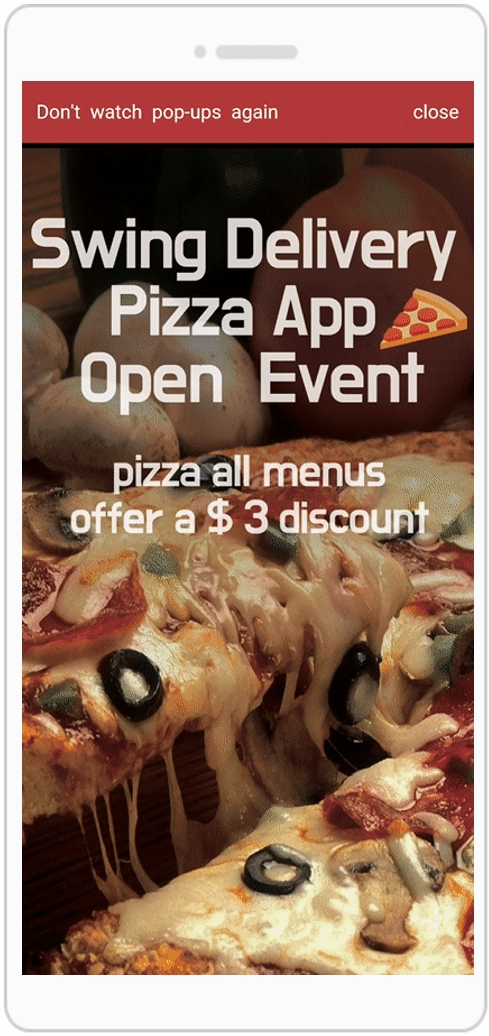
We have informed you about the link wizard function and usage examples.
The Link Wizard feature is essential for app creation and operation and can be used in a variety of menus.
Therefore, when using the functions, please check how to use the link wizard function and use it to operate the app.
Last updated