How to invite Swing2App account on App Store Connect
While filling the upload form for App Store, user have 2 options one is to upload the app on Swing2App account and other is on their App Store account.
User can enroll themselves on App Store developer account by paying $99 as registration fee for the account to the Apple on https://developer.apple.com/programs/
Let’s check out the Swing2App form for App Store Upload where user wants to upload the app on their developer account.
Swing2App won’t ask for your login id or password instead you need to provide some information so that your security is maintained.
Follow the below steps for the information required in Upload form.
Step 1: Invite Swing2App account
Login to your App Store account on https://appstoreconnect.apple.com/login
2. Goto ‘Users and Access’.
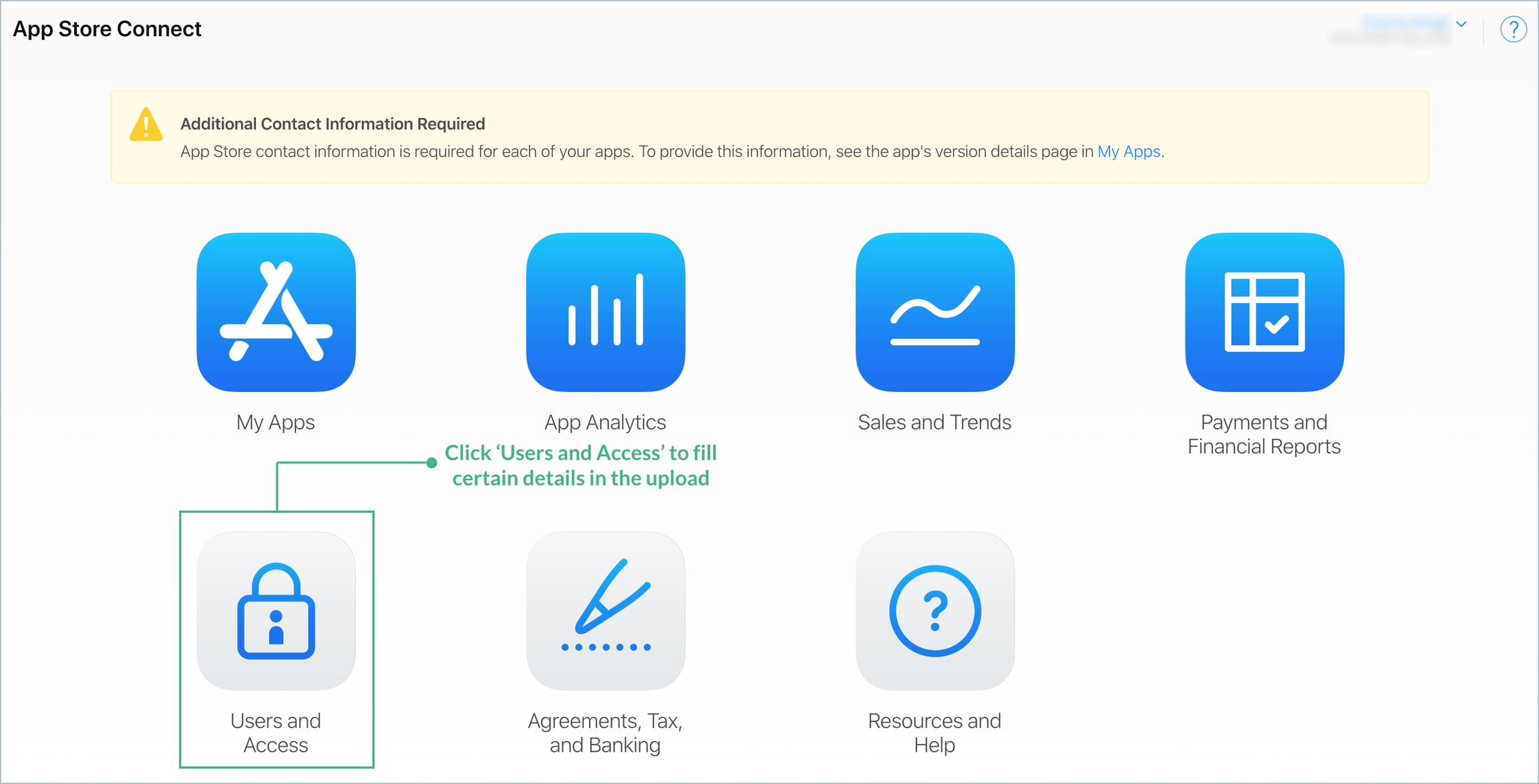
3. Click ‘People’.
4. Add new user by clicking 
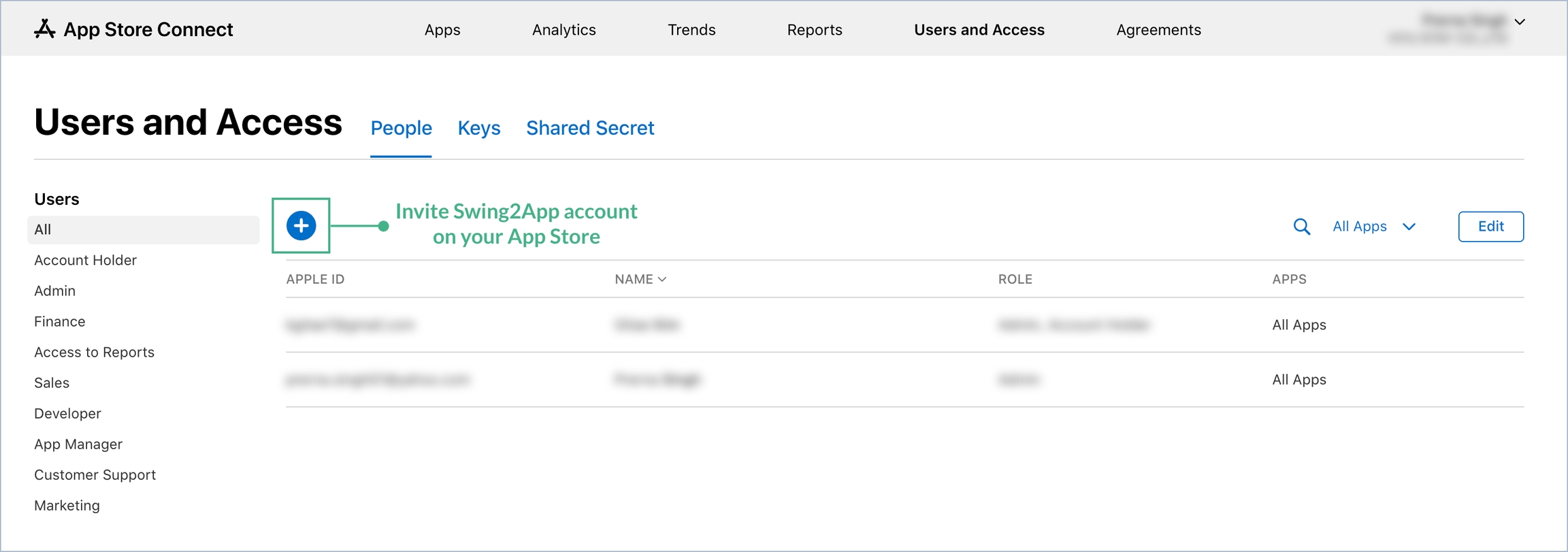
5. Fill the form: First Name: Swing2App Email id: [email protected] Role: Either ‘Admin’ or ‘Developer’ Click Invite

Step 2: Providing Issuer ID.
1. On ‘User and Access’ page only, select ‘Keys’
2. Click ‘Copy’ in-front of Issuer ID and paste it on the form.
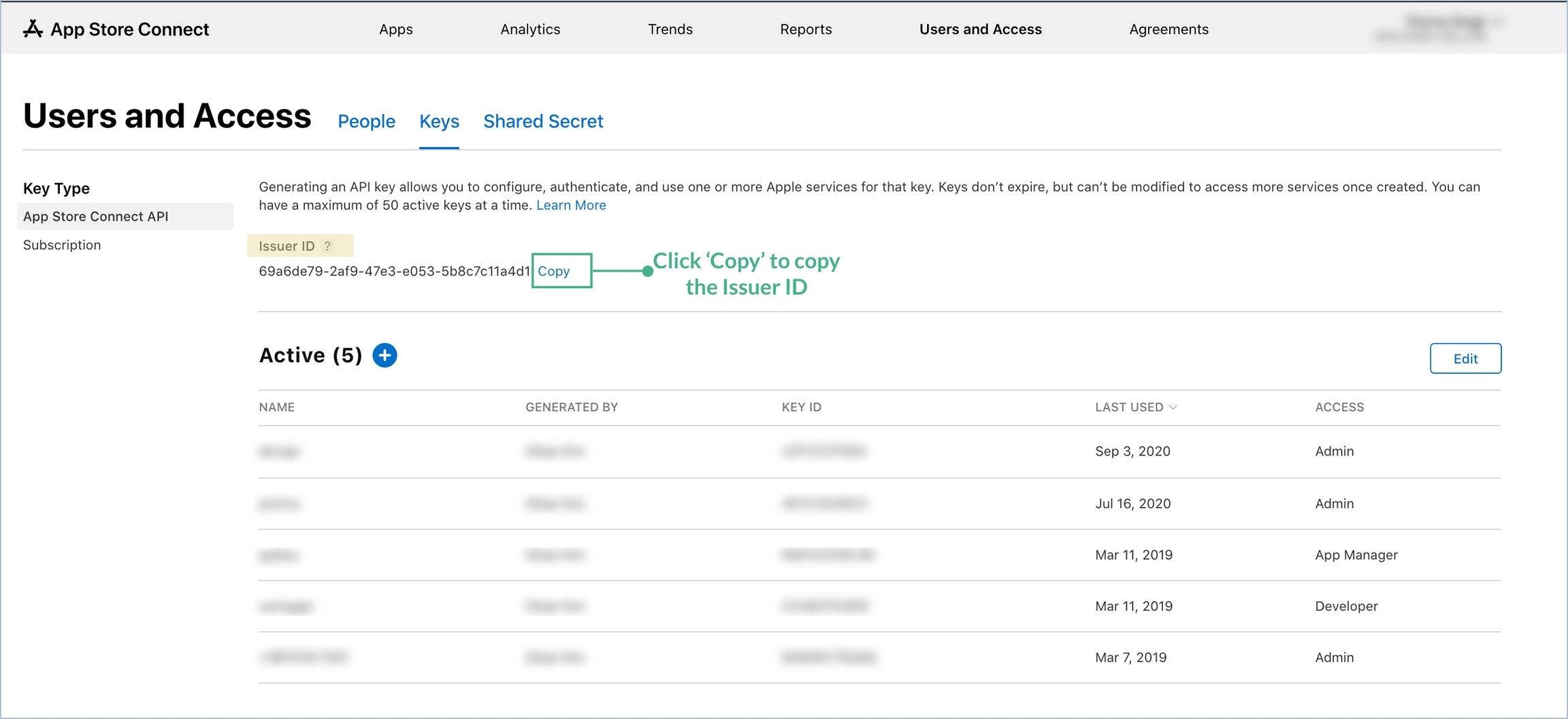
Step 3: Generating and Downloading API Key
1. On ‘User and Access’ page only, select ‘Keys’
2. Add new API key by clicking  in front of Active.
in front of Active.
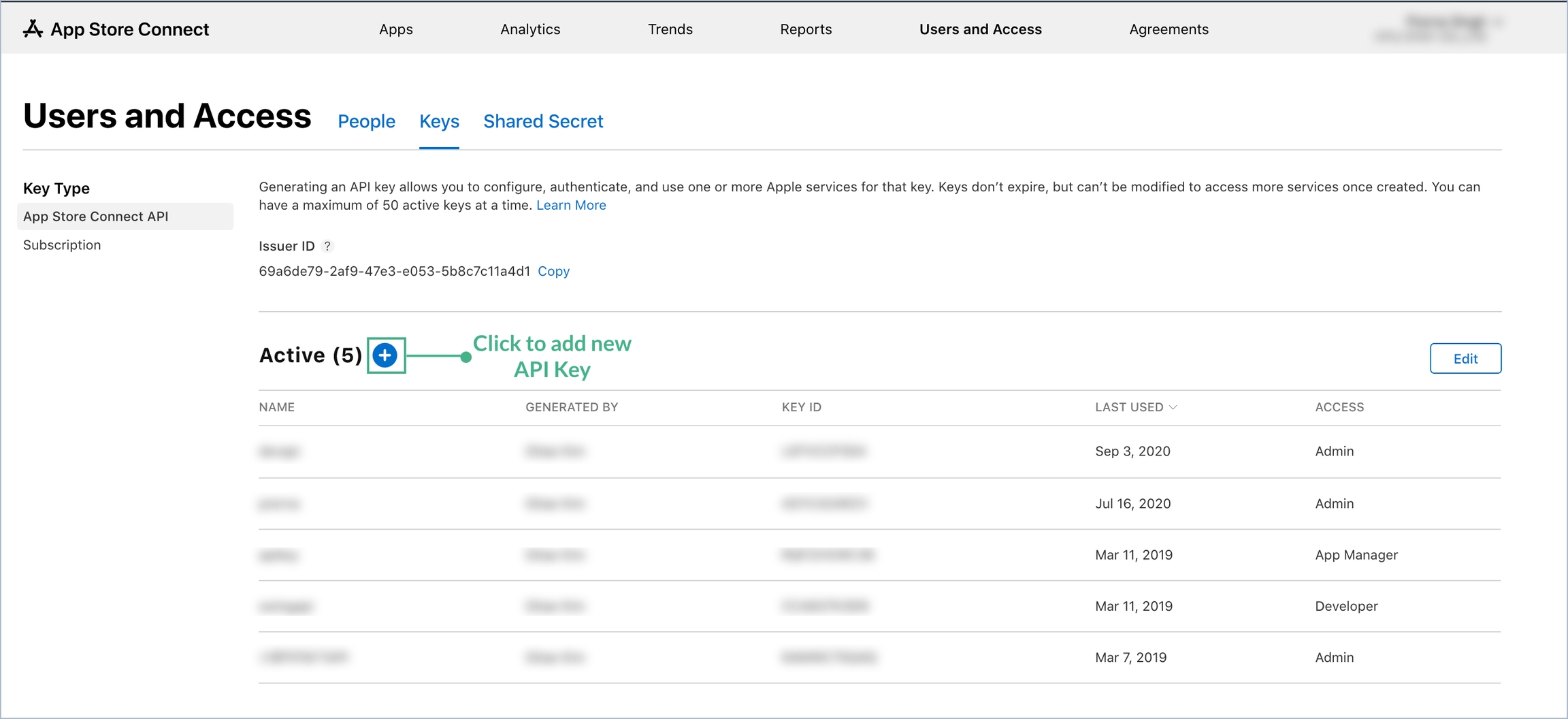
3. Now a pop-up for Generate API key will open. Mention the name and select access as ‘Admin’ and click ‘Generate’.
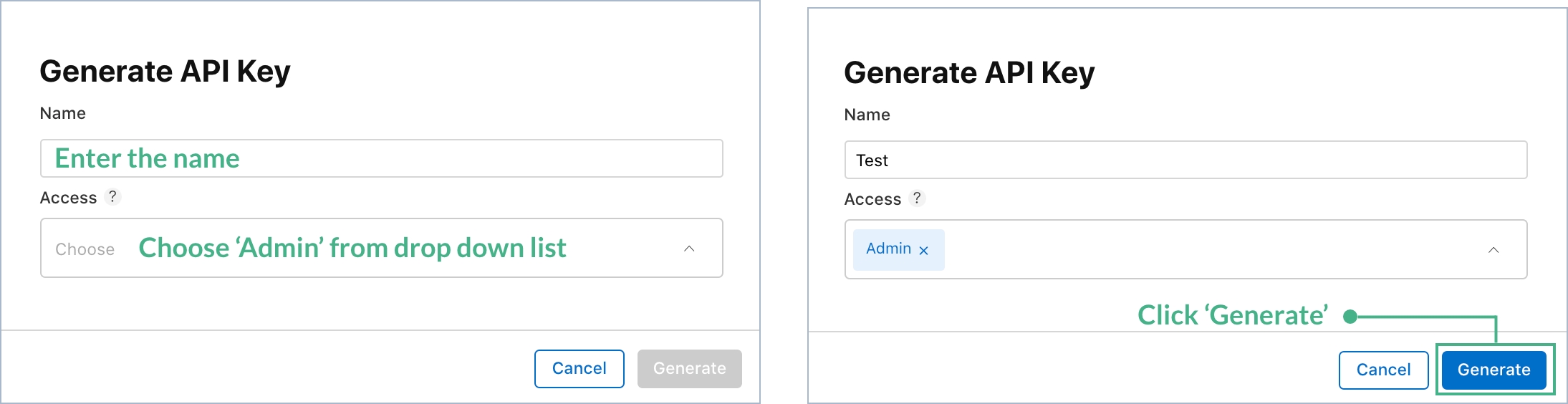
4. Now click ‘Download API Key’ and upload it on the form.

Step 4: Providing Key ID
1. On ‘User and Access’ page only, select ‘Keys’
2. In the list of Key ID, copy the id of the newly created API key for Swing2App account by clicking Copy Key ID and paste it in the form.
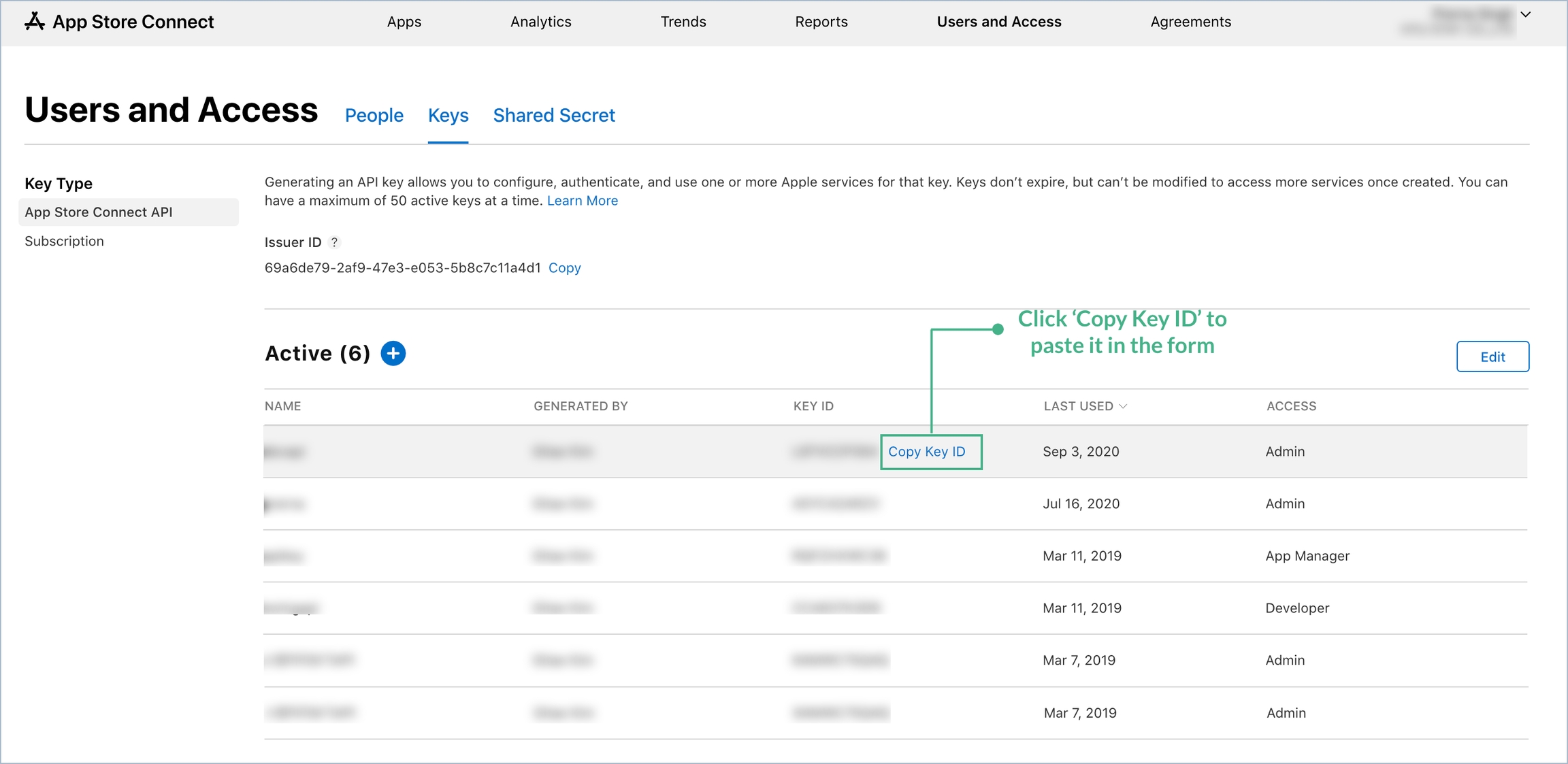
Once all the information is filled from the App Store, please click Verify button to double check if you missed anything.
Last updated