Share app
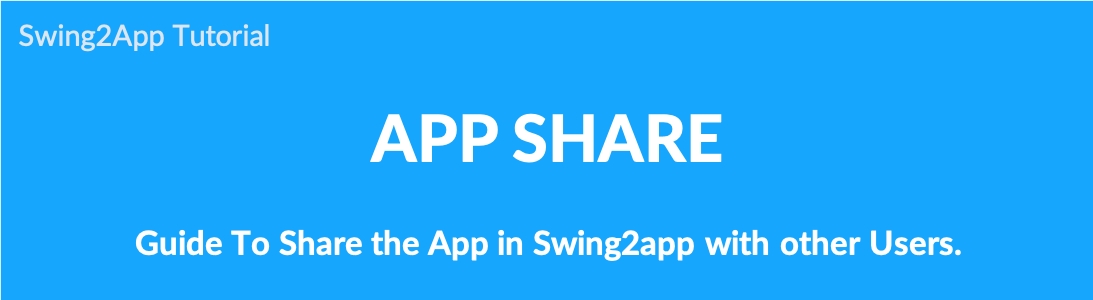
We’ll show you how to share your swing2app-generated app with others.
Apps created by Swing2app can be shared with other users without having to be released to the Store for Android, such as the Play Store.
★ You can share apps, bulletin boards, and posts
★ App sharing is available in both free and paid versions. (Only available on Android phones)
[App sharing instructions]
▶Android phones
1)Apps created in the free version can only be shared on Android phones. (Android phone ↔ Android phone)
2)The app you want to share must be installed before it can be shared with other users.
3)If you share to a user who hasn’t installed the app, they will receive a message appears asking them to install the app, and they will need to install the app to see the shared link.
4)If the app is available in the Play Store, you can go to the Play Store and download the app.
▶iPhone
1)Apps created with free versions do not support sharing on the iPhone.
2)If the app is released on the App Store, iPhone users can also share it. (You can download the app by going to the App Store when sharing)
Check out the manual to see how to share your app.
1. Launch apps – Share the app
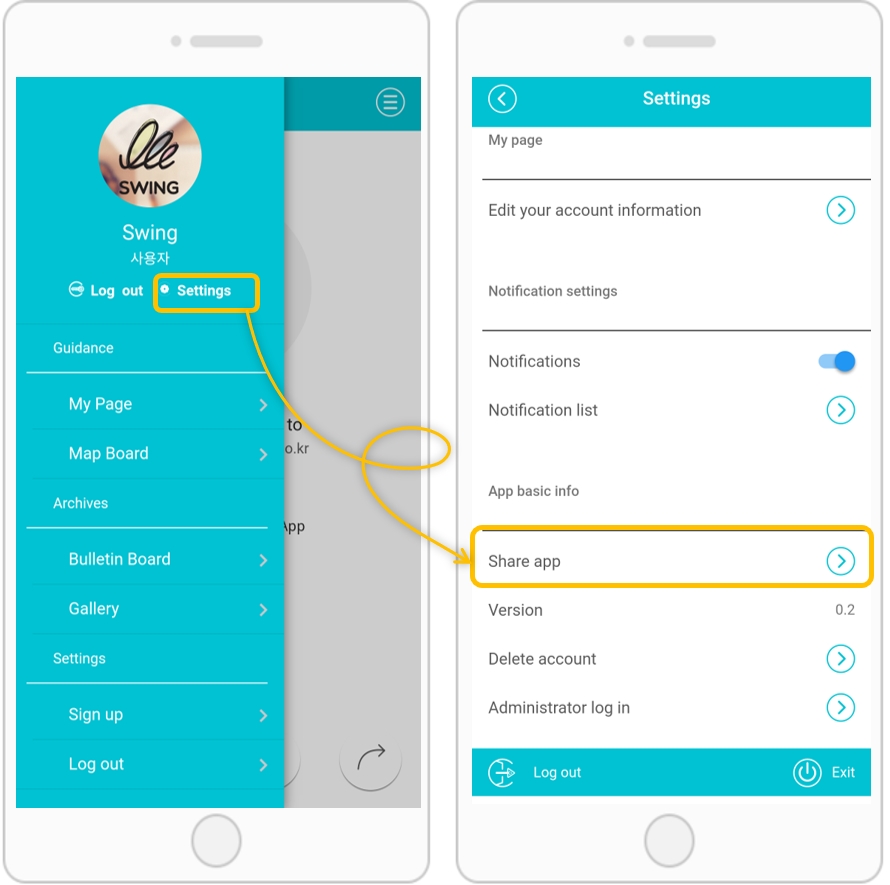
After launching the app → Settings → Select the Share App menu.
If you select the [Settings] menu from the app menu, there is [Share app].
*The Settings menu is basically set in the swing2app, so every app is built-in unless you delete it.
However, if you delete it, you can apply it again by selecting App Production Page → Step 3 Page Menu → Load Swing2App Page → Settings.
2. Select Facebook application. Share app
When you choose to share an app, you’ll see a list of apps that you can share.
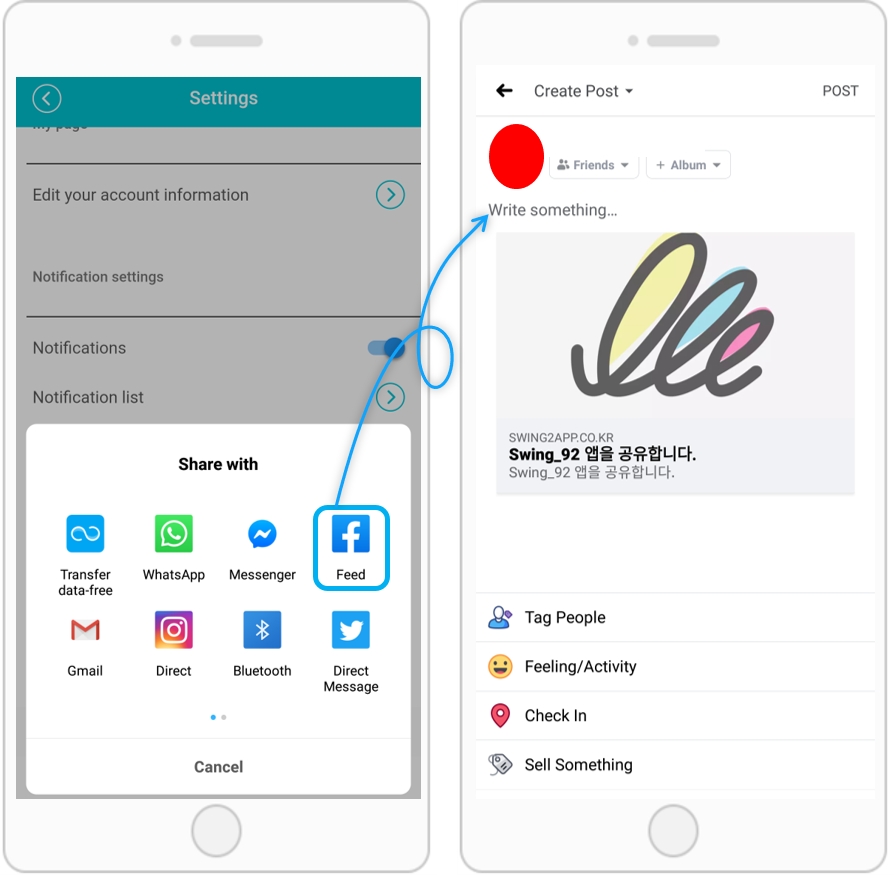
I’ve selected my favorite application such as Facebook.
*If you select Other Sharing, you can also share in other ways.
Share to Facebook: Select [To share] within the Facebook app and then select [OK]
▶Share the app with Facebook and then launch the shared app.
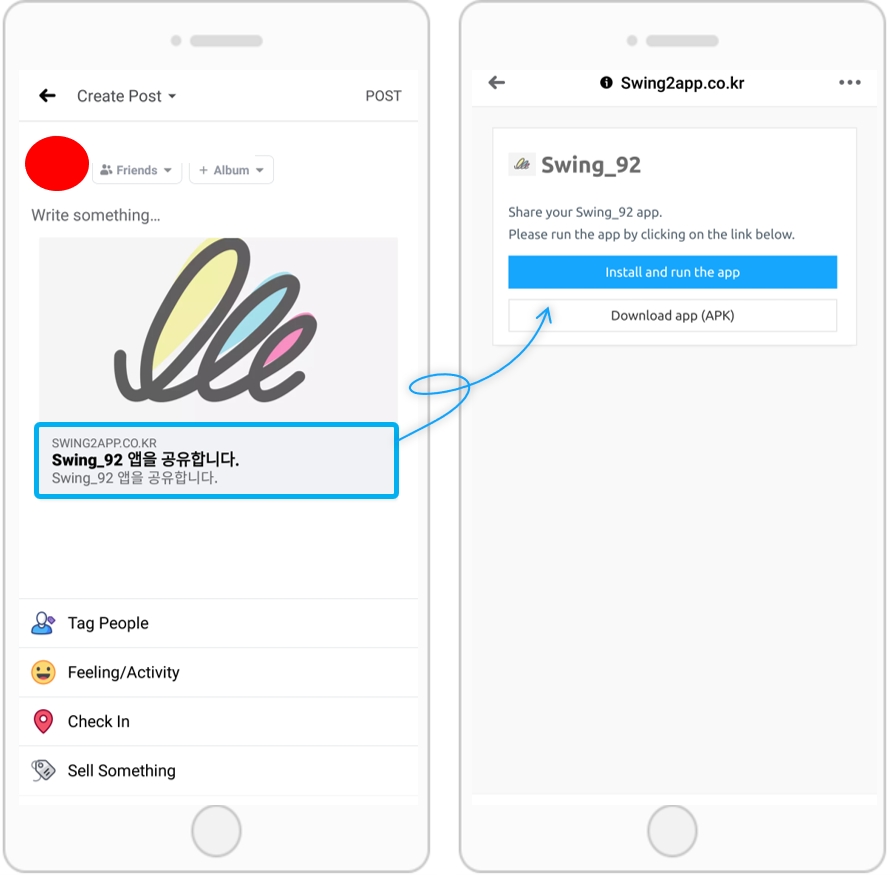
If you look at the Facebook timeline. you can see the shared app.
Selecting [Details] brings up a new web link window, where you can select how to launch and install the app.
*If the app is already installed on your phone → Launch the app by selecting ‘Launch app’.
*If you need to install the app → You need to select ‘Download app (APK)’ to install the app.
3. Share the app with other apps besides Facebook
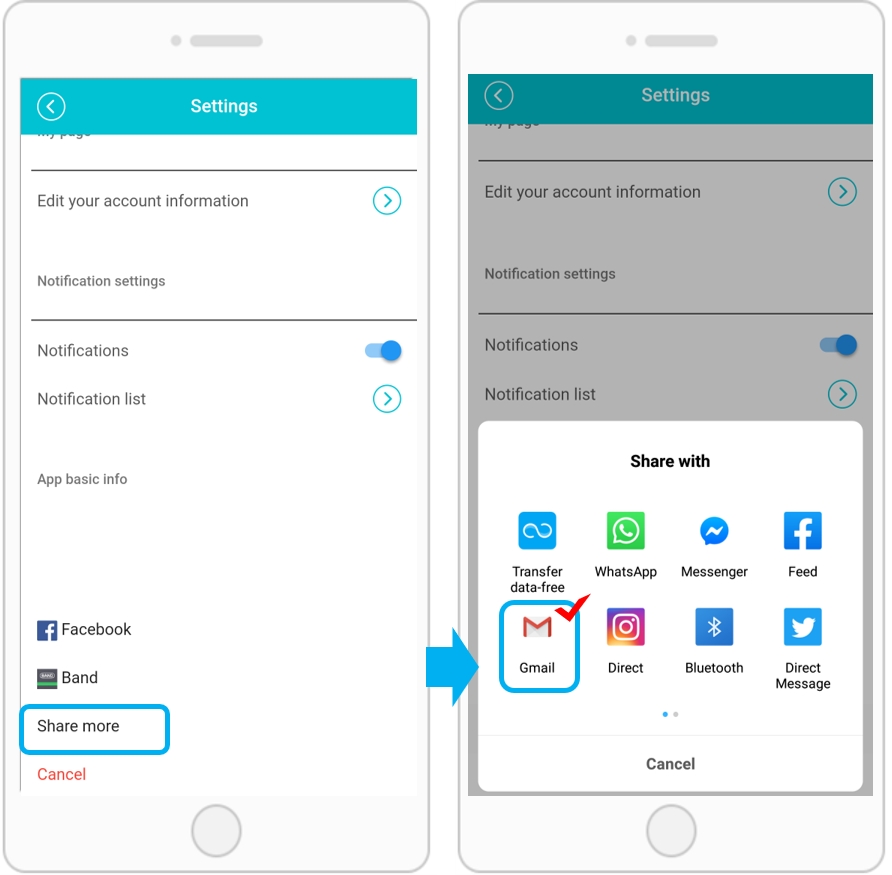
In addition to Facebook, you can choose other apps and share them.
Selecting [Other Sharing] opens another icon window for sharing.
Each app is different depending on the app installed on your phone.
Let’s choose (Gmail) and share it here.
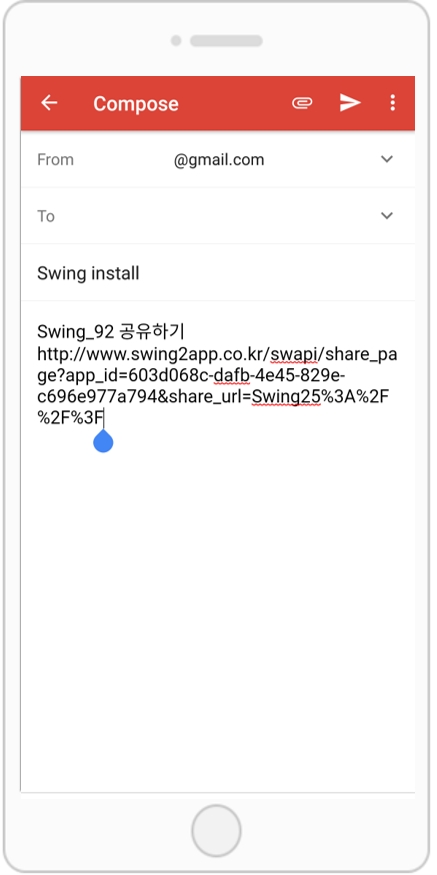
Go to the Gmail app, and the app sharing link will be filled in automatically.
Please enter your email address.
Let’s launch an app that has been shared by email.
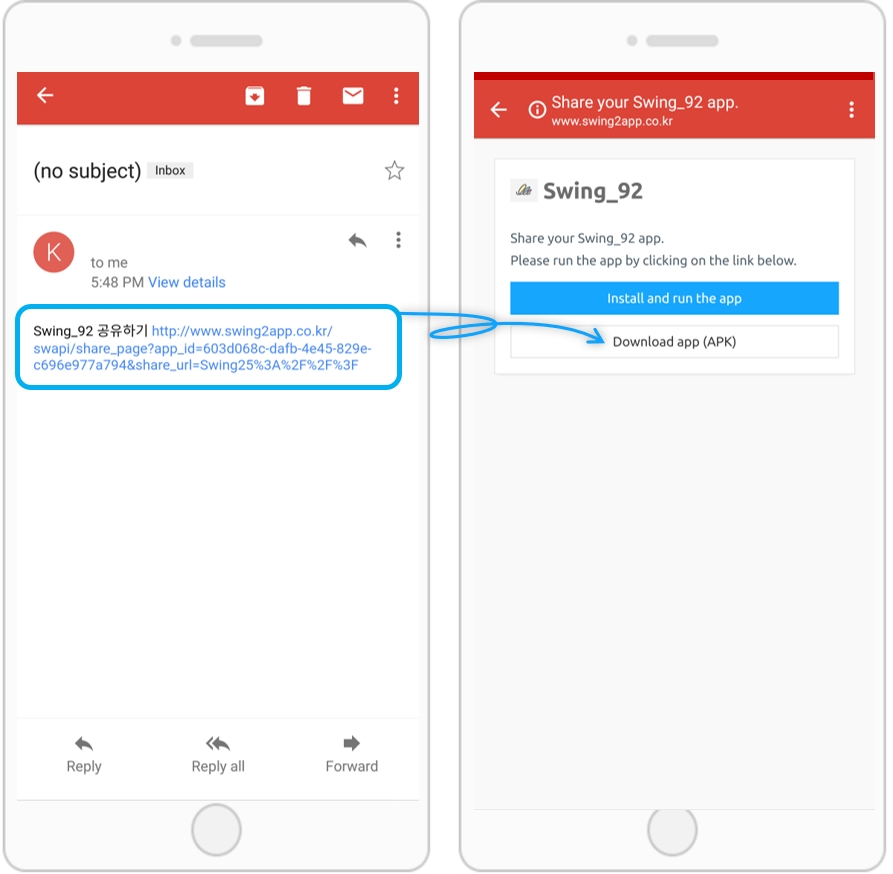
When you connect to the recipient email, the app sharing email is sent to the inbox.
Selecting the link will take you to the app install window as shown above.
The way you launch and install apps is the same as the Facebook sharing method described above.
Did you know that in addition to app sharing, it is also possible to share bulletin boards and posts?
Check out the manual below to share the bulletin board and post.
Last updated