Budget package
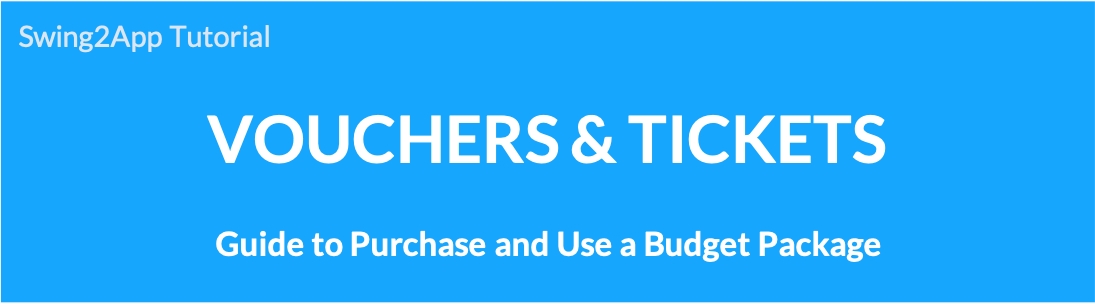
Swing2App Paid App Budget Package (24 Months) Product Information
01. What is a Swing2App Budget Package product?
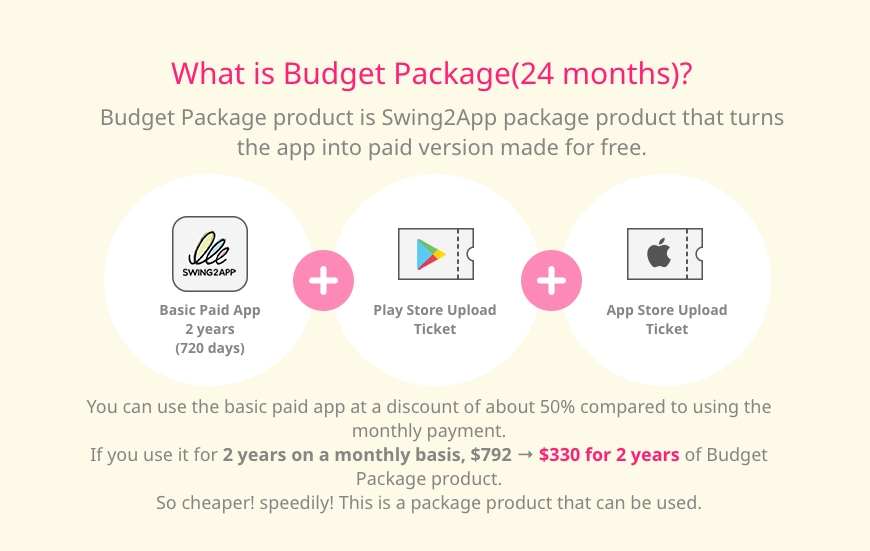
The Swing2App Budget Package consists of a Paid App subscription for 2 years (720 days) + Play Store upload ticket + App Store upload ticket!
It is a product that can be used as a package at a lower price than purchasing individually.
You can use the basic paid app at a discount of about 50% compared to using the monthly payment.
※If you use it for 2 years on a monthly basis, $792 → $330 for 2 years of Budget Package product
So cheaper! speedily! This is a package product that can be used.
▶ Service Provided
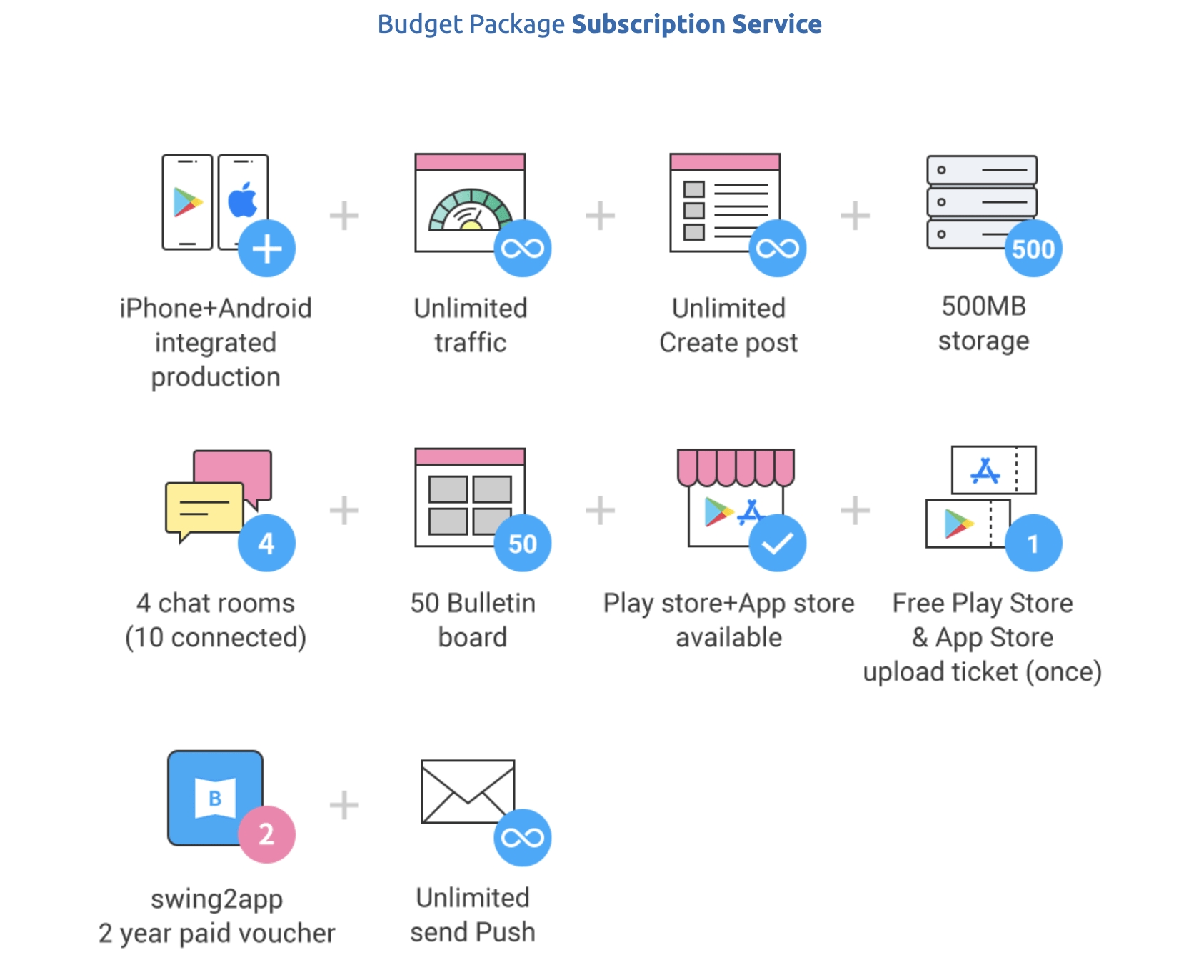
1) The Basic Paid app subscription, which is a Swing2App subscription, is provided for 2 years (720 days).
2) App Store upload ticket + Play Store upload ticket provided
*You do not need to purchase a separate upload ticket..
02.How to use the Budget Package
1) Please complete the test after final production of the app.
When purchasing a pass, the date of use is counted from the date of purchase, so you must make the app and finally purchase the pass.
*Purchased package products can only be applied for apps made with general prototypes (top, footer, slide, drop-down and drop-down list) *Push-only and Web-view version apps cannot be purchased.
2) Manager → Online Stores → Vouchers & Tickets, select to purchase ‘Swing2App Budget Package (24 months) $330.
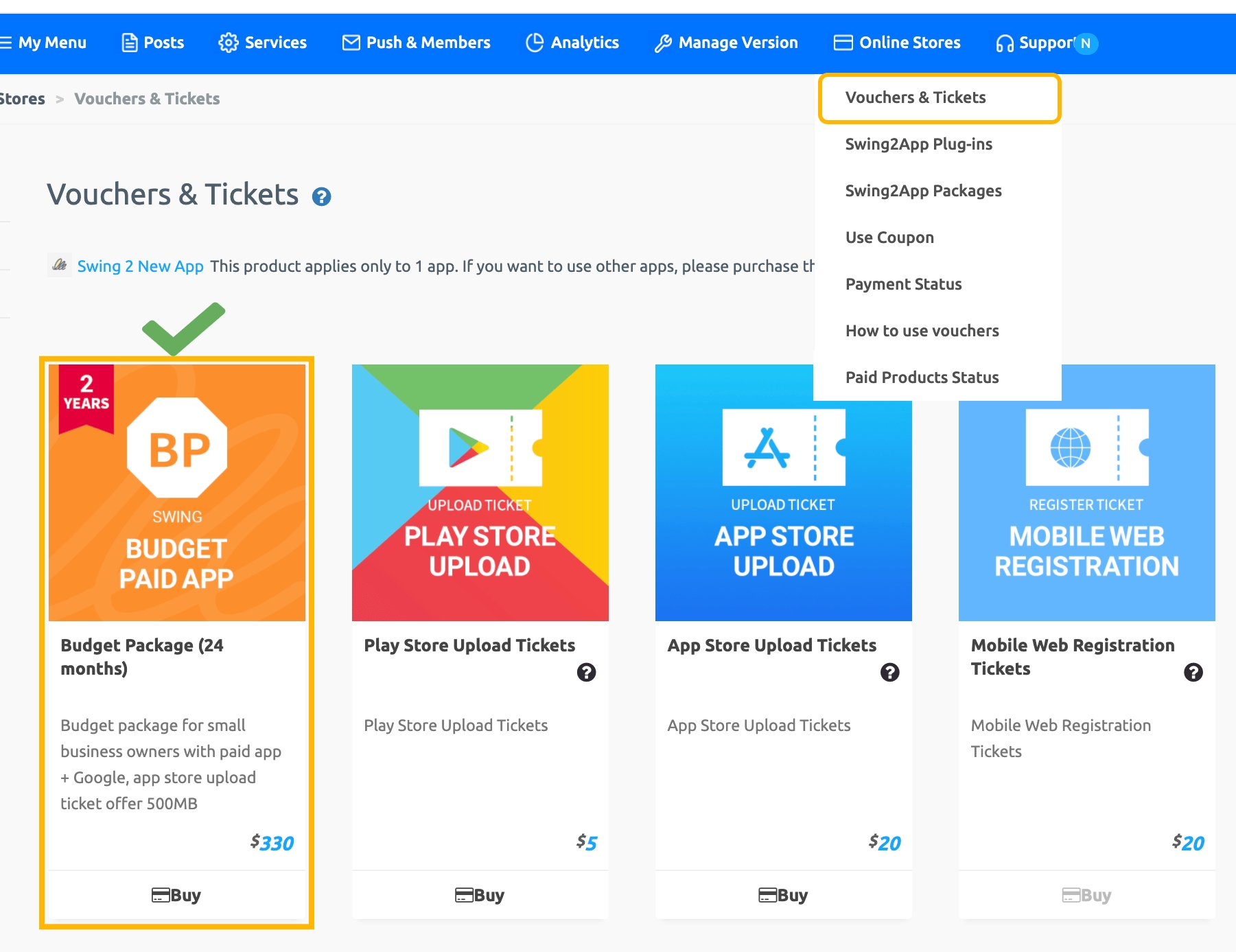
*If you choose to purchase a product, you can check details related to use.
Please check the contents before making a purchase before proceeding with the purchase.
3) When purchasing a Budget package, the app is converted to the paid version, and the paid version of the app (APK file) can be registered and released on the Play Store/App Store.
Please apply for store upload with the ticket (Play Store, App Store) you received when purchasing a Budget Package product.
[How to apply for upload]
*Manager -> Manage Version -> Production History there is a [Play Store/App Store Upload] buttons.
Click the [App Store Upload] and [Play Store Upload] buttons to fill out the application form and apply.
*Play Store can be directly released by users, and App Store can only be uploaded by proxy..
When you complete the store upload application, all you need to do is complete it!
Please check as the person in charge will send you a separate e-mail for the subsequent process such as the store process.
Please check the store registration policy and usage policy in advance.
03. Guidelines and precautions for use of a Budget Package
*It’s a voucher for converting apps to a paid version, and it’s a packaged product that’s cheaper than purchasing a single product.
1) A voucher (package product) that converts a free app into a paid version, and is purchased when commercialized in markets such as Play Store and App Store.
2) The Budget Package is a package product that includes [Swing 2 years (720 days) paid pass + App Store upload ticket + Play Store upload ticket].
It is offered at a 50% discount compared to purchasing a basic monthly subscription product. $792 → $330
3) As the number of days of use is counted immediately after purchasing the product, please pay after making the final app.
The 2-year subscription allows you to use the app as a paid version for 24 months (720 days).
If you continue to use the app after 2 years, you need to re-purchase a paid app subscription.
4) When purchasing a pass, the app is converted to the paid version, and the paid version of the app (APK file) can be registered and released on the Play Store/App Store.
5) If you apply for store upload with the ticket (Play Store, App Store) you received when purchasing a package product, we will release the app to the store on your behalf.
*Play Store can be directly released by users, and App Store can only be uploaded by proxy.
6) App storage capacity => 500MB is provided for Budget Package products.
If the capacity is exceeded, the use of the app will be suspended regardless of the number of days remaining in the app, so please always check the usage capacity.
Purchase additional capacity products before capacity exceeds, or secure capacity in, Manager → Services → Manager Storage.
7) The voucher is non-refundable if the number of days of use has passed, and the remaining number of days is not refunded, and use is not withheld.
Therefore, please consider carefully before purchasing.
8) You can check the purchase history and period of use of the purchased ticket on the Manager → Online Stores → Payment Status.
9) If you do not repurchase the pass before the end of the paid use, the paid version will be terminated and the use of the app will be suspended.
The period of use will be extended only if you purchase the pass again before the period of use expires.
(It is not an automatic payment, so please check the date of the period of use accurately before payment.)
10) If you end the paid version (paid version), you can use the free version again.
Select the [App Creation Request] button on the Maker(V2) page to create a new version.
Then the app will be remade as a free version, and you can use it as a free version.
*When converting to the free version, it is only available for personal use, so apps released in the store cannot be used.
*The free version of the app is 100mb in size.
11) From 7 days before the expiration date of the paid app, we will notify you of the expiration date by email and text messages.
Emails are sent to the email registered with Swing2App, and since phone numbers are not collected separately, text messages cannot be sent to users without contact information.
12) One voucher is applied to one app for budget package products and all paid products.
If you want to apply a pass to three apps, you must purchase a pass for each app separately.
13) Budget Package products can be purchased only in apps made with general prototypes – top, footer, slide, drop-down list & box.
*You cannot purchase apps made in the push version or web-view version.
14) In order to upload to Play Store, you must create your Google developer account (registration fee of $25) in advance. [View Product Details]
In the App Store, you can register with your developer account or register with our Swing2App company account by choosing to register. [View Product Details]
For details of each uploaded ticket, please check the purchase page.
Last updated