Page Design - Share Your App Function
What is app sharing?
App sharing is a feature that allows you to share apps created with Swing2App to a variety of applications.
You can use your app to share it with other users.
You can share apps through various application paths installed on your phone, such as KakaoTalk, messages, email, etc.
*Precautions
-The free version of the app can only be shared on Android phones! (iPhone Free VersionApp Sharing X)
-iPhone can't share the free version of the app, only apps released on the App Store.
-When sharing an app, if the app is released to the App Store, or Play Store, go to the corresponding Store launch link (URL).
For more information on how to download the app to share, please refer to the manual below!
☞[Go to the manual on how to download the app to share]
1. Apply [Share App] to your app

On the MakerV3 screen.
1)Go to STEP3 Page
2)Select Menu or Create a new menu. Click on the [+] button to add a new menu.
3) Enter the menu name
4) Select [Basic Feature] from under the page design.
5) Click on the [Function] option-> Select [Share App] function. Click on the [Apply] button. (Hover the mouse cursor over the page and the Apply button opens)
6) Press the [Save] button at the top of the screen to apply it to the app.
*If you select the Preview button, you can check how the page will look with a web preview (virtual machine).
*Even after applying, you can still see how the page is applied to the app through the virtual machine.
*Menu icon during the production phase, menu settings are not required.
In the manual, we proceeded without any additional settings, so please apply then as per your requirement.
2. App launch screen: Share the app

If you select [Share App] that you applied to the menu, the list of apps that can be shared will open.
*The app list does not look the same on all phones but will be displayed differently depending on the user's mobile phone device and model.
*The first window that opens displays the selective application, and if you select [Share Other], you can see and select other applications.
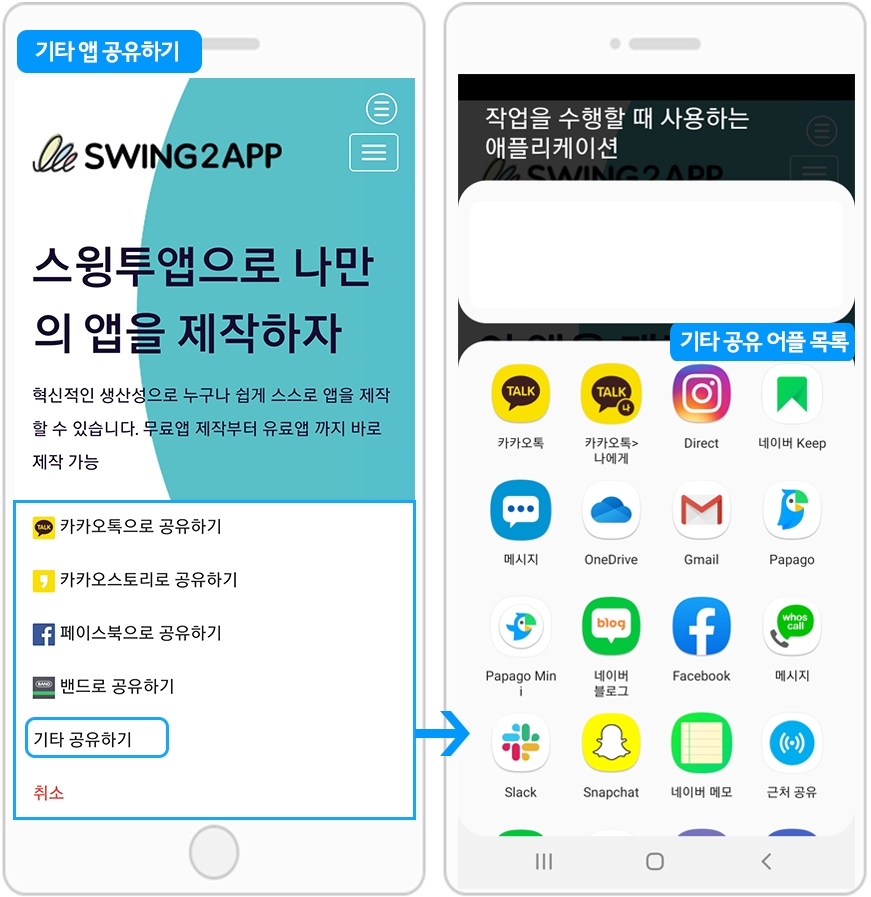
If you select [Share Other], you can see a list of various applications.
1)Share apps with KakaoTalk – Install shared apps
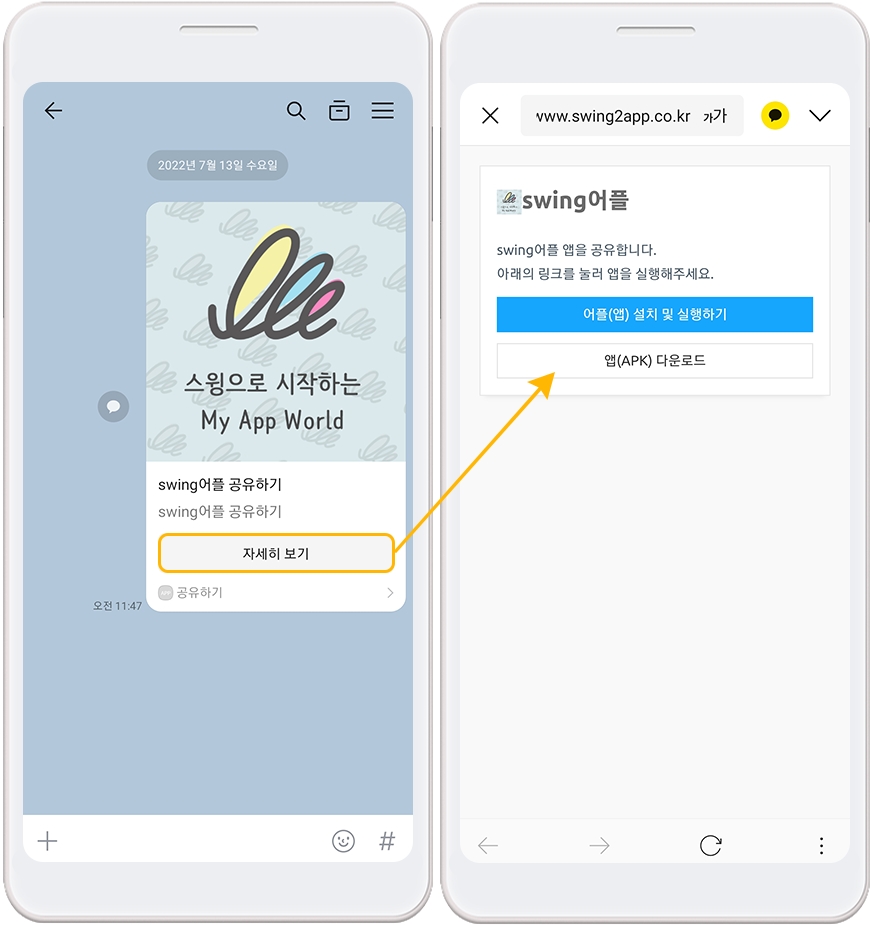
When sharing the app with KakaoTalk, please select the [Read More] button in the chat window.
A new window will pop up and you will be asked to select Run App.
If the app is already installed on your phone, press the [Launch App] button to go directly to the app.
*If you share with a user who has not installed the app, the user can download and install the app by pressing the [Download App (APK)] button.
*If the app is released on the Play Store, please press the [Install and launch the app] button. Go to the PlayStore launch link.
2) Email app sharing
In addition to sharing Katok, you can also share it by email.
When you access the recipient's email, you'll receive an app-sharing email in your inbox.
If you select the link, you will be taken to the app installation window as shown in the image above.
The method of launching the app and installing the app is the same as the KakaoTalk sharing method described above, and you can launch the app and download the app according to the user's presence or absence of the app installation.
3. Settings menu: Share the app

App sharing is also available in the settings menu which is set by default within the app without having to add the app sharing function separately on the swing page.
After launching the app, you can use the Share App function in the → Settings menu.
The setting is a page where you can set app basics, set notifications, and sign up, and the settings menu is created as the default settings when you create an app.
Therefore, you can also use the app sharing function as a basic function in the settings menu.
And in addition to sharing apps, you can also share bulletin boards, posts, and images.
[App sharing instructions - including app sharing, bulletin boards, and post sharing]
▶Android Phones
The app you created in the free version can only be shared on Android phones. (Android Phone Android ↔ Phone)
-If you share with a user who has not installed the app, you can download the app and install it by pressing the download button of the app (APK).
-When you share with a user who has installed the app, simply press the button to launch the app and you will immediately go to the app.
-If the app is released on the Play Store, you can go to the Play Store to download the app.
▶iPhone
Apps created in the free version don't support sharing on iPhones.
If your app is released on the App Store, iPhone users can also share it. (When sharing, you can go to the App Store and download the app)
★ Share apps, share bulletin boards, and posts For the full process manual, please check out the manual below~!
☞ [Go to the manual on how to download the app to share]
☞ [Go to the bulletin board and post sharing manual on how to use it]
Last updated