AdMob FAQ
What is Google AdMob?
AdMob is an advertising platform provided by Google that allows you to place ads in your app.
You can monetize your ads by applying an ad platform to your app.
What is the 'AdMob Plugin' offered by the Swing2App?
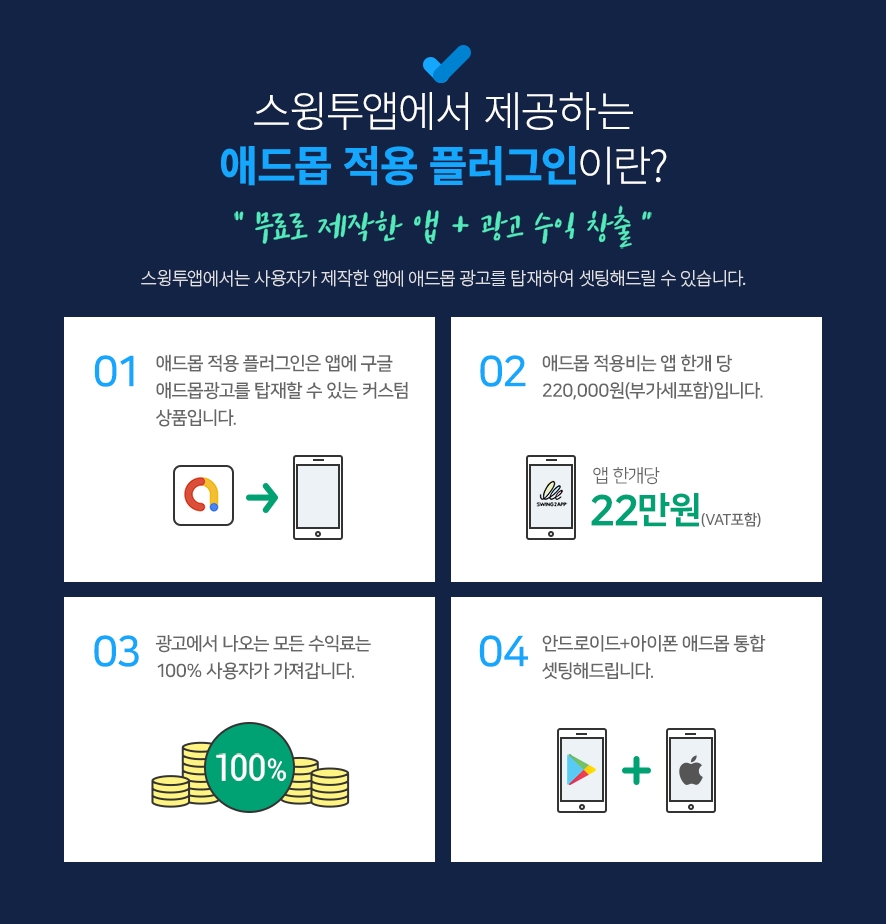
The Google AdMob plug-in is a custom product that allows you to place Google AdMob ads in your app.
If you purchase an AdMob plug-in product, you can set AdMob ads on an app produced by Swing2App.
Users can insert their own ad ID and set up and use the advertisement exposure pattern freely.
Please check the details of how to use the AdMob advertisement setting.
**☞ **Learn how to set up Admob Plugin ads
What is the cost of the Admob plugin product? Is it an Android phone or iPhone integration setting?
There are 2 products related to the Admob plugin.
1) Plug-in with Google Add-Mob ($220): Single-product product with AdMob plug-in only
Since it’s an ad-mob product, you need to purchase a paid app coupon and store upload tickets separately.
2) Add-Mob Power Package ($580): Plug-in with AdMob + basic swing pass (2 years/24 months) + 1 upload ticket (App store upload ticket, Play Store upload ticket) are provided together.
There is no need to purchase other products if you purchase only one package product because it includes both a pass and a store upload as well as an add-mob.
Therefore, you can select the product of the style you want and use it after purchasing it.
To purchase the product, please select the link below and you will be taken to the swing2app payment page.
☞ [Google Admob Application Plugin Product Page]
☞ [Admob Package Products Page]
Applicable to two modes of AdMob for Android and iPhone, and integrated settings.
You can just set the platform you want.
However, even if you only have one platform, the cost is the same.
Fow how long can I use Admob plugin once I purchase it?
If you buy the AdMob plug-in product just once, you can continue to use it by applying the app advertisement.
There is no additional cost associated with setting up AdMobs.
How does ads appear in the apps?
It will Display as default banner ads + front pop-up ads.

*Front advertisement allows the app operator to set the exposure pattern freely.
1)Exposure to advertisements when launching the app for the first time ->Full advertisements are exposed when the app is first launched.
2) When switching to the app for the first time is in progress. ->After launching the app, a pop-up advertisement will appear once the screen is switched by selecting the first menu or page.
3)Exposure of advertisements by number of screen transitions ->You can set the number of ad exposures that appear as the screen transitions. When set to ‘Example’5’, full-page advertisements are exposed when the screen is switched 5 times.
4) Expose advertisements every scheduled time ->If you set a scheduled time, the full-page advertisement will be exposed after that time.
Example) If you set it up for 60 seconds, the advertisement will be exposed 60 seconds after the app is launched. (Expose ad every 60 seconds)
How do AdMob ads generate revenue, and how does the user earn them?
Just by running an ad on your app doesn’t mean you’re profitable.
*You’ll need to touch the actual ad (banner, front) to go to the corresponding ad page to get the ad revenue.
You’ll get 100% of the revenue from your ads.
How can I apply AdMob Plugin to my app?
1) Completed the production of the app
2) Payment of plug-in products with AdMob ($220) or AdMob package products ($580)
3) Subscribe to the official ad mob site → Create advertising unit ID, copy app ID by platform.
4) Setting up ads in AdMob plug-in settings
Manager →Services→ Go to AdMob Plug-in settings
Enter Set ad unit ID, Set ad exposure pattern, and save
5) After setting up the ad, [App Creation Request]: Update the app with the advertised version
6) Ad setting is complete. Download the app from your Android phone and test it to see if it’s working well
7) Register store: Upload stores you wish to launch, such as Play Store, App Store, etc.
Please check the manual below for details on setting the AdMob plug-in.
**** [Go to Admob Plugin Ad Setting Method]
Why do I need to create an AdMob ad unit ID?
An AdMob ad unit ID is a unique ID number assigned to each of your ad units when they’re created in AdMob. The ad unit ID is added to your app’s code and used to identify ad requests from the ad unit. In order to place ads in your app, you need your app's unique ad unit ID.
It has a unique ID that applies to Android phones and iPhones.
Depending on the form of the advertisement, there is also an ID.
Therefore, the user directly creates an ad unit ID and applies the corresponding ad unit ID to the app so that the advertisement is normally displayed.
In order to set up Admob ads in your app, you will need the information below.
(1) Android banner, front ad ID (Android, iPhone)
(2) iPhone banner, full ad ID is required
(3) Android App ID, IOS App ID
How do I create an AdMob ad unit?
To learn how to sign up and create an ad unit, check out the manual below.
**** [Go to see how to sign up for Admob and create an ad unit]
After setting up AdMob, can I see ads only on My Android phone?
Yes, you’ll need to check the test version on your Android phone when you’re done with the ad.
The iPhone must be released on the App Store before the app will display an ad. (Apps that are not released under Apple’s policy will not be able to see ads) Therefore, the iPhone must be released in the App Store to see the ads.
Users should check the screen where the advertisement is applied to the Android phone.
iPhone and Android integrated setting ads are the same. So, if the ads are visible on Android phones then it will be the same on iPhone.
If I repeated click on ads will I earn a lot of money?
Never artificially click on ads.
If you repeated click on your ads that may artificially inflate a publisher’s earnings, will be counted as an invalid click by Google.
If there is any suspicious behavior on a particular device (mobile phone), Google will drop the ad without notice because of invalid traffic.
Invalid traffic includes, but is not limited to:
Clicks or impressions generated by publishers clicking their own live ads
Repeated ad clicks or impressions generated by one or more users
Publishers encouraging clicks on their ads (examples may include: any language encouraging users to click on ads, ad implementations that may cause a high volume of accidental clicks, etc.)
Automated clicking tools or traffic sources, robots, or other deceptive software.
If your ad goes down due to invalid traffic, there’s no other way you can get it back, and we can’t help you.
You will have to wait for Google to post it back again which may take a month. So, we advise not to click on your ads repeatedly.
I've created all the ad unit IDs, but the ads aren't being posted.
There are times when ad mobs don’t send ads directly from Google even when they are done setting up. It may take up to a week to check your ad mob account and app. If you don’t enter the information below, it may take a long time for the advertisement to appear, so please check it below!
If you are missing your payment information when you sign up for AdMob, your ad will not show. Please complete your registration by making sure your payment information is not missing.
You need to review the ad management. In order for your ad to actually post to your app, you’ll need to review your ad list.
Please change an unreviewed ad to a review, and check the list of blocked ads. Please check the instructions and instructions after applying for AdMob in the manual below.
**** [Admob Ad Operation Precautions]
Can the ads be managed only after signing up for Admob the first time?
Of course, you should do it after you sign up, but you should check your ads from time to time.
If your ad is initially posted while you’re in operation, it may drop out of your app if you have an unreviewed line item.
The unreviewed ad says there is no ad to review. Is it okay?
It means that you don’t have any ads to review yet, or nothing will appear when all of your ads have already been reviewed. If you wait a day or so, your ads will usually be posted to your app.
If your ad doesn’t post in your app, please come back to AdMob Block Ads Management and check to see if there are any unreviewed ads.
Is AdMob application not applicable in web-view app and push version app?
Only apps built from generic prototypes can run AdMob ads.
Apps created by web links, such as webview version and push version, are not applicable to AdMob. (It’s a web-powered app, so it’s not suitable for AdMobs that advertise on the app~!)
Admob is an ad that you place on the app.
Web apps that run as websites (webviews, push apps) must use AdSense, not Admob.
Can I modify the exposure pattern of the full-page advertisement?
ex) Make a full-page ad appear every 30 seconds, and make a full-page ad appear after switching to page 4 times.
Yes, it’s possible. Banner ads don’t have an exposure pattern, so you can only modify full-page ads.
Front advertisement can be set by the app operator by directly modifying the exposure pattern.
Please modify it and operate it on the [AdMob Plug-in Settings] screen.

If you register for the first time or modify it for the first time, you need to save it and re-produce the app.
You have to re-produce the app in a new version to reflect the changes.
If you edit it later, it will be automatically reflected in the app as soon as you save it. (App shutdown and re-run to reflect changed advertising patterns)
***Front ad exposure settings**
1)Exposure to advertisements when launching the app for the first time ->Full advertisements are exposed when the app is first launched.
2) When switching to the app for the first time is in progress. ->After launching the app, a pop-up advertisement will appear once the screen is switched by selecting the first menu or page.
3)Exposure of advertisements by number of screen transitions ->You can set the number of ad exposures that appear as the screen transitions. When set to ‘Example’5’, full-page advertisements are exposed when the screen is switched 5 times.
4) Expose advertisements every scheduled time ->If you set a scheduled time, the full-page advertisement will be exposed after that time. Example) If you set it up for 60 seconds, the advertisement will be exposed 60 seconds after the app is launched. (Expose ad every 60 seconds)
If I want to update my App that has been applied to AdMob but will AdMob ads remain the same?
If you update your app, your AdMob ads are exactly what you’ve set up, so don’t worry.
You don’t need to repurchase Admob plug-ins for every app update. If you update and re-release the app, the set-up admob will will still be retained.
How much revenue does AdMob generate?
We don't know how much advertising revenue our users have.
Since our users are running Admob themselves, we can't see how much revenue they make.
AdMob generates revenue only when users click on ads that are embedded in the app.
For those who operate, the profit difference varies from a few dollars to a few thousand dollars per month.
Please consider just by starting an ad, you don't make a profit, in depends on various factors.
How many people need to install the app to generate revenue?
On average, AdMob-operated apps have between 5,000 and more than 10,000 users.
However, we don’t know the revenue for the number of app installs. Some apps have more than 10,000 people, so you’ll need to drive a lot of app installs to make money with AdMob.
Do you offer Admob counseling?
Admob counseling is not available. We only set up the AdMob platform for apps created by Swing2App.
If you have any questions related to the Admob plugin, please leave them in the inquiry and we will assist you with guidance.
After that, all aspects of ad operations and revenue must be managed by the user himself.
Subsequently, the user should manage all the advertisements and profits. When applying for AdMob, please check the contents and precautions on the Google AdMob official site before applying.
Last updated