Chat Administrator page – Chat settings
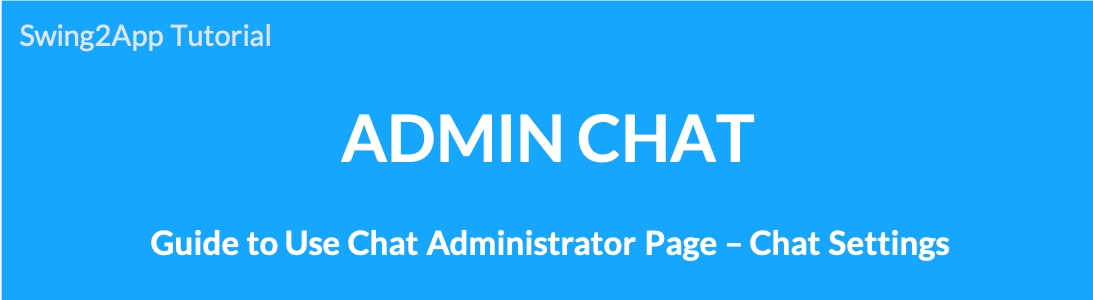
Chat settings is a menu that allows administrators to manage their app chat rooms. You can use the chat room introduction message input, chat day and time settings, and non-chat messages.
1. Chat with Admin
Go to Manager.
Select Services.
Click on Admin Chat.

2. Chat Settings
Once the Admin Chat page opens, the user will see 2 options on the left said – Chat List and Chat Settings. Please click on Chat Settings.
The Chat Settings page allows the administrator to manage their app chat rooms.
You can check notification whether you’re using chat on mobile or PC.
Set the chat introduction message, available day/time of chat, and non-chat message.
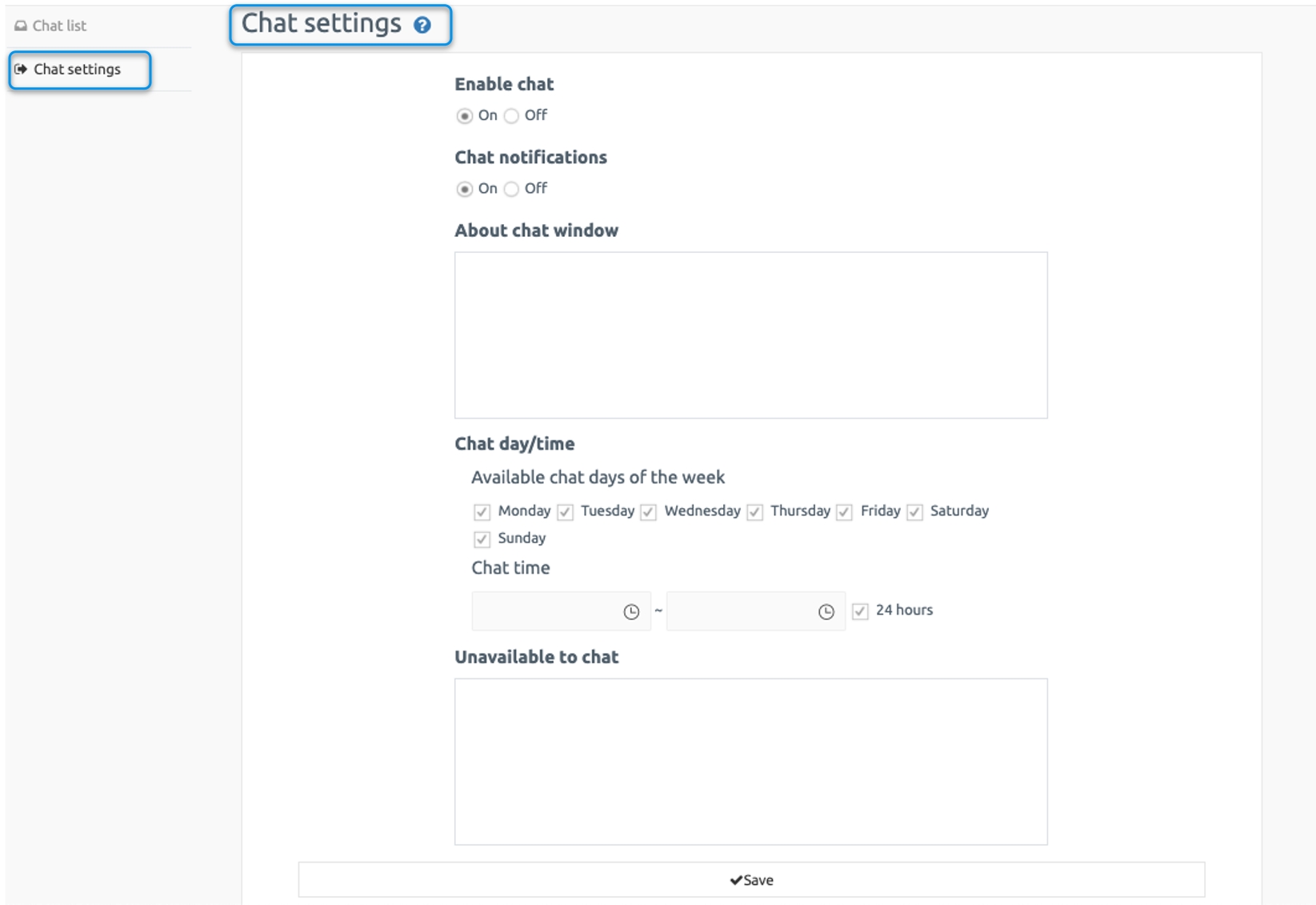
3. Chat Settings – App Launch Screen
1) Whether to use chat-off
If you set the chat to off, you will see the message “Chat is currently unavailable”.
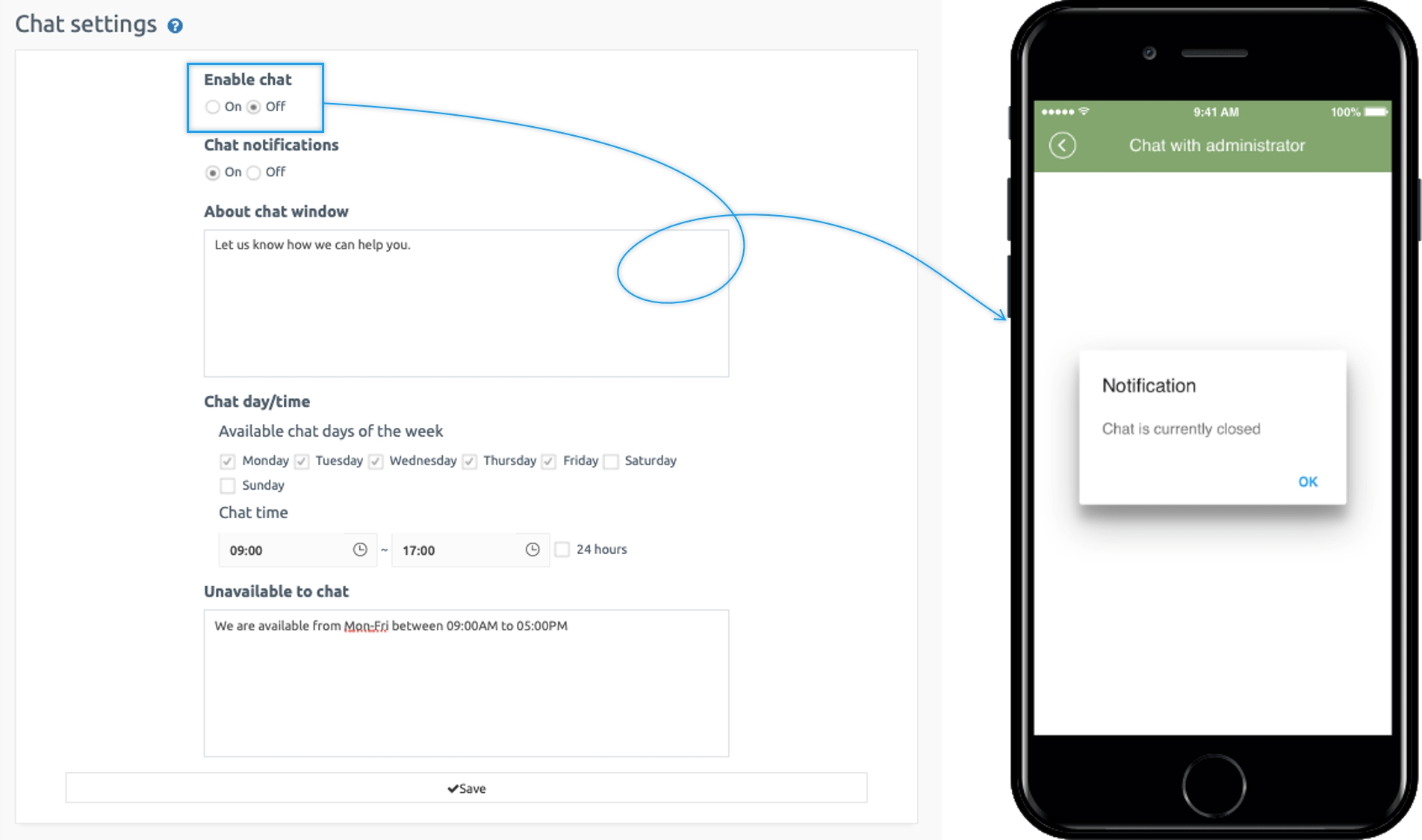
2) Chat intro message
If you set a chat message, an introduction message will appear when the chat window is launched. Once you’ve launched the app, you can enter the chat room and see the introductory comments you’ve entered.
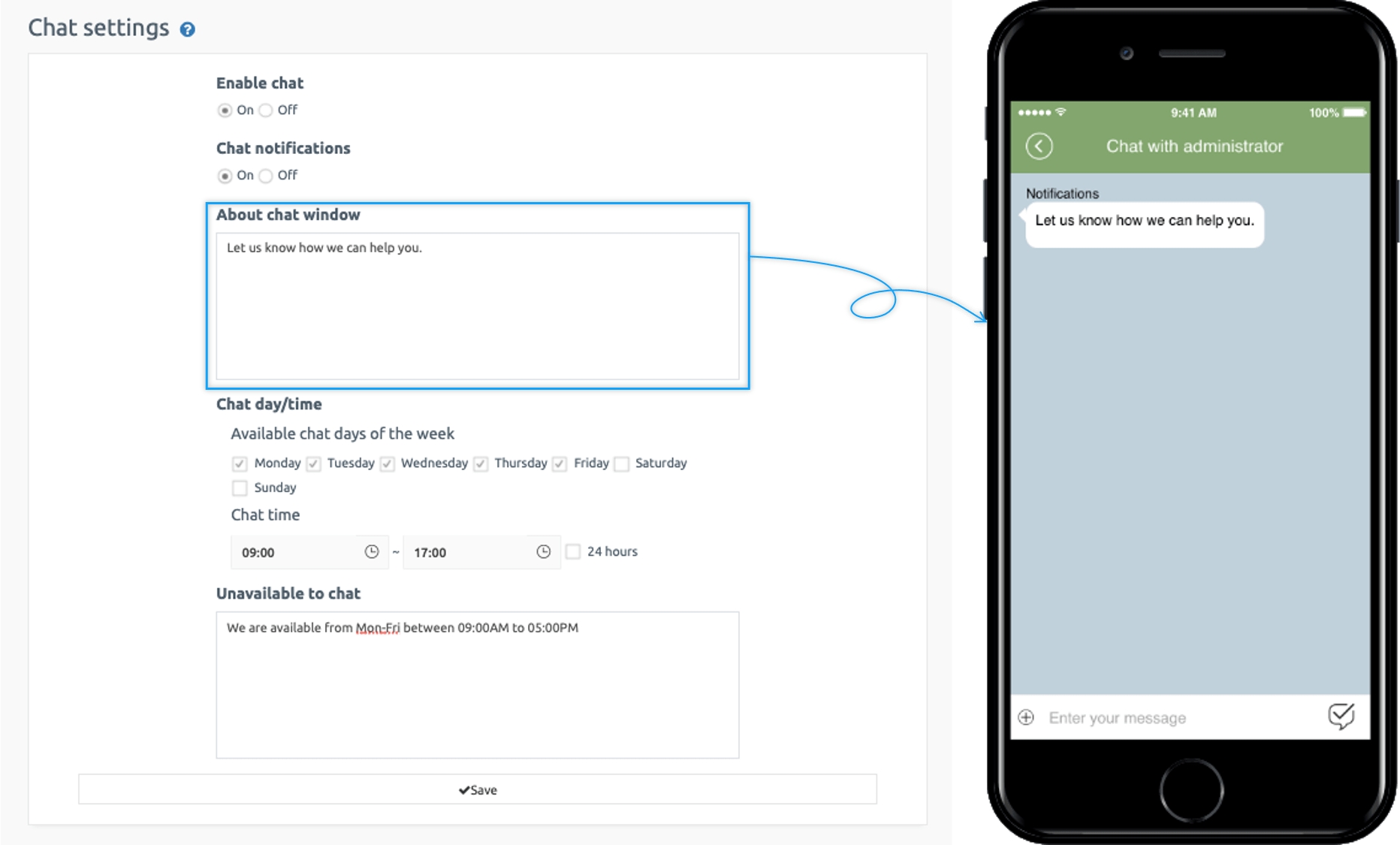
3) Chat message not available
Set the day and time of the week when you will not be available to chat. When you set a message, it will pop up as soon as you open the chat room on the app.
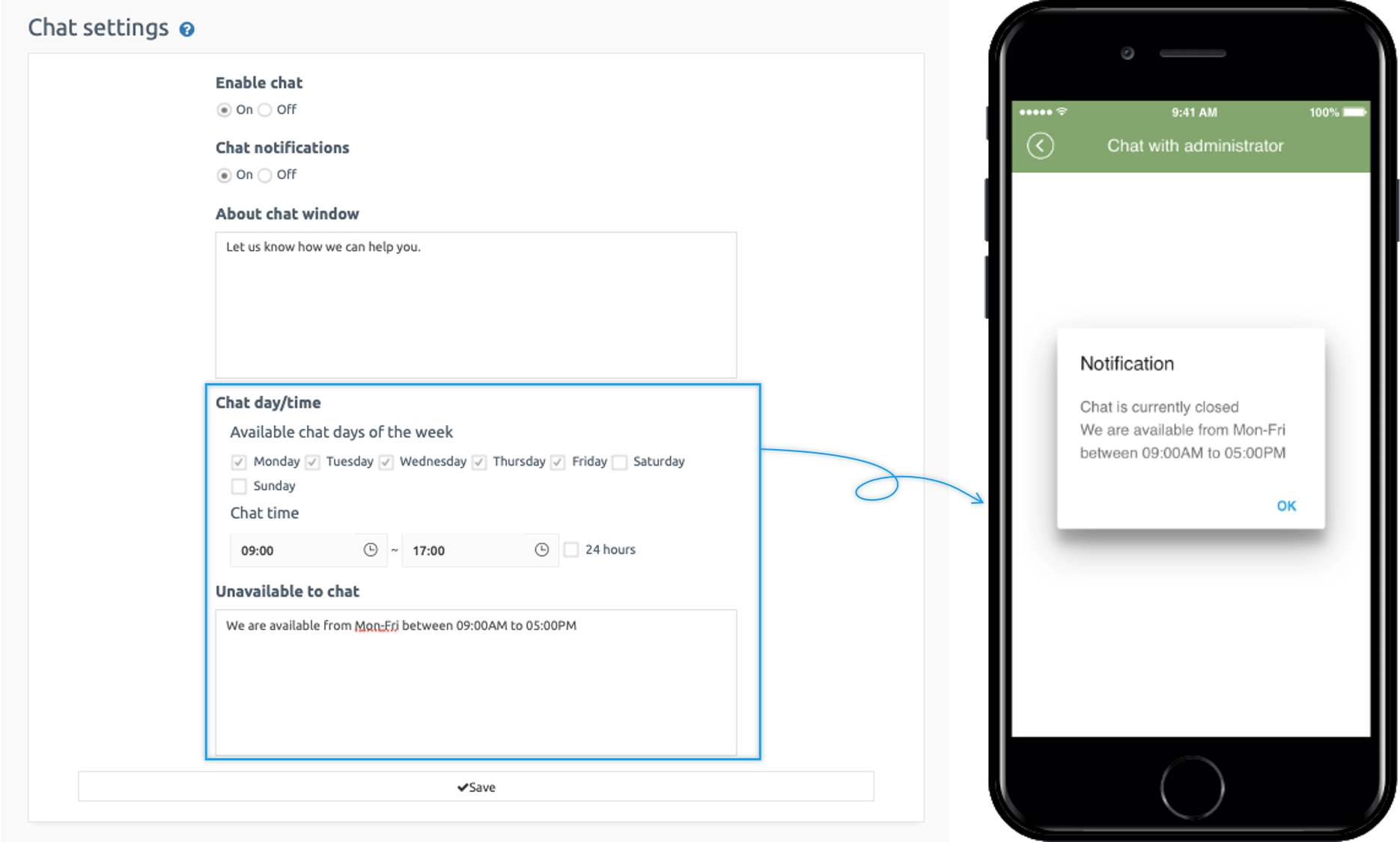
4. How to apply 1: 1 chat to your app
To apply 1:1 chat on your app user needs to go to Maker(V2) page and follow the below step:
Click on Page Menu and click Add a category to add a new item on which you will apply 1:1 chat.
Write the name of the item in Menu Name.
Select Swing Function from Menu type.
Click on Link Wizard(pencil icon).
Select Admin Chat from Swing Function list in the Link Wizard window.
Click on Reflect.
Click on Apply and click Save.
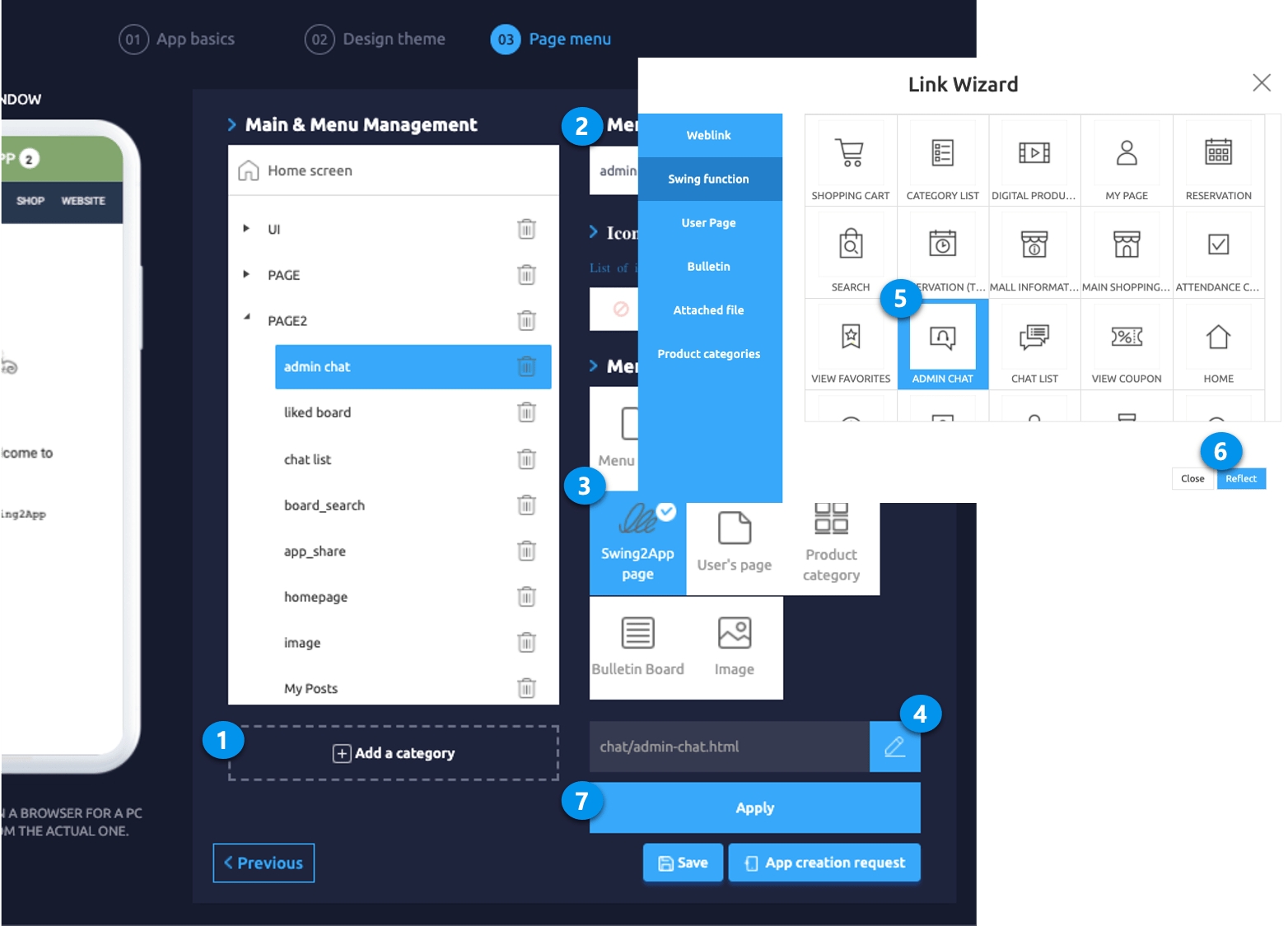
Last updated