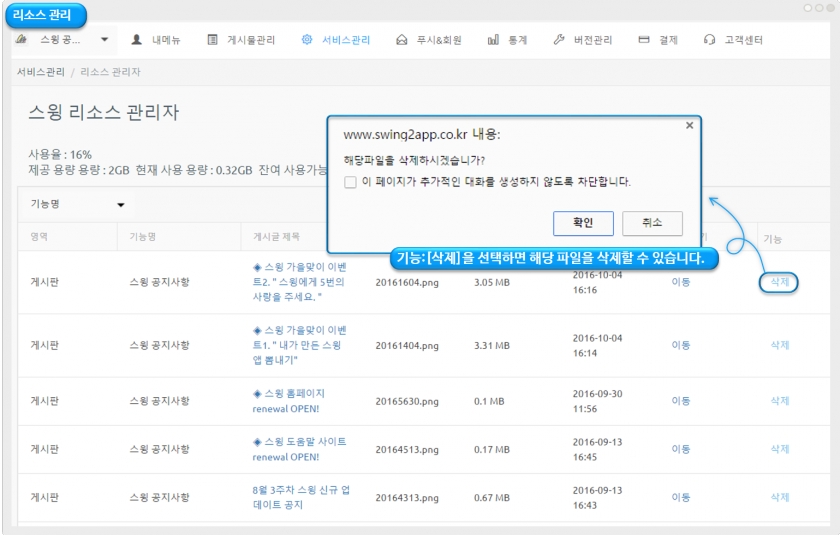App Operations & Features FAQ
Are push messages unlimited? Is there a limit to the number of people?
Yes, push shipments are unlimited.
Push has no limit to the number of dispatches and is available to an unlimited number of people.
In addition, all the features offered by the Swing2App are free, so push sending is free, and you can send pushes freely.
What capacity is available to the app?
The free version and the paid version also have different capacity depending on the product used.
*Free version: 100MB capacity
*Paid version
1)Basic type use ticket: 2GB capacity
2)Expandable subscription: 10GB capacity
3)Premium Use: 50GB of capacity
Please check the capacity provided by version and by product.
What happens if my app is overcapacity?
If the amount of capacity provided to the app is exceeded, the app will be suspended. *Stop after 3 days of overcapacity
Even if you use a paid app, regardless of the remaining period of use, it will be suspended if the capacity is exceeded.
Suspension of an app due to an overcapacity is the same as the expiration of the subscription period.
(See image)

The app won't be deleted, but when you launch it, you'll get a "Your subscription has expired" message and the app won't run.
Users who download the app from the Store will also be restricted from using the app when the message appears.
Therefore, if the capacity is exceeded, you can free up capacity by purchasing and applying a separate capacity add-on for as much capacity as you are insufficient, or by deleting the larger posts from the resource management page.
If the capacity is exceeded, we will notify you by e-mail or text.
Can I free up space by deleting posts without adding app capacity?
Yes you can.
On the App Manager Page - Service option - Manage storage page.
You can check the post capacity on that page.
*Posts you don't need (images such as photos) can be checked and deleted.
As soon as you delete it, you'll see a new capacity aggregation, and you can free up capacity by deleting the post.
(See image)
* For more information on how to use resource management, please check the corresponding manual.
☞ [App Capacity Management - Go to the Resource Management How-to Manual]
Where and how do I check the app capacity?
You can check the app capacity by going to the [Service-Manage Storage] page.
You can see what's available in the app, what it's currently using, and what's remaining available.
How do I set up a deputy administrator?
On the Swing2App app Manager page, go to the Push & Members - View all members menu.
You can select the user you want to set as a deputy administrator and then change the permissions to administrator in the permission group settings
There's no separate name of a deputy administrator, but the creator of the app gives the app user administrator privileges to manage and run the app together.
We'll attach a link to the detailed method, so it's easy to understand if you look at it.
**☞ **Go to see how to set up a deputy administrator
I want to add features that Swing2App doesn't offer, what can I do?
We are customizing for those who want a service that goes beyond a Swing2App solution.
Customization means app development, providing customization in 1:1 customization. You can do this by asking the Swing2App team.
If you would like to develop an app or have the features you need, please send your proposal or storyboard [email protected] swing2app email.
After confirmation, the development team will guide you through the availability of development, quotations, etc.
I can't play YouTube on the webpage.
This is a problem caused by YouTube not allowing you to embed apps or built-in sites. If you change the YouTube link url to the following format, it will work smoothly:
Example) https://youtu.be/W8Ysr18ZxxU?t=1
→ https://www.youtube.com/embed/W8Ysr18ZxxU?t=1
If you change the link format a little bit as above, you can watch the video from within the webpage without problems.
Can I apply AdMob to my app?
You can set up and operate the AdMob plugin directly in your own apps.
Admob can be set directly by purchasing the [Google Admob Applied Plugin] product from the Swing2App Plugin purchase page.
For more information on how to set up an AdMob, please refer to the manual.
☞ [Go to Google Admob Setup How-to Help]
You want your app to be used only by the people you want. (Private app)
Yes, you can make a private app.
Only users who have installed the app can be approved and designated to use the app by the administrator.
First, in [Service Management - Policy Management], set the app subscription policy - app privacy to 'Private'.
If you set it to private, users who install the app will need to sign up first. (If you do not register, you will not be able to use the app)
Even if the registration is complete, the administrator must approve the member before he or she can use the app.
+Administrators can change their status to 'Approve' by selecting only the desired members from the list of registered members on the [Push & Member-Inquiry] page.
+Authorized users will use your app normally, and if they don't get approved, they won't be able to use it.
**☞ **See how to create a private app
Can I change the content of the messages provided by the app?
Yes you can.
The content text used in the app can be modified and used by the administrator himself, and it can be changed to a foreign language.
Go to App Manager page→Services→Manage Text, and you'll see all the phrases and messages displayed and used in your app.
-If you modify the entire text of the app, please press the [Download] button to accept it as an Excel file, modify it and register the file again.
-If you modify only a few phrases, you can search for and find the contents by pressing the *control + F button.
After editing the content, please go to the App Maker page and press the [Update App] button to update to the new version.
[Go to the App text Modification Manual Manual]
Can I change the language offered by the app to another foreign language?
Yes you can.
If you want to create an app that is available in English, please use it on the Swing2App global site. Swing2App Global Site: https://www.swing2app.com/
Global sites are created with the app default language all set to English, so they are automatically set to English without any further changes.
*Since it is not linked to the Korean site, you will need to register a new member to create an app when using the global site.
If you want to change to another foreign language, such as Chinese or Japanese, or if you only want to change a few to English, you can do so in String Management.
Go to App Manager page→Services→Manage Text, and you'll see all the phrases and messages displayed and used in your app.
-If you modify the entire text of the app, please press the [Download] button to accept it as an Excel file, modify it and register the file again.
-If you modify only a few phrases, you can search for and find the contents by pressing the *control + F button.
After editing the content, please go to App Creation and press the [Update App] button to update to the new version.
[Go to the App text Modification Manual Manual]
Can I modify the App Terms of Use and Privacy Policy?
Yes you can. The App Terms of Use can be modified in the App Manager page - Services - Subscription settings - App Subscription Policies page - Terms of Service.
For each question, we put the content in the Swing2App basic settings, so the content is all entered.
Please check the contents and modify the App Terms of Use to suit the app you created.
After modifying the contents on that page, click the [Set Policy] button to save it.
Can't I change the text style, such as text size, color, etc.?
Write a post - If you choose to write with the HTML editor, you can change the style of the text.
When writing in general, writing directly from the app doesn't apply the style.
**Swing2App homepage dashboard - only available for writing with HTML editor.
After you create a bulletin board, go to the board where you want to write in the Manage Posts menu.
If you choose to Write as an HTML Editor, you can add a variety of text styles.
**☞ **See how to use HTML Editor writing
I don't see the thumbnail image in the post. (Why does it look like an app icon image?)
When specifying a thumbnail image in a post, be sure to select Attach Photo to attach the image file.
If you put an image inside the content (body), the image is not designated as a thumbnail because it is recognized as text.
So when you assign a thumbnail image to your post! Please be sure to register as an attached image.
(See image)
** This feature is not available in the app, only on the Swing2App homepage - pc version web, mobile version web.
The post thumbnail image duplicates the body, but can't I subtract it?
The thumbnail image is designated as the representative image of the first image of the post.
At this time, the image designated as the thumbnail will also appear as the representative image of the post, and it will also appear as a duplicate in the text. It's simple to make it look like a thumbnail without duplication.
**When entering a post, please check [Use the first image thumbnail]. With this feature, thumbnailed images don't appear duplicates in the body and can only be used as representative images.
When attaching a bulletin board video, the screen is cut off.
Usually, when a video is attached to a bulletin board, the video size is automatically adjusted to match the width size of the mobile phone.
Occasionally, a video may be cut off, or the aspect ratio may not fit properly. In this case, you can modify the size yourself.
1. First, when copying the video link, please copy the ‘source code’.
2. And when you attach a video on the bulletin board please put in the embedded code.
3. At this point, you can modify the horizontal and vertical size listed on the link. If you set the width to 340px and the height to 240px, it fits into the phone screen(the size of the cell phone grows nowadays, and it fits well with 380X 220).
Can I download images attached to the bulletin board?
You can download and save image attached to the Bulletin Board.
Please attach the image to the bulletin board and select the image from the bulletin board post details. Then there’s the down button in the top right corner. You can also select the button to download photos posted on the bulletin board to your mobile phone.
Can I copy a board to another board?
The bulletin board can be copied.
The copy board function is set up for each bulletin board, making it easy to copy a board.
*Swing2App Manager page - from the [Post Management] menu - Go to the board you want to copy.
By pressing the [Copy Board] button at the top of the bulletin board, you can select the target board to be copied.
When you copy, all posts on the board are copied to that board.
**☞ **See how to copy a bulletin board
How do I copy a post?
You can copy and move the written post to another board.
You can select individual posts, or you can select multiple posts at once and copy them to a specific bulletin board.
1)App mANAGER Page – In Manage Posts, select the board from which you want to copy the text
2) Select the 'Listed' view of posts
3) You can check the [Copy Post] button in the post list.
After selecting the post you want to copy, you can click the Copy Post button to copy the post to the board of your choice.
☞ [Go to see how to copy the post]
I want to delete multiple posts, full deletion.
With the Batch Delete Posts feature, you can delete multiple posts at once or delete an entire post.
After you go to the board where you want to delete the post from the post management
- Please select 'View List'. (second icon)
- Multiple selections of posts you want to delete (if you select the entire article, the entire post will be selected at once)
- Select the [Delete Posts in Bulk] button to delete the selected posts done at once. ☞ [Go to see how to use batch deletion of posts]
Can I download posts?
Yes you can.
App Manager page - By using [Post Down] provided by Post Management, you can download and archive posts written on the bulletin board as Excel files.
→ the app manager page→ the posts option→ Written posts-> you can check the [Post Download] button in the list of posts created
However, when the post is down, the image other than the text is not downloaded.
Can I completely move a post to another board? (Copy X)
You can use the [Move the Posts] feature to move posts to other bulletin boards.
Copy a post is the ability to copy a post to another bulletin board so that the article is retained on an existing board.
Moving a post is the same as the cut function.
When you move a post to a different board, the post on the existing board is deleted.
How to use Move Posts
1) App Manager page – Select the board you created in Post Management and move it. (Select the board you want to move the post)
2) Select [List]
3) Select the post you want to move from the list of created posts.
4)Select the [Move Post] button.
Last updated