Copy Post
Guide to Copy Multiple Posrs From One Board to Another
 What is copying a post?
What is copying a post?
You can copy an existing post to another bulletin board as it is.
You can select individual posts or select multiple posts at once and copy them to a specific bulletin board.
 Copy Bulletin Board
Copy Bulletin Board
You can also use the ‘Copy Board’ to copy the whole board to another board.
Please refer to the manual on how to copy the board.
1. Where can I copy a post?
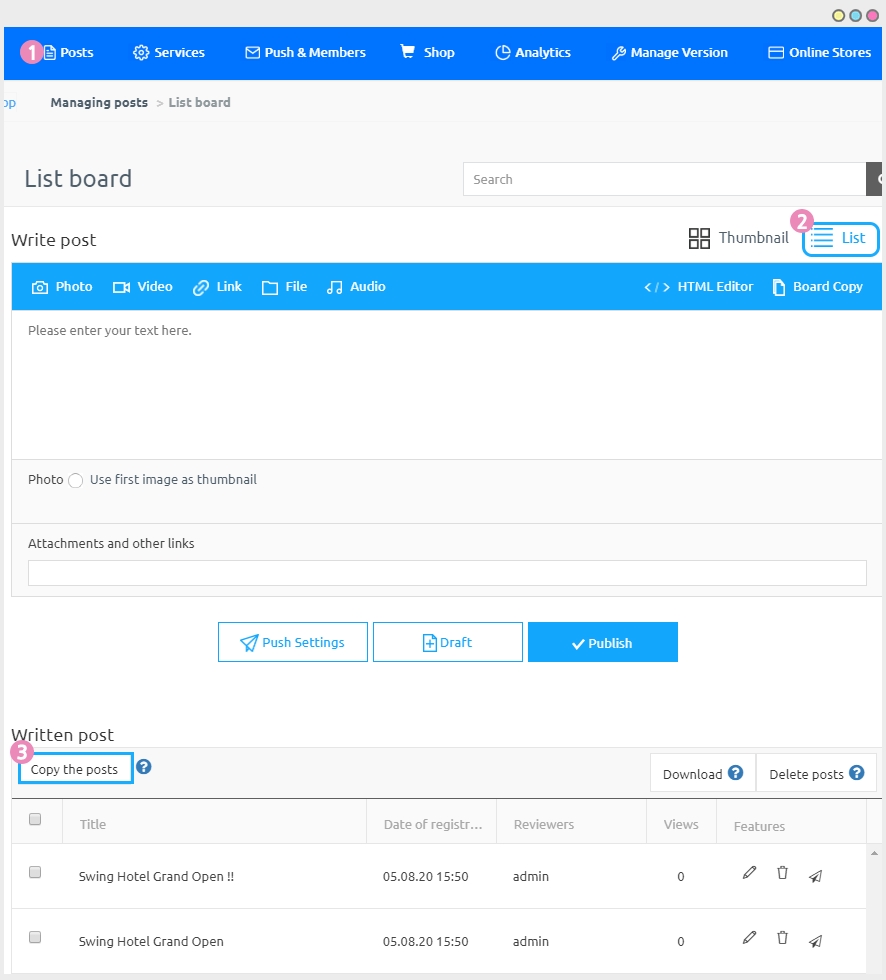
Go to Manager and select Posts.
Click on the list view so that you can select multiple posts easily.
Select the post you want to copy and click on Copy the Posts
2. How to copy posts
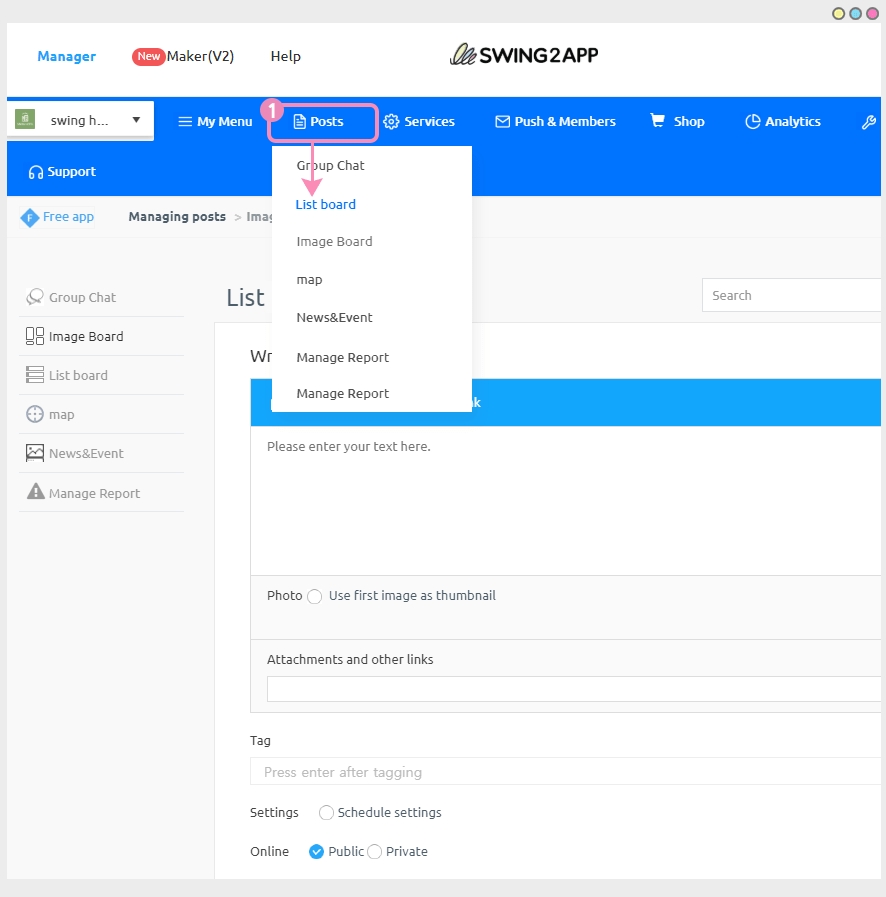
Go to Manager and select Posts.
Click on the list view so that you can select multiple posts easily.
Select the post you want to copy and click on Copy the Posts.
A pop-up window of Target boards will open. Select the Board you want to copy. (Multiple choice available)
Click on Copy.
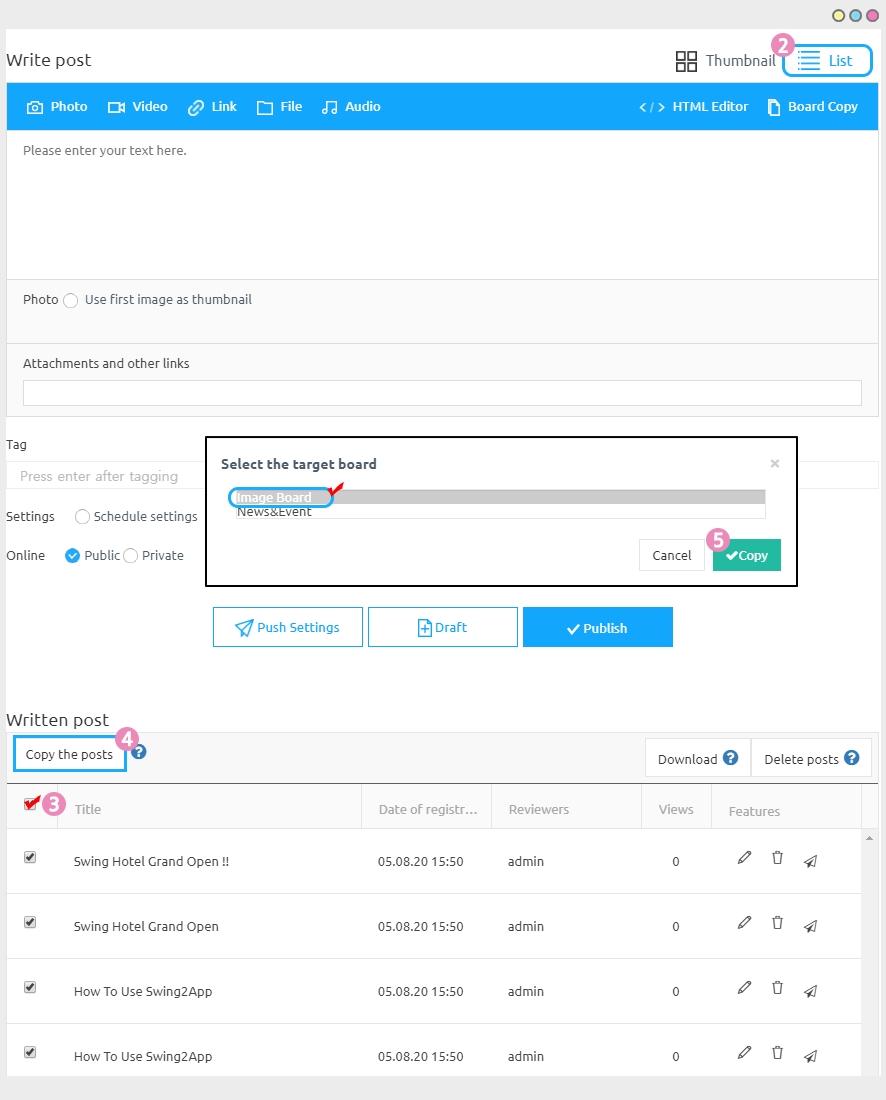
3. Copying posts completed
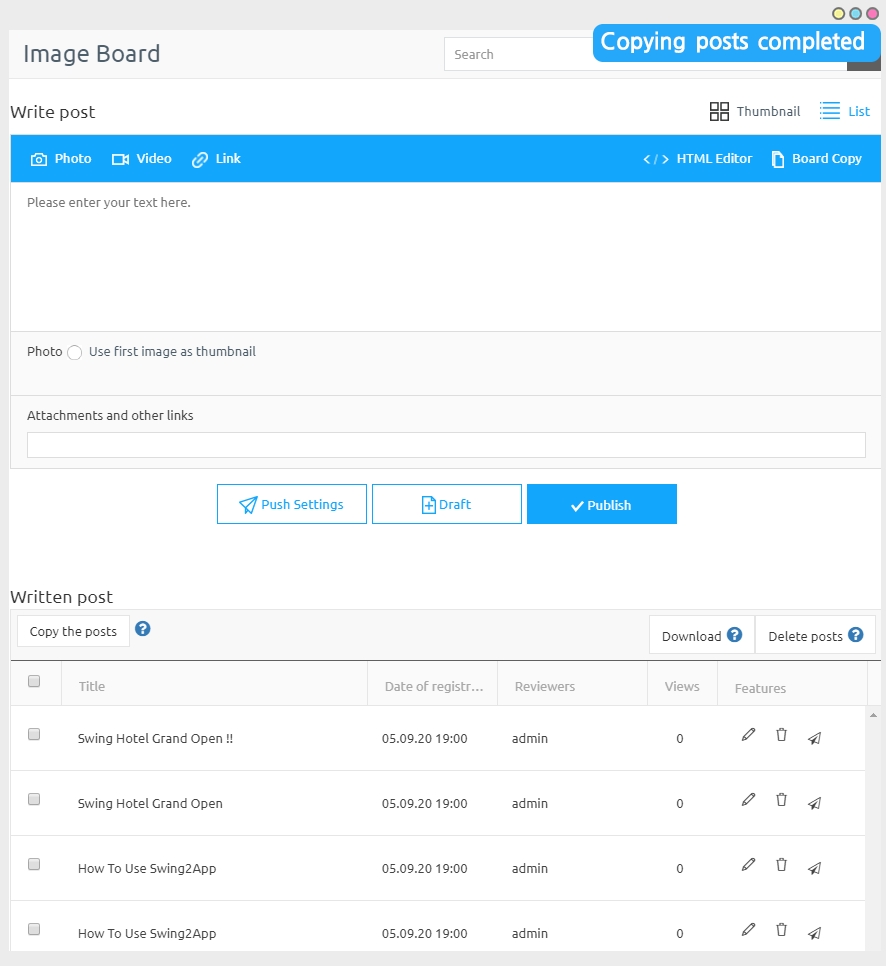
4. App Launch screen – Check the bulletin board posts
If you check the copied bulletin board after copying the post, you can see that the post has been successfully copied to the bulletin board!
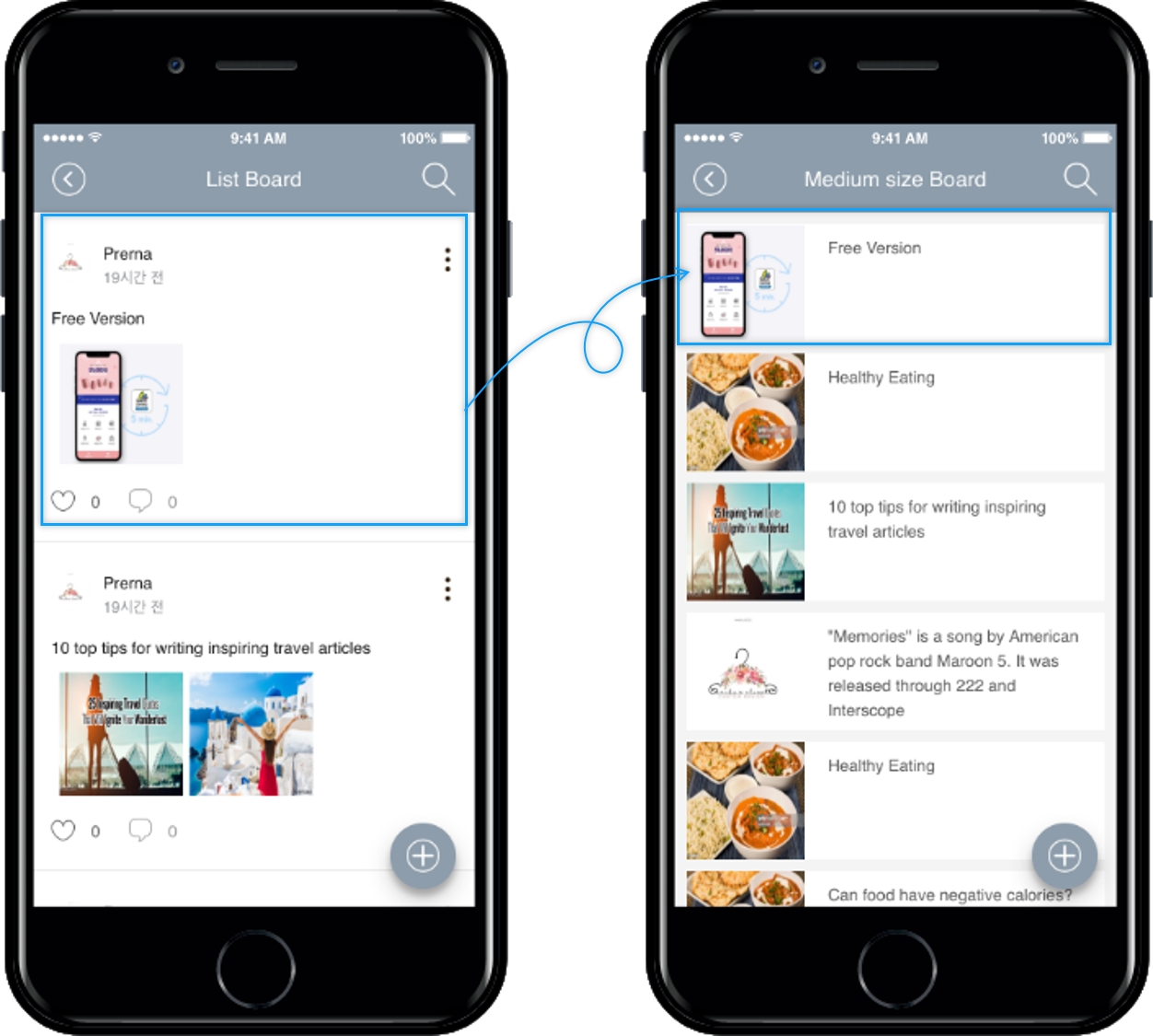
Guide
The copied and moved posts are operated as separate posts. This means that editing an original post will not be reflected in the copied post, and editing a copied post will not affect the original post. Deleting a copied post does not delete the original post. (And Vice Versa)
Copied posts also occupy the same capacity. Ex: If you copy a 20MB post, it will be increased by the same amount.
You can select multiple posts to copy, but you cannot multi-select target bulletin boards.
Posts cannot be copied to the same bulletin board.
For example, you can’t copy a post from review boards back to review boards, but you can copy it to another bulletin board.
Previously, only the board copy function was provided.
Bulletin board copy was not a daily copy of the desired posts, it was a menu that moves the entire bulletin board to another bulletin board.
So by complementing that feature, you can select the posts you want to copy one by one or multi-select posts to another post.
Last updated