STEP4 Complete App Creation
When you're done building in the Swing-to-App App Maker, choose to build your app so that you can download it.
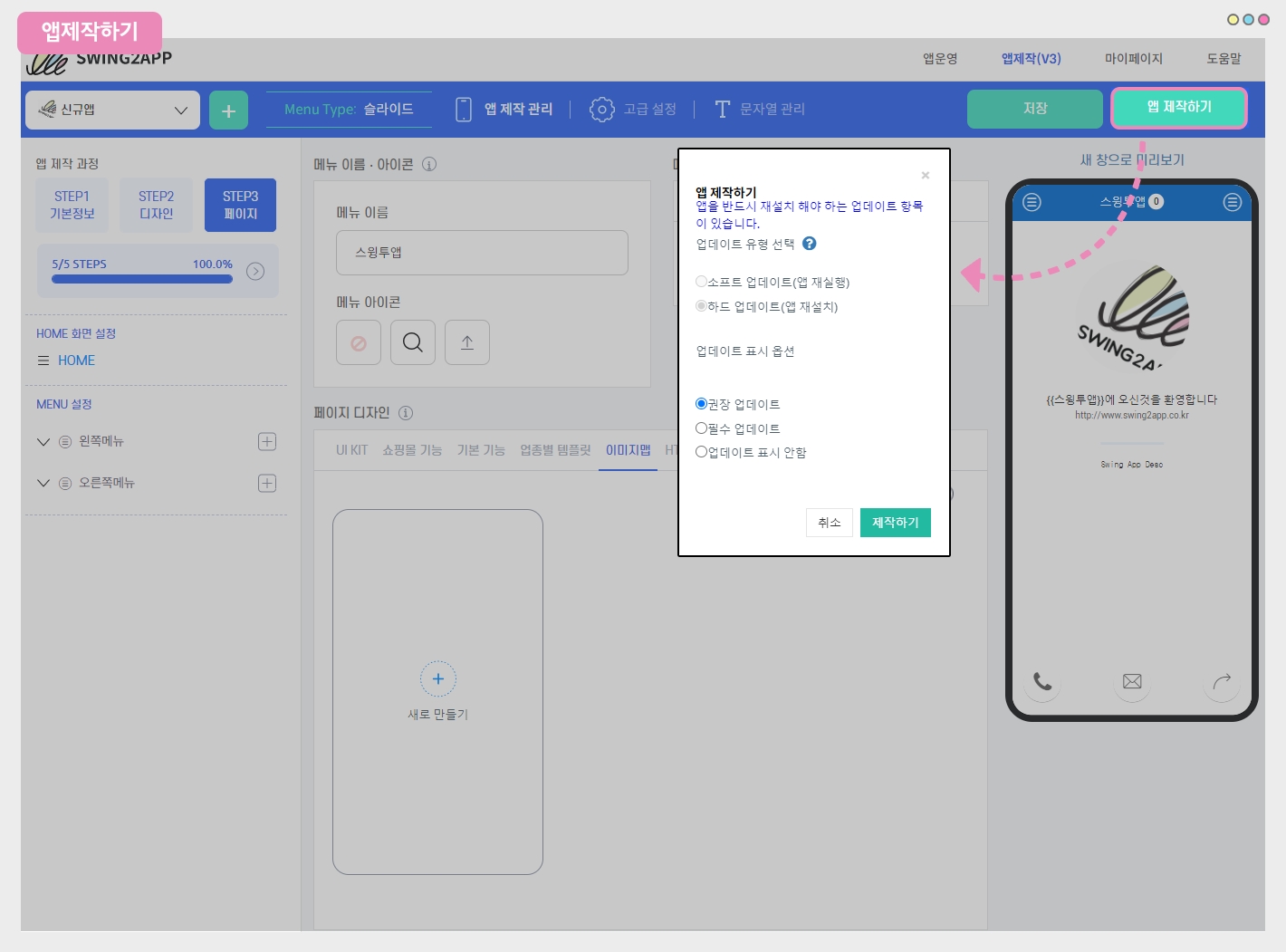
1) Select the [Save] button *Finally, save all the contents.
2) Select the [Create App] button.
3)Select [Create] in the Update Options window.
*Update type, display options can be made as checked.
Since this is your first time building an app (there is nothing to update), no matter how you apply it, it won't affect your production.
If you subsequently modify the app and proceed with the update, please select the form you want.
Check your app's creation history
If you click Create App on the App Creation page, you will be immediately taken to the App History page on the App Operations page.
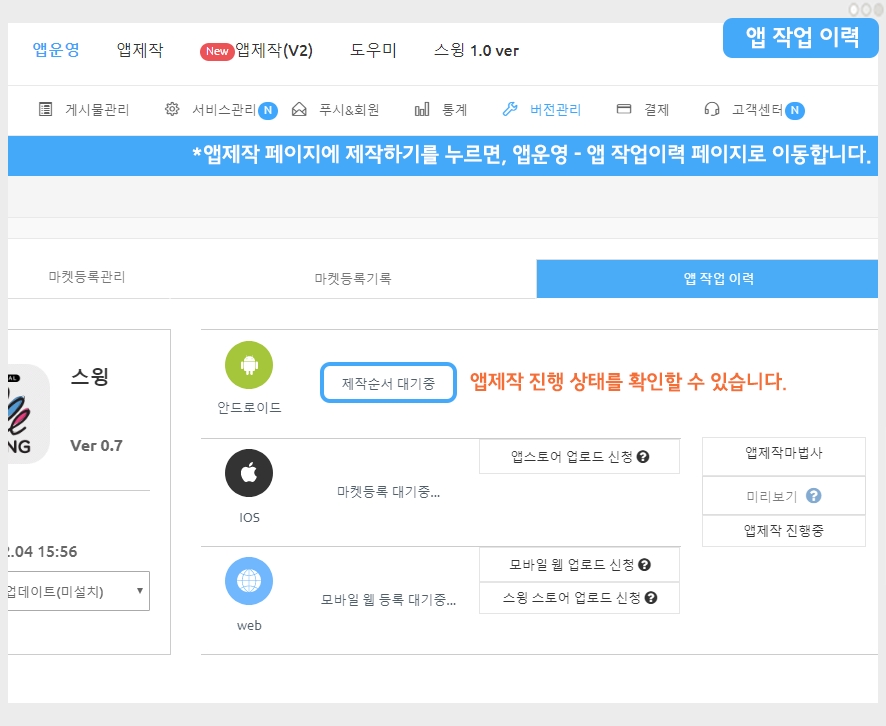
If you check the status of each platform, is it still marked as 'Pending Production Order'?
You can check the progress of your app's creation on that screen.
Please be patient because it will be made within 5 minutes after pressing the app creation request ~!
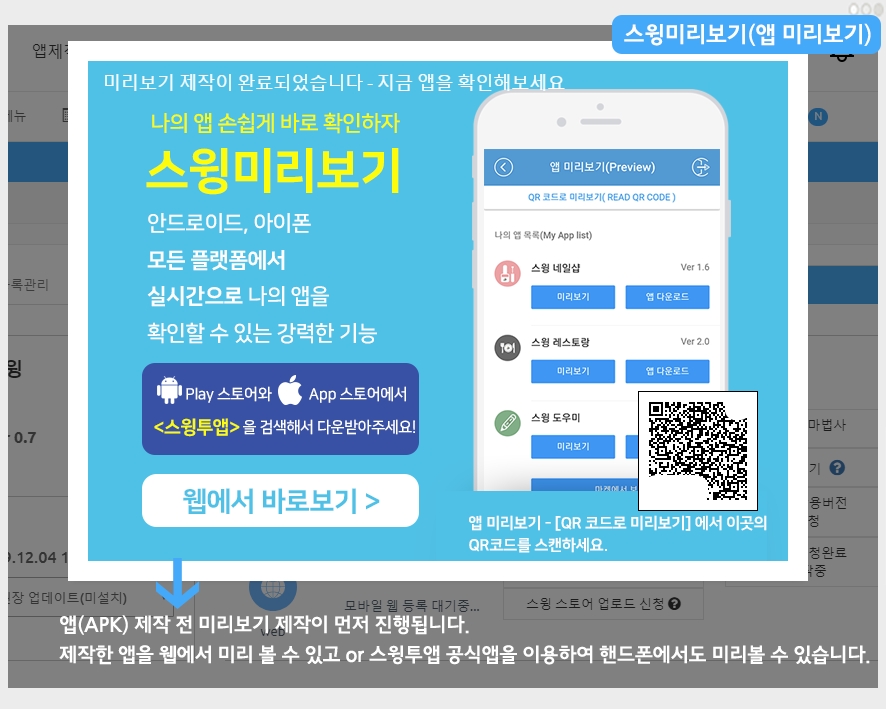
In less than 1 minute while I was waiting for the production, a [Swing Preview] pop-up window popped up.
It's a feature that allows you to preview the app through a swing preview before it is created.
*View on the web: Select the [Watch directly on the web] button to preview apps created on virtual machines on the web.
*Preview to your phone: After downloading the official Swing-to-App app – App Preview menu – log in with your swing account or scan the QR code shown in the pop-up window and you can preview the app on your phone! (It's a preview, not a down)
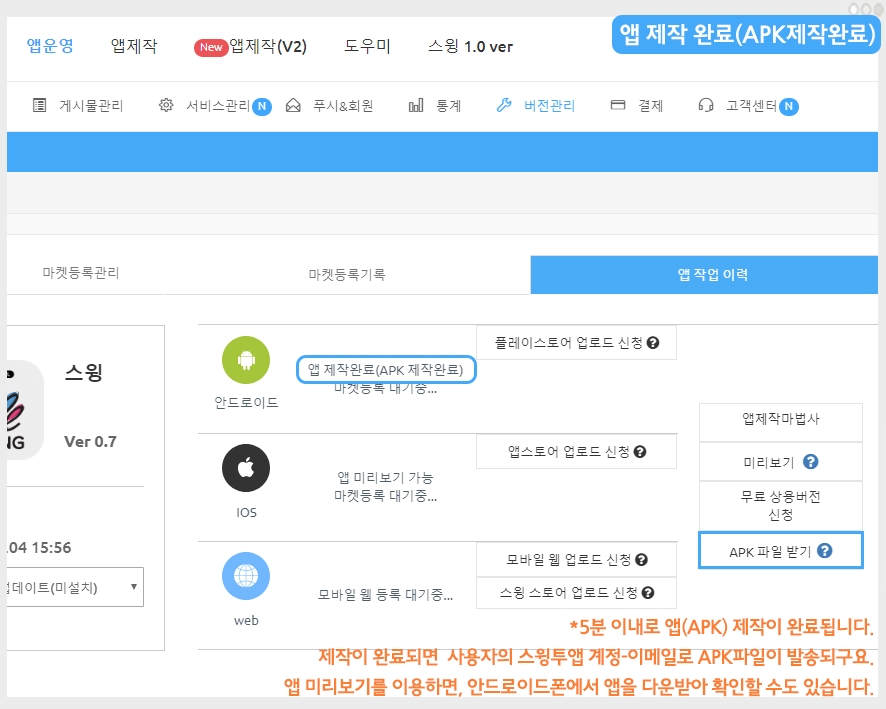
After a while, you'll notice that the platform-specific status has changed to "App Creation Complete."
With App Preview, you can download the app from your Android phone.
See how to install apps created using app preview on your phone
Or, when the production is complete, the APK file (the file that you can download the app from) will be sent to you via Swing2App subscription email.
You can also open the mailbox on your phone to download and install the APK file directly.
*APK The file will not be opened on your PC, so be sure to check it on your phone.
*APK file installation can only be installed on Android phones. (iPhones are not supported.)
See how to install apps created using app preview on your phone
Related Articles
Push, Webview app ultra-simple app creation method
App launch screen by update type
How to update an app
Create an app addition
How to create an app home screen
STEP3 Page
Last updated