App Administrator Menu: Registering Stamp
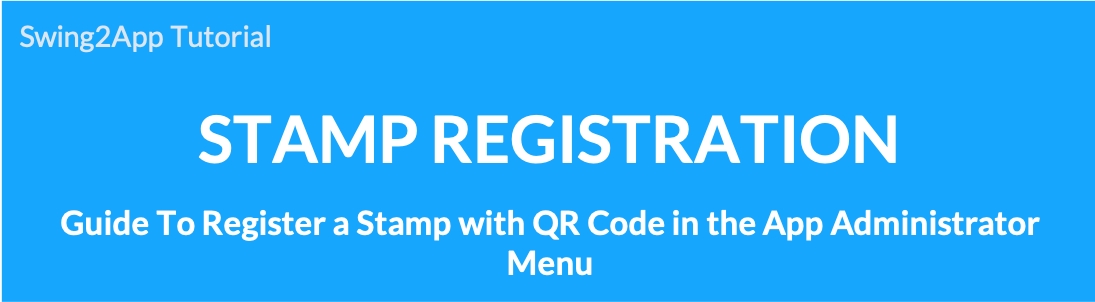
Stamps are used to stamp coupons issued by stores such as cafes.
These stamps can now be provided by using the app.
-When adding a stamp menu, each member will be issued a QR code image with a stamp number.
-Administrator can earn a stamp by entering a number, or can earn a stamp by QR code.
-In the app administrator menu, you can earn a stamp directly from the app by scanning the QR code image.
[How to issue stamps]
Swing2App Manager page → Bulletin Board > [Create bulletin board] button → select [Stamp] service.
Go to the Maker(V2) page → select menu → load bulletin board → select stamp and apply it to the app.
[How to earn stamps (registration)]
You can register by processing the stamp number issued for each member, or by scanning the QR code image from the app administrator menu.
STEP 1. Move to the App Administrator Menu
After launching the app, please log into Settings → Admin Login → Swing2App Account.
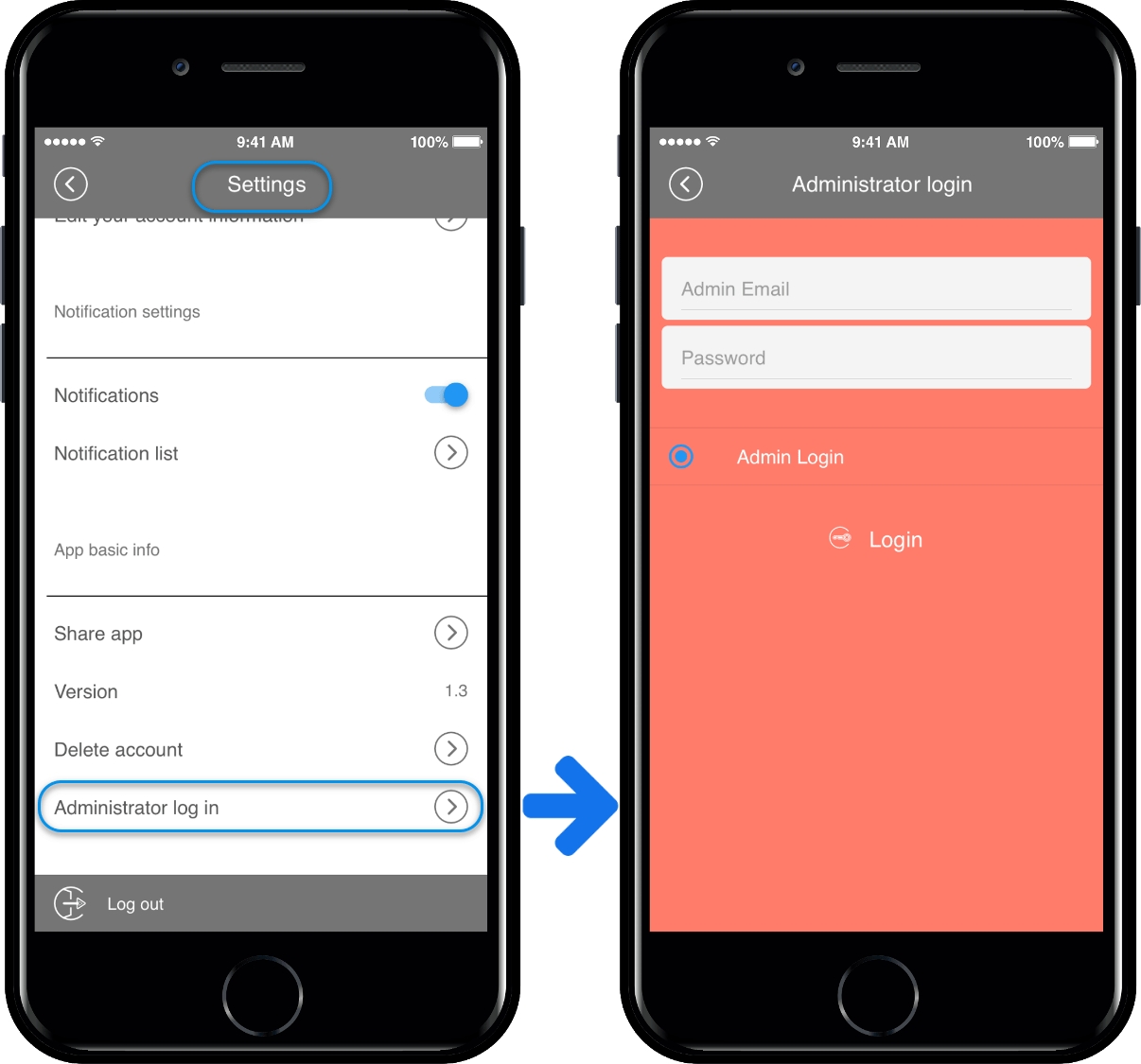
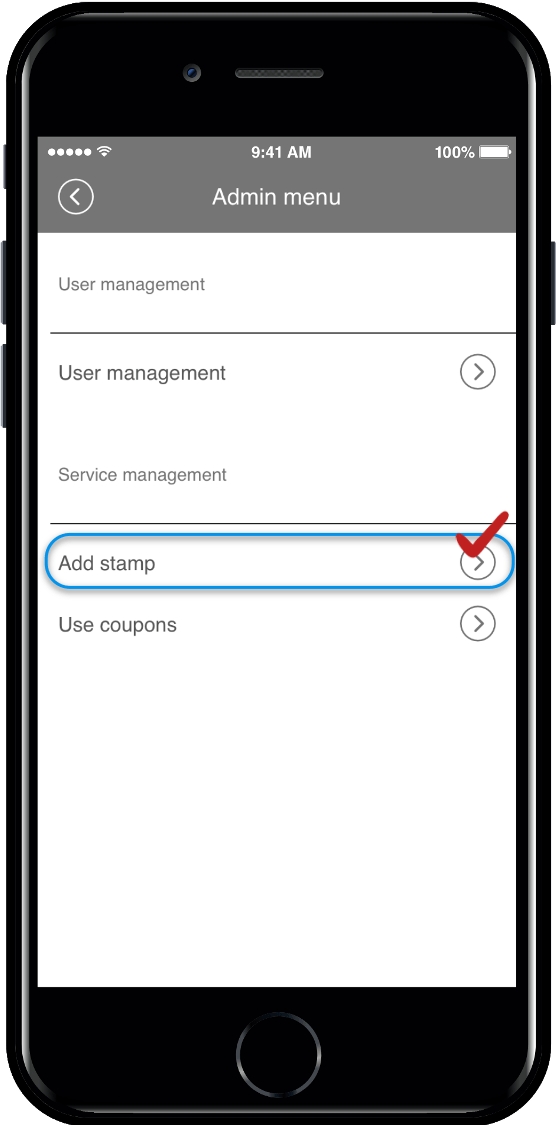
Select [Add Stamp] in the admin menu.
STEP 2. Registering stamps with QR code
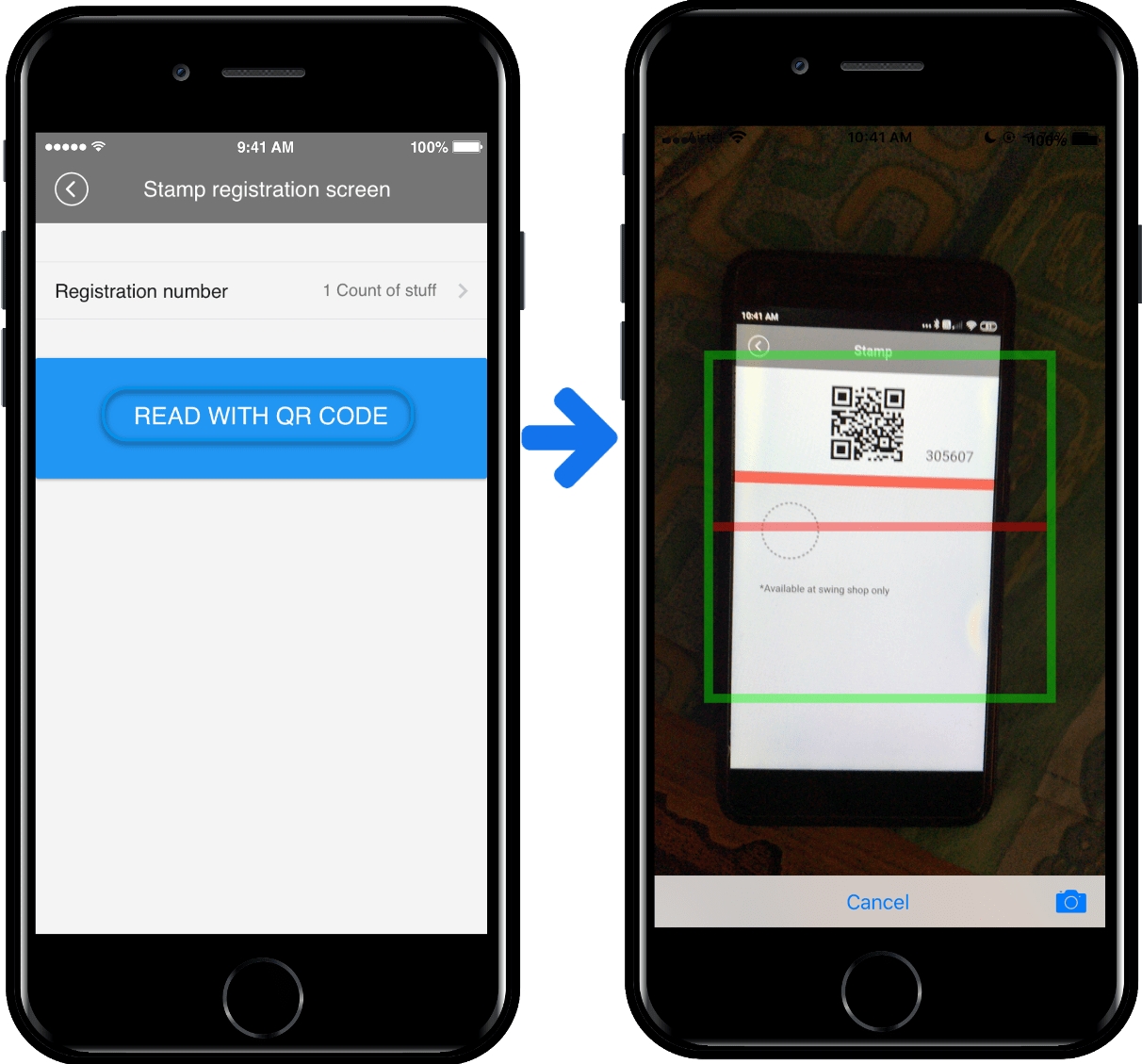
Selecting [Scan QR Codes] will launch the QR Code Reader embedded in the app and scan your QR code image.
*At this time, you have to open the stamp in your app to see the QR code image.
STEP 3. Stamp earning completed
Let’s run the user app and check the stamp.
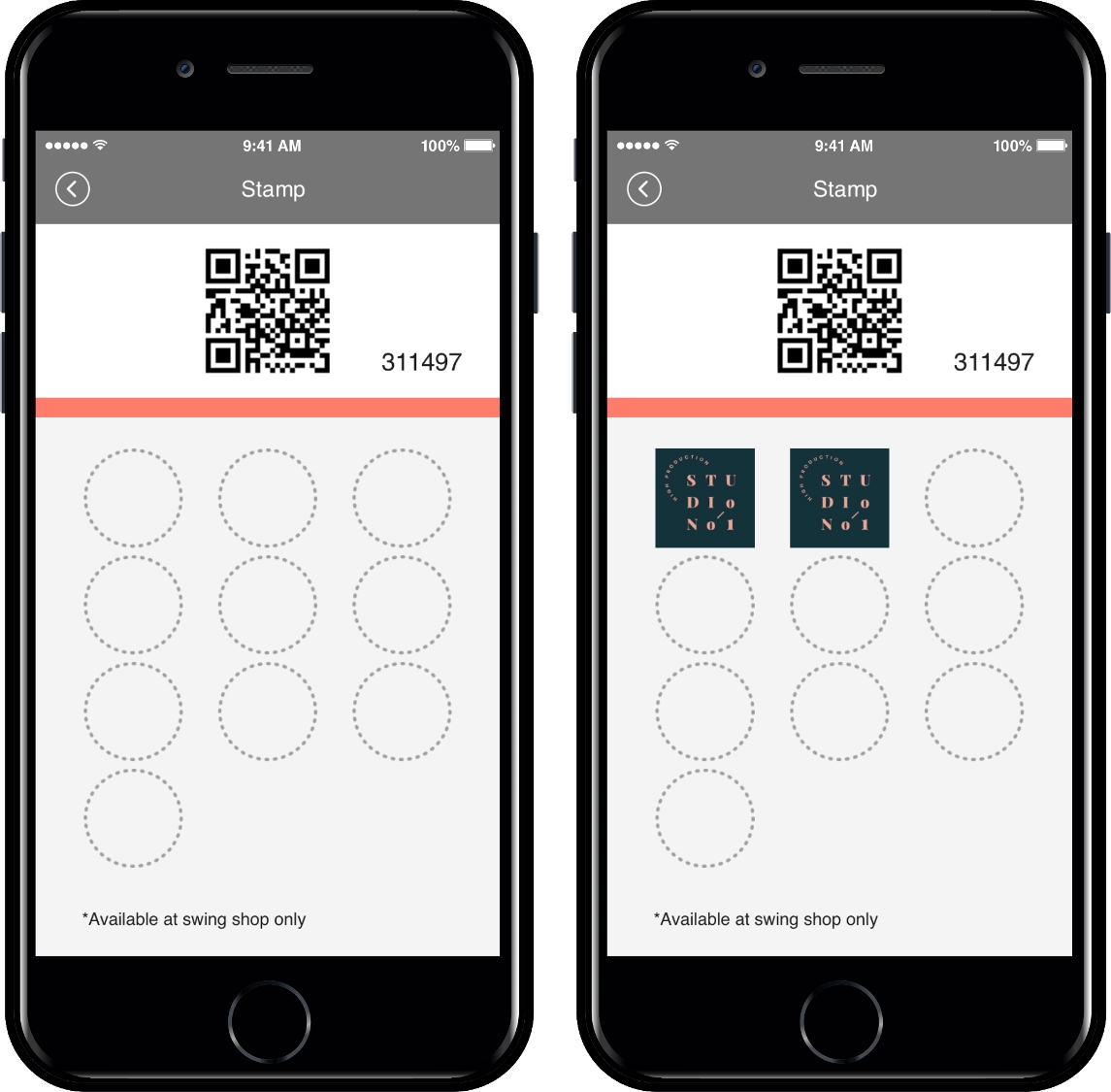
By scanning the QR code above, you can see that the user’s stamp has been added to the number of stamps earned.
In fact, the user’s stamp is registered by executing QR code on the app administrator menu – Stamp registration screen.
STEP 4. How to create a stamp and apply it to your app??
So where can I create a stamp menu and apply it to my app? We will show you how to apply a stamp to your app.
Manager page → Services → Bulletin Board
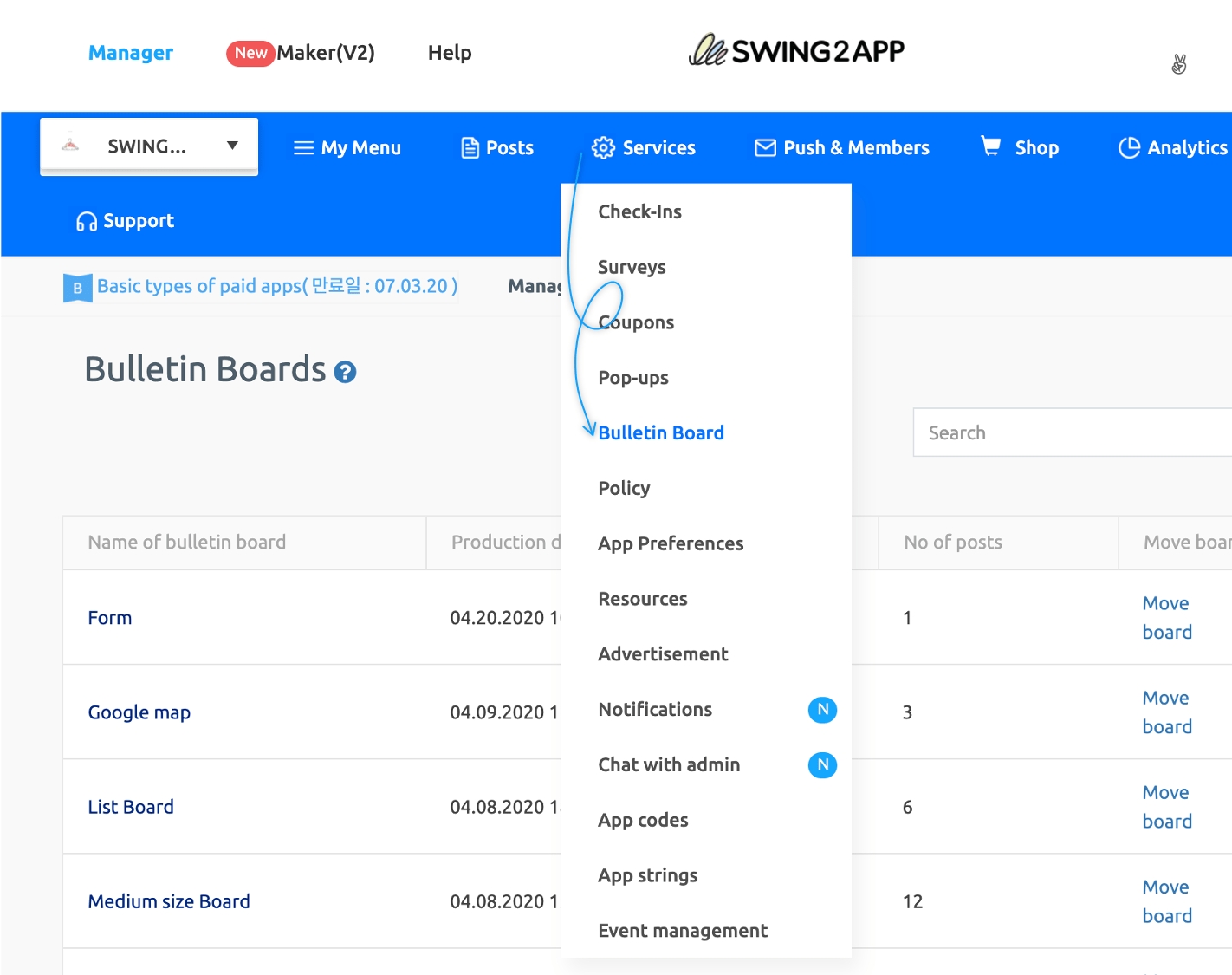
Since stamps are a feature provided by bulletin boards, you can create them by going to the board management.
Click Create Bulletin Board button.
Write the board name (ex: stamp).
Select Visiting Stamp on the bulletin board and function settings.
When finished, select Save.
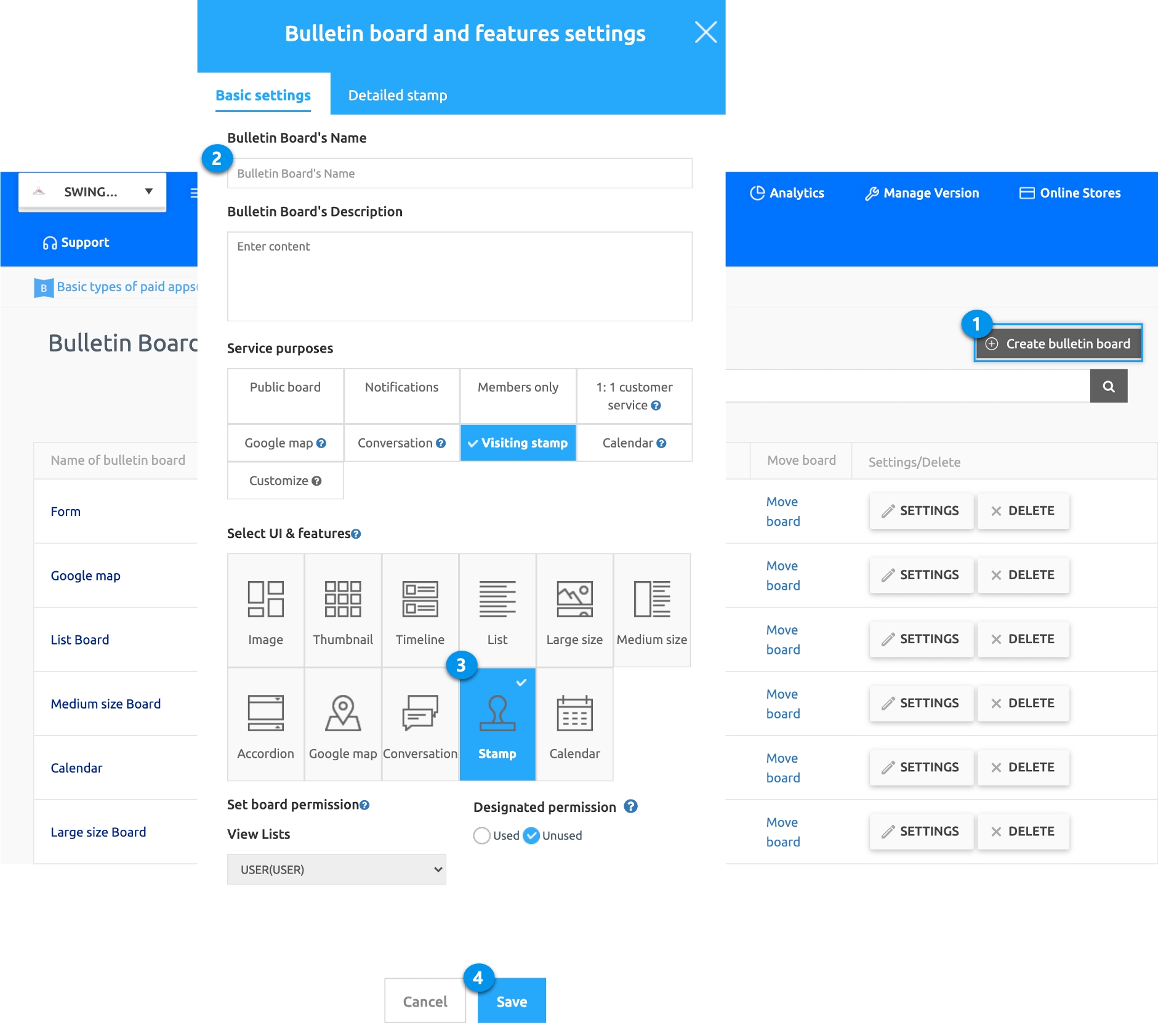
A stamped bulletin board will be created created. Next, apply the bulletin board to the app!
Go to Maker(V2) → Page Menu.
Click Add a category
Edit Menu name
Select Bulletin Board in Menu Type.
Click on Link wizard icon.
Select Stamp from the list of bulletin board.
Click Reflect.
Click Apply.
Click Save.
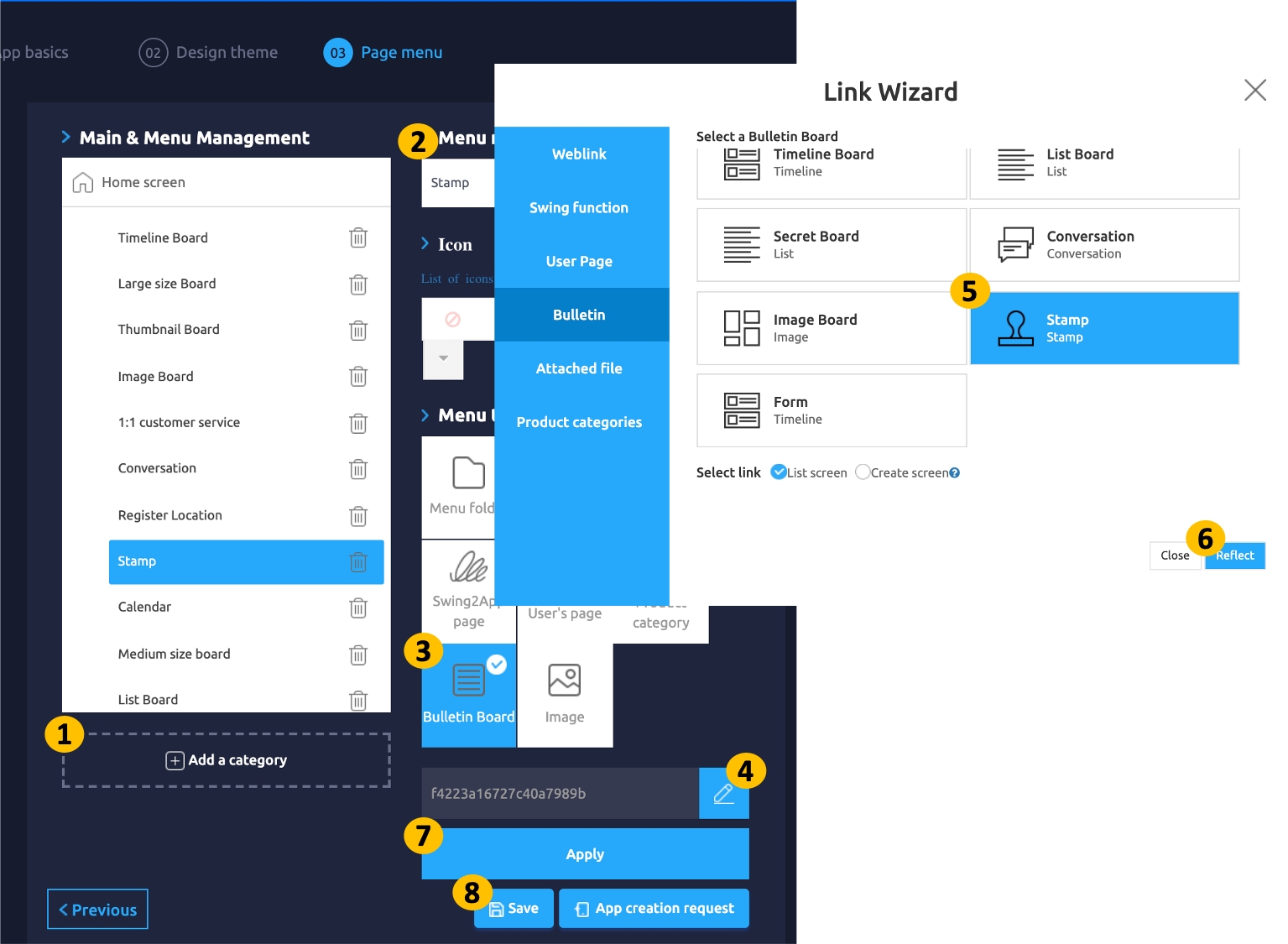
▶Stamp registration can also be entered by a number
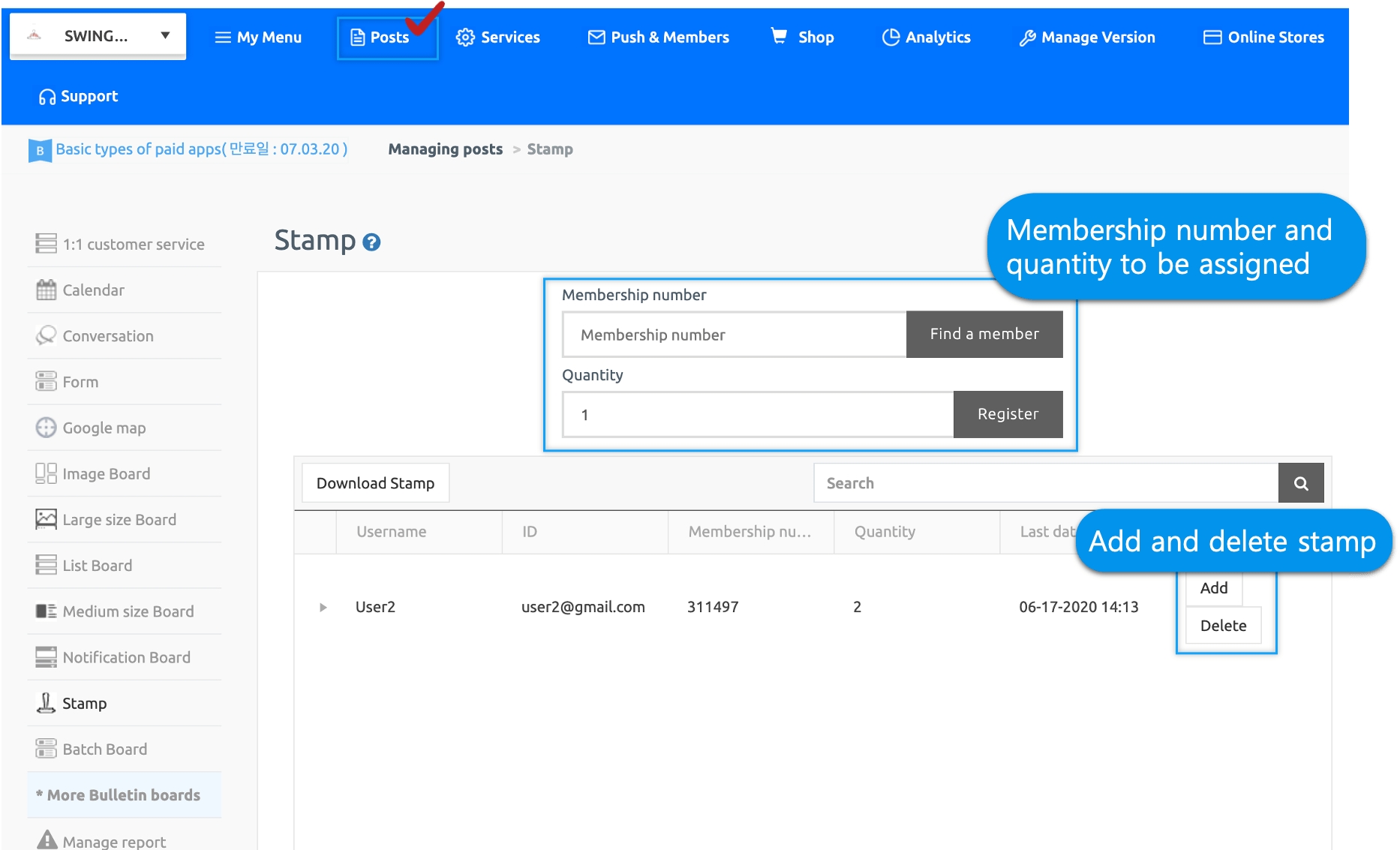
Each user also has a unique number, so you can register by entering the number without having to scan it with a QR code.
After accessing the swing2app home page, go to the Manager page → Posts management → Stamp, there will be a button to enter and register your membership number.
And if you add a stamp incorrectly, there are Add Stamp and Delete buttons.
Select the Delete button to delete the incorrectly registered stamp.
Last updated