WebView Lifetime Paid App
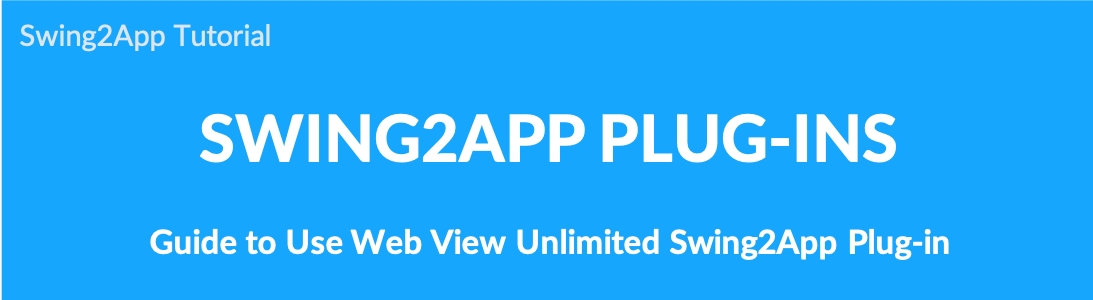
What is a WebView Lifetime Paid App?
Unlimited web view paid apps are available only for apps created in the Swing prototype – WebView style.
It is a web app style created by transferring the website to the app as it is, and the implementation screen is the same as the mobile web.
You can use the app for unlimited (limited time X) without paying monthly fees.
It is possible to apply the iPhone + Android integrated application, and if you use only the platform you want, you can purchase an unlimited web view paid app’Android’ or’iPhone’ product.
Apps can be released on the Play Store and App Store. If the cost of using the paid app that you have to pay monthly is a burden, you can use the app without any burden when you need to use the app for a long period of time.
WebView Lifetime Paid App product types
WebView Lifetime Paid App(Android+iPhone) $300
WebView Lifetime Paid App(iPhone) $230
WebView Lifetime Paid App(Android) $99
You can select a product depending on whether the store is released.
-If you plan to release both the App Store and Play Store → Please purchase the WebView Lifetime Paid App Integration (iPhone + Android) product.
-If only App Store is released → WebView Lifetime Paid App plugin (iPhone)
-If only Play Store is released → WebView Lifetime Paid App plugin (Android)
In this way, you can purchase products suitable for the app depending on the platform you want to operate and whether the store is released.
▶ Prototype: What is a web view?
Swing2App offers several styles of UI design – prototypes.
Among these, ‘Web View’ is only produced if you enter the user’s homepage URL without any other production function.
If you’re running a shopping mall and you want to create an app, it’s really simple to create.
Therefore, unlimited web view plug-in products provided by Swing2App can be used by users who have created apps with web views.
If you have to pay a monthly fee for using the paid app, you can use the app with a monthly fee of $300 when you need to use the app for a long time. \
1. Create your app with a web view prototype
In the design theme phase of the Swing2App creation page, we select a prototype.
At this time, if you choose a prototype Web view only to create an app, you can apply unlimited web view plug-ins.
Go to Maker(V2).
Click on App Basics.
Select ‘Web View Only’ from Select a Prototype. Click on Next.
Enter ‘Web Link: URL Address’ to link to the App in the Page Menu.
Click on Apply.
Click on Save.
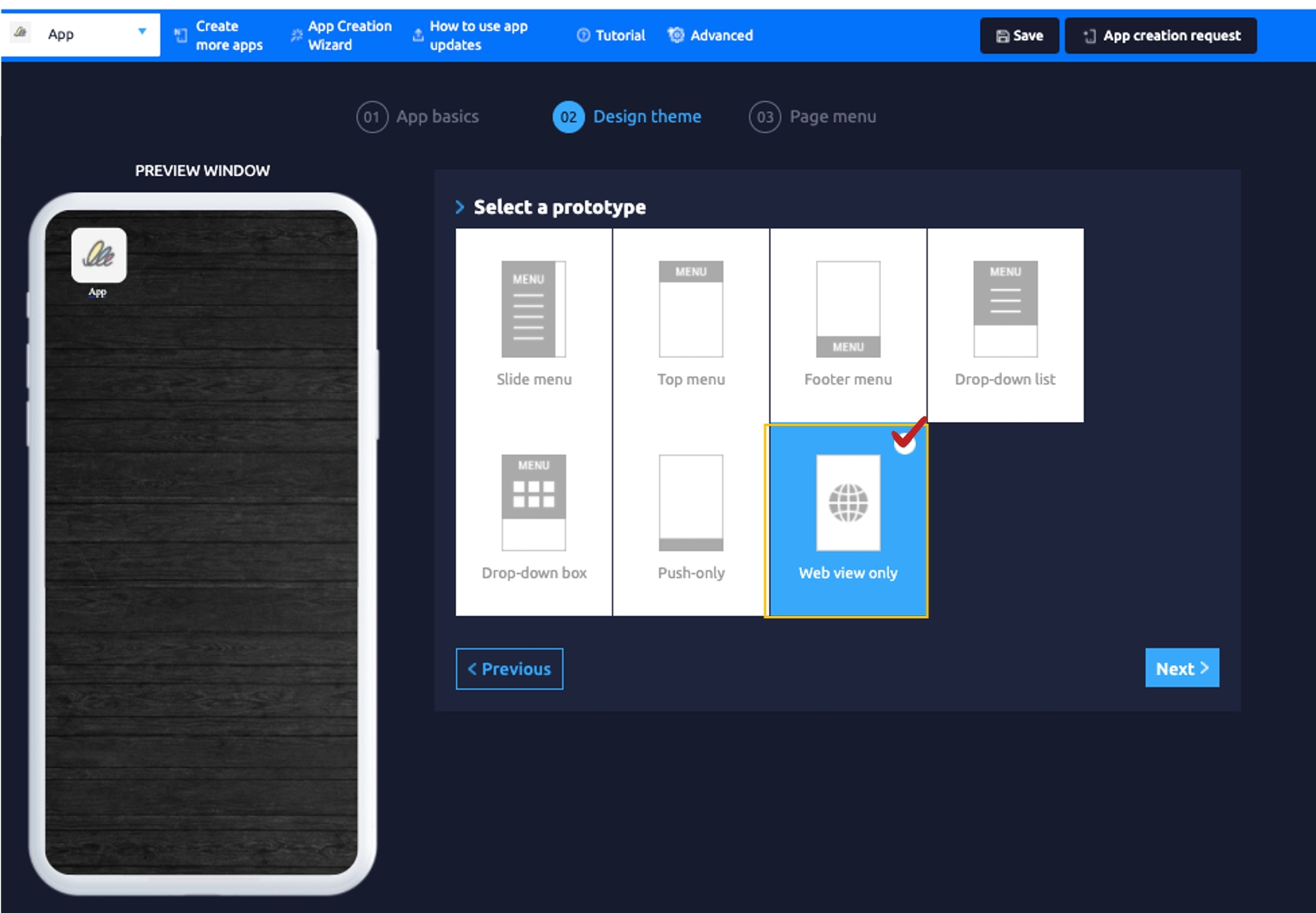
The web view is a prototype that creates web links by linking them to your app.
If you don’t want to create your app with the Swing2App authoring tool, you can use it to create your app with just web links.
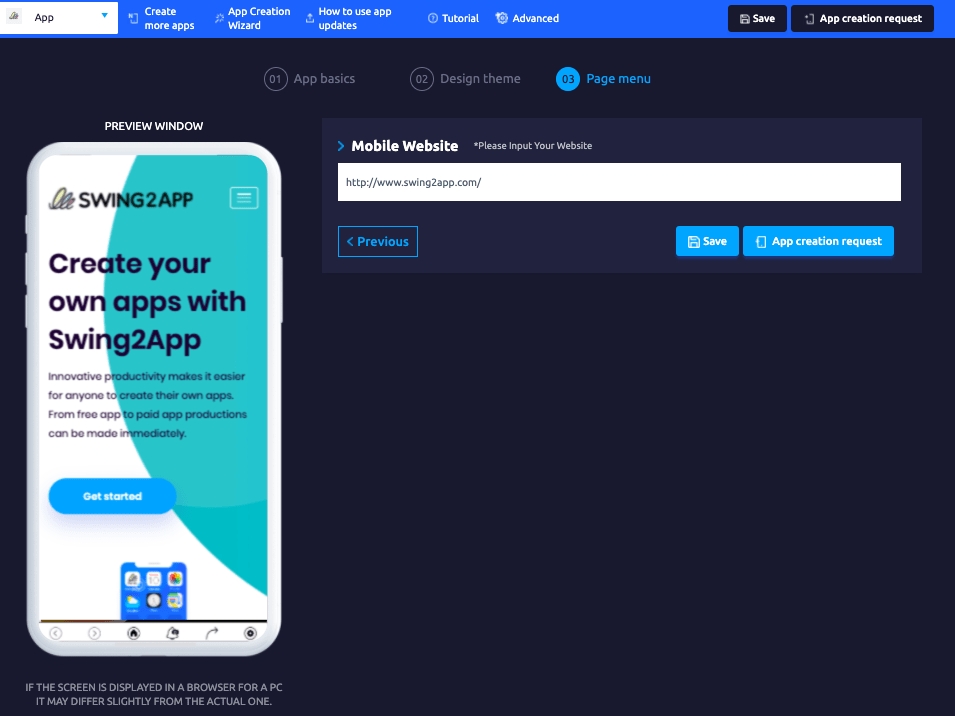
▶ Web view features -When creating an app with a web view, you can create an app by just putting the URL address of the web link. -You can’t use other menus provided by Swing2App because it only uses web links. (All menus such as push notifications and bulletin boards are not available) -If you want to send push notifications, you need to select Prototype: Push Only.
2. How to purchase and use WebView Lifetime Paid Apps
After completing the web view prototype app creation by the method mentioned above! I’ll go to the Swing plugin purchase page.
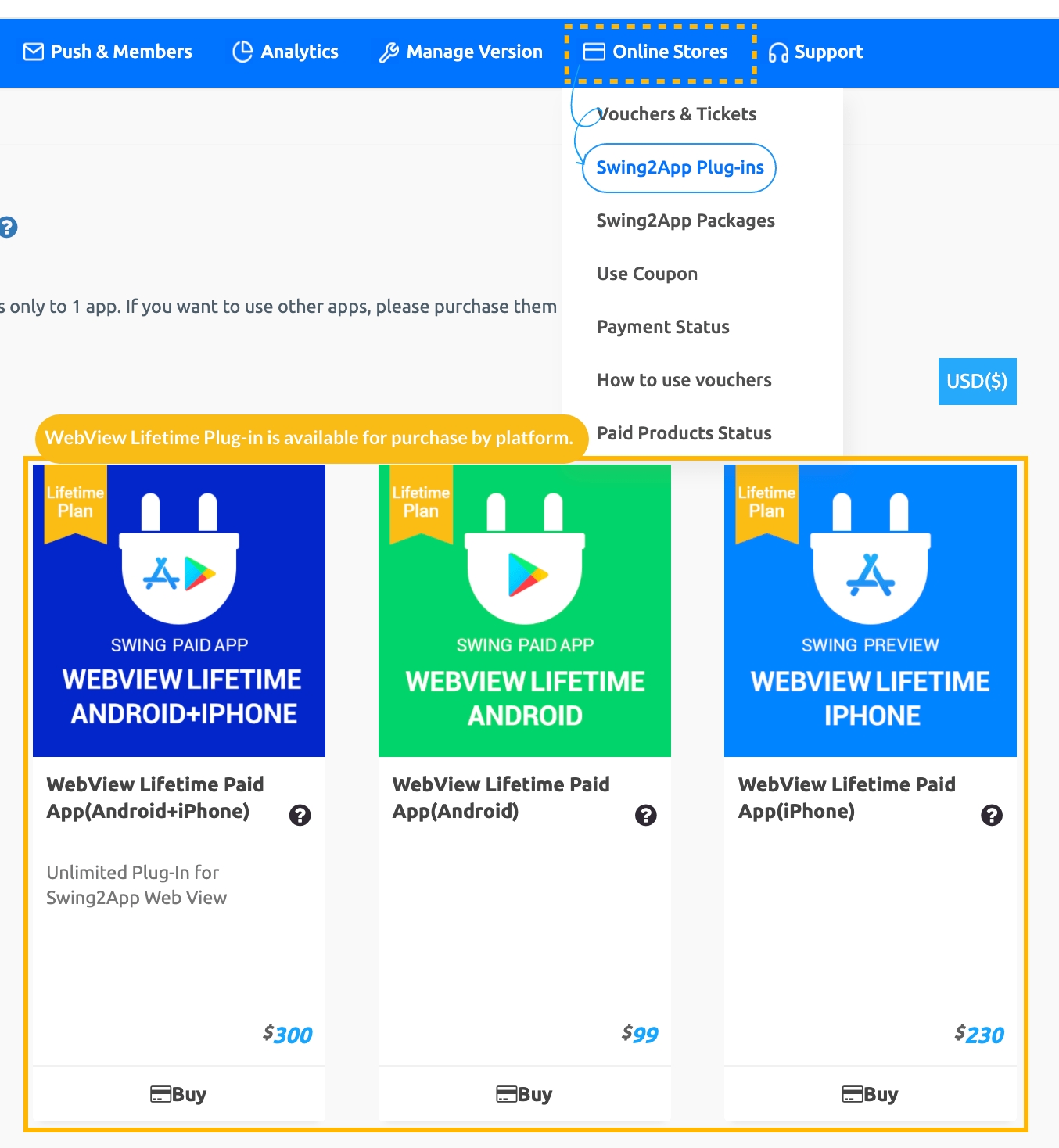
On the Swing Manager page → Online Stores → Swing2App Plug-in purchase page → Select the plug-in product for WebView Lifetime.
https://support.swing2app.com/view/shop_list_by_plugin
★ WebView Lifetime Paid App plug-in products are available for purchase according to a total of three platforms to be operated.
-If you plan to release both the App Store and Play Store → Please purchase the WebView Lifetime Paid App Integration (iPhone + Android) product.
-If only App Store is released → WebView Lifetime Paid App plugin (iPhone) purchase
-If only Play Store is released → WebView Lifetime Paid App plugin (Android) purchase
If you have decided on the product! Click the [Purchase] button to go to the purchase detail page.
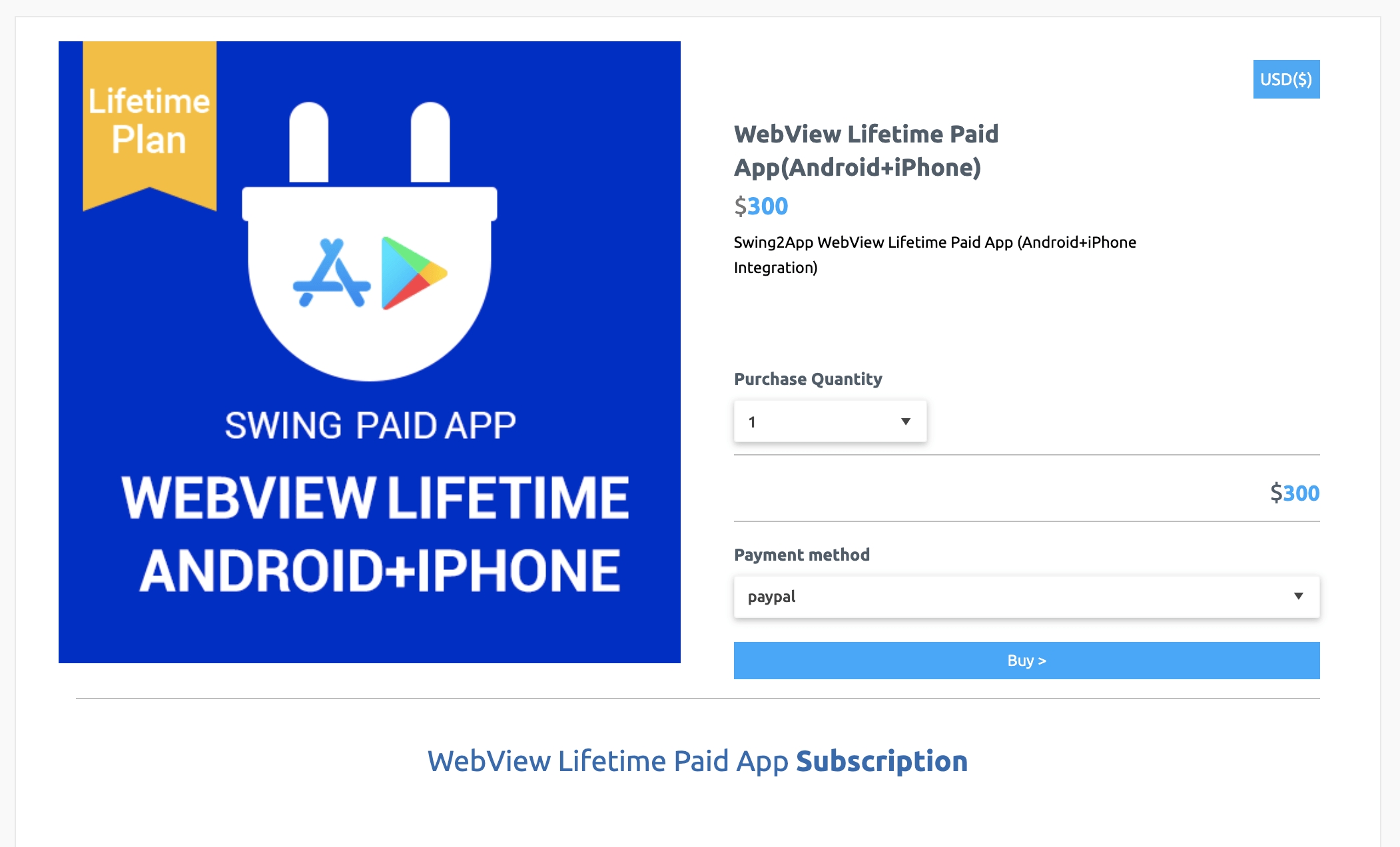
* Unlimited web view plug-in integration ($300) was selected!
If you select to purchase a product, you can check the details related to use. Be sure to check the content before making a payment before proceeding with the purchase.
2) When the purchase is complete, the development team will re-create the user’s app in a new version with the contents of applying the unlimited webview paid app.
Within 1 to 2 hours, the development team will process it separately and send you an email. (It doesn’t apply right away!)
3) After receiving the completion email, you can register the new version of the app with unlimited web views in the Play Store or App Store.
* Please download and test the app yourself. Please feedback if you have any problems.
*Users who have previously released the app must update to the store and re-release.
4) Apply for store upload
Please apply for upload to the store you want to release, such as the Play Store or App Store.
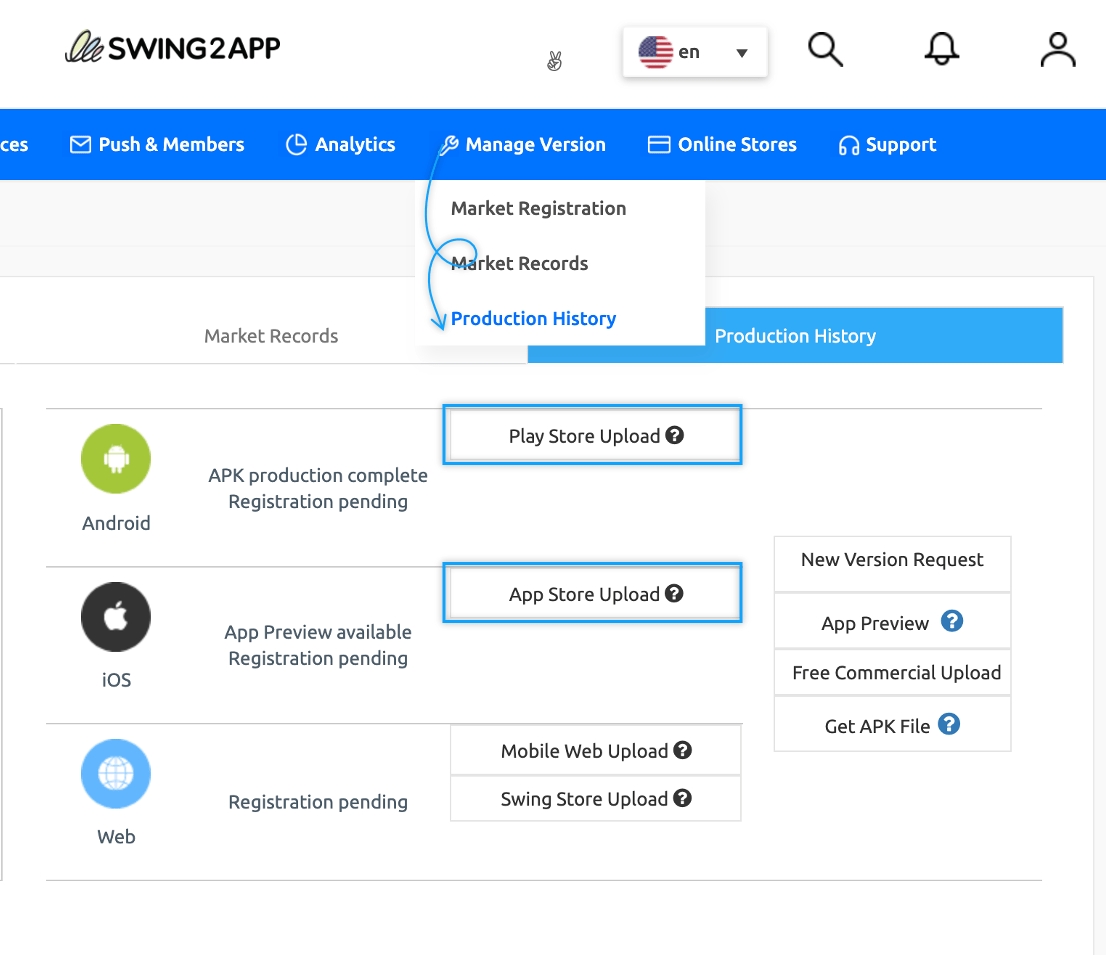
1) Online Stores → Purchase an upload ticket from the Swing Vouchers & Tickets Purchase page https://support.swing2app.com/view/shop_list
2) If you have purchased a ticket, go to the *Manager – Manage Version – Production History page: https://support.swing2app.com/view/app_work_history
Click the [Play Store Upload Request] or [App Store Upload Request] button to complete the application.
*If you can register directly on the Play Store, you do not need to purchase an upload ticket, just launch the app version directly.
*The app store cannot be uploaded directly, and uploading can only be released through Swing.
[Notes on store upload]
Store upload tickets are not included in push-only unlimited paid app products.Store upload agency can apply for upload by purchasing [Play Store upload ticket (5,000 won), App store upload ticket (20,000 won)].
[Purchase Play Store upload tickets] , [Purchase App Store upload tickets]
2) To upload the Play Store, you must create your Google developer account (registration fee of 25$) in advance. [View product details]
3) You can create a developer account in the App Store or register as an agency with Hustay, our Swing2App company account. [View product details]
*Please check the purchase page for details of each uploaded ticket.
3. Cautions when using unlimited web view plug-in
1) Once the web view unlimited plug-in is applied, the web link (site URL address) applied to the app home screen cannot be changed.
For example) https://support.swing2app.com/, if you are creating and using the app with this URL address, you can still use the site address only.
*During unlimited use, changes to the web link are not reflected in the app.
2) Unlimited web view products are Swing2App custom products, so we will re-create the app with a new version after work.
Therefore**, users who have an older version of the app should update to the store again with the new version of the app.**
You will need to update the new version of the app again so existing users can receive the update.
New users can also use the app with unlimited web views. *Update is required, not optional.
3) Store upload tickets are not included in the web view unlimited paid app product.
If you need to update or launch the app on the store for a new one, you must apply after purchasing an upload ticket.
4) Do you want to change the app name, icon image, idle screen image, etc. while using the app with the web view plug-in??
Step 1. If you want to change the basic information of the app, please update it to the new version by [App Production Request].
Apps released to the Play Store, App Store, etc. must also be updated to the new version.
5) Prototype cannot be changed while using unlimited web views.
Only the web view version is available and cannot be changed with a push app, so please consider carefully and purchase.
6) If you purchase and use a swing2app paid app subscription, and you pay for the unlimited web view plug-in, you will not be able to make a split refund for the remainder of the year.
Ex) Even if you have 20 days left on your total 30 days, you will not be eligible for a refund of the difference for that number of days.
Therefore, we recommend that you purchase an unlimited number of web view tickets immediately after creating a web view app.
If you have already purchased a paid app voucher, please use the date of purchase and purchase unlimited web view tickets. \
7) In the app dashboard (app operation page dashboard) to which unlimited web views has been applied, it is indicated as ‘unlimited’.
8) If you are updating an app made by another company by switching to the web view version, please contact us before purchasing.
(Because the keystore is different, confirmation is required)
Last updated