App Production
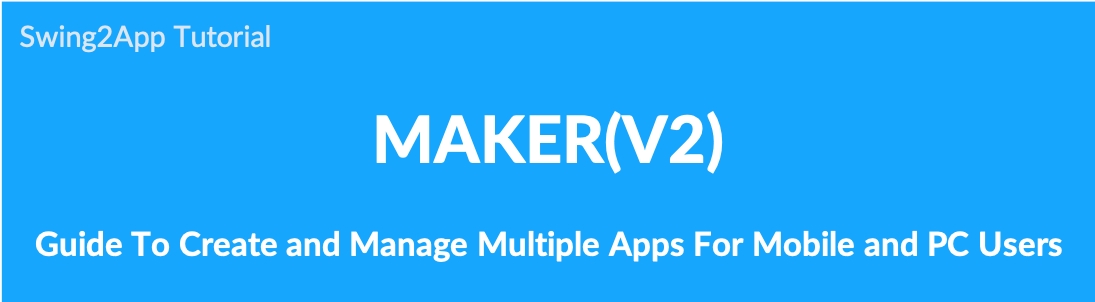
Basic Information – How to create an app Swing2App can create and manage multiple apps in 1 account.
Free customers can create up to 3 apps in one account.
Paid customers can create up to 10 apps in one account. (1 paid app + 9 free apps)
Therefore if you are creating an app and you want more, you can create it to match the number of available apps. We will show you how to create additional new apps in your account.
▶ Go to App Production Page(Maker(V2))
After logging in to the swing2app homepage, you will be taken to the “Create App” page from the main dashboard screen.
1. PC versions – Create additional apps
First, we will add the app to the PC version of the Swing2App homepage.
On the Maker(V2) screen, select the Create More Apps, enter App name, and click Create.
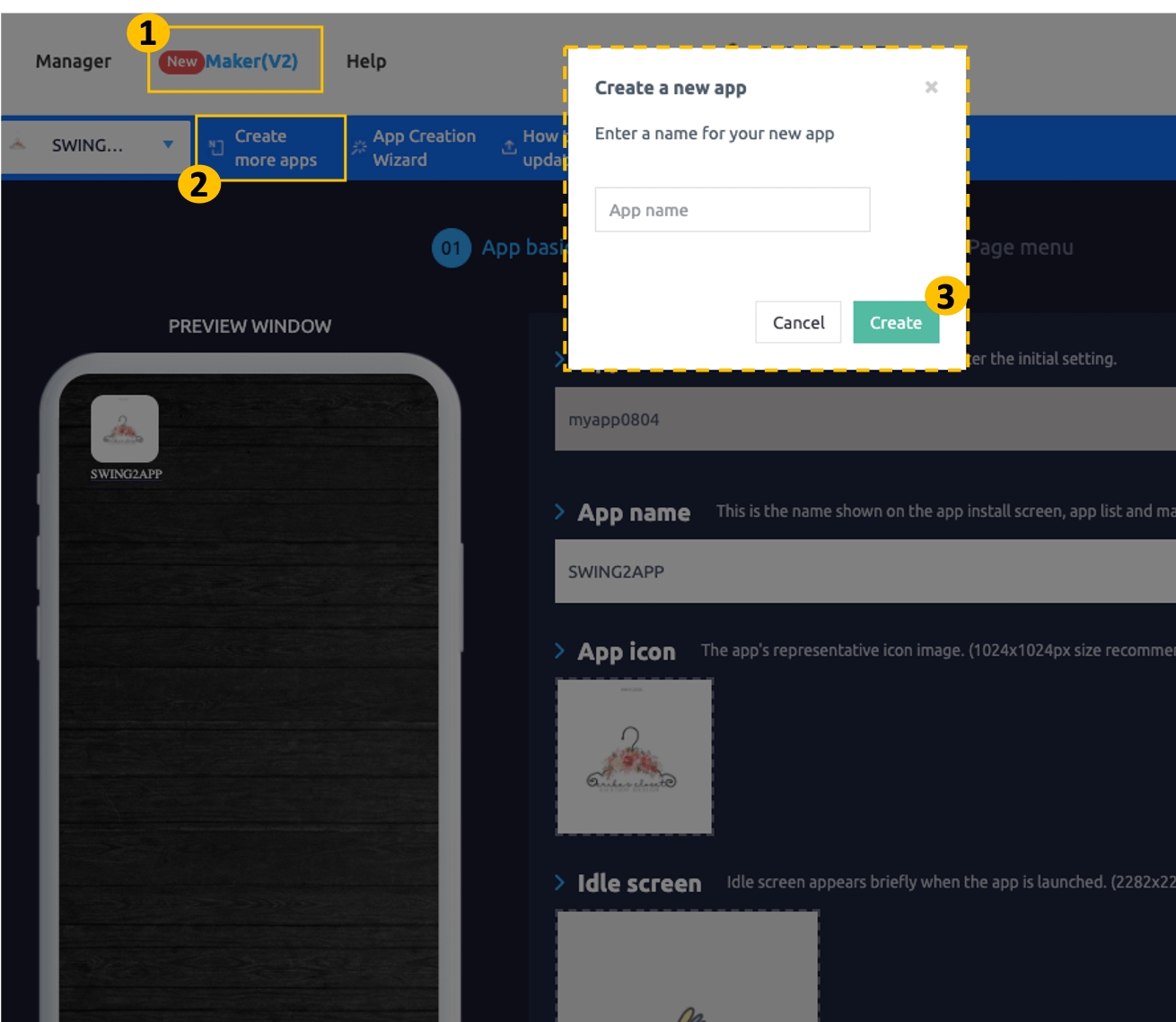
If you choose to create an add-on app, you’ll see the Create new app window. Please enter the name of the new app to create, and select Create. A new app production tool will pop up. You can create the app in the same step.
2. Mobile Versions – Creating additional apps
Did you know, in addition to the PC version, in Swing2App creating an app with the mobile site is also possible? We will also show you how to select [Add more apps] on your mobile site.
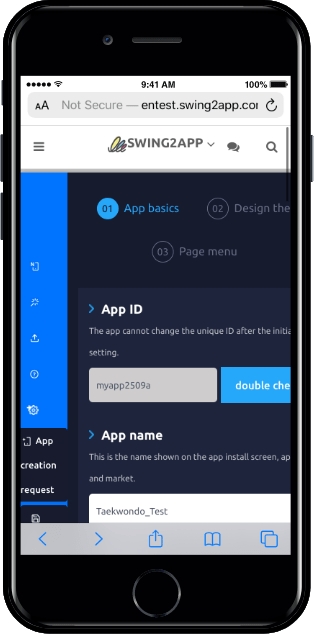
Access the Swing2App site on your mobile.
Go to the App Production page in the same way. On mobile, select the icon on the top left of the screen, and the + icon will appear. This icon is the Add-on app button. If you select the icon, the [Create a new app] windows appear in the same way as the PC version and you can create a new app easily. The production method is the same.
3. Check added apps
Where can I see the new apps as well as my own created apps?
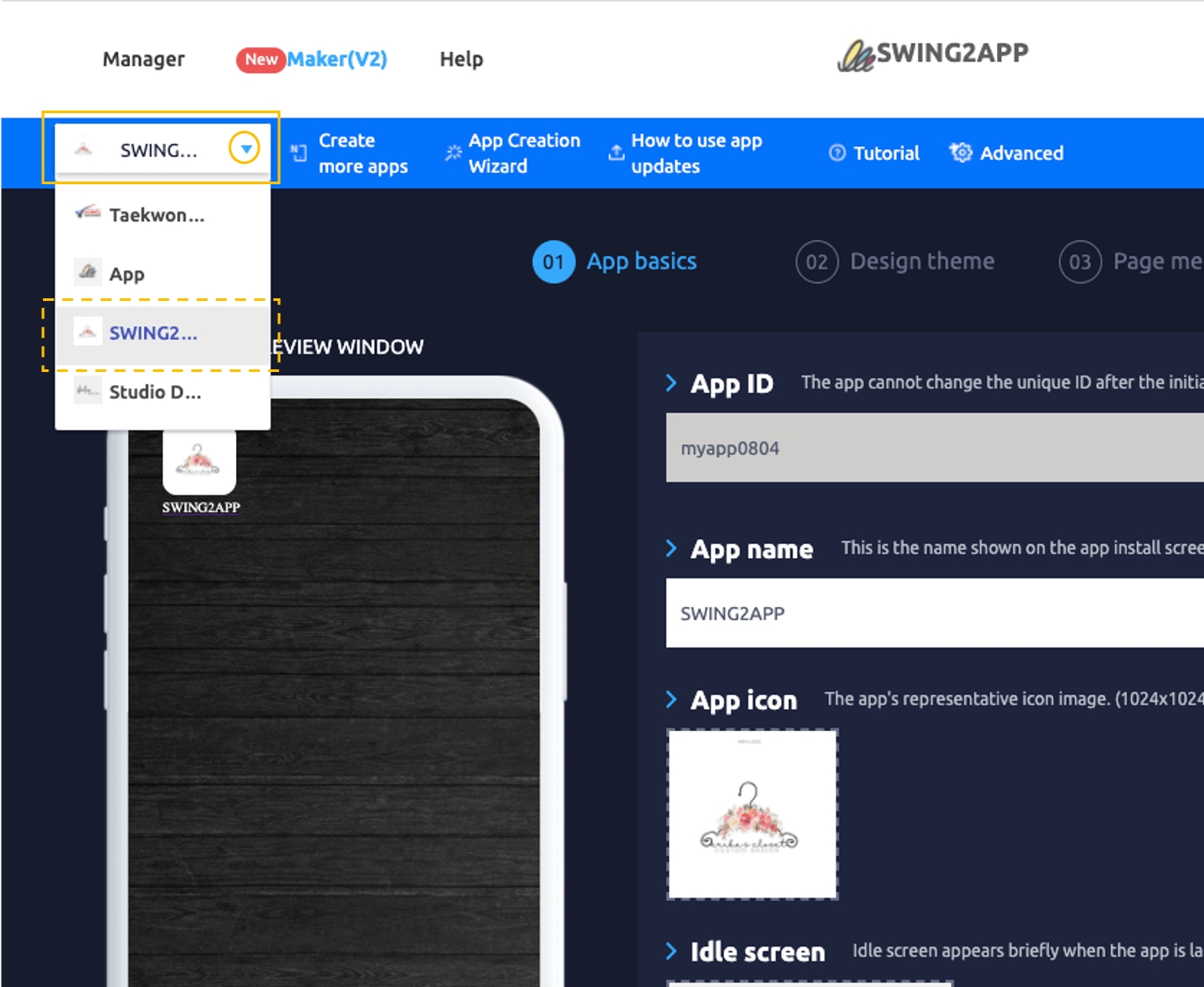
The app production page provides a list of apps in the upper left corner. Open the list to see all the apps you have. When creating an app, select the app in the list and go to the app production page.\
▶ Own App Management
If you go to Manager -> My Menu –> App Management, you can check the app information you have.
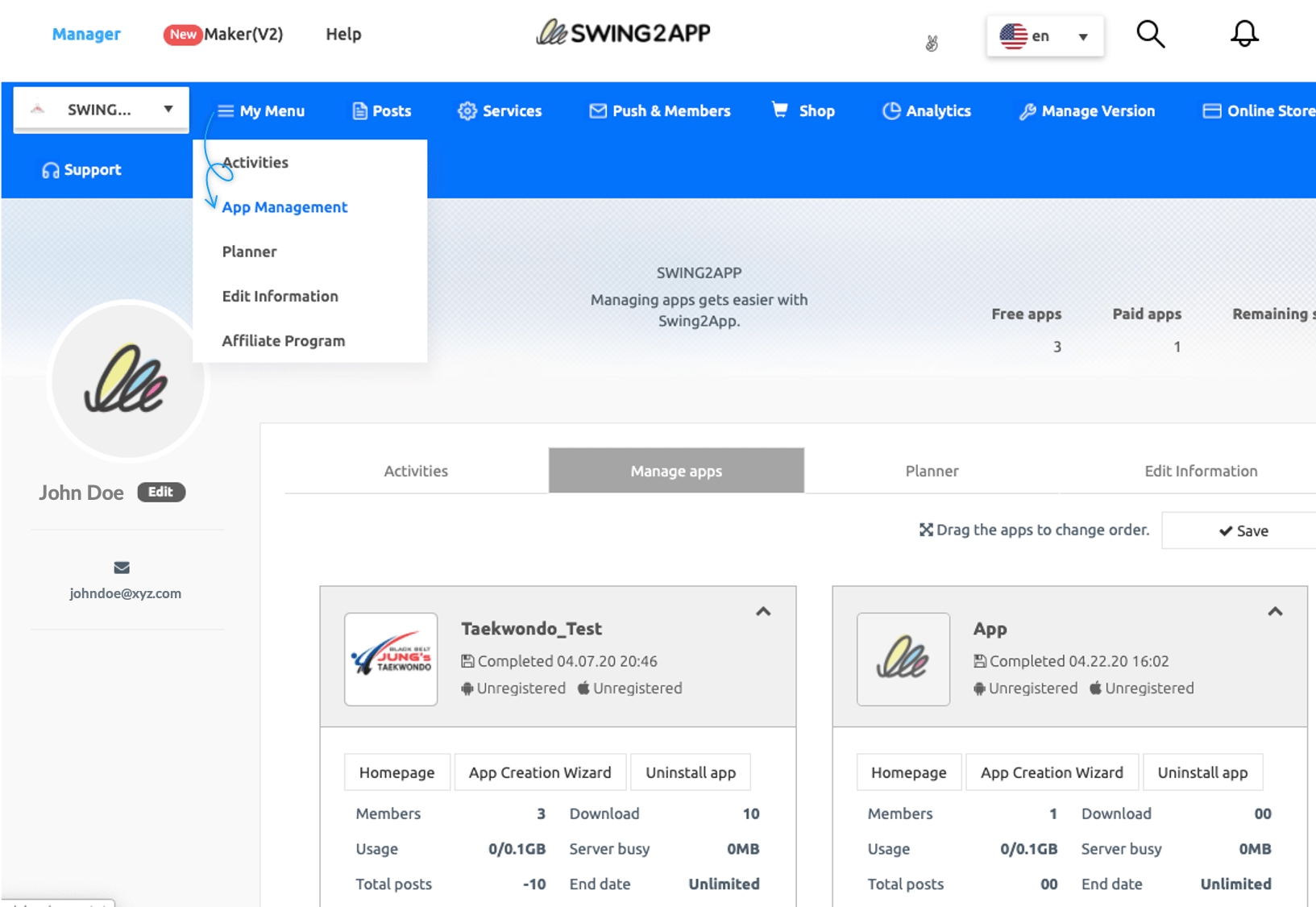
You can see all the information related to the apps you have. On your App Management page, you can remove (delete) apps, and you can change the order of app sorting.
Last updated