Set device mode (switch app screens)
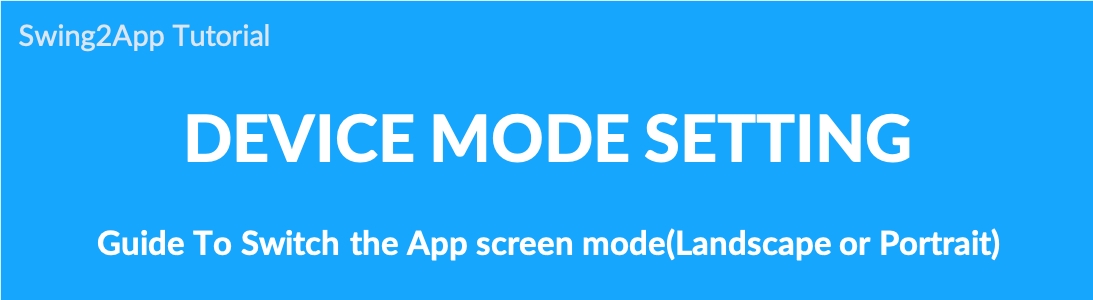
Setting app device mode
+Device mode refers to switching the mobile phone screen.
+You can choose to create the app screen portrait or landscape only.
The default app setting created in Swing2App is [Horizontal-Vertical Composite], so you can rotate the app screen freely.
If you want to see only the landscape mode or portrait mode depending on the app, you can change the app screen to landscape or portrait mode in the advanced settings – device mode.
▶Example of creating an app in landscape
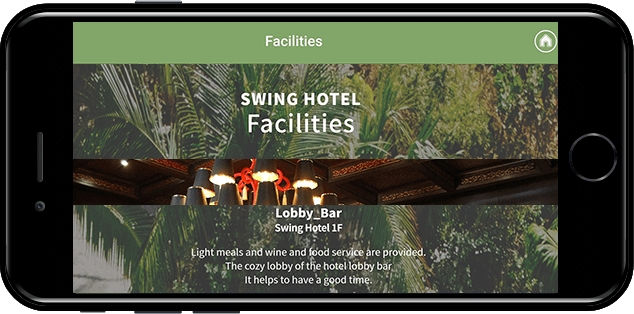
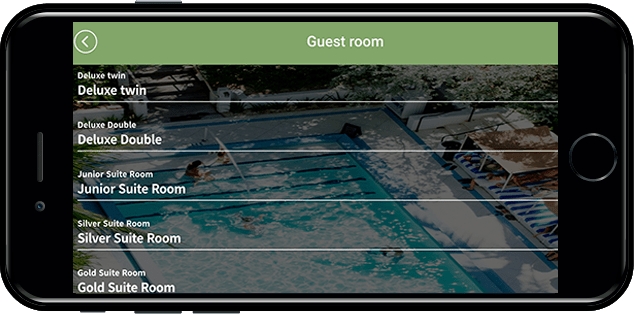
If you look at your app, apps created in landscape mode will have the app screen in landscape mode as soon as you launch it.
The screen automatically switches to horizontally.
Landscape mode is not a separate development.
You can build landscape mode apps with advanced setup options provided by Swing2App.
Please switch the app screen to see how to create an app.
1. How to change app device mode
Go to Maker(V2)
Click on Advanced.
Select App Production Settings.
Click on Edit in front of Device Mode.
Select desired Value (the app’s default setting is set to horizontal-vertical composite)
Click on the Update button.
Select the Save button.
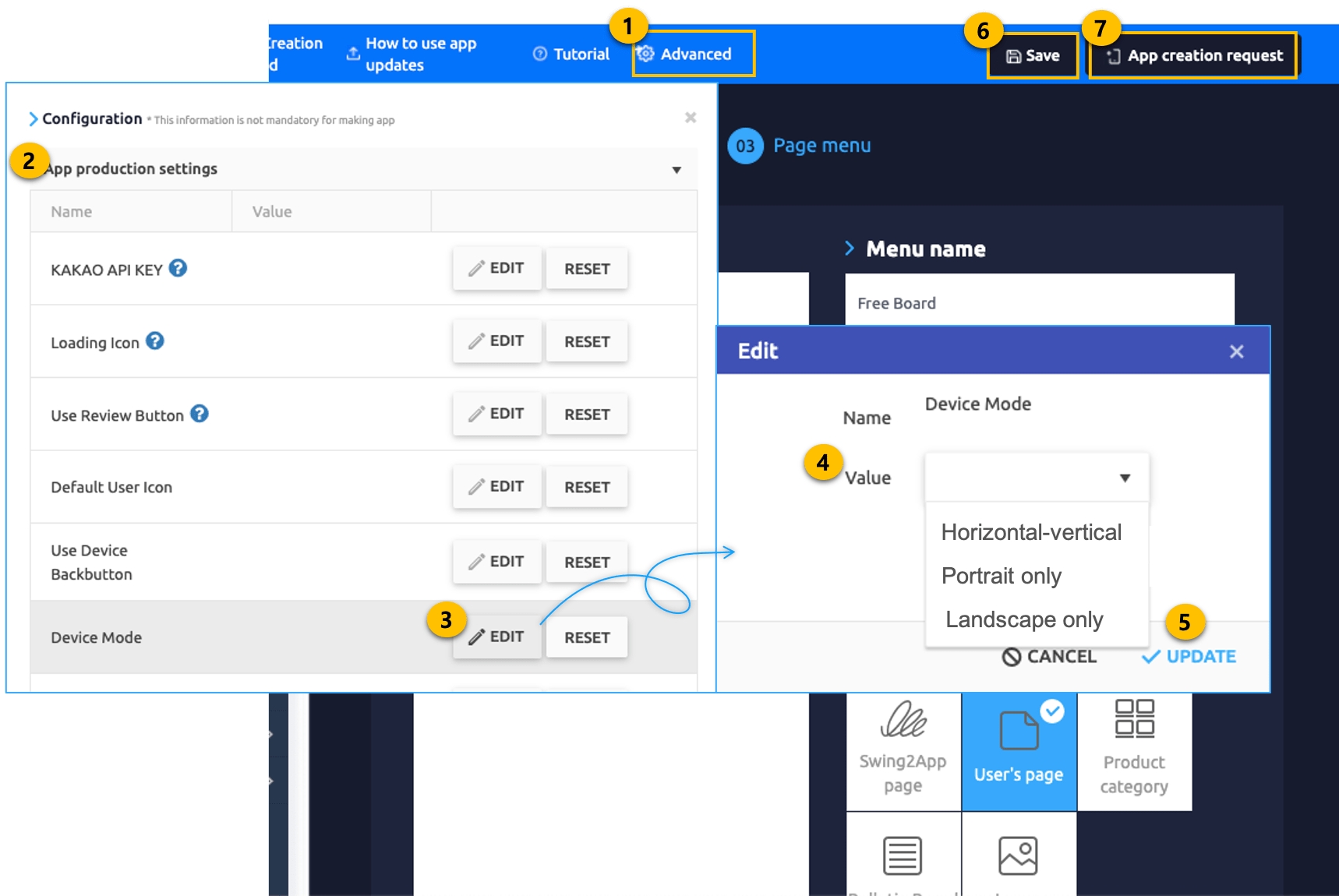
7. Press the [App Production Request] button to check the newly created app version.
*Horizontal-Vertical Composite: The screen can be rotated vertically and horizontally.
*Vertical: The screen is not switched horizontally, the app operates only in the vertical screen.
*Horizontal: The screen is not switched vertically and the app runs only in landscape.
*Apps created in Swing2App are basically set and created as landscape-portrait composites.
If you need to edit the device mode for a horizontal or vertical only, please set the mode according to the method above.
2. Check the app on your phone
▶Portrait Mode
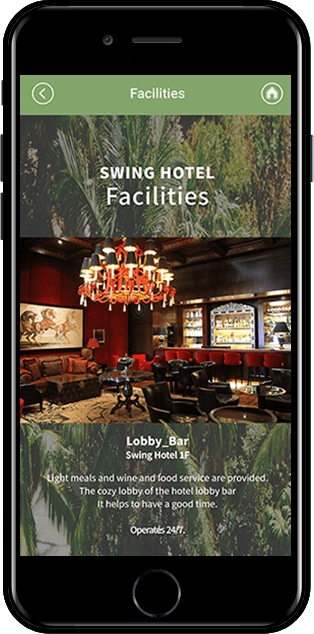
In portrait mode or landscape-vertical composite app, the app is shown in a portrait screen when launched.
▶Landscape Mode
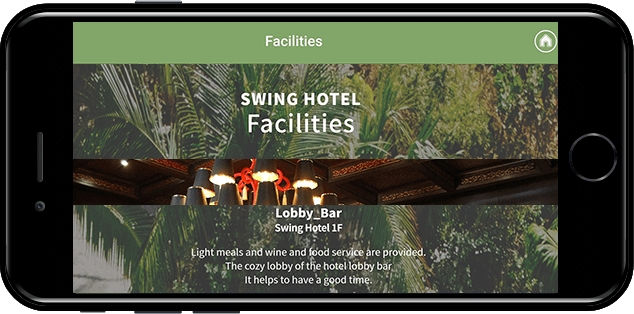
Apps created in landscape mode appear to have a horizontal screen when the app is launched.
Apps created with [Horizontal-Vertical Composite] can also be rotated horizontally to switch the app screen to landscape.
▶ Mobile Phone Settings – Auto Rotation (Auto Display)
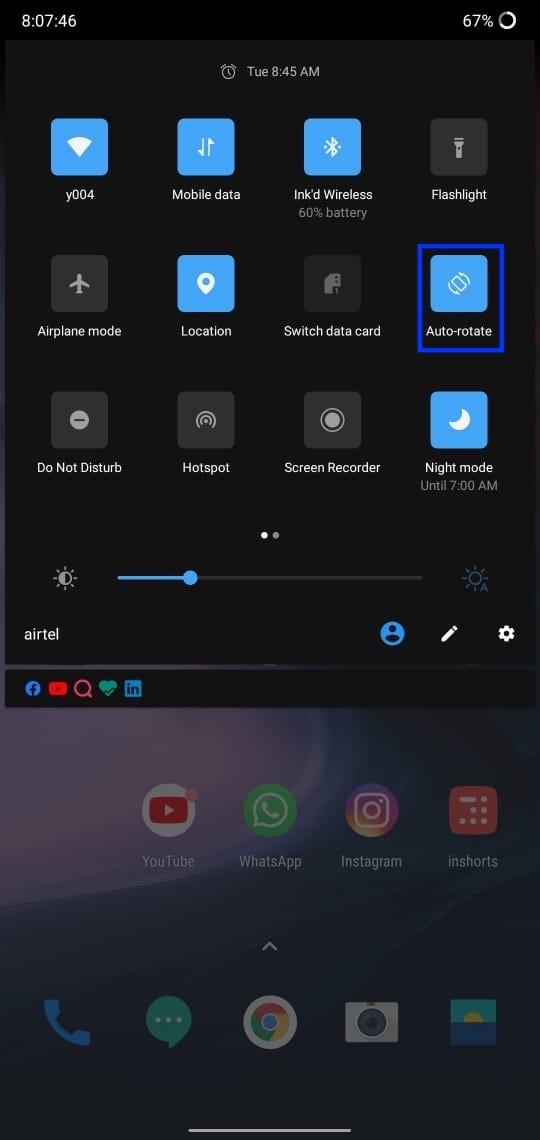
In the landscape-vertical composite, you should be able to view the screen horizontally and vertically when the automatic screen rotation is selected on the phone.
Please check the screen switch in the phone settings.
★ Device mode
The app is built on the default device: Landscape-Portrait. If you want to change the screen to landscape or portrait mode,
*Swing2App production page → Advanced settings menu → App production settings → Device mode ‘EDIT’ → Select ‘Horizontal only’ or ‘Vertical only’.
When you recreate the app, the app screen switches to the mode set when you launch the app on your phone.
Last updated