Swing2App Page-Search
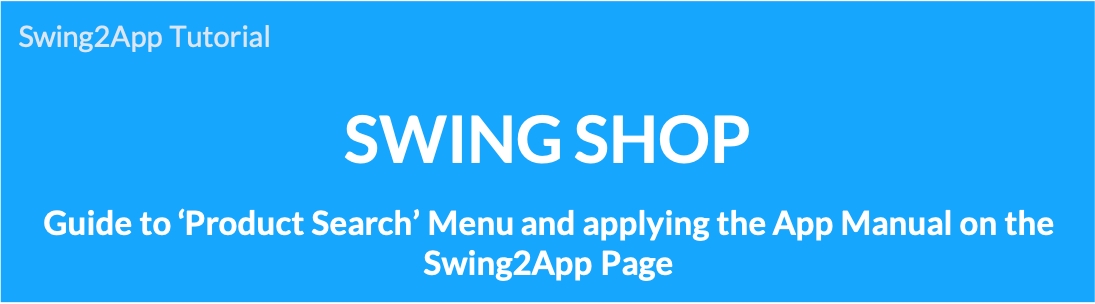
How to use product search
We will inform you how to apply the ‘Product Search’ among the pages provided by Swing Shop to the app.
Product search is a page where you can search for products registered in Swing Shop.
In addition to product search, all registered products are displayed in a list, and products can be searched using the list & filter function.
Product search app execution screen
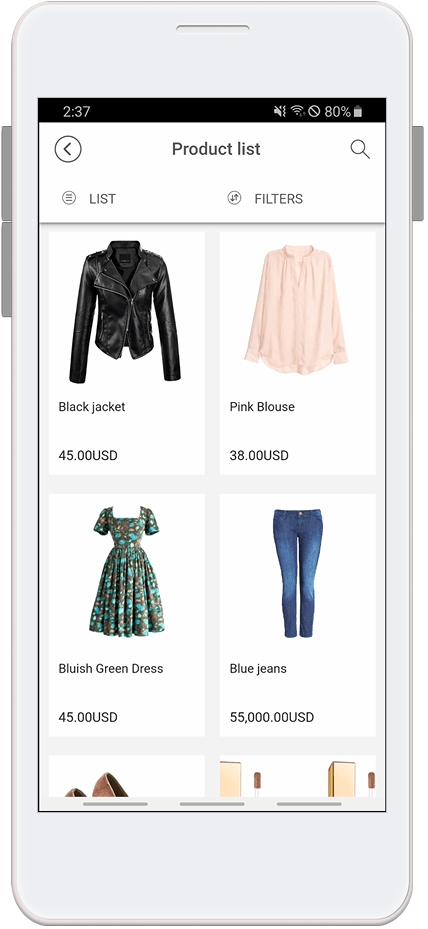
STEP.1 Applying the product search menu to the app
Go to Maker(V2) Step 3 Page menu level.
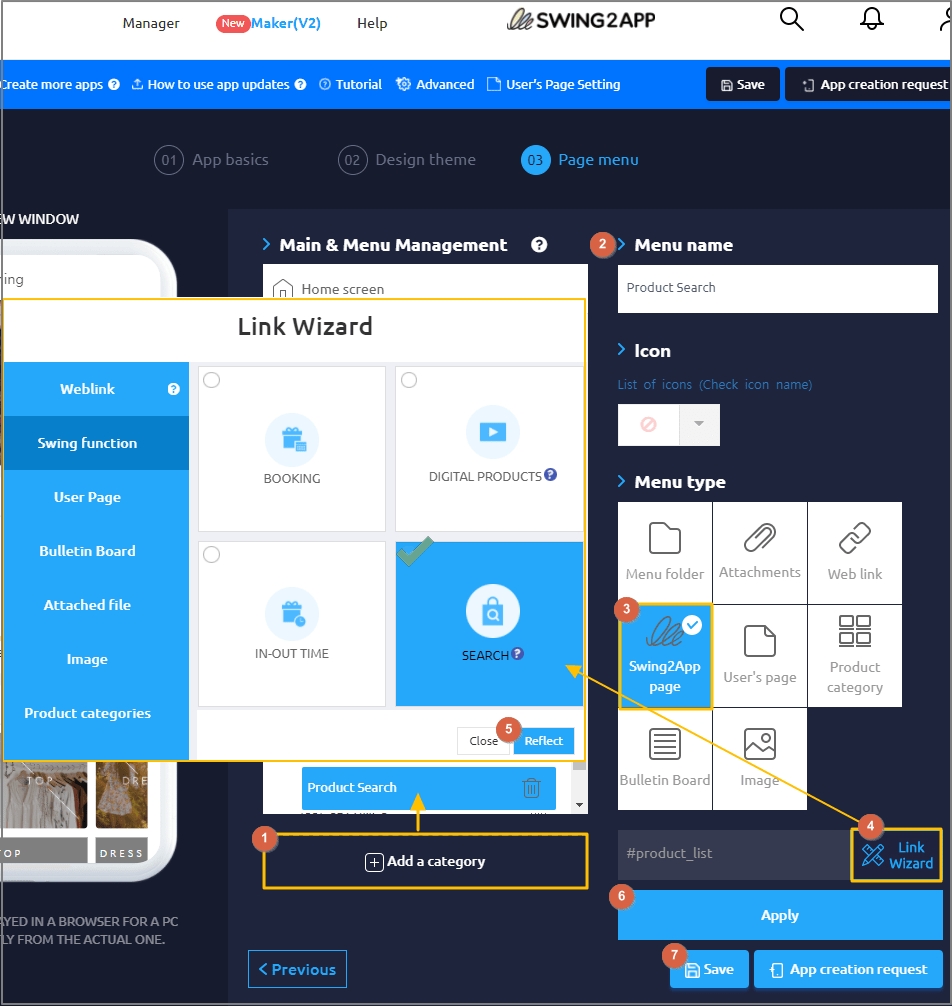
Select Home screen and click Add a Category. A new menu item will appear.
Select the new menu item and change the name in Menu Name.
Select Swing2App Page.
Click on the Link Wizard icon. The Link Wizard pop-up window will open.
Select a [SEARCH] from the list. Click on Reflect
Click on Apply.
Click on Save.
*Precautions
Product search is a page where products registered in Swing Shop are displayed.
So, if there is no registered product, you won’t see any products even if you apply the product search page to the app, right?
After completing product registration at Swing Shop, please apply the product search page to the app.
STEP. 2 Product search page App execution screen
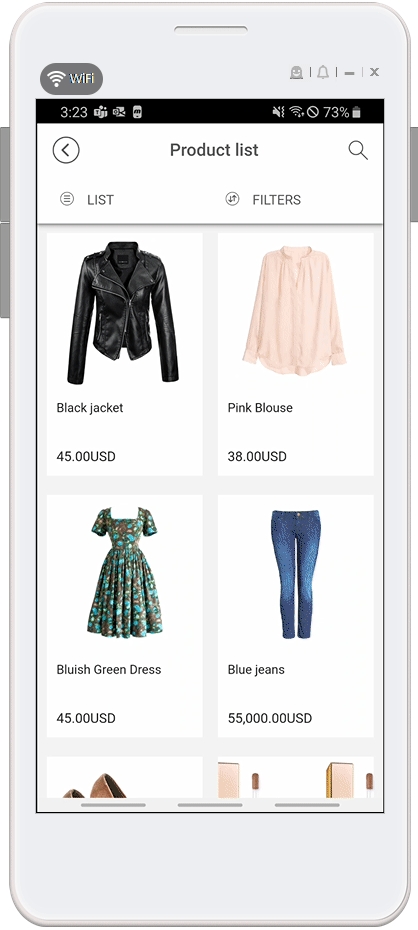
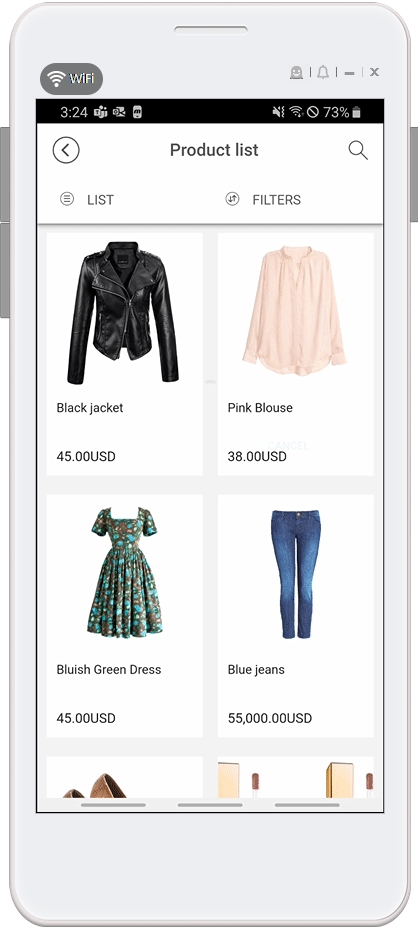
In addition to searching for the product name, product search is also provided with list view and filter functions!
*List: You can select a large list view, an album view, or a list view.
*Filter: You can filter by priority, product registration order (latest order), product price, and popularity.
Last updated