Launch the Play Store Private App (Alpha release)
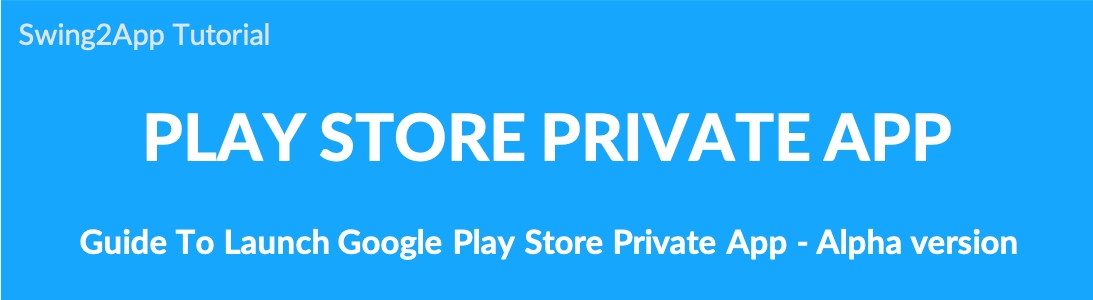
How to release the Play Store private app (Alpha test released)
▶ What is the Alpha release?
This is a program that releases the app privately, rather than the official launch of PlayStore so that only users who are registered by the administrator can use the app.
It can be used by administrators for testing purposes or within certain groups, such as companies.
-In the alpha version, you can add a list of users who want to use the test version app, so only those users can share it.
-When the Alpha App is released, a test participation URL is also issued, so only invited users can view the app.
–This allows administrators to use the Alpha release method if they first need to check the test version of the app.
And after you’ve done the test, the app can be officially released back into production.
*PlayStore – Private app launch can also be registered only with Swing2App paid app or free commercial version app. (The free version is not available~)
*Test releases are not available on the Swing2App. Only official releases are available.
SETP.1 PlayStore upload(excluding app version steps)
The method of registering the app privately is the same as the method of launching the Play Store. *Only the APK registration stage in the app version stage is different!
You will need to enter all the steps.
Therefore, please check the release method manual below for registration information such as store registration information, content rating, price and distribution, and app content.
▶Go to ‘How to launch the Play Store app’
STEP.2 Register the private Alpha version app
Please check the release of the private app carefully at this stage!! It is different from the normal production release.
1.Private Track – Alpha Selection
Release Management- Please select Alpha [Management] on the app version private track.
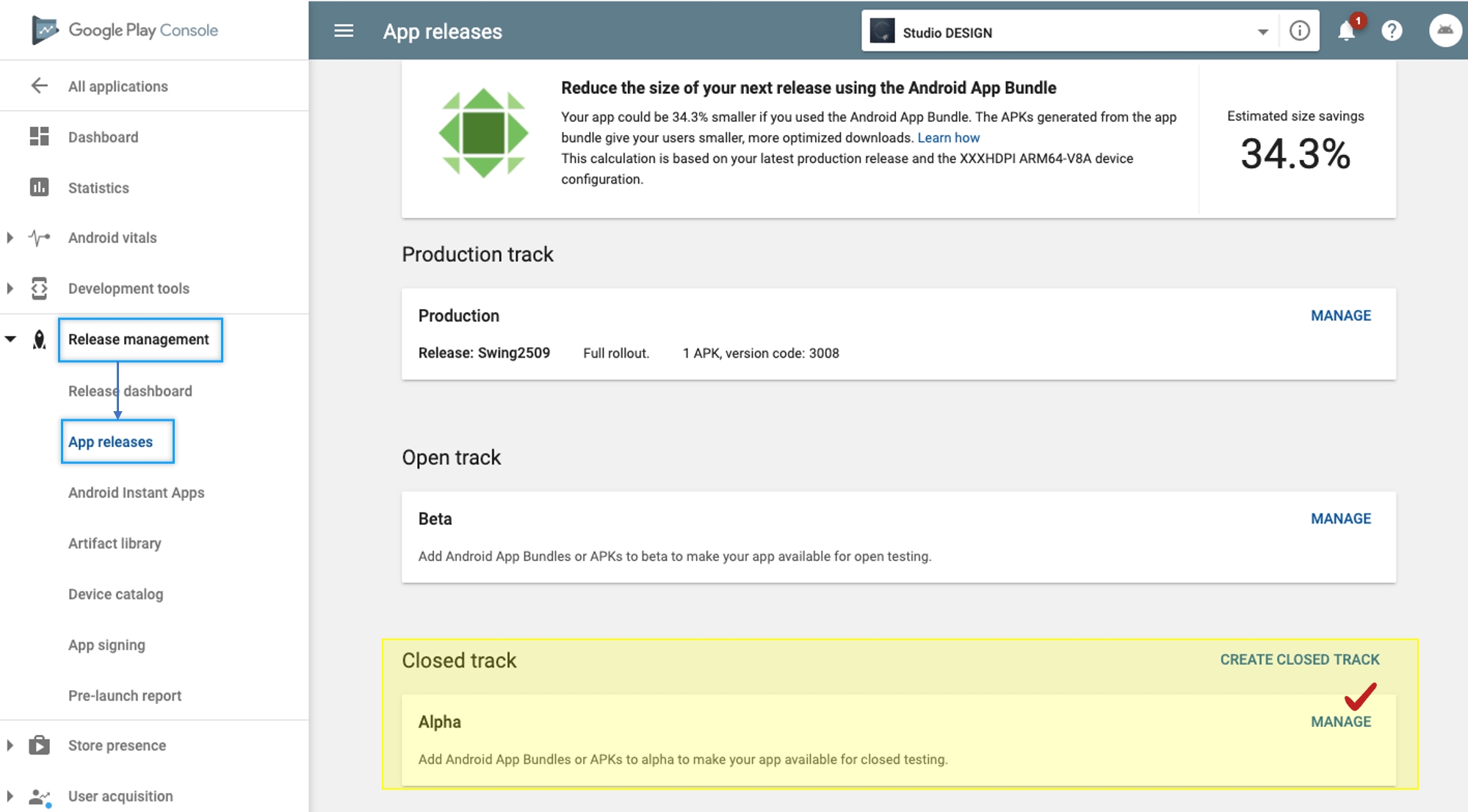
2. Upload APK file
Upload the APK file to be released in Alpha.
Press the [Release New Version] button to go to the app registration page.
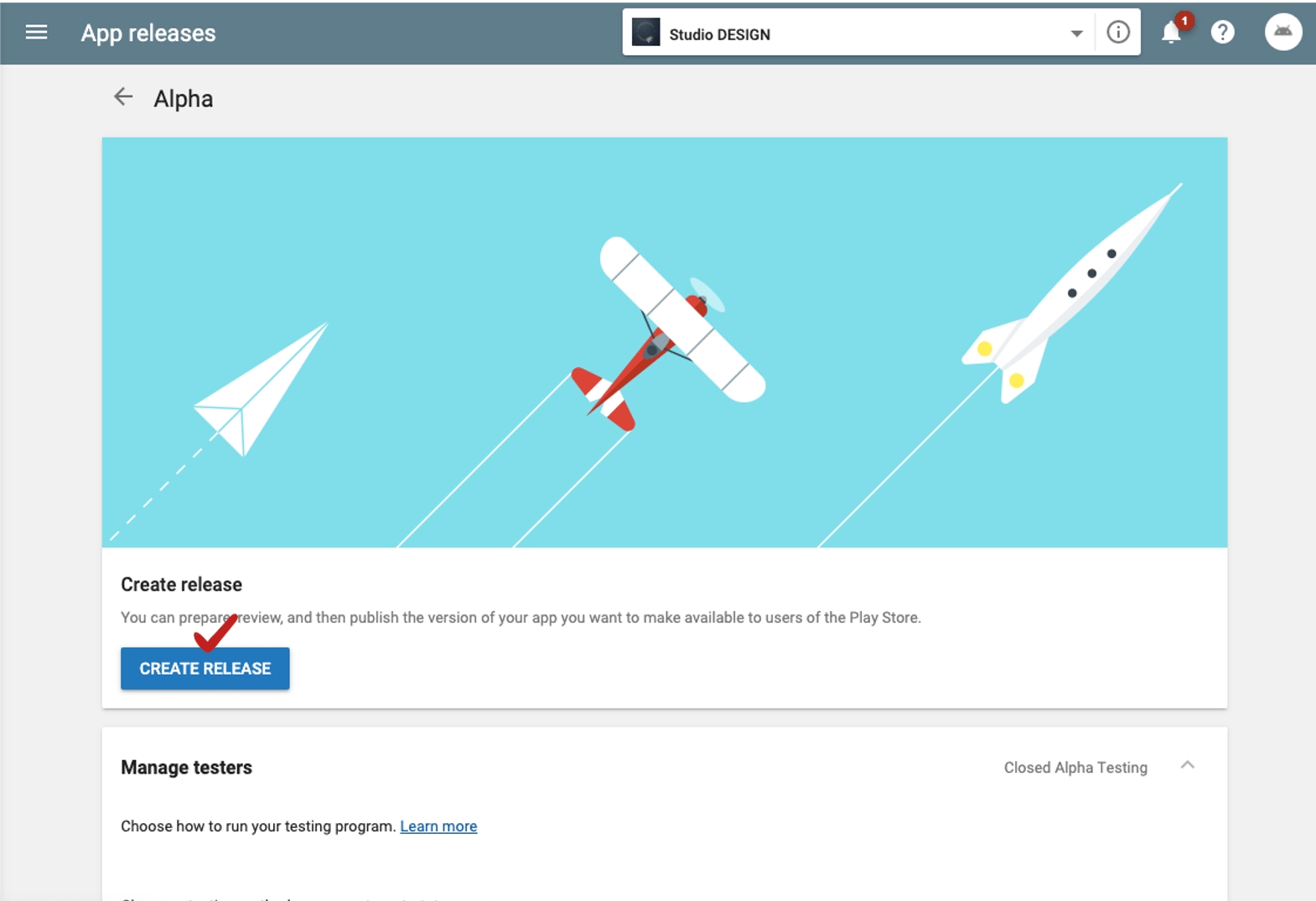
Please upload the produced APK file. (The upload method is the same as the process when the app is released)
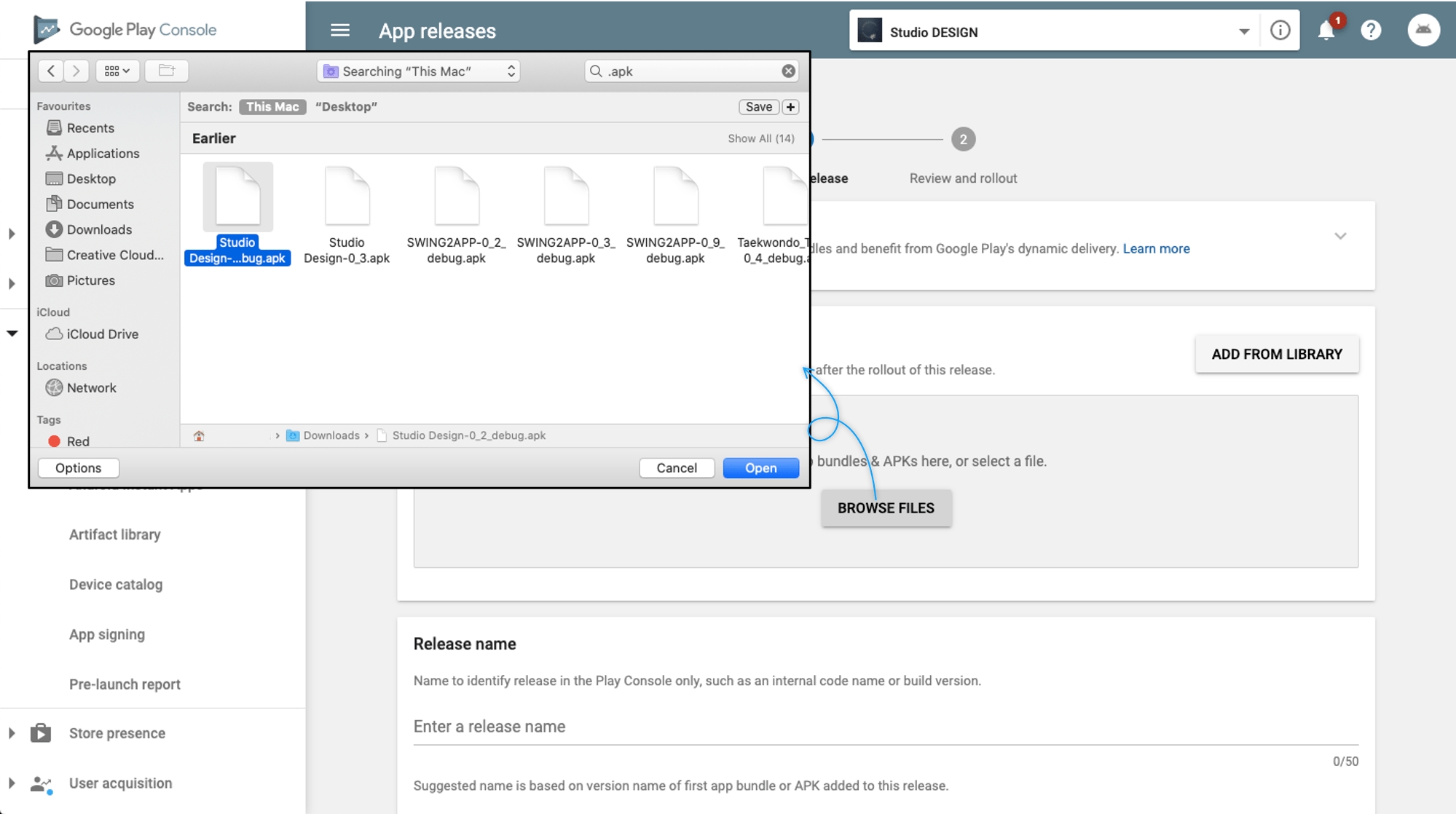
3. Set up the administrators to participate in the test
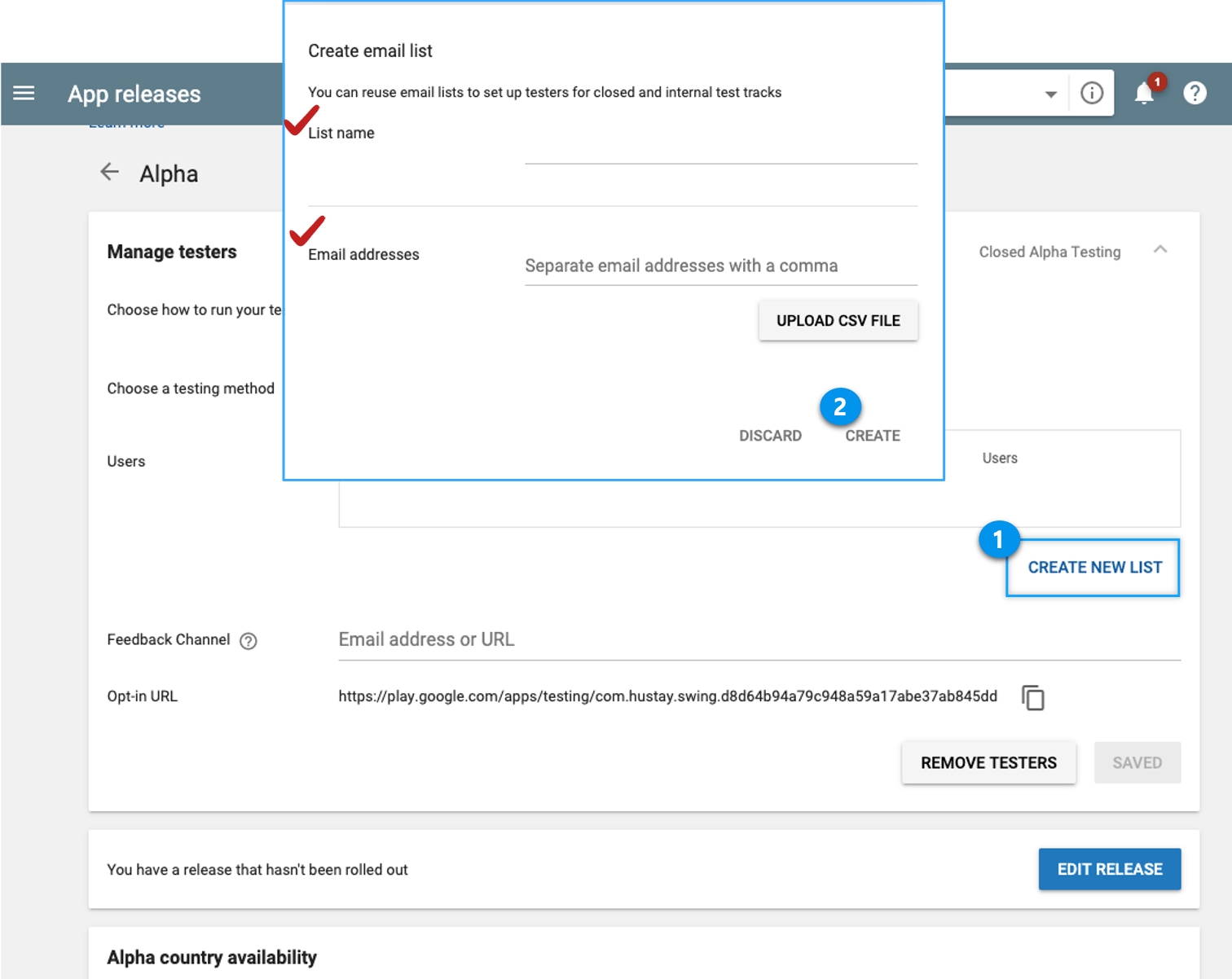
After you upload the APK file, create a list of users who can check the test version of the app.
1)Select [Create New List].
2)In the Create Email List window-enter the name of the list, enter your email address, and click Create.
*When adding multiple users, you can add more by adding a comma after the email address.
*Adding an email is only possible for Gmail accounts.
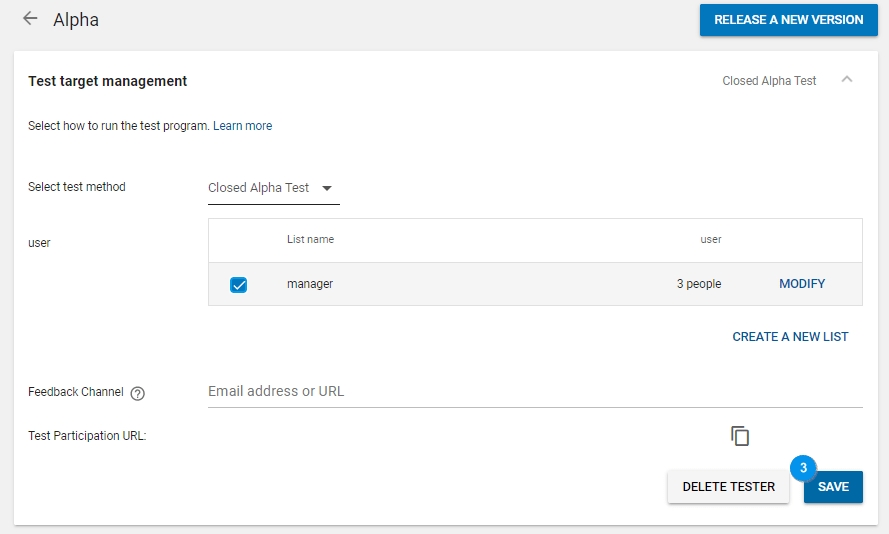
3)Click the Save button.
The user email addition is complete.
Users can continue to add here. If you modify or add a user, you can enter it by pressing the Edit button.
**Only emails added to the user list can be checked by the test app. Gmail only.
The list can be managed in various ways, so if you need a group, you can add multiple groups by selecting [Create New List].
4. Alpha version launched
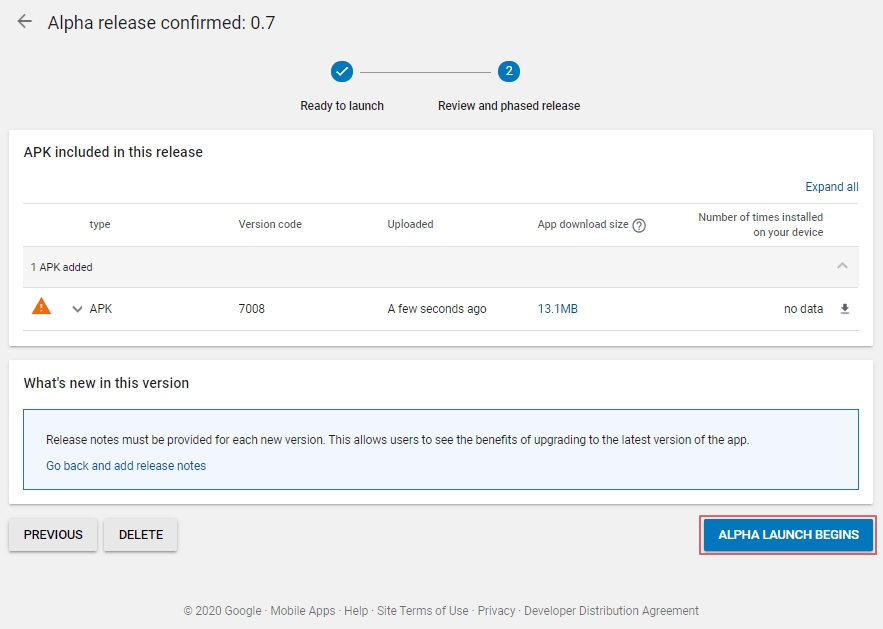
When the APK file upload is complete, select the [Start Alpha Release] button.
5.Generate test participation URL
There is some variation in the test URL generation time!
-If you create a developer account and register the app for the first time, it takes about 4-5 days.
-If your account has a history of launching the app, it will take place on the day or it will take about 2 days.
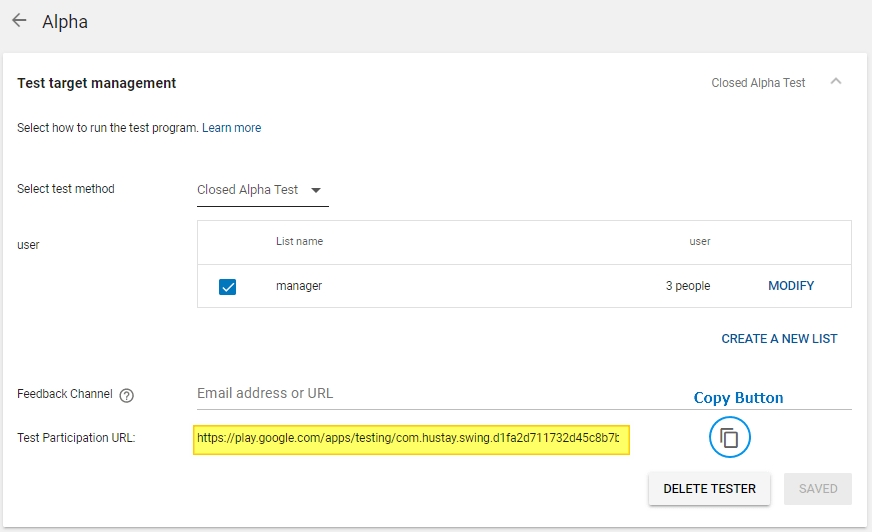
When the alpha test app is released, the *test participation URL will be created.
Just copy the link URL and send it to the person registered as the administrator above.
(The right icon is a copy button, so the link will be copied when you select the icon)
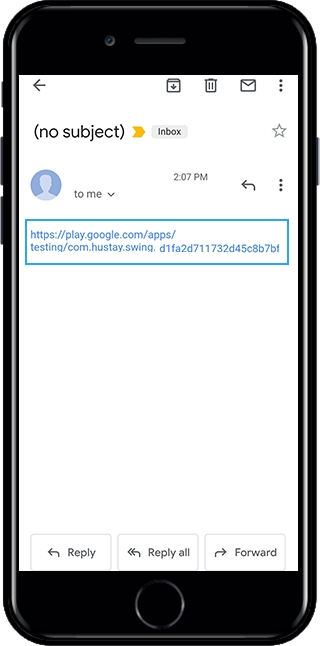
It’s easy to share url links with e-mail and more!!
Please select the address of the app test link shared by e-mail
STEP.3 How to proceed with app testing
Since you need to install the app, you can proceed from now on your mobile phone (mobile).
Select the test participation link URL above to go to the Google Play test screen.
Select the [Join Test] button on the mobile screen.
*If you are not logged in with the invited user account on your phone, you will first be taken to the login screen.
Therefore, you must be logged in with the email account you invited above.
*Email is only available for Gmail accounts.
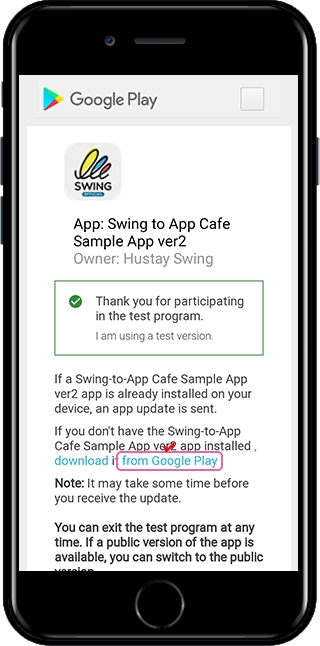
On the next screen, select the blue text [download from google play].
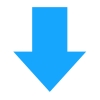
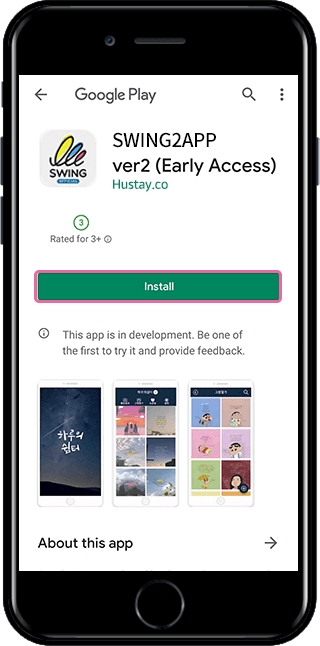
You can see that the test version app has been released in beta.
As said earlier, the test version cannot be checked by others, because only the users of the invited account can check the ap.
When you install the app, you can download the app from your phone and check it.
How can I officially release the alpha test app again?
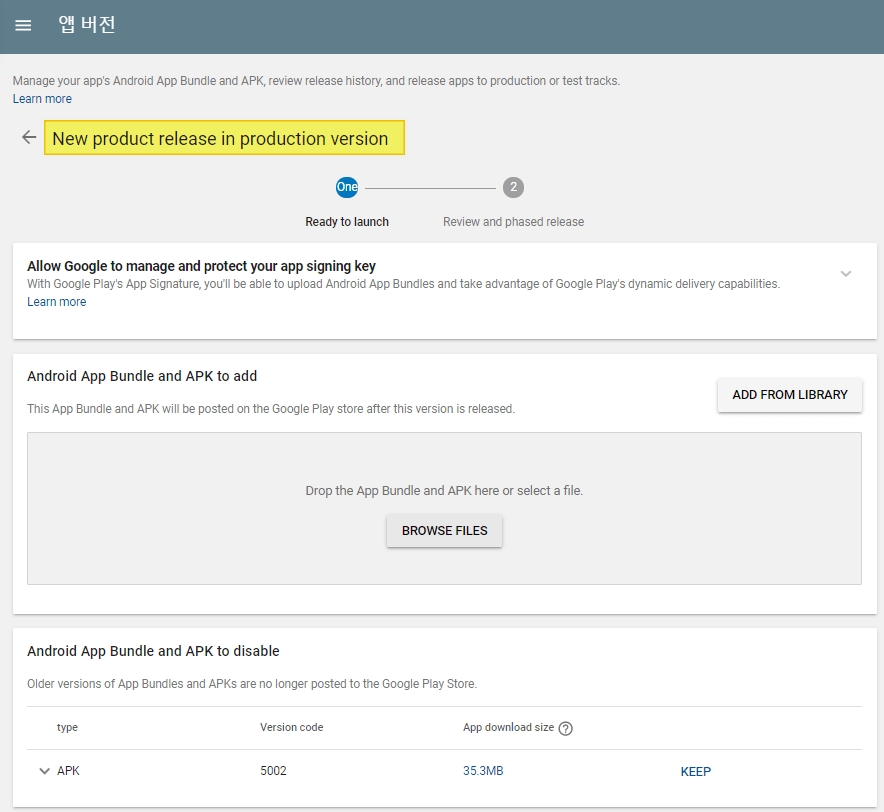
It is also easy to release the app officially in the test !!
Release Management → Select [Production Track] from the app version and register the APK file.
Since the production release is the official release of the Play Store, you only need to go to the production and register the APK file and proceed with the release without having to modify anything else.
*If the app released by the test is completely released as a public version, you can remove the test version installed on the phone and install it again with the released version of the app.
*Play Store- Private app release is also available only for the Swing2App paid app or the free commercial version app. (The free version is not available ~)
Last updated