Bulletin board type, design style
Bulletin board type and design style provided by Swing2App
Swing2App provides various styles of bulletin boards so that users can freely create bulletin boards.
Users can check the style and select the bulletin board.
The manual will allow you to design different styles of bulletin boards, so please apply them to the style that you want to operate on the app.
★ Where can I create a bulletin board?
Go to Manager.
Select Services.
Click on Bulletin Board.
Click on Create Bulletin Board and you may select the board UI and features in the Bulletin Board and Features setting.
1. Image Bulletin Board
Display Post Title + Representative Image Thumbnail
Image board The title of the article and the thumbnail representative image are displayed together. On clicking the image, the full content, and image of the post you can check.
Utilization Use as a bulletin board for reviews, etc. Use as a photo album bulletin board *The image board must attach the image.

2. Timeline (Free) Bulletin Board
Display
Part of the post body + representative thumbnail image.
Timeline (free bulletin board)
You’ll see some thumbnail-representative images and posts.
If you attach multiple images, the number of images attached will be displayed at the top of the image as a number badge.

Utilization
Use posts without style restrictions
Use it as a space for the member community
Use it to write long-texting with images
3. List Board
Display Post body part + horizontal image alignment
List Board Some of the text and images of the post. The style that is listed and displayed.

Utilization A style that is more organized than a free bulletin board Use your writing and images to be seen at the same time Use it to list multiple images
4. Accordion (Notice) Bulletin Board
Display Only post titles are exposed
Accordion board It is a bulletin board for announcements. In the bulletin board list, you’ll see only the title of the post. Select the title or click on the arrow icon to see the details of the post You.

Utilization Use it as a bulletin board to post announcements Use it for text content without images
5. Thumbnail Bulletin Board
Display Show only thumbnails of images
Thumbnail board In the post list, only representative image thumbnails are displayed. The title is not displayed.

Utilization Existing image board upgrade version Use it as a bulletin board where only images are visible
6. Large Image List Board
Display List of large image thumbnail + bottom posts
Large image size board A large image filled with a wide size is applied. At the bottom is the style where the title of the post is shown.

Utilization Use to highlight posts with a large List-type bulletin board upgrade version
7. Medium image list board
Display Image thumbnail + post title
Medium Size Board On the left, you’ll see a representative image thumbnail. On the right, the title of the post is shown.

Utilization List edits to upgrade Make only images and titles visible, just like a menu board
8. Conversation boards
Display Conversation Board (group chat room)
Conversation/Chat Board Used as a group chat room. Multiple users can connect and chat. Chat between the operator and a large number of users.

Utilization Real-time group chat with map users Multiple chat rooms can be opened *Administrator user’s 1:1 chat is Please use the admin chat menu.
*[Admin Chat] that allows you to have a 1: 1 chat with the administrator is a function provided on the swing2app page, not on the bulletin board function.
*How to use
Go to Maker(V2).
Click on Page Menu.
Select the menu item and click on Swing2App Page from the Menu Type.
Click on Link Wizard(pencil icon).
Select Admin Chat from the list of Swing function.
Click on Apply.
Click on Save.
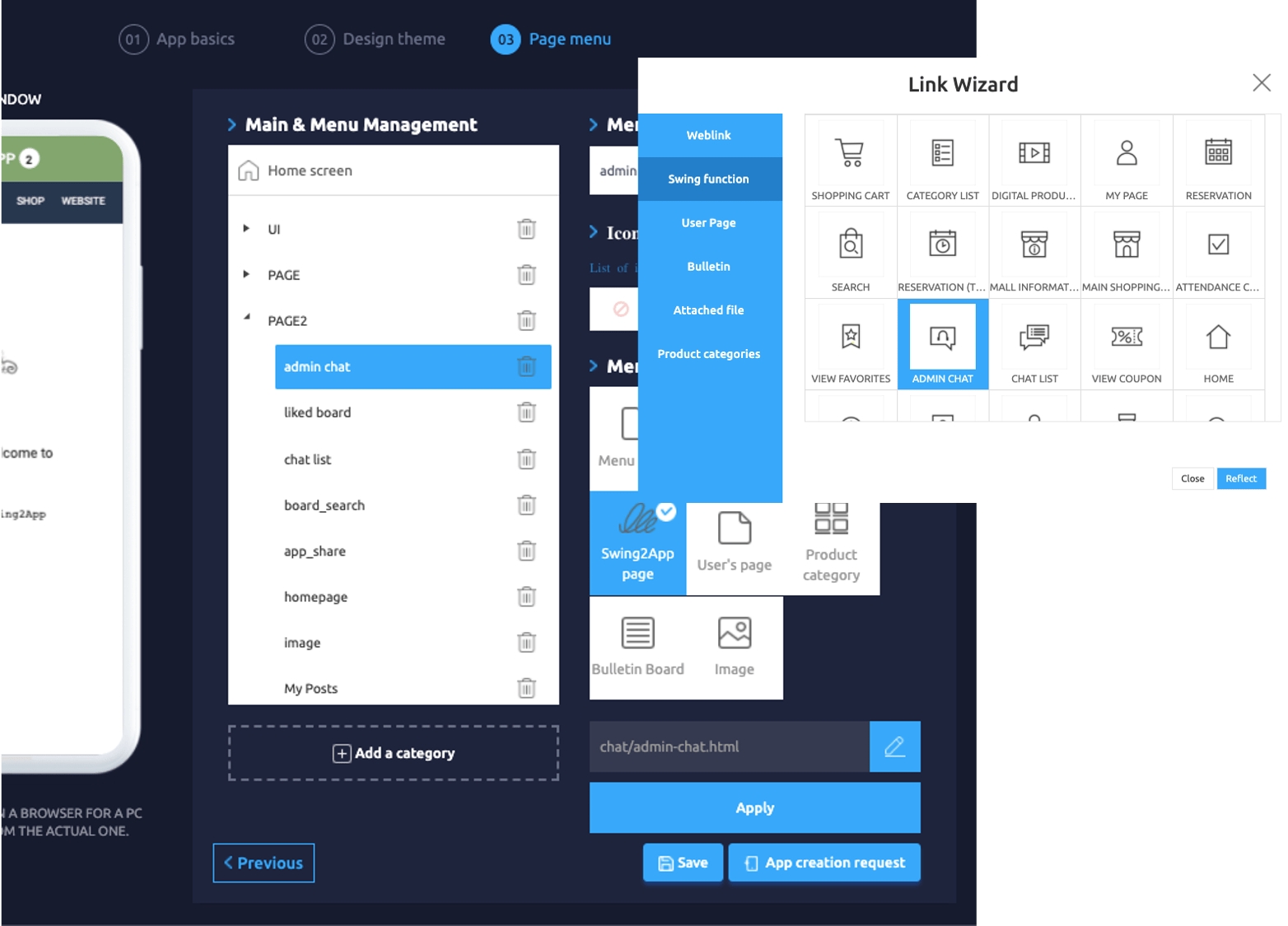
9. Stamp Bulletin Board
Display Mobile stamp page\
Stamp boards Available in the offline store. In the function such as a paper coupon to stamp, you can use it as a mobile stamp on the app. The app member’s membership number Add and use it.

Utilization Use it as a coupon for visiting shops such as cafes and restaurants Use stamps for events and promotions
10. Google Map Board
Google Map Bulletin: Google Maps API
It is an overseas map board that can be used.
Foreign-based businesses, overseas shopping mall, etc.
It’s available to all those who need to use an overseas address!


* To link Google Maps, you need to sign up to the Google Map Platform site and get a key-value called API.
Google Maps is not a free service, but a service provided by Google’s platform for a fee.
Please refer to the posting for more information on how to use Google Maps.
☞ [See how to use Google Map Board]
11. Calendar Board
A calendar form bulletin board where you can check schedules and announcements It’s easy to register your calendar for major events. For businesses that require reservation management, book by date, and time you can record the status of the status.

Last updated