Version management-App production and market registration history
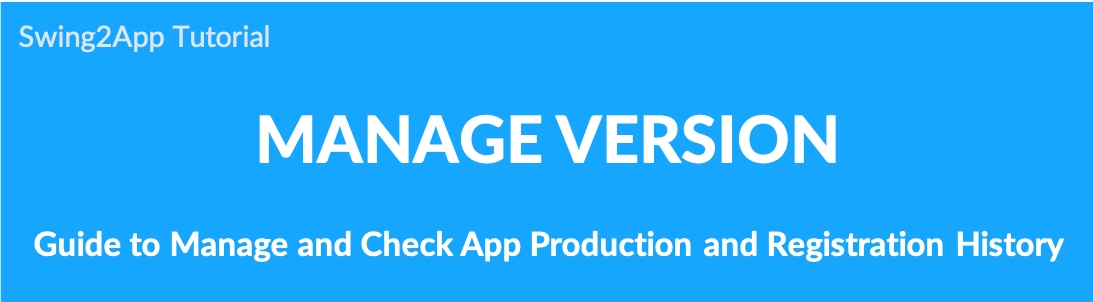
Manage Version – Production history, Market registration, Market Records
* What is the Manage Version menu?
The Manage Version provided by the Swing2App is a menu that allows you to view information such as the history of the app and the history of the market.
In particular, on the Production History page, you can download the APK file and apply for the Play Store/App Store upload.
Since it is a management page for app operation, it is not particularly difficult.
You can check the features of each menu.
★ Manage Version menu reorganization
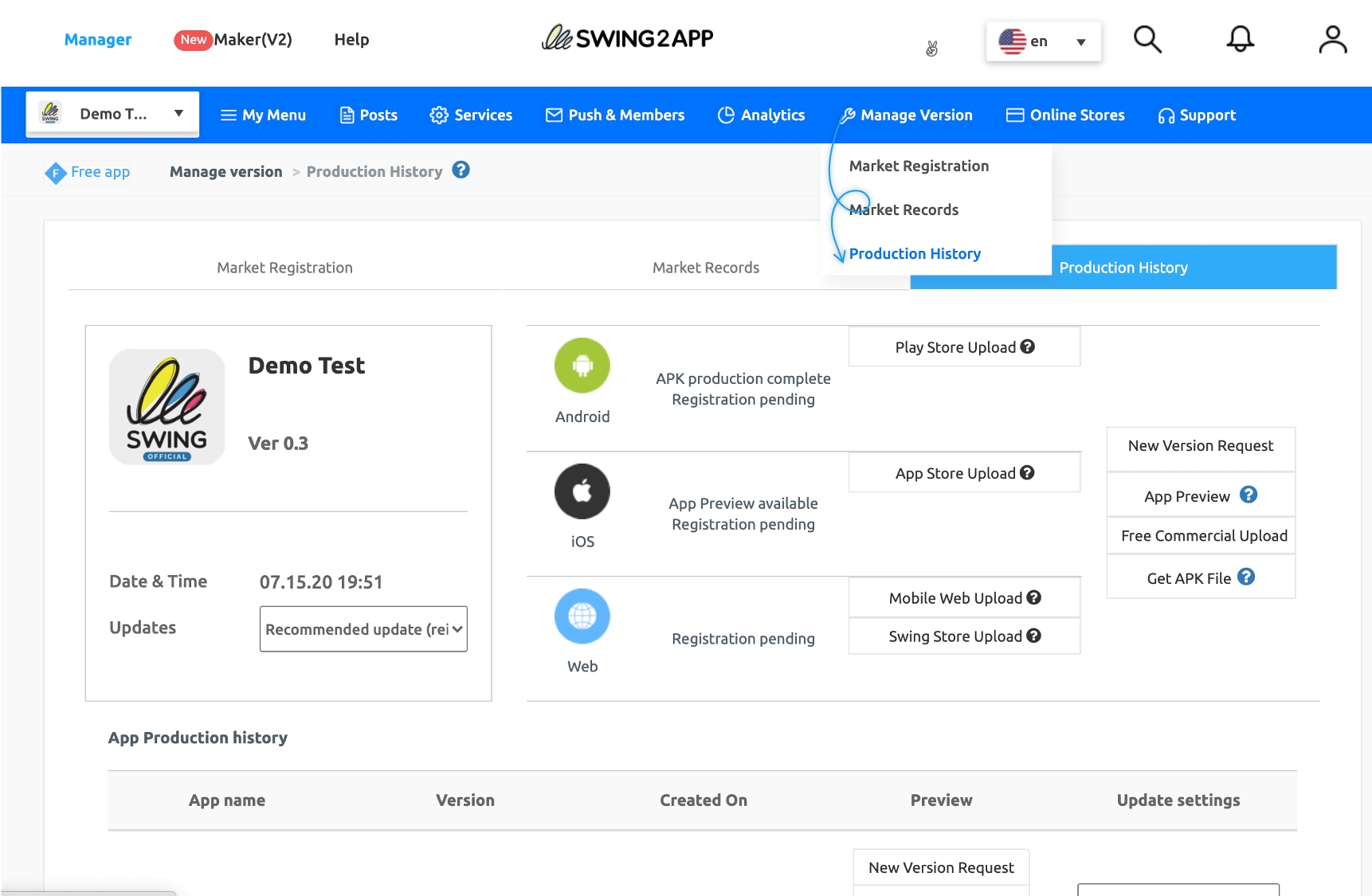
01. Manage Version – Production History
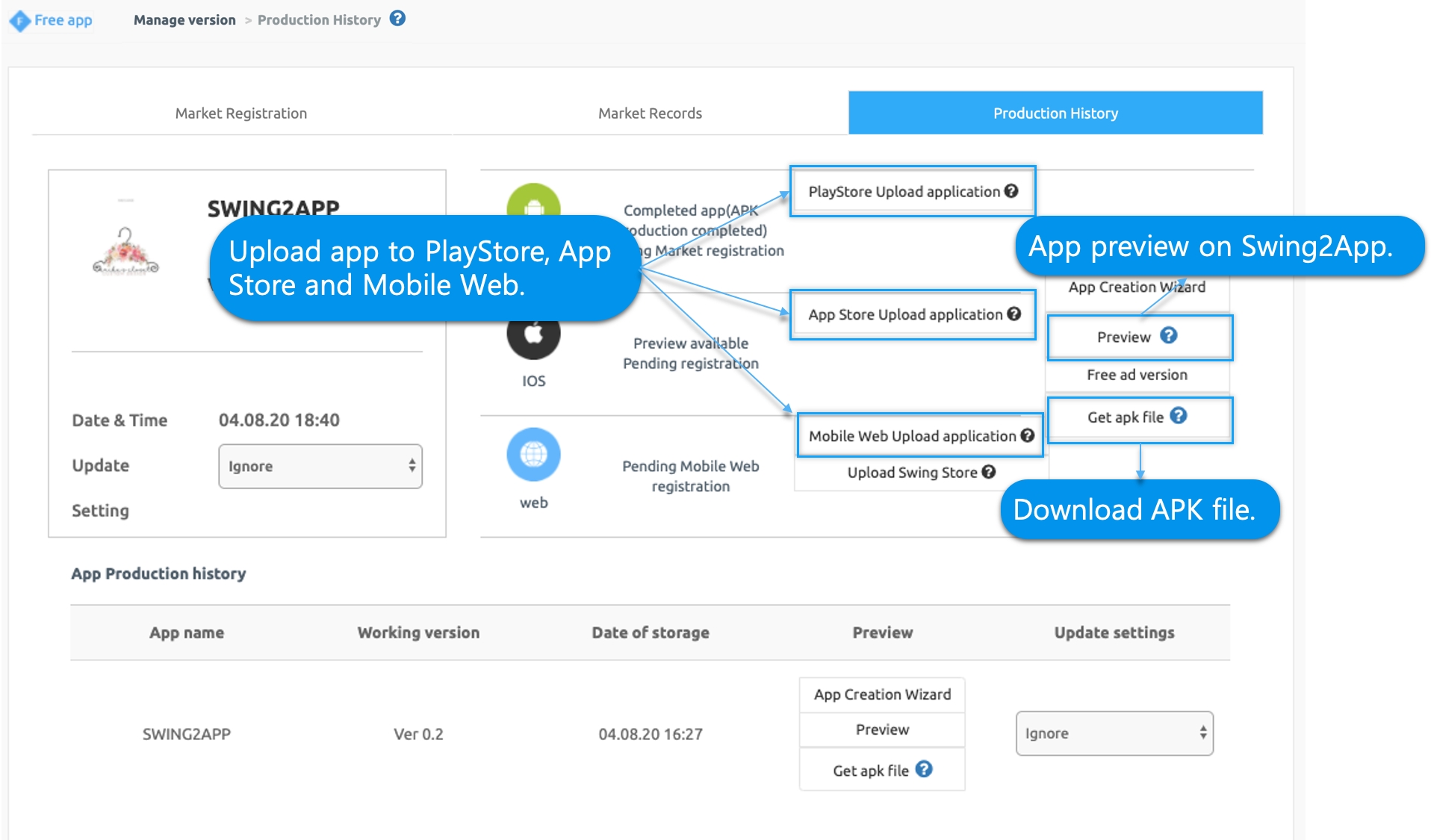
Move to Manager → Manage Version → Production History.
The Production History menu is a menu that allows you to apply for an app history and upload.
[Using app production history menu]
1)You can check the basic app production history information such as the version of the app you created, the storage date, the production status, and the update settings.
2) Application for play store, app store, mobile web upload
3) Use web preview
4) Download APK file
▶ APK file download
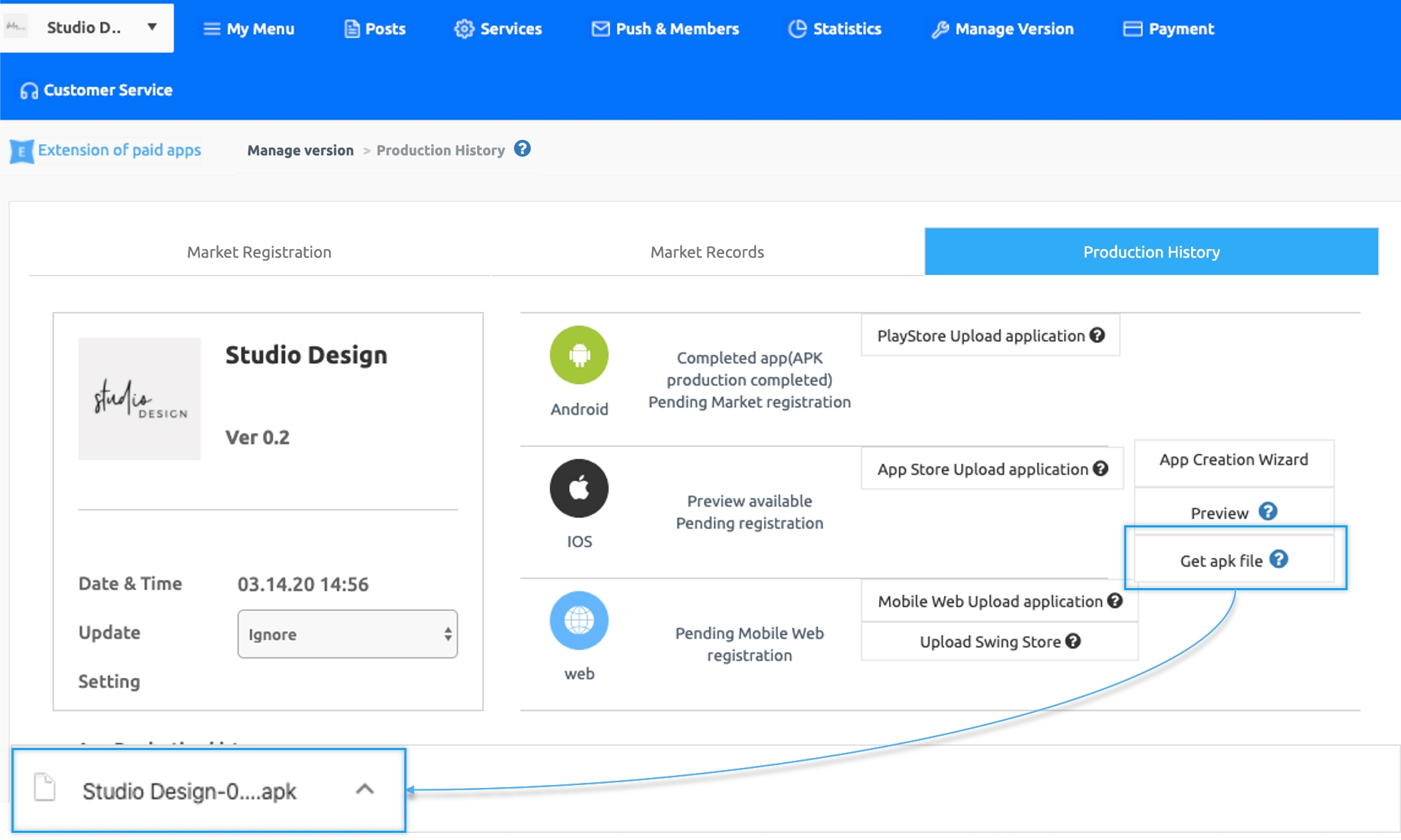
You can download the app APK file by pressing the Get APK file button on the Production History.
The file can be registered in Play Store upload (launch).
* The APK file is not a file that can be installed on your computer because it is a file that runs apps! (This file only opens on mobile Android phones)
The APK file can be downloaded and installed on android phones and is not supported on the iPhone.
▶ Web Preview
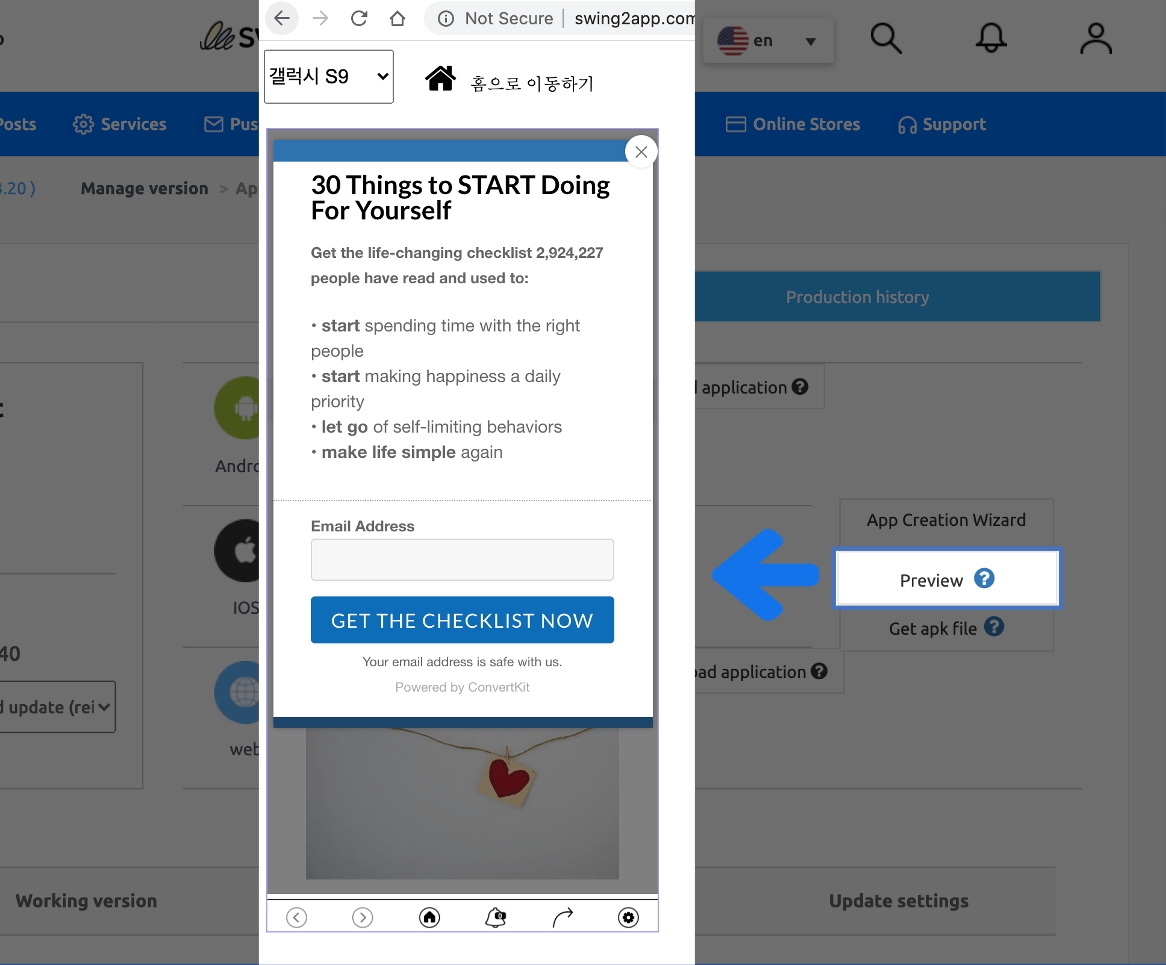
You can check the app preview on the web by pressing the [Preview] button.
Before checking the mobile phone app, you can easily preview the app made on the web.
▶ Apply for upload
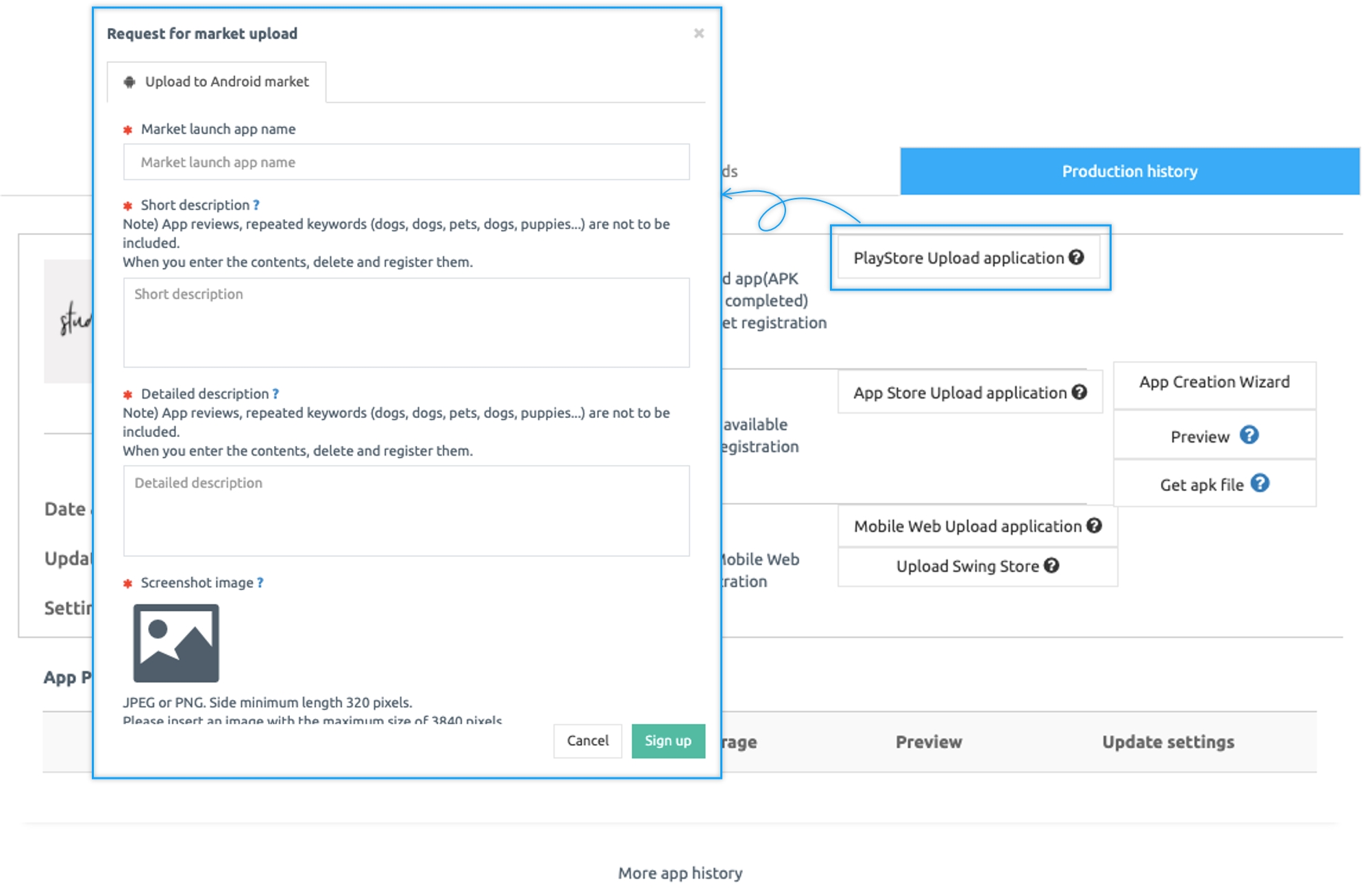
In your app production history, you can fill out an application by pressing the “Play Store, App Store Upload Application” button.
*The upload application button must purchase a paid app ticket, a Play Store upload ticket, and an App Store upload ticket before the button is activated.
02. Manage Version – Market Registration Management
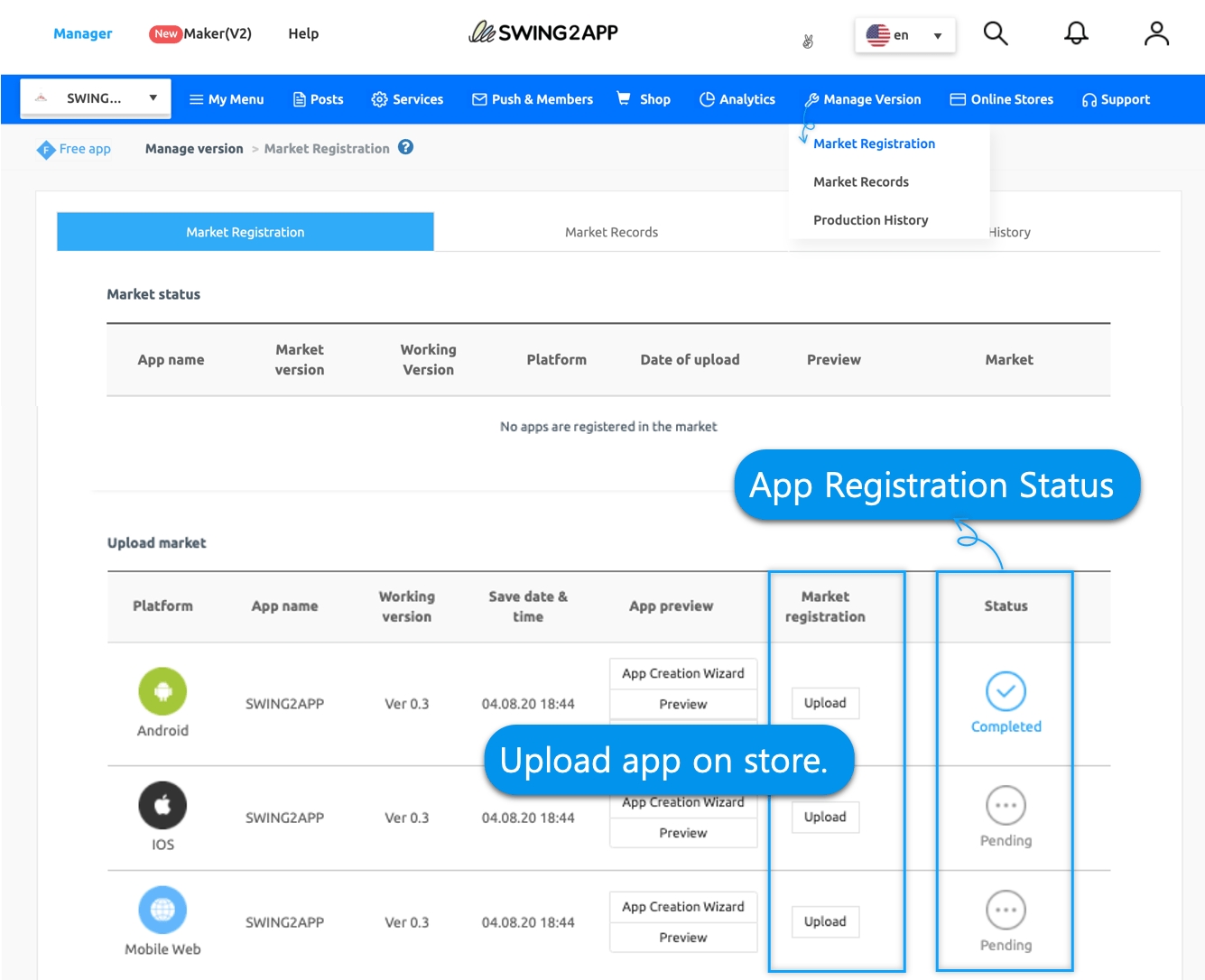
Next, we will move to [Market Registration Management].
On the Market Registration Management page, you can see the app information released in the Play Store, App Store, etc. at a glance.
[Market registration management function]
1)App version released on the market
2)Date of market upload
3) Store-specific information created when uploading
4) View apps in the market
5) View apps with web previews
▶ Go to the market
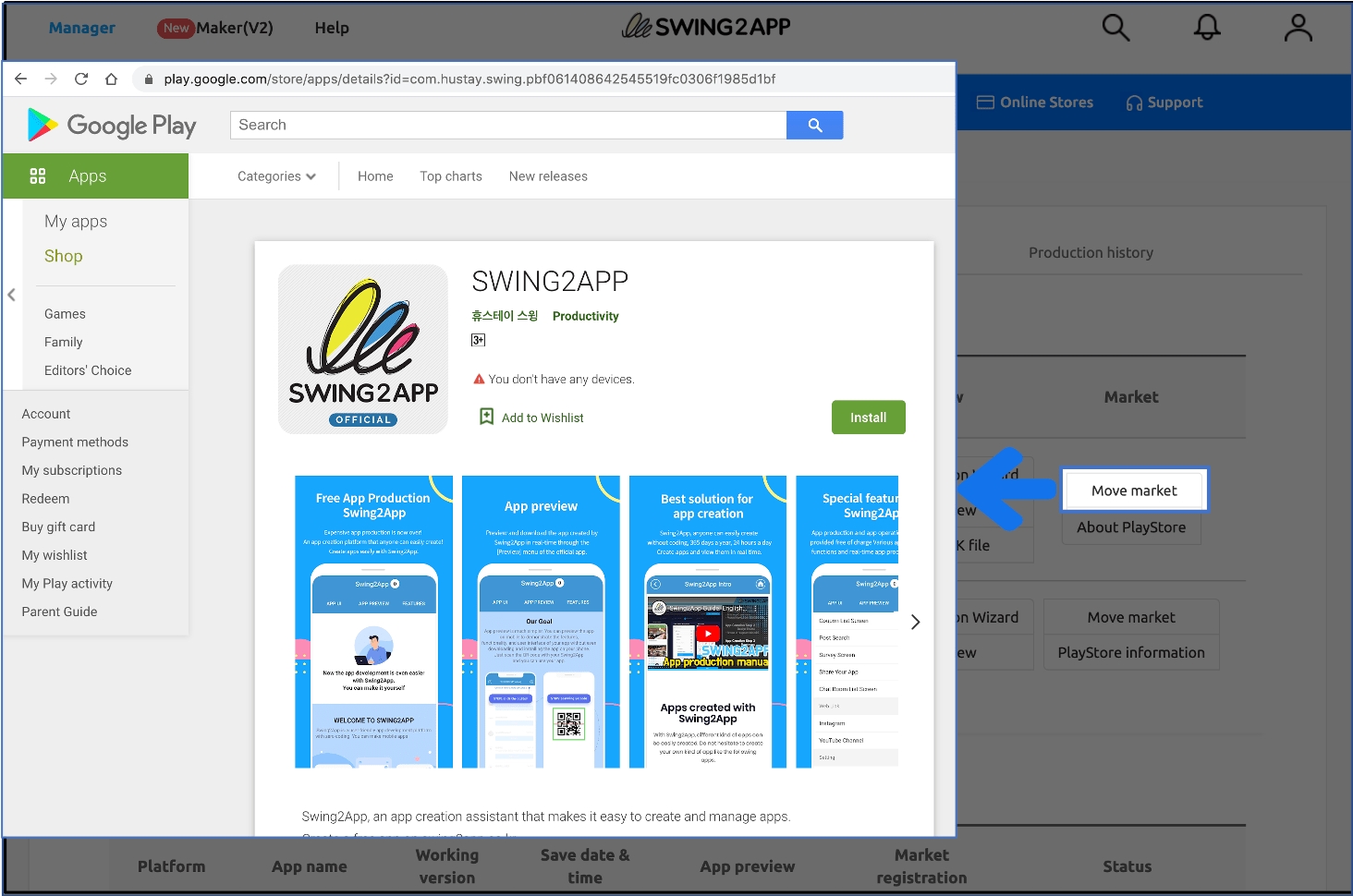
The App that’s released to the Store has the [Move Market] button. *Go to the Play Store or the App Store, which was released.
Click the button to go to the store link that was released.
*Only users who have uploaded with swing2app are available! If you upload yourself, the menu will not be available.
▶ Play Store Information / App Store Information
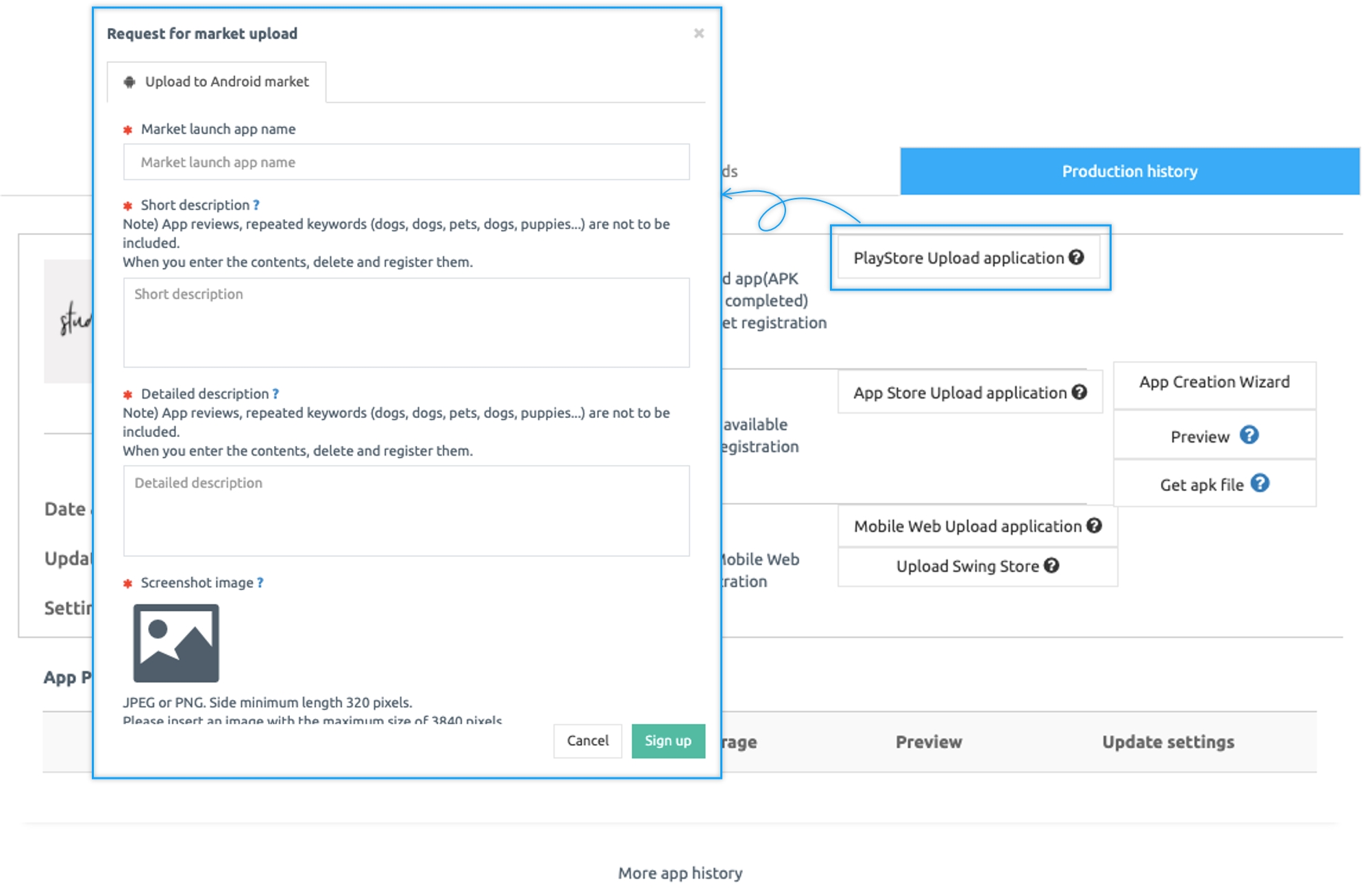
By selecting the [Play Store Info] button, you will see the application registration information you originally completed when you applied for the upload.
The same is true when it is released on the App Store. You can check by selecting the [App Store Information] button.
03. Manage Version – Market Registration History(Market Records)
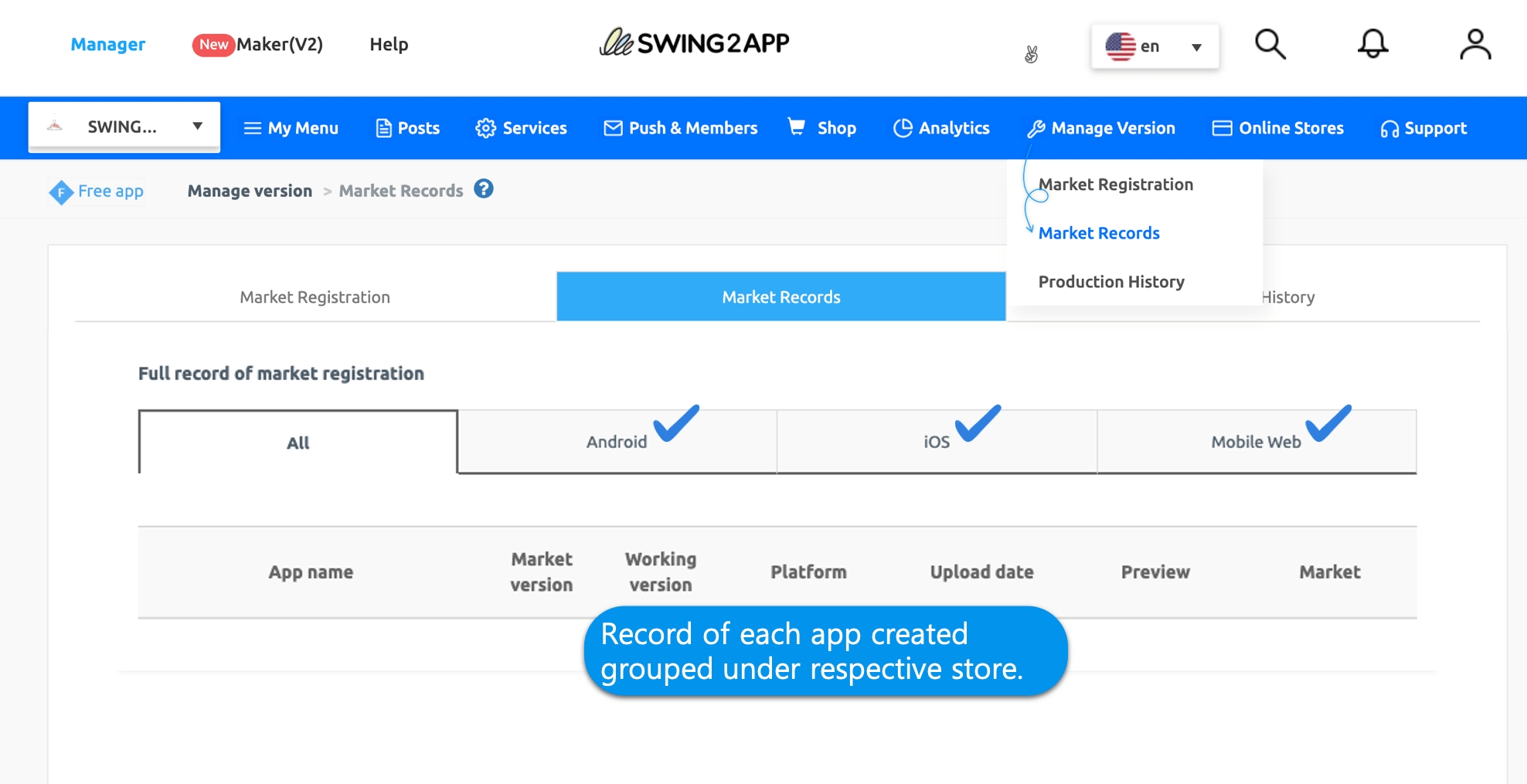
Finally, let’s go to [Market Registration History].
The market registration record page also has the same usage as market registration management.
If there are any differences, you can see which versions of the app are released on the market by classifying each platform (Android, IOS, and mobile web) in market registration history.
This is how you use the [Manage Version] menu provided by the app producing swing2app.
Manage Version is an administrator dashboard required for operating the app, so please check to verify the required information.
We hope you will help us run the app.
Last updated