Stamp application: Issue coupons upon completion of stamps
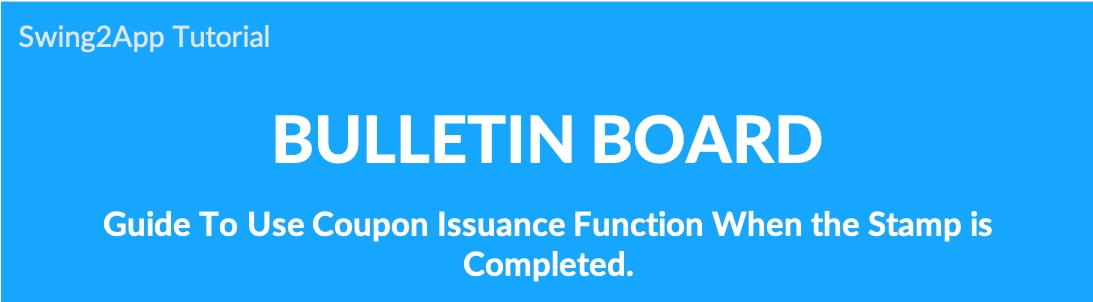
How to use a coupon when the stamp is completed
If you use this function, the stamp screen will be initialized automatically when the number of stamps is filled.
Your administrator will automatically issue the coupon you want to send.
01. What is a coupon when a stamp is completed?
When the stamp registration is completed, the stamp is automatically reset (reset), and the coupon set by the administrator is automatically issued to the user’s app.
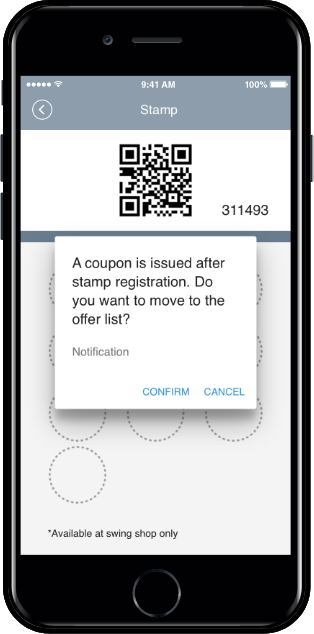
*Once all the stamps set by the administrator are stamped, the user’s app will automatically reset all the stamps to the empty screen.
*Coupons set by the administrator will be automatically issued to the user’s app.
02. How to use
This is a manual on how to issue coupons when you complete the stamp!
Therefore, please refer to the post for the whole process of creating a stamp.
☞ Go to details on how to create a stamp
1. Go to Bulletin Board Management
Go to Manager. Select Services and click on Bulletin Board from the list.
Either click on Create Bulletin Board to create a new board or click on Settings to edit the existing board.
Select Visiting Stamp.
The Stamp will be automatically selected due to the Visiting stamp.
Click on Save.
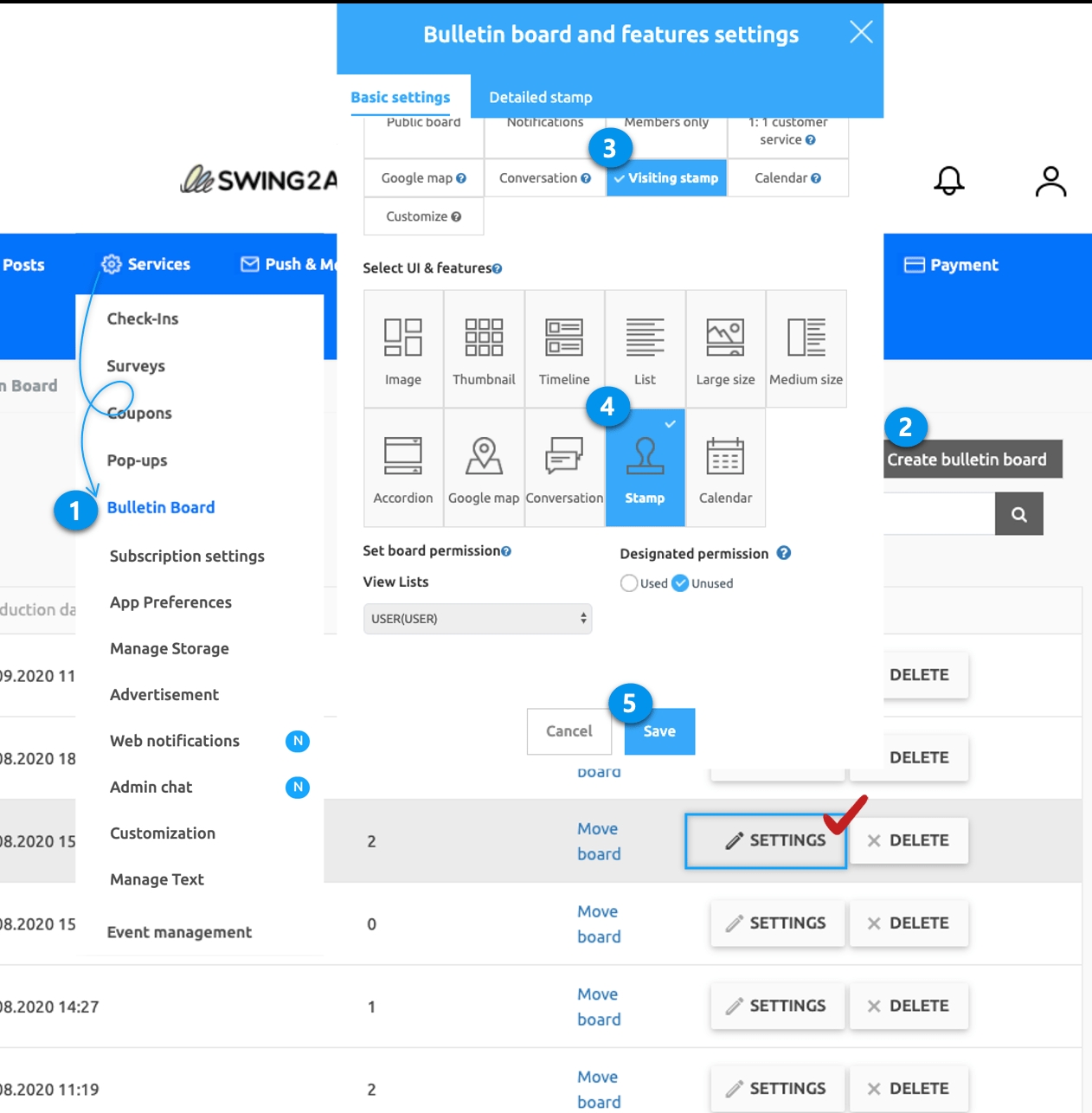
2. If you have a stamp board that you have made
Please select the Settings button on the stamp board if you want to edit it on a pre-made stamp. Enter the Stamp Detail in Detailed stamp tab of Bulletin Board and Features settings.
Enter stamp settings in Basic settings.
Click on the Detailed Stamp tab to fill details for the stamp.
Enter image in Registered stamp image(image size 512px * 512px)
Enter details of the stamp in Instructions to use Stamp.
Fill the number of stamps.
Select coupons in Issuing coupons upon stamp collection. (Please make coupon in Managers→Services→Coupons)
Click on Save.
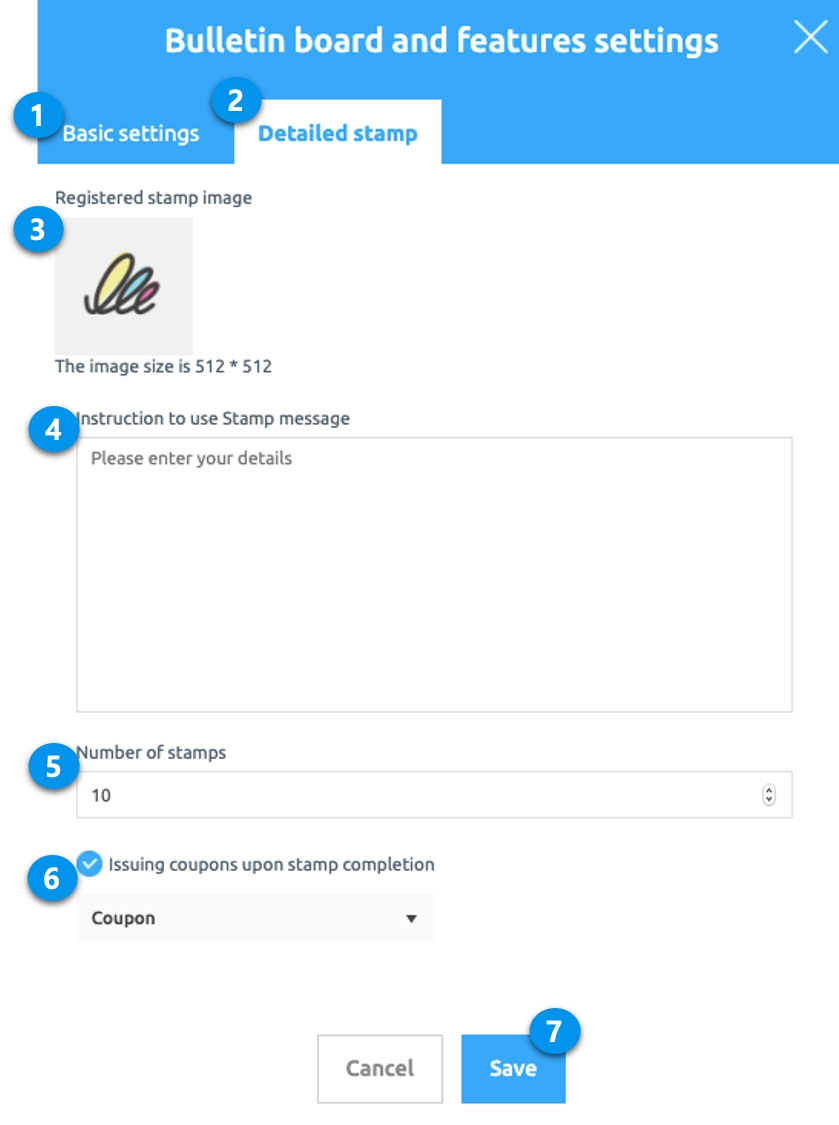
*There are no coupons to use if there are no coupons made at this time.
Therefore, you need to create a coupon first.
*Coupon issuance function is completed when the stamp is completed, you need to update the app to use the new feature.
Please refer to the link below on how to make a coupon.
☞ Create a coupon and go to see the details
03. App Launch Screen
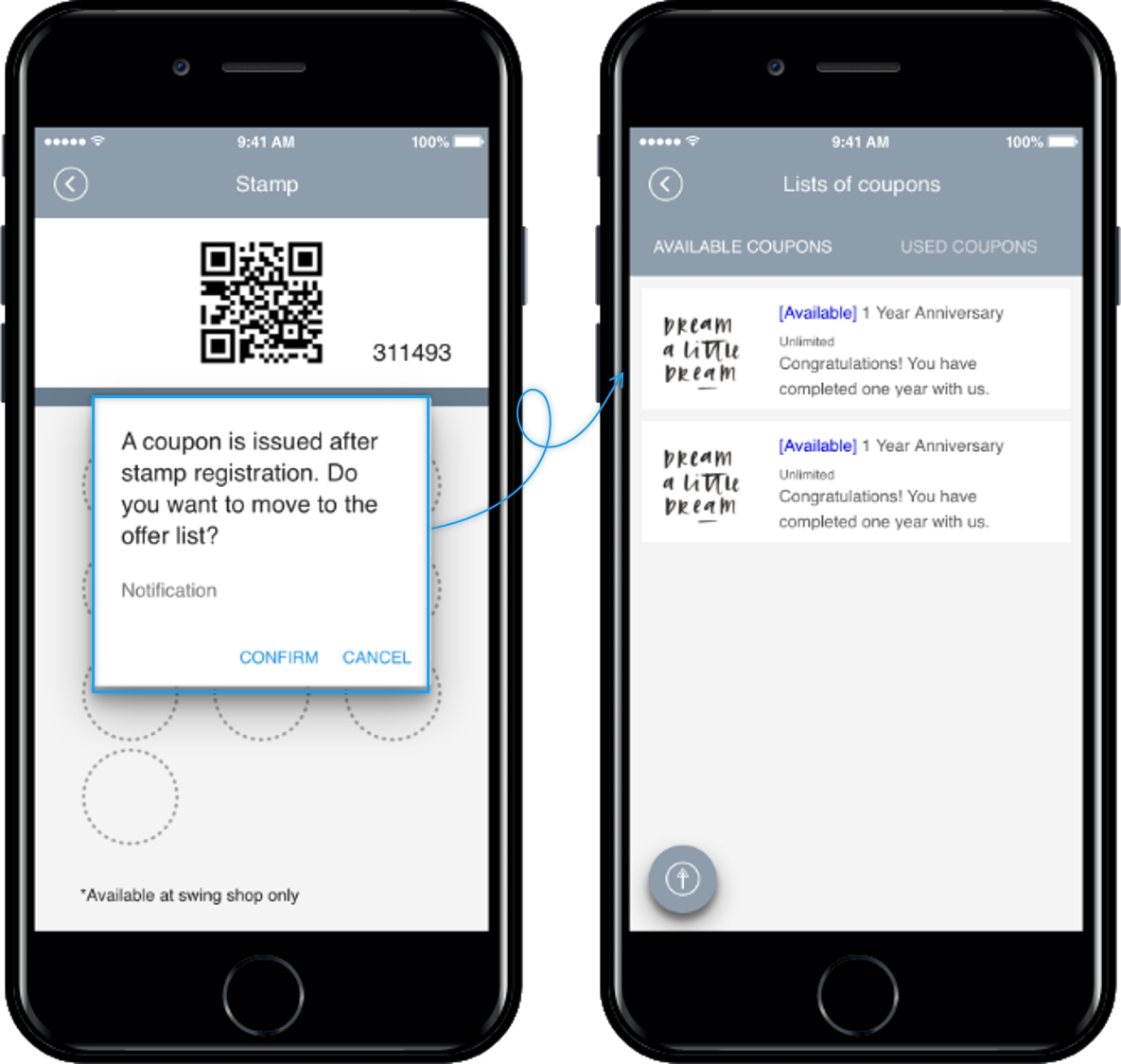
when stamp registration is completed as many as the number set by the administrator, all the stamps are reset (disappears) and a pop-up window appears that a coupon has been issued.
Select OK to see a list of coupons is issued by your users.
If you create a stamp without selecting the coupon issuing function, the coupon screen will not be reset even if 10 pieces are filled, and the same 10 pieces remain.
Therefore, the administrator had to manage the way by deleting the 10 pieces after searching the members in the swing2app stamp management screen.
And I had to go to the coupon management page and send the member a free drink coupon. (It’s pretty complicated.)
↓
If you select [Issued coupon upon completion of stamp]
*Once all the stamps set by the administrator are stamped, the user’s app will automatically reset all the stamps to the empty screen.
* Also, you will automatically be issued a coupon set by your administrator to your app.
Last updated