How to Use 1000 SMS Tickets
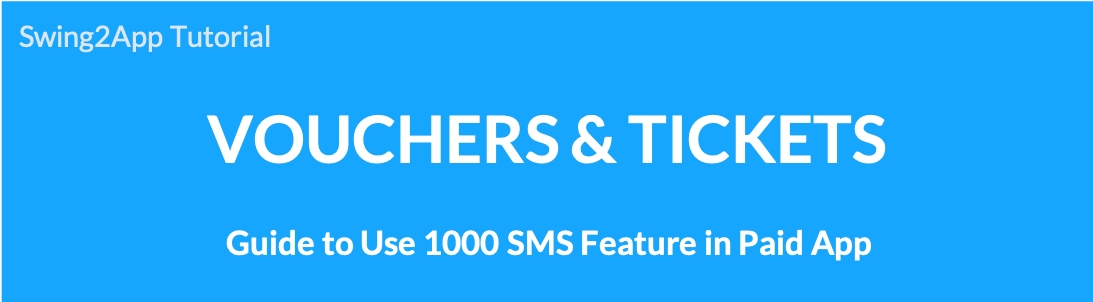
▶ What is 1,000 SMS Tickets?
This ticket can be used to send phone number verification and text messages to app members. We offer 1,000 SMS for $20. If you need to purchase more SMS, please check the number of purchases you want at checkout.
▶Where can I use 1,000 SMS vouchers tickets?
Sign Up: Set up your phone number ID
Send text messages to app members\
▶How do I use it?
1,000 SMS Tickets on the Swing2App payment page is automatically reflected in the admin page when you purchase products that can be used immediately.
A total of 1,000 SMS tickets are provided.
(*If you use more, you can check the purchased quantity at checkout and purchase as many as you need).
-Whenever you send a certification, such as a phone number ID, membership registration, and re-login will be deducted.
-When you send SMS (text messages), it will be deducted depending on the number of messages sent.
1. Phone ID Sign Up
Go to Manager and select Services.
Click Policy from the drop-down list. The membership form page will be displayed.
Select Phone no. to be used during sing up.
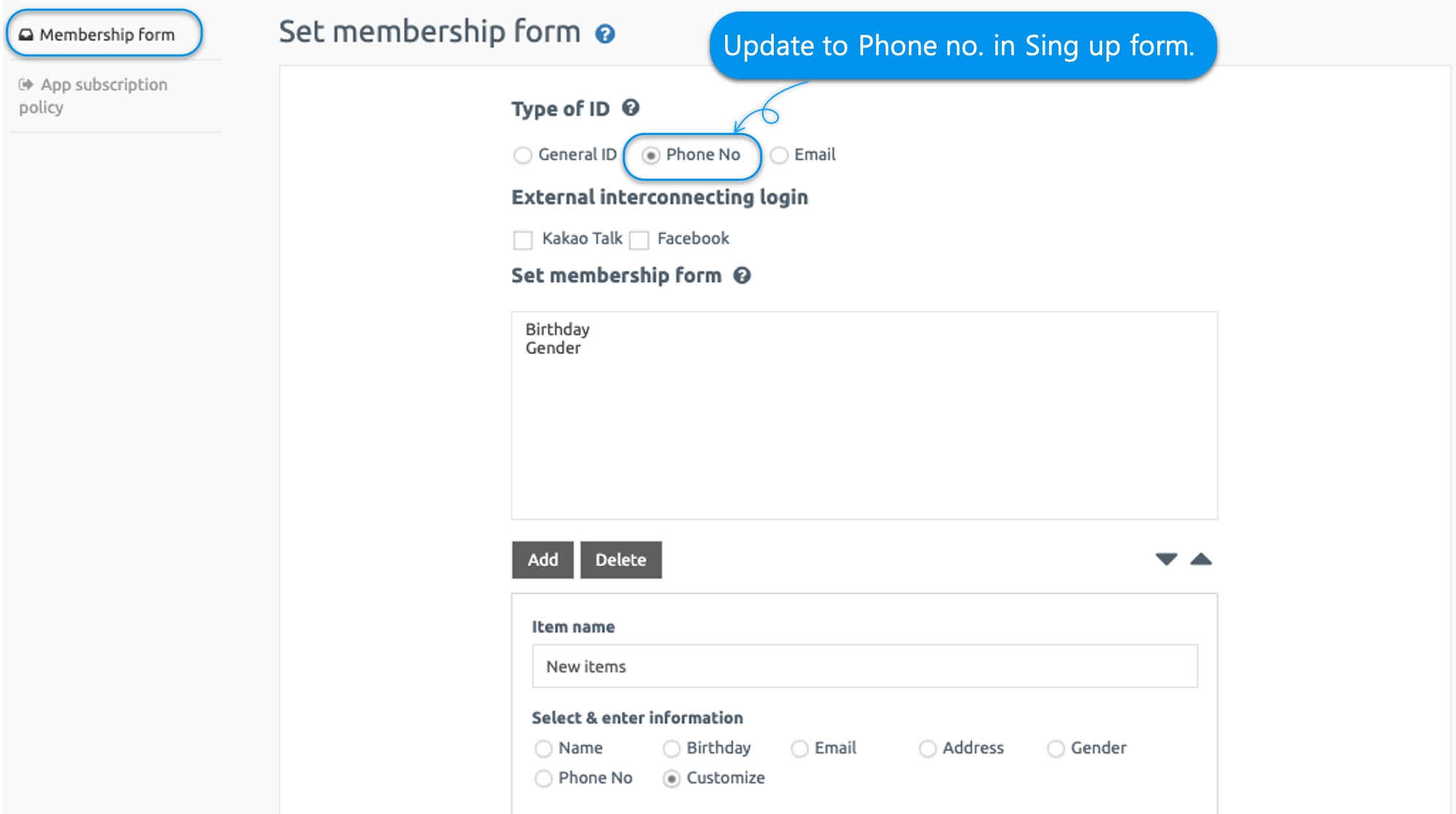
*To set Phone number for sign up, user needs to purchase 1000 SMS message package to use
▶How to buy a package/ticket
Go to Online Stores in the Manager window and click Vouchers & Tickets.
Select 1,000 SMS Messages Package from the list of Packages offered by Swing2App.
Please select the quantity and payment mode.
Click Buy.
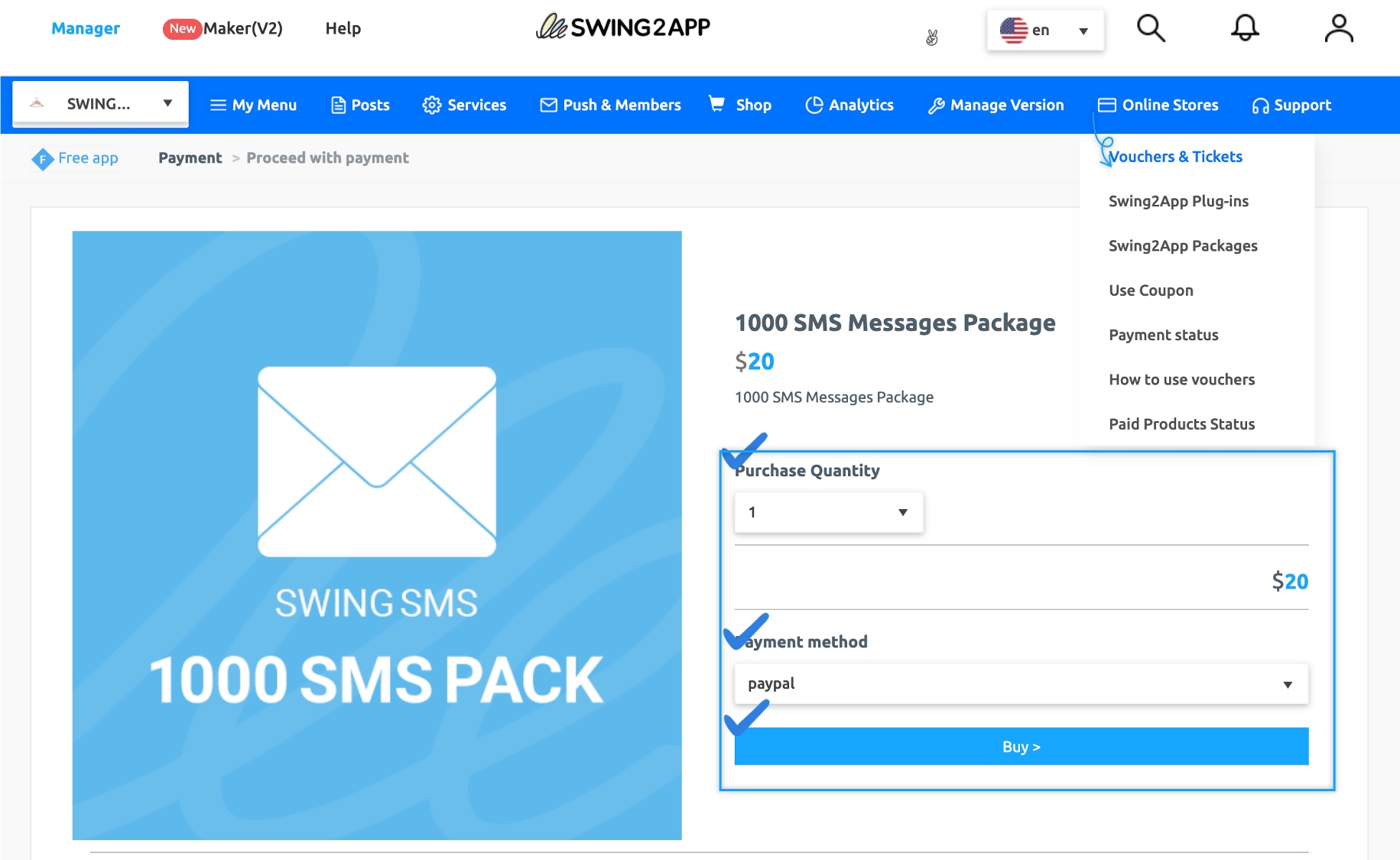
★ NOTE!
When purchasing a Swing2App paid product as well as an SMS ticket, please go through the product description and other related details mentioned below on the same page of the product while making a purchase.
In this way, you can check the policy on how to use the paid products, notices, refunds, and more.
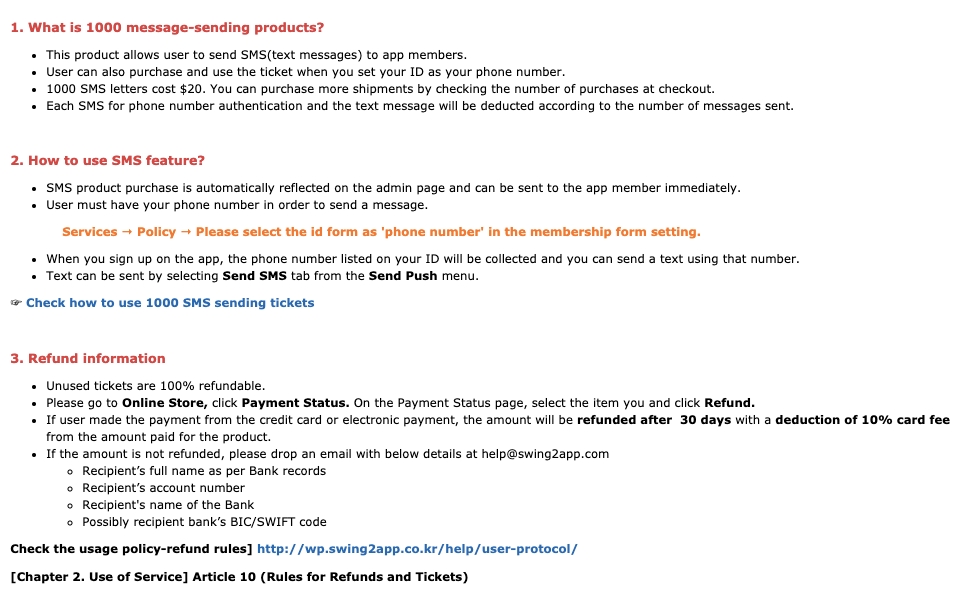
▶App launch screen: Verify your phone number when signing up


If you set your phone number ID, you will be sent an authentication number after entering the phone number in the sign-up window when you run the app.
If you press Send Verification Number, Swing2App will send you the verification number.
Enter the relevant authentication number and complete the registration by entering other membership items.
▶ Phone number verification at re-login

Once logged in, the user will remain logged in unless they sign out.
However, if you log out and then need to log in again, you will need to log in with the authentication number.
★The number of SMSes will be deducted whenever you send a phone number verification required for re-login as well as membership.
2. Send SMS (text message)
*Before sending a text message, please purchase an SMS shipping ticket first! *You must set your membership ID to your phone number.
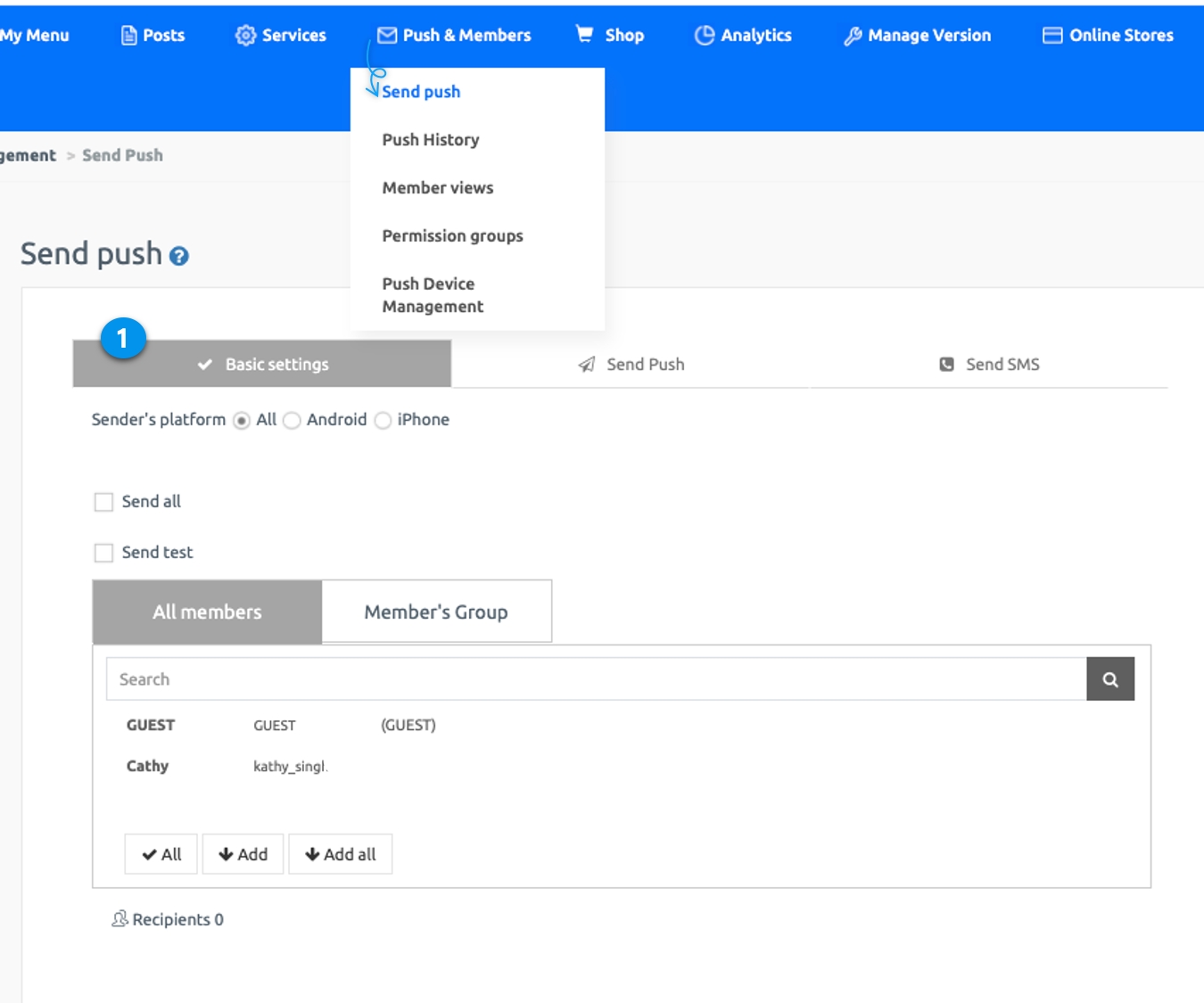
▶ Send SMS
Go to Manager and select Push & Members. Click Send Push from the drop-down list.
Set Basic Settings by selecting a member(s) you want to send SMS.
Click Send SMS Tab.
Fill in an Outgoing number(caller ID).
Write the SMS Content you need to send. You can write up to 79 characters.
Click SMS Send.
*SMS sending is available with push send.
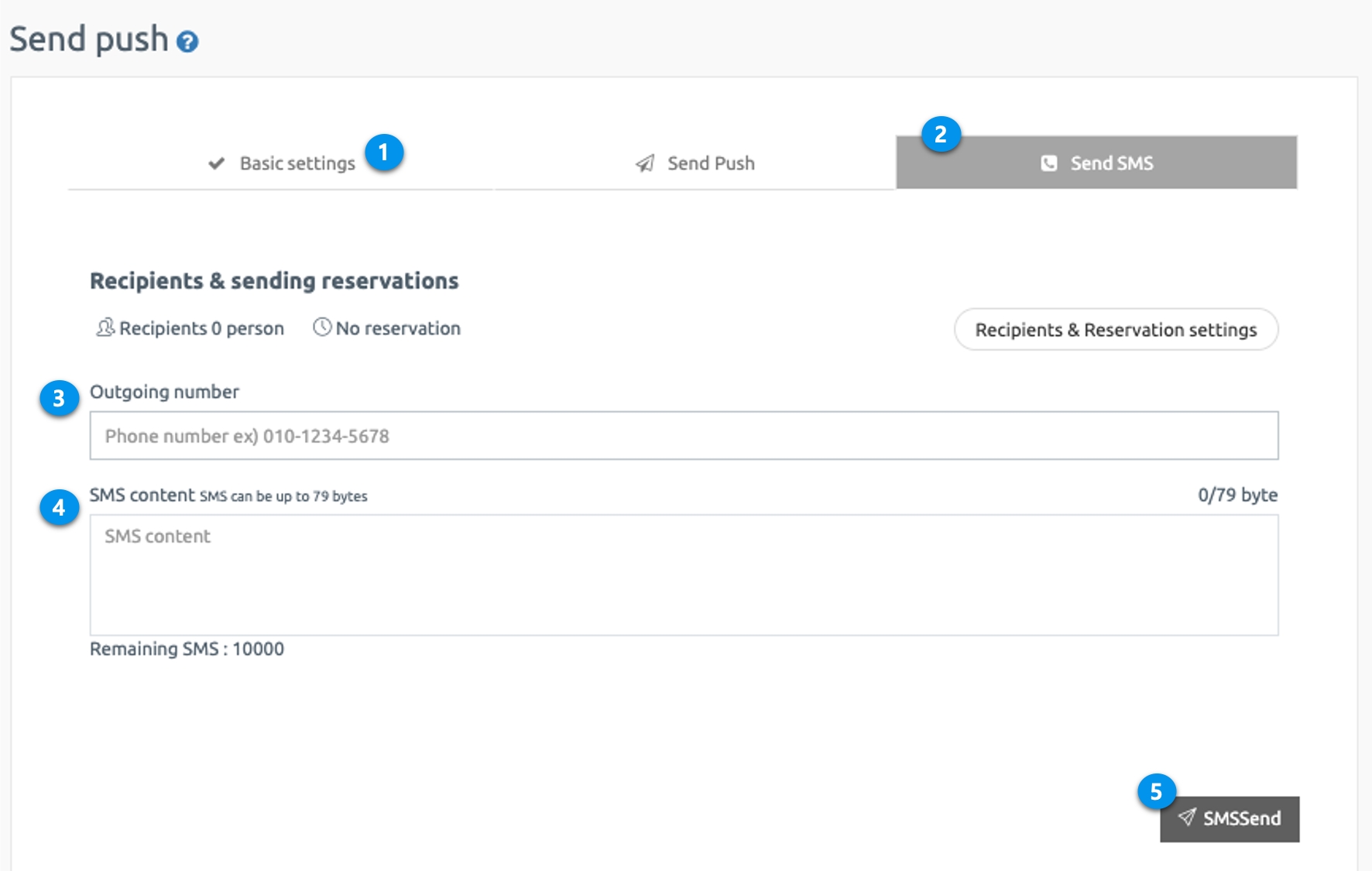
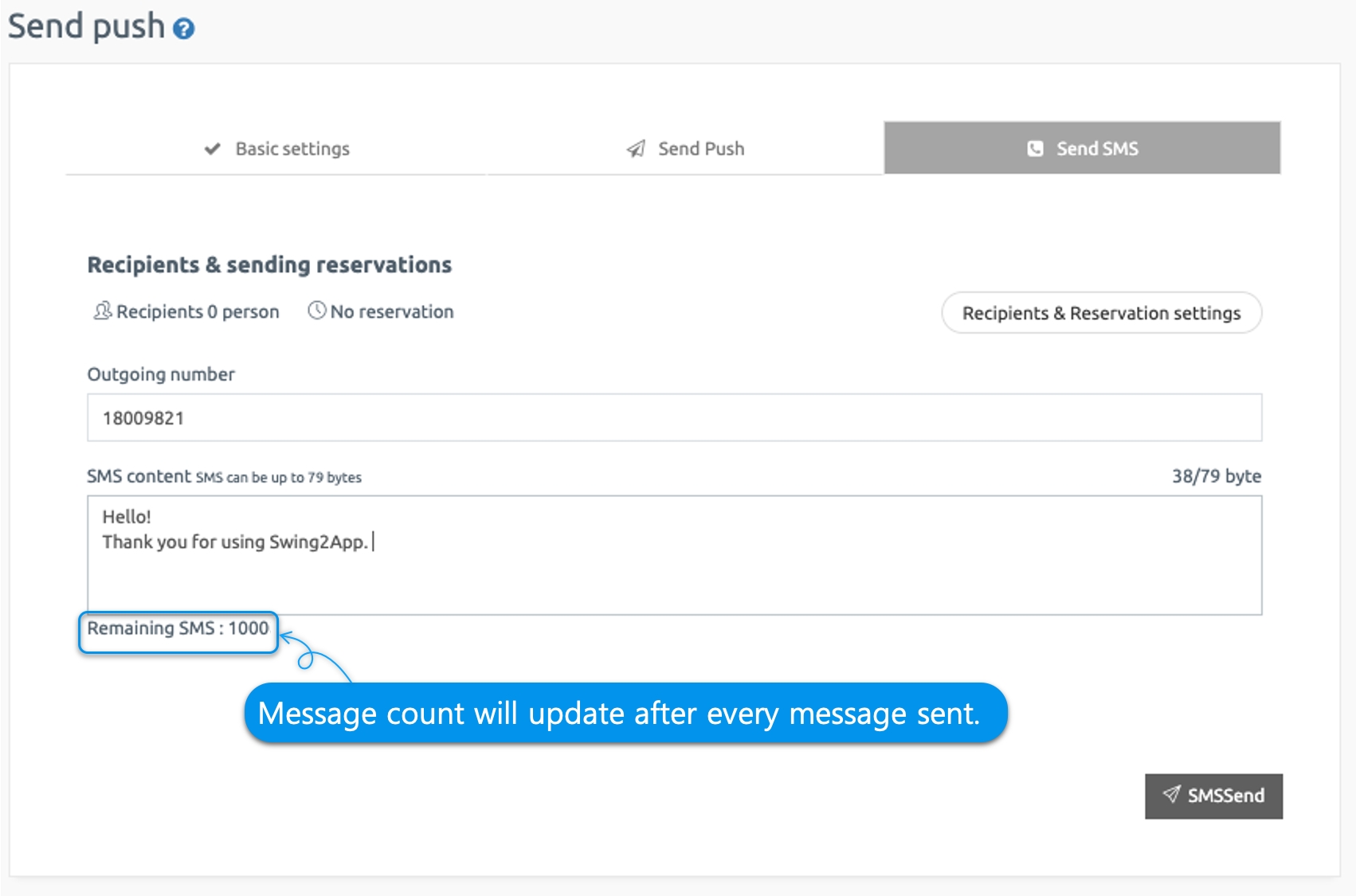
A text message has been sent to the recipient’s mobile phone.
You can check the caller ID and the text entered.
Last updated