Analytics
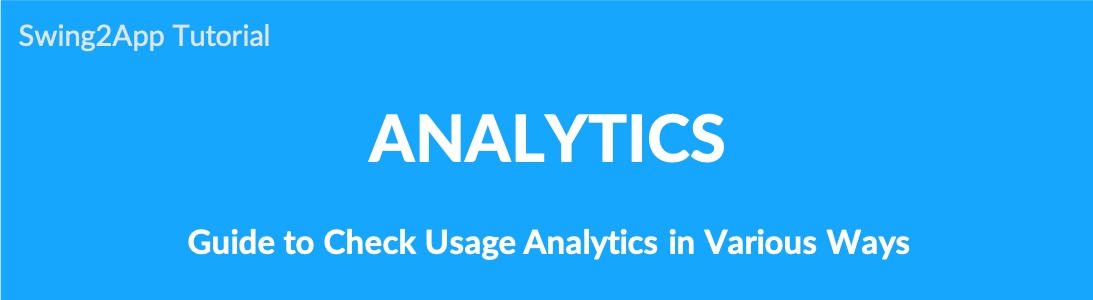
How to use the Analytics menu
“Analytics” gives you more control over your apps so you can see how they’re aggregated over time, including app users, members, and page views.
You can check the information required to run the app, so if you want to check the statistics related to the app, please check from the menu.
Please check the manual on how to use the statistics function.
▶ How to use the Analytics function
If you check the Swing2app Manager → Analytics, you can check the statistics menu for each item.
Swing2App analytics consists of eight menus.
We will tell you about each menu feature and how to use.
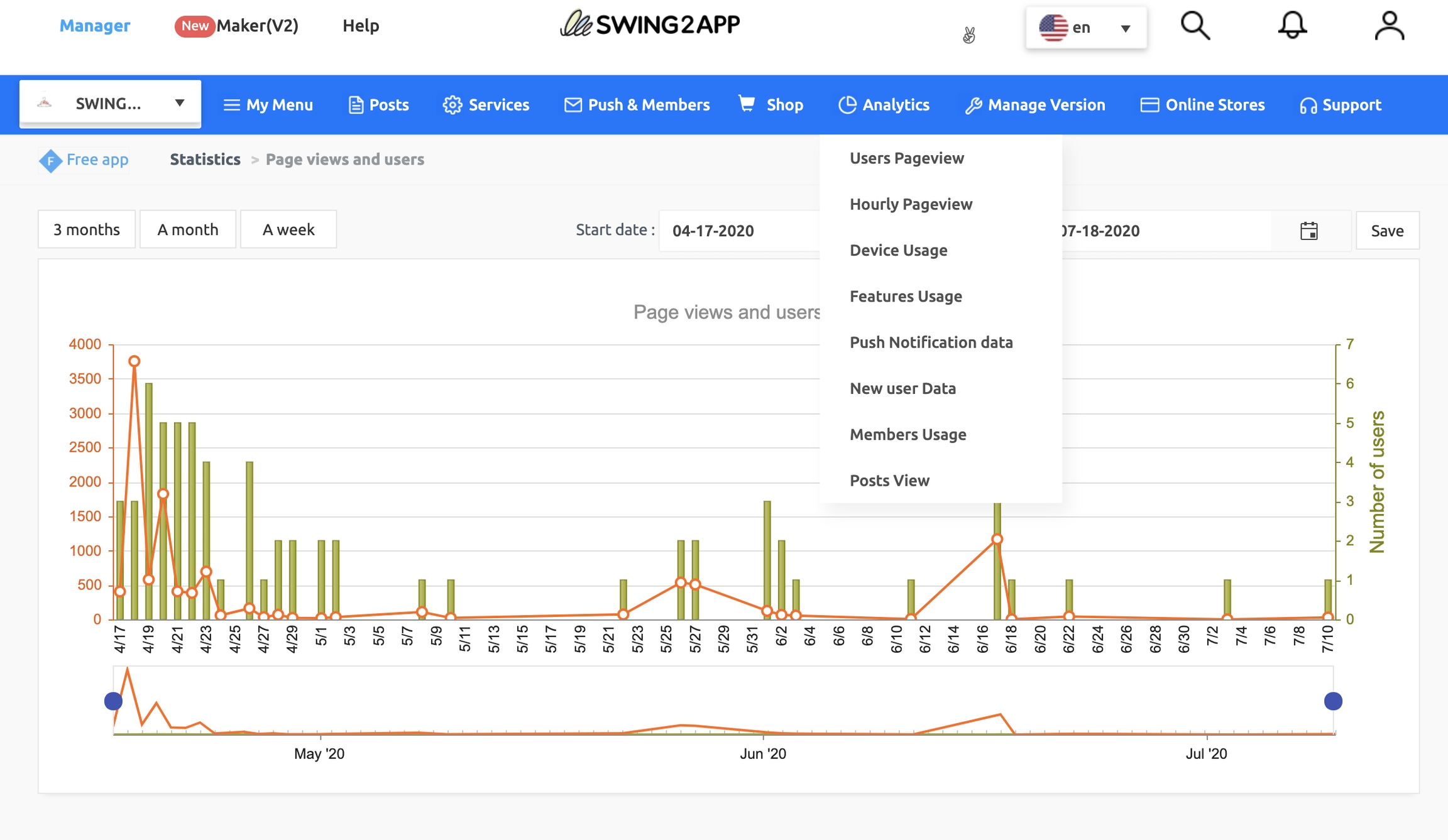
1. User Pageview
All statistics can be selected from 3 months, 1 month, and 1 week.
*User count: Statistics that count the number of people who used your app
*Page views: A count of the number of times people viewed pages in your app
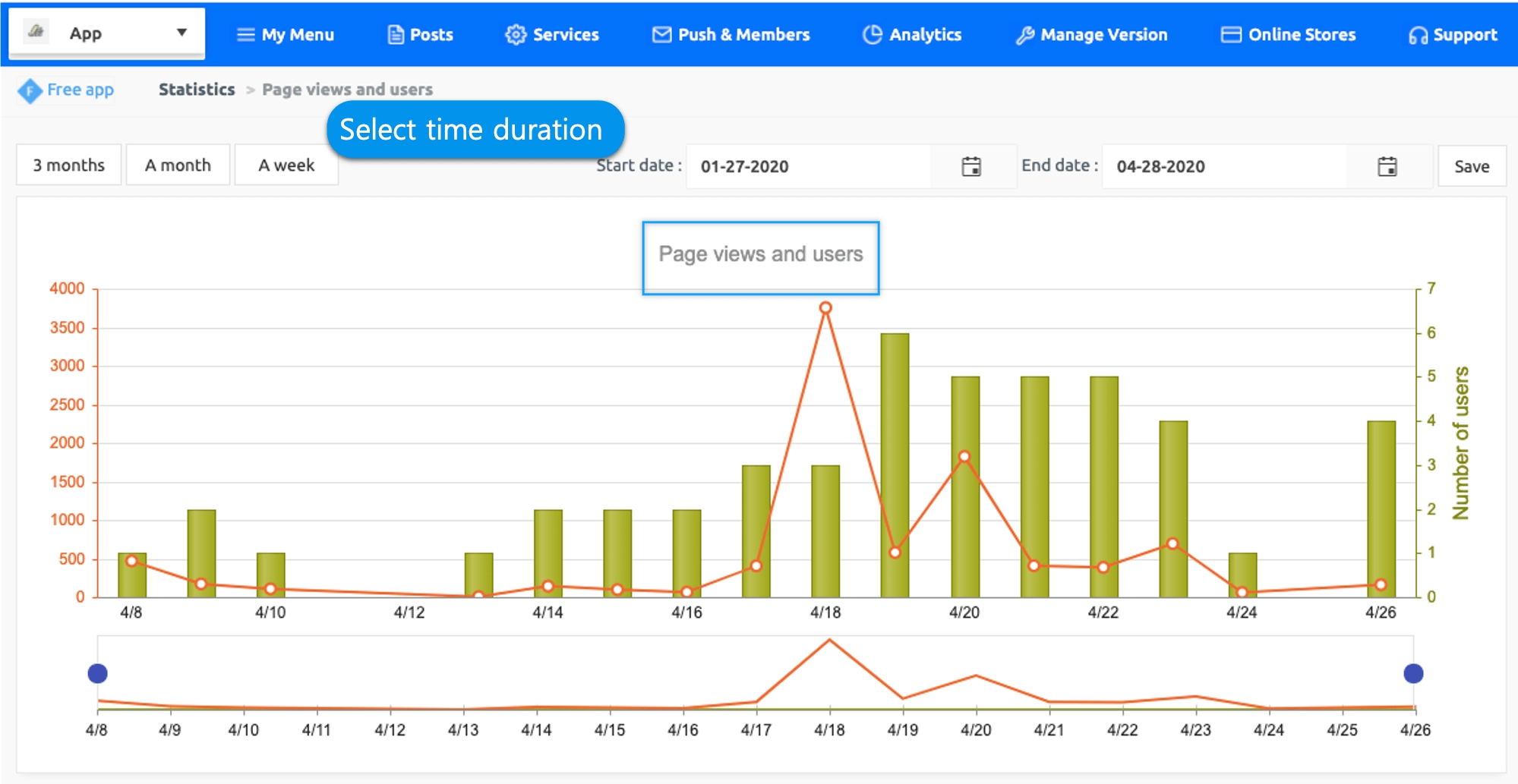
2. Hourly Page View
* Pageviews by Time Zone: This is a statistic that counts the time of page views viewed by users by time zone.
Time phased statistics can help you determine which time zone receives the highest page views.
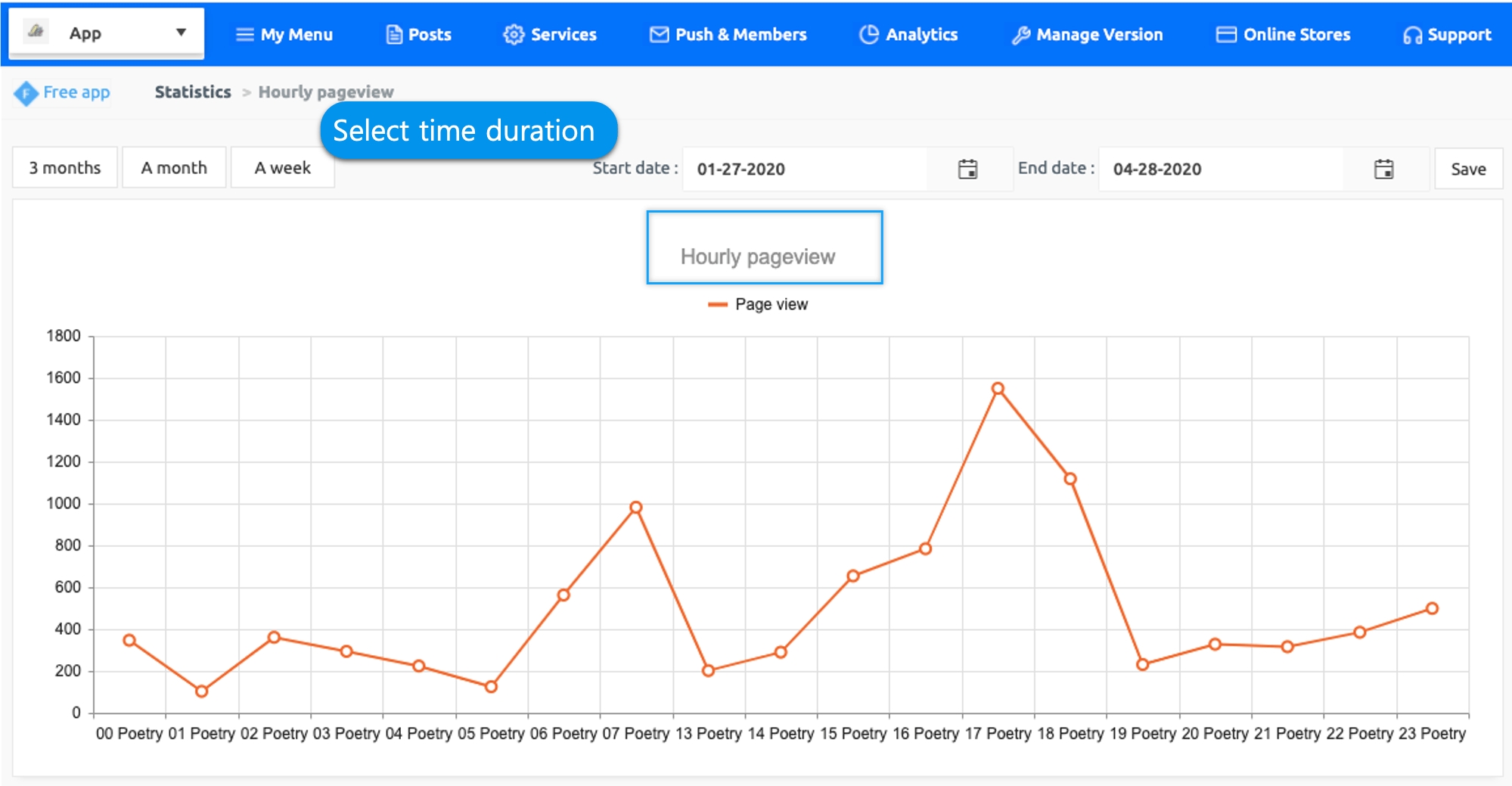
3. Device Usage
* Usage Status by Platform: You can check the user usage status of each platform of Android and IOS.

4. Features Usage
* Usage statistics by feature: You can see what features your users use most often.

5. Push Notification Data
* Push Shipping Status: If you are sending a push, you can check the shipping status history as to when and how many members sent the push.
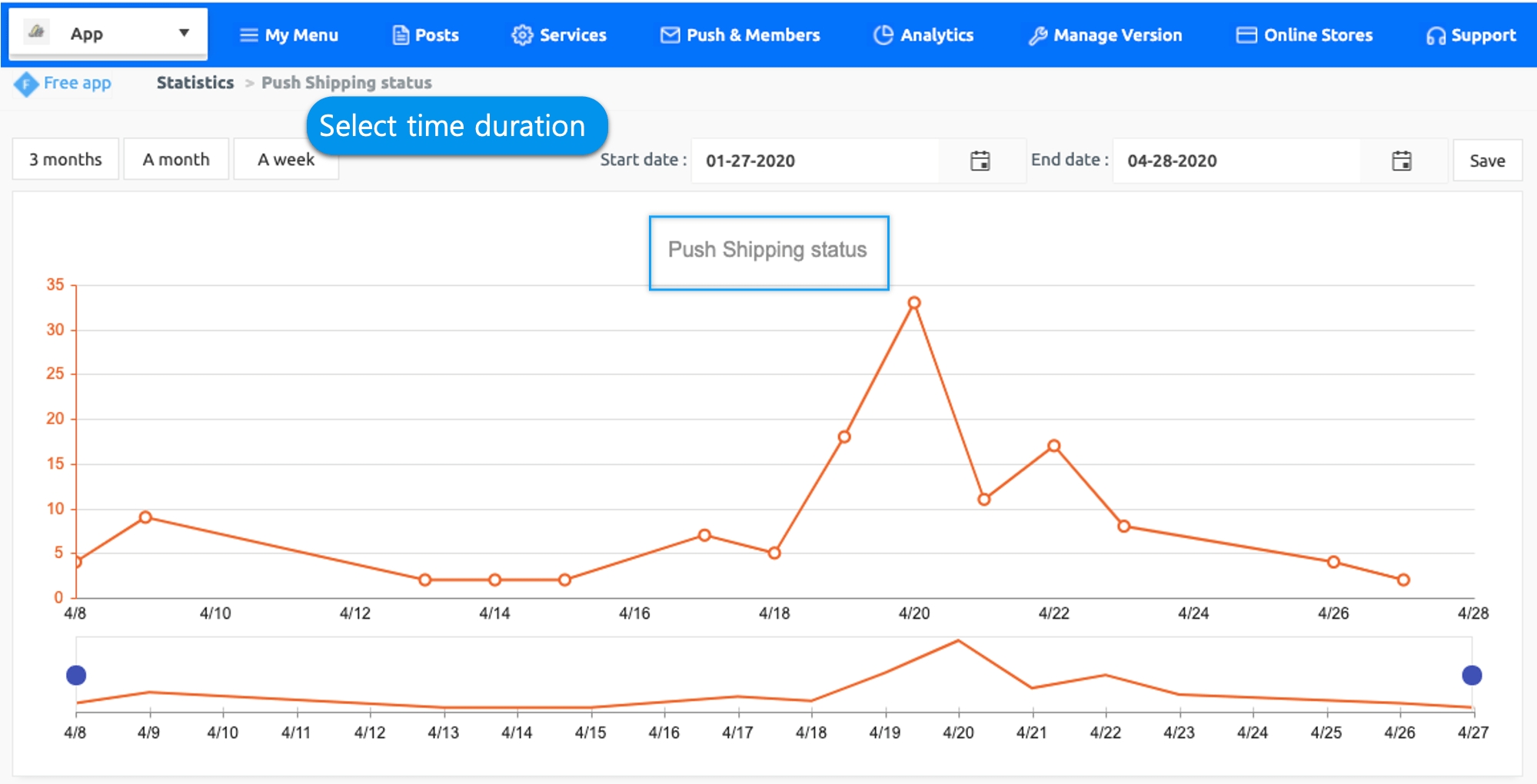
6. New user data
* Member Status: You can see the number of members who signed up for the app. You can also see when and how many members signed up for the app.
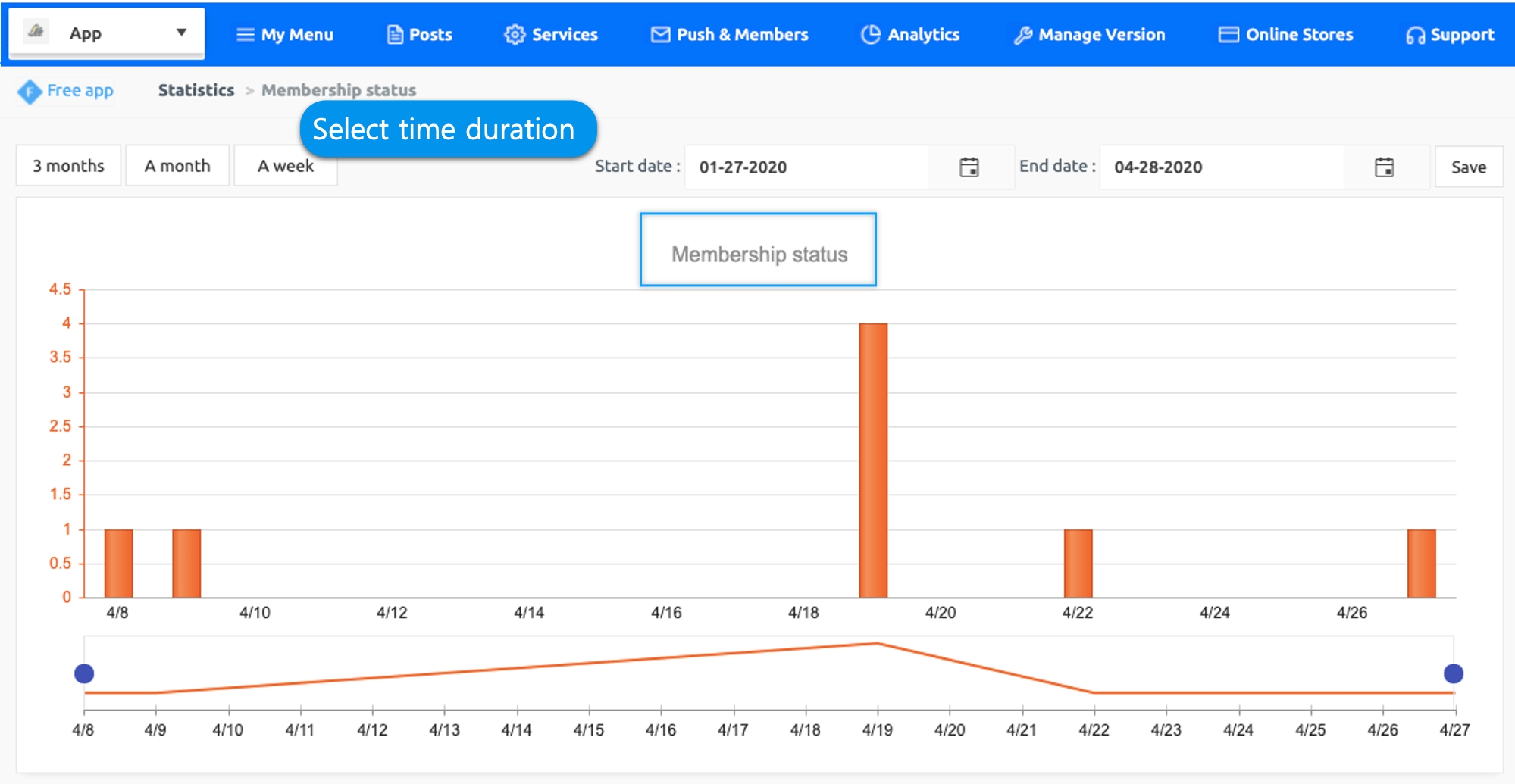
*The status of the membership cannot be checked by the total number of app users.
You can check the number of registered members only on the date you lookup for.
▶You can check the number of members using the app on the Manager page.
You can check the number of members using the app from My Menu → Manage App.
You can check the number of app members.
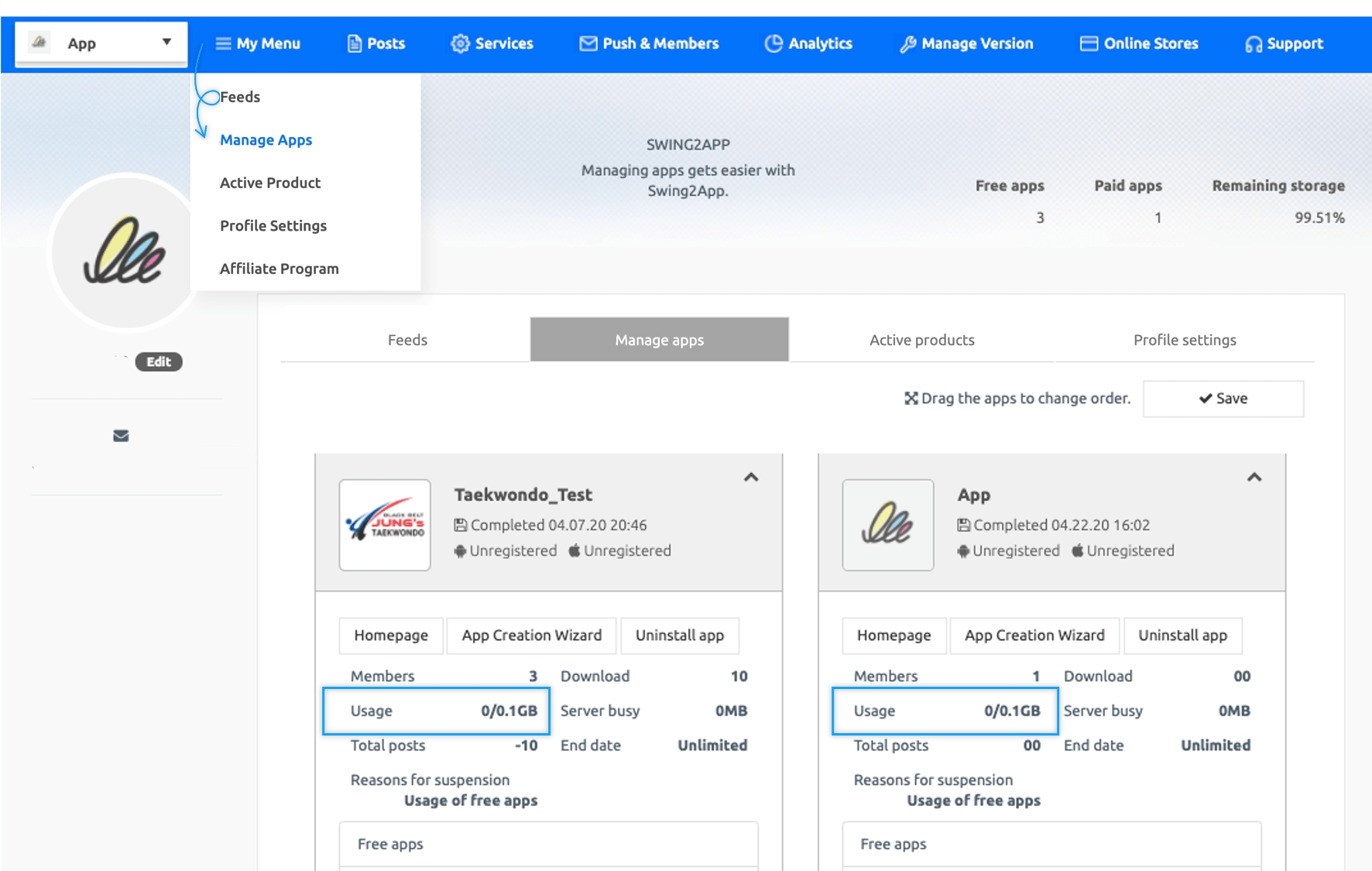
**Importantly, the number of members provided by Swing2App is not counted as the total number of members who installed the app.
Guest ratings that are used without signing up for the app cannot be counted because there is no log record.
Therefore, the number of members provided by Swing2App is measured by 1 regardless of the number of users and guests. If the app is released on the Play Store or App Store, it is accurate to view the membership statistics provided by the store.
The Store lets you see how many apps install you have over time, so you can see how many people are downloading and using your app.
7. Member Usage
Membership usage statistics can check which members are using the app the most, statistics, or information related to the members.
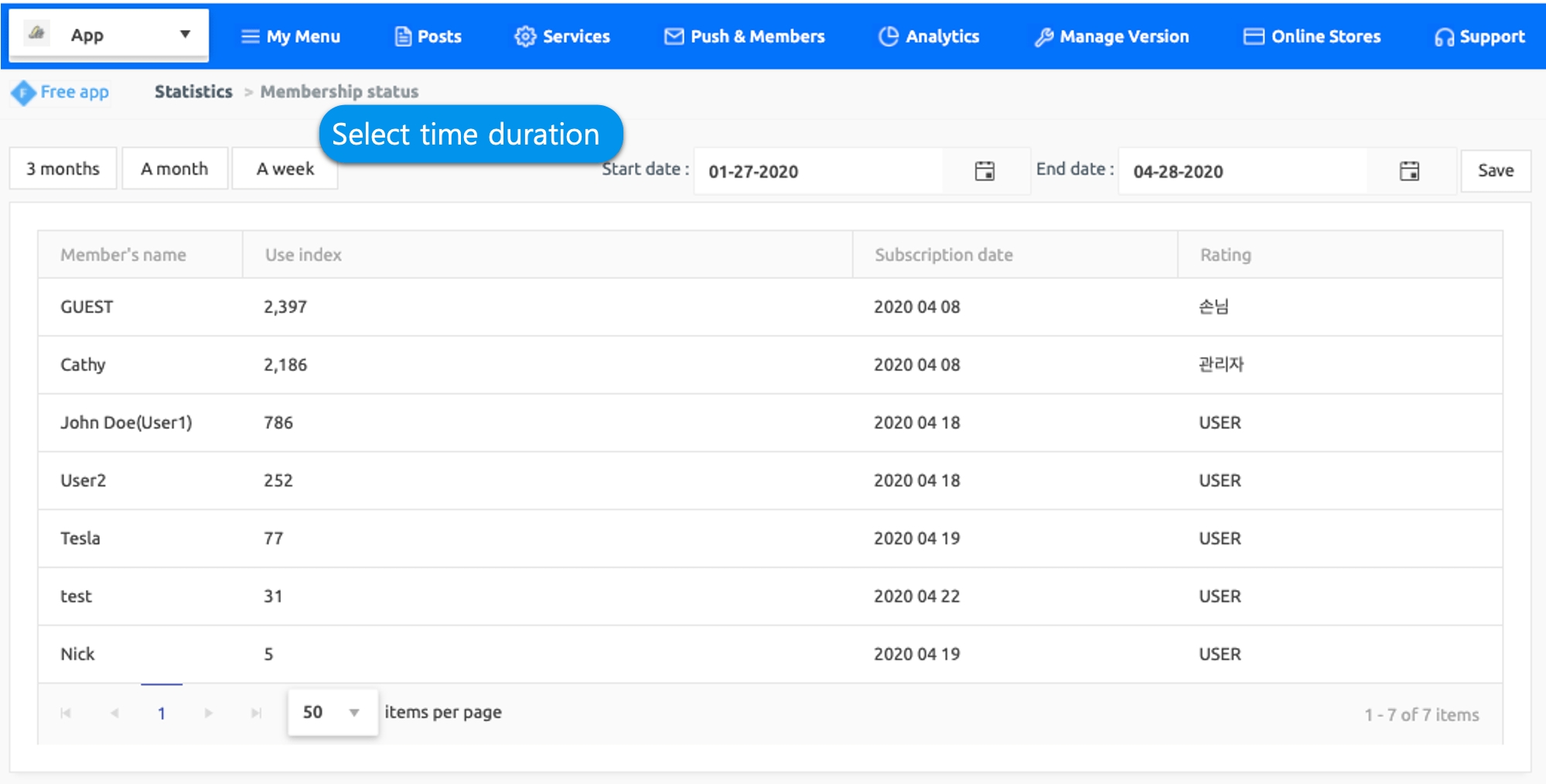
The usage statistics for each member shows the member’s name, index of use, member’s grade.
By setting the period shown at the top, you can check the usage statistics by the member for each period.
*The usage index is the total number of times you used all the features of the app.
8. Post Views, Like Status
[Post Views] Statistics is a statistical feature that can determine which posts have the most ‘views’ and which posts have the most ‘likes’.
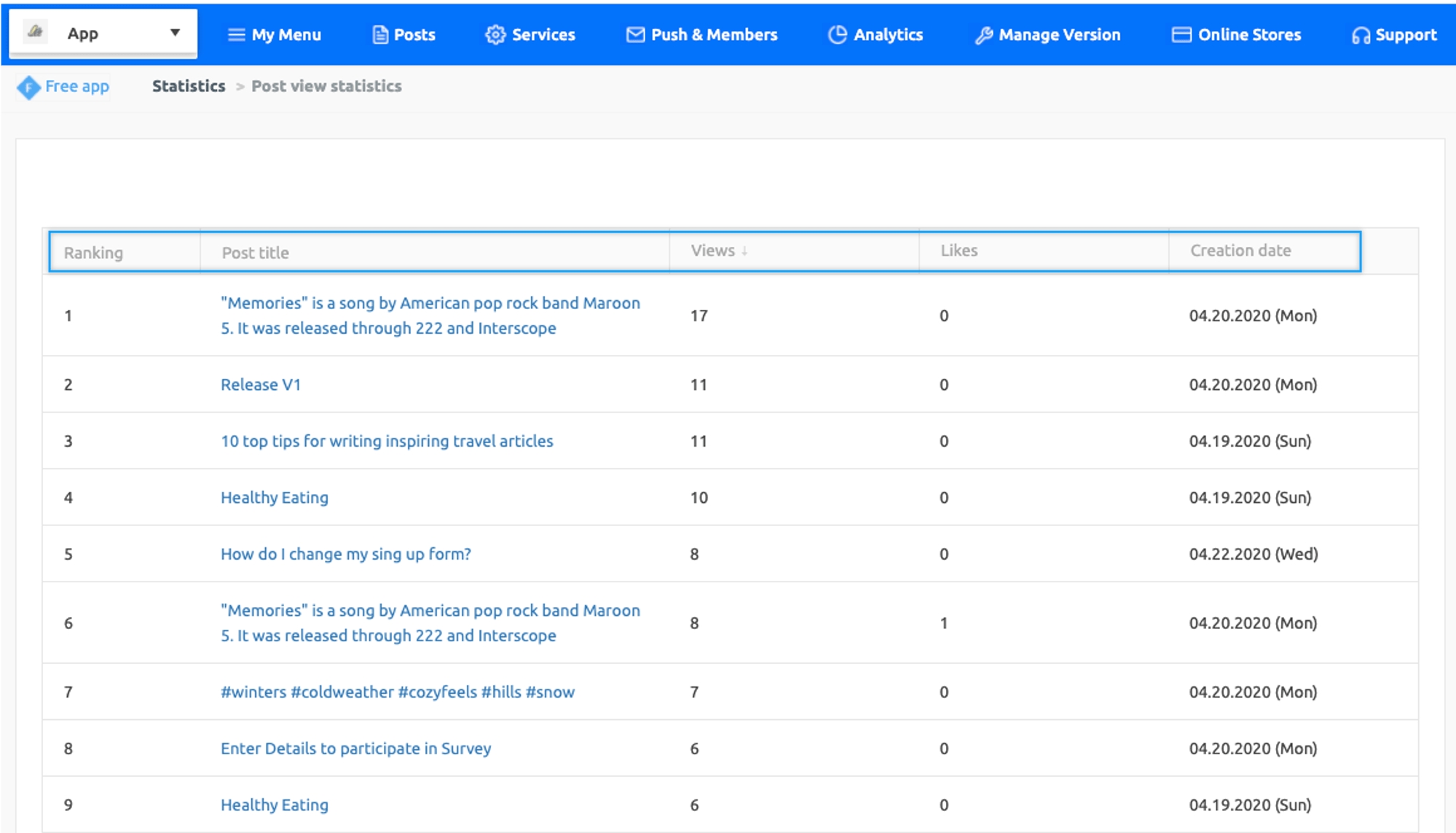
You can filter by descending or ascending order by selecting the Arrows, Views, Likes, and Dates areas of the list.
Last updated