Swing2App Page - Category List
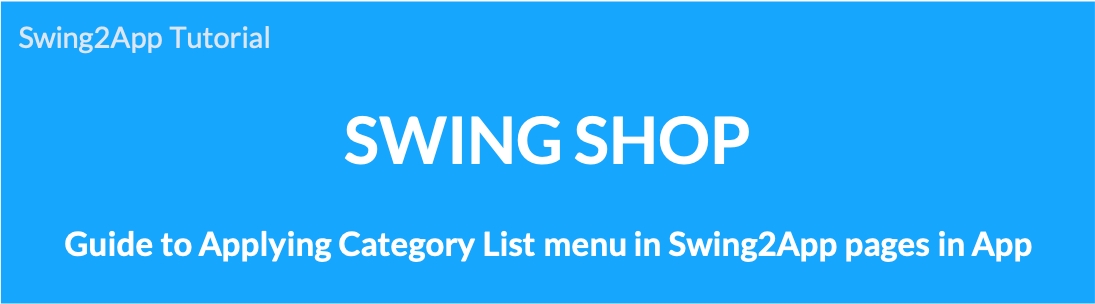
How to use the category list
We will inform you how to apply the ‘Category List’ among the pages provided by Swing Shop to the app.
The category list is a list screen that shows the product categories registered in Swing Shop.
Tapping a category item → moves to the product list page registered in the category.
Category list app execution screen
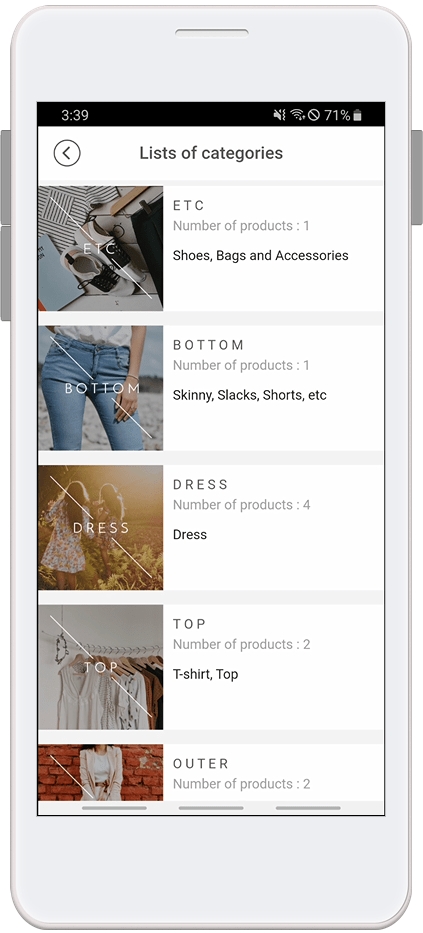
Please apply the category list only for real and digital products.
Reservation products do not go to the product purchase page even if the category list is applied.
(For reservation products, a calendar appears and you must make a reservation first.)
STEP.1 Applying the product search menu to the app
Maker(V2) Page → Move to Step 3 Page Menu
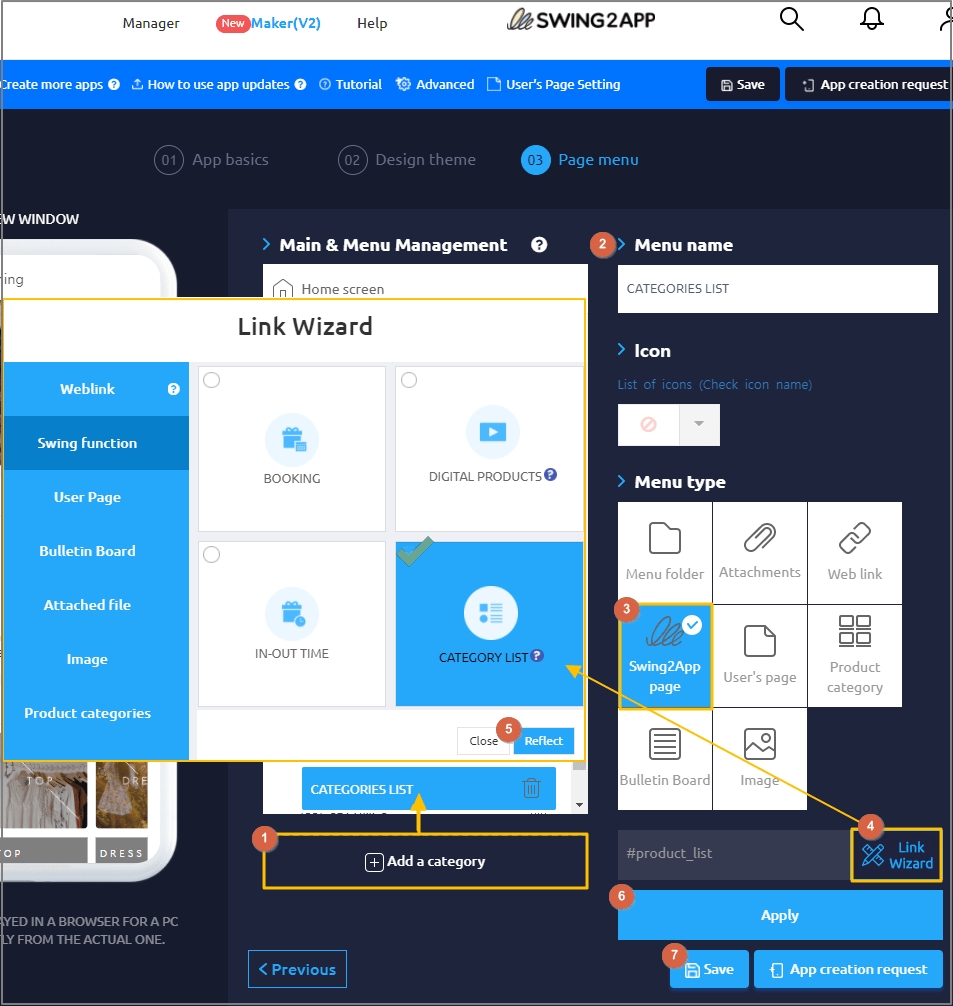
Select Home screen and click Add a Category. A new menu item will appear.
Select the new menu item and change the name in Menu Name.
Select Swing2App Page.
Click on the Link Wizard icon. The Link Wizard pop-up window will open.
Select a Category List from the list. Click on Reflect.
Click on Apply.
Click on Save.
*Precautions
The category list page is a page that shows the categories registered in Swing Shop and the products registered in the category.
If there are no registered categories and products, no categories will be visible even if you apply the category list, right?
Therefore, please register the product after completing the product category registration in Swing Shop.
☞ *Product category registration management usage manual
Then, apply the category list page to the app.
STEP. 2 Category list page App execution screen
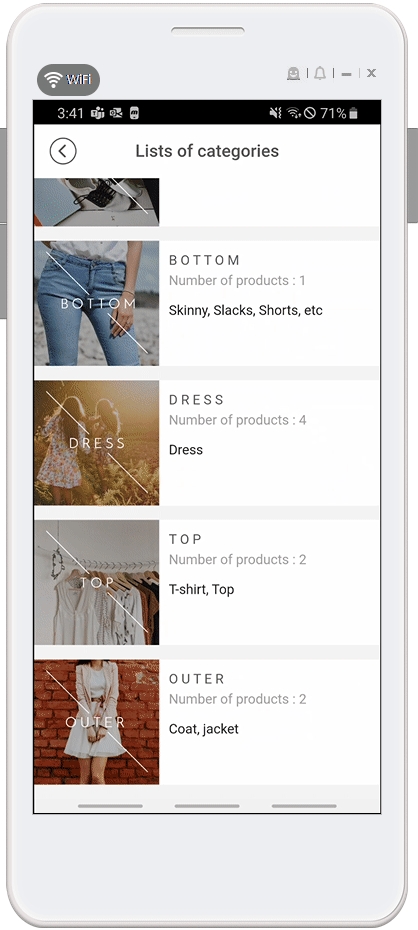
This is the app execution screen with the category list page applied.
All registered category items are displayed.
When you tap a category item, the list of products registered in the category is displayed.
ex) When selecting the TOP category → Check the list of blouse, knit, and tee products
Q. Can I change the order of categories displayed on the list? How do I set it up?
The order of the category list can be set in [Product Category Registration Management] priority.
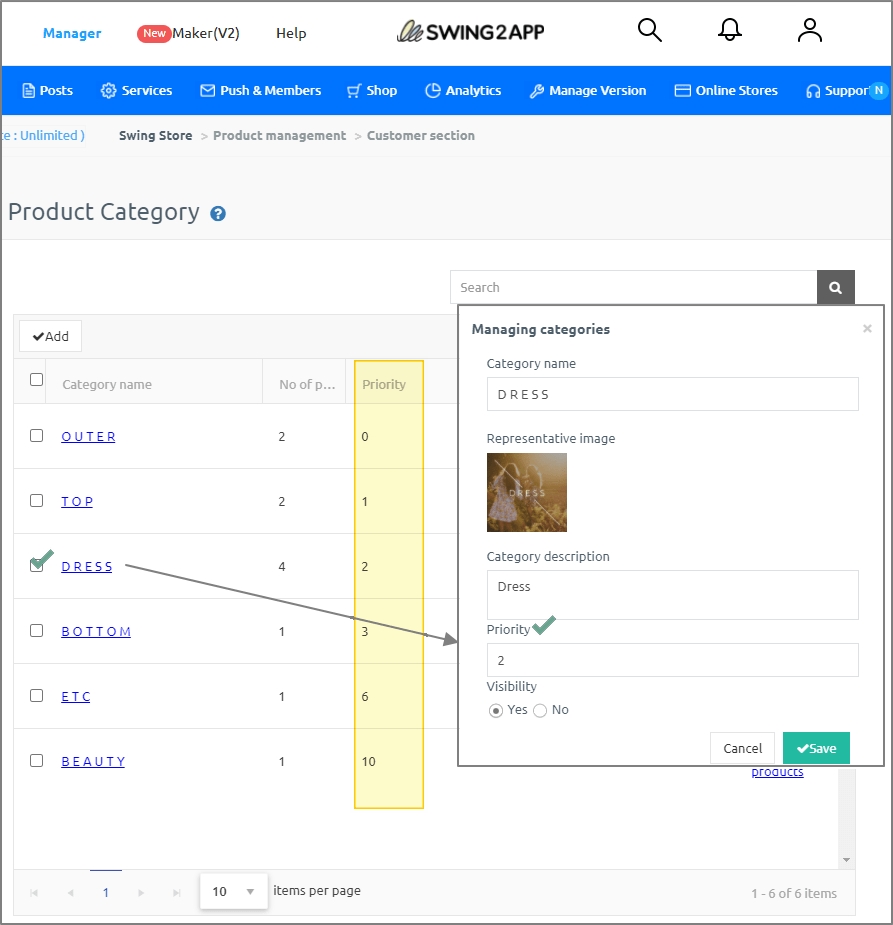
https://www.swing2app.com/view/store_product_category (Manager → Shop→ Product → Product Category registration management)
This is the category registration management screen.
Priorities are listed here.
When you select a category, the management window appears. Enter a value in the priority field and save it.
*The smaller the number of priority, the first is placed, and the larger the number, the latter is placed.
So, if you want to change the order, please come to the screen and change the priority value.
The app is automatically reflected, so if you close the app and run it again, you can check it in the changed order^^
Last updated