Payment-How to use my payment status
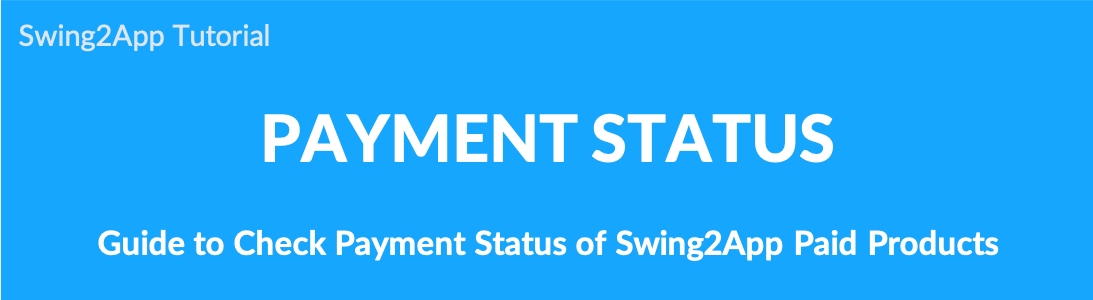
Payment status can be checked for all payments, such as the history of payment for Swing2App paid products and the history of using coupons. ▶ Services offered
1. Provide basic payment information [ Product name, payment type, payment amount, status, payment date, refund application, receipt].
2.Check the period of use: Products with a period of use [paid app voucher, additional capacity products] can check the period of use from the date of payment.
3.Refund Application: You can apply for a refund of your payment.
4.View Receipt: You can check the receipt for the payment history. * Bank account and direct account transfer is not provided.
If you have paid for the product in the swing2app or use the coupon, please check the payment details on the Payment Status page.
1. Payment status menu
Go to Manager.
Select Online Stores.
Click on Payment Status.
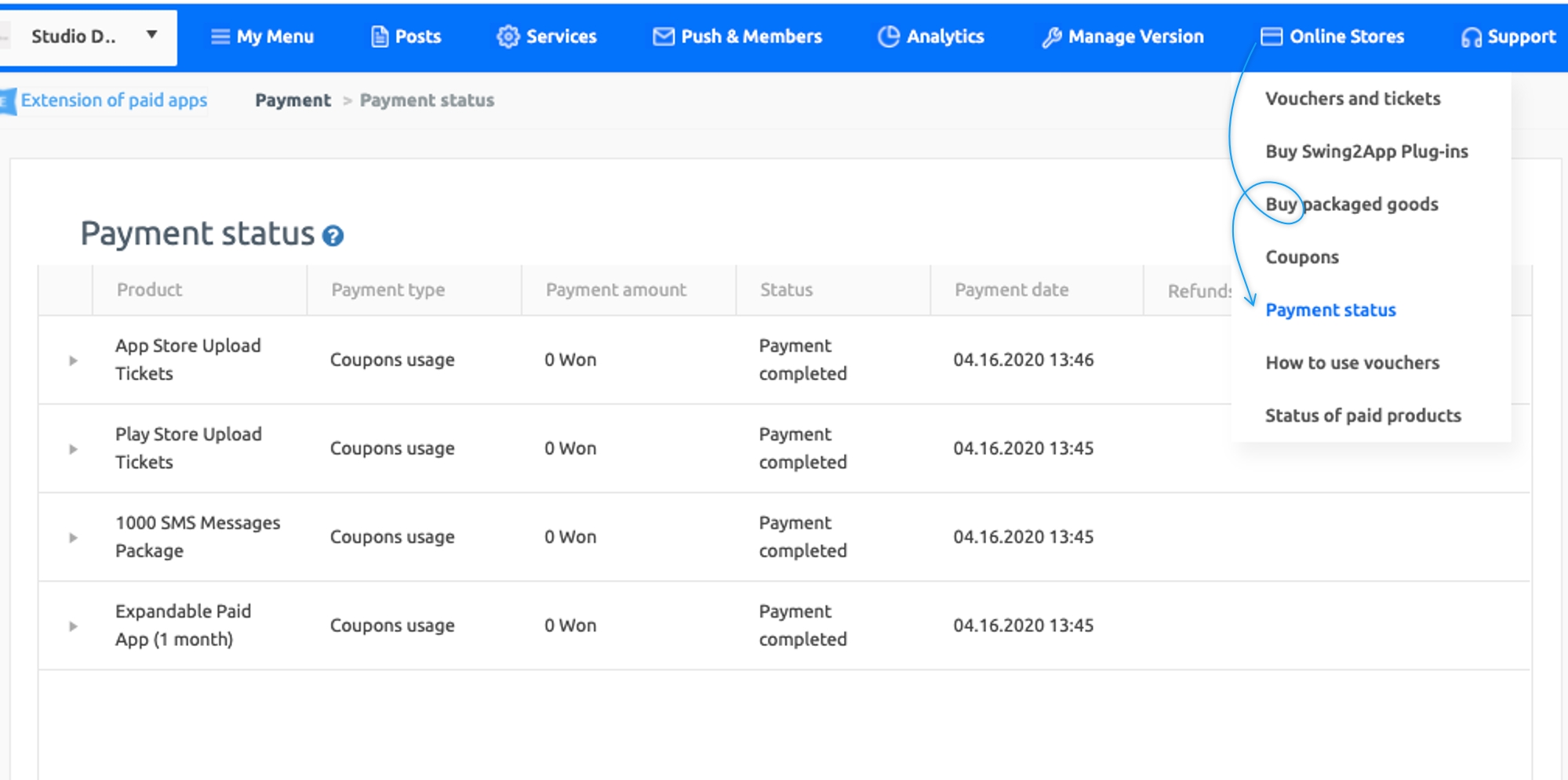
Go to the Payment Status page to see a list of your payment history.
You can see all the information, from items that have been paid, items that have been refunded, and items received with coupons.
2. Check the period of use
You can also check the usage period by selecting the ▶arrow icon on the payment list.
Swing2App paid app products to have a fixed number of days, such as 1 month, 2 months, 12 months.
At this time, you can check how long the paid app can be used from the date of payment on the page.
Also, you can check the period of the product, because the storage capacity of the additional product is fixed.
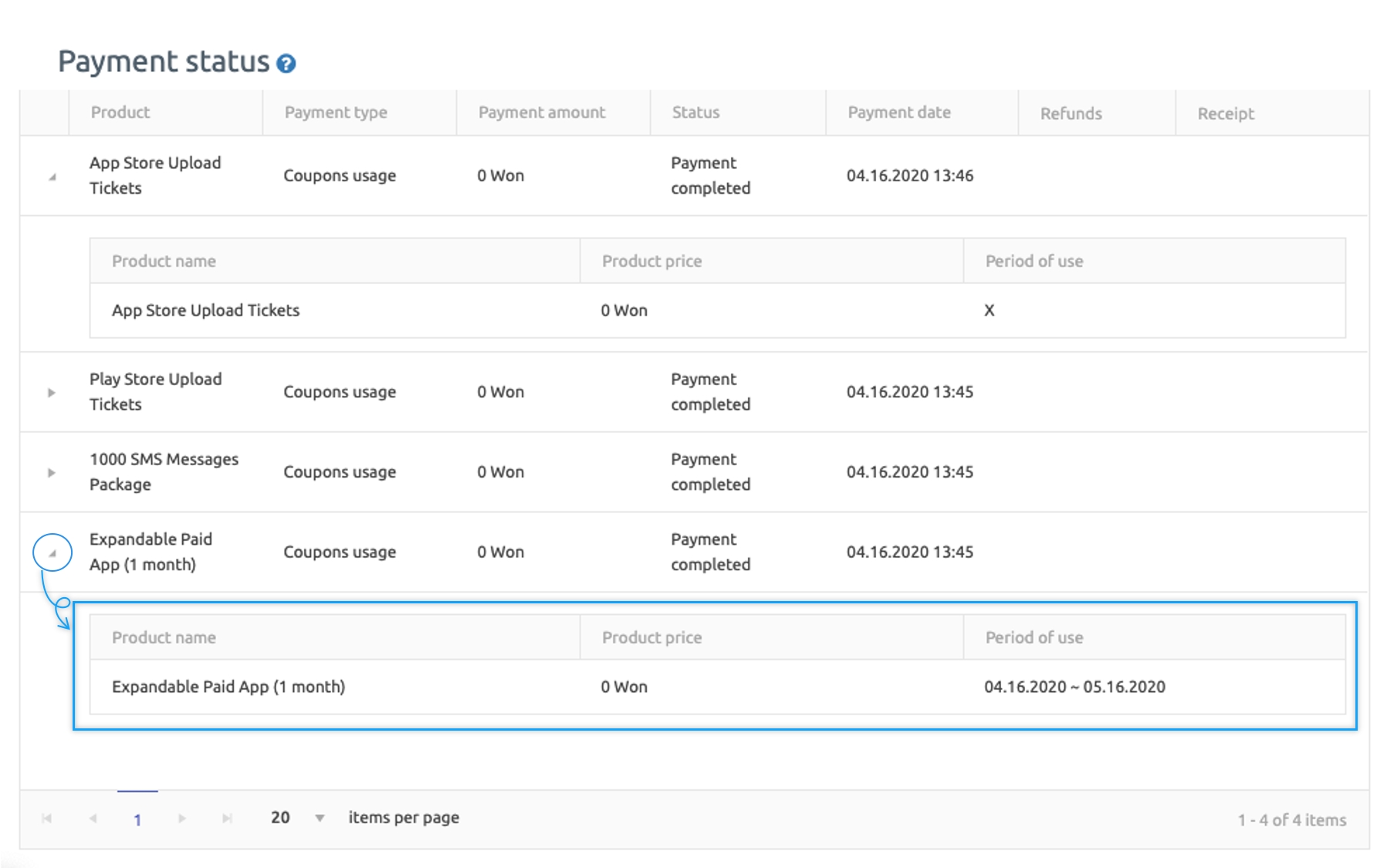
★Operation TIP.
If you have changed from paid to free, you can check the expiration date of the previously used paid app.
Let me tell you one more operation TIP.
If you’ve been using a paid app for free before, you may be wondering when your paid app expired.
Even in this case, you can check the duration of your last product by selecting the last product you paid for.
3. Application for refund
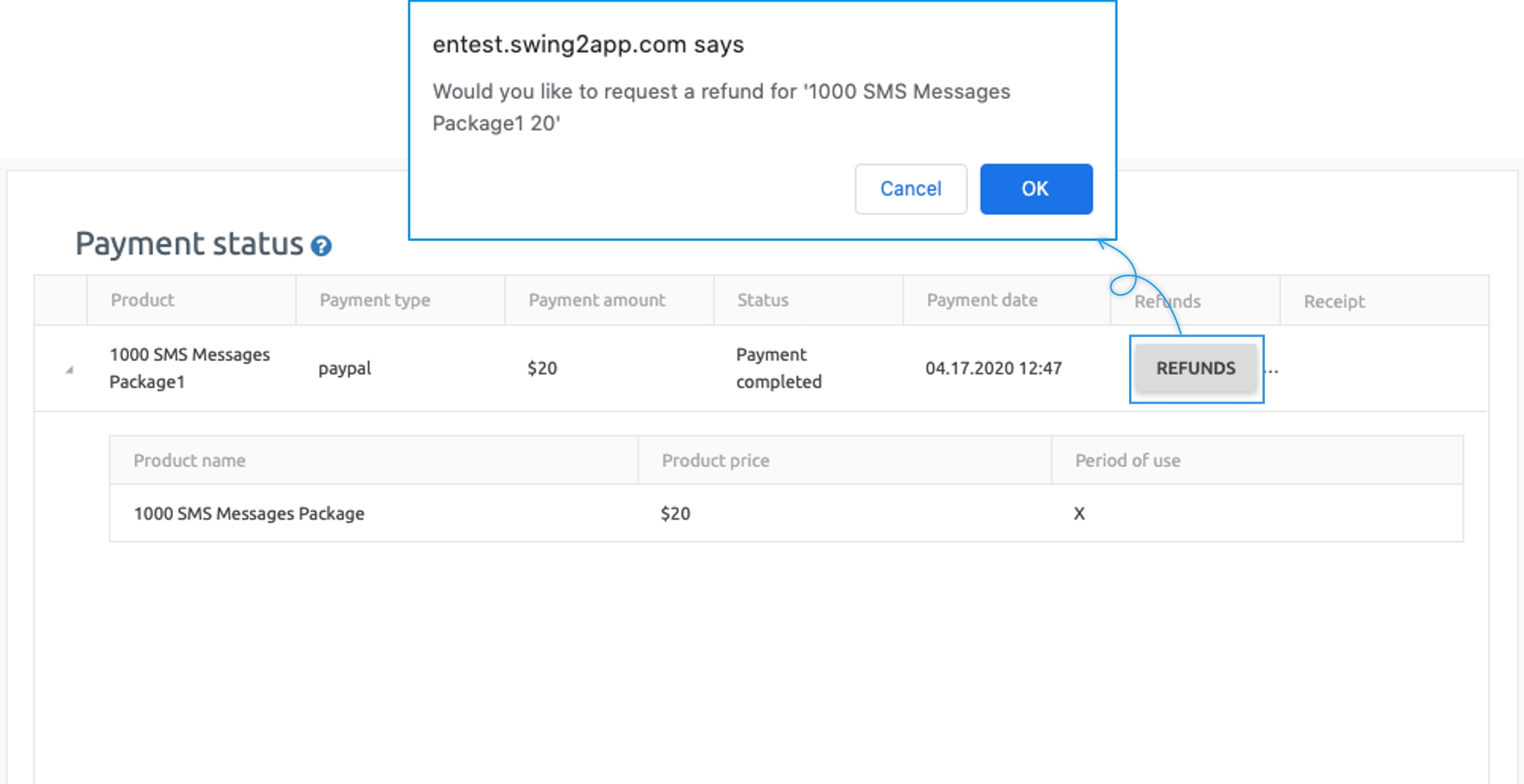
★ If you make a wrong payment or need to refund due to unavoidable circumstances, please select the Refund button on my payment status page.
[Refund] 1) Unused vouchers can be refunded 100%. *However, if the number of days used is deducted, no refund is available. 2) 100% refund for tickets not be used for Play Store or App Store upload tickets. *However, even if you have already requested or uploaded a review, the review will be rejected and the ticket will not be refunded for apps that have already been registered. 3) To apply for a refund, please click the [Request Refund] button under Payment-My Payment Status. 4) If you apply for a refund after 30 days of purchase with a credit card or electronic payment, the refund will be made out of 10% of the card fee. 5) If the card does not automatically refund, we will deposit the refund amount. Please provide your account number, bank name and depositor’s name. 6) Please check the swing2app refund policy. [Use Policy – Refund Policy] https://support.swing2app.com/help/user-protocol/ [Chapter 2 Use of Services] Article 10 (Provision stipulated for refund of vouchers and products)
Last updated