Swing2App Page – Share App
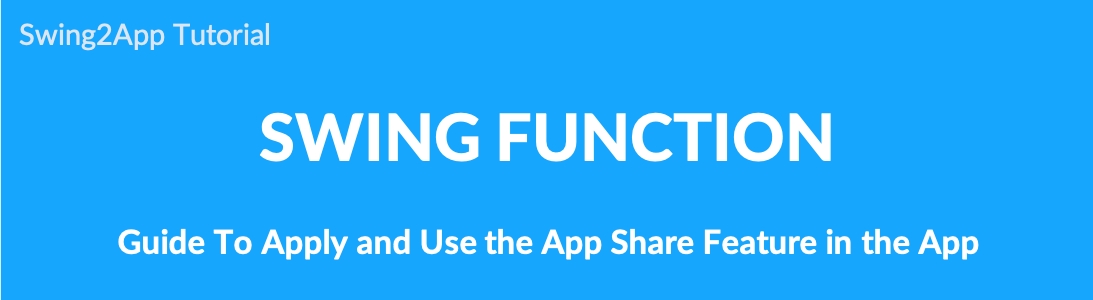
What is sharing an app?
App sharing is a feature that allows you to share your app created on Swing2App with various applications.
You can use it to share your apps with other users on Kakao Talk, messages, email, etc.
You can share the app with a variety of application paths installed on your phone.
*Precautions
The free version of the app can be shared only on Android phones. (Share Free Edition App on iPhone X)
iPhone can not share the free version of the app, only apps released on the App Store can be shared.
When you share an app, if the app is released to the App Store or Play Store, you will be taken to the store launch link (URL).
01. Apply [Share Apps]
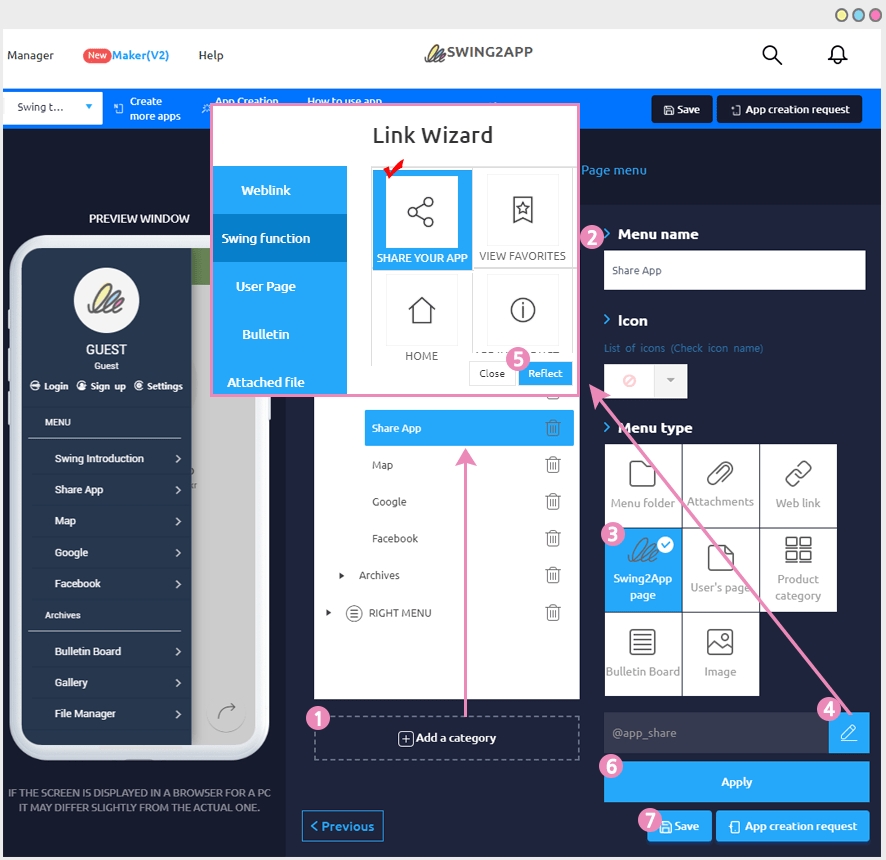
Go to Maker(V2)
Click on Add a Category. A new item with be added to the menu items.
Change the name of the new item added from in Menu Name option.
Select Swing2App from Menu Type.
Click on the Link Wizard icon(pencil icon).
Select Share from the Swing Function tab. Click Reflect.
Click Apply.
Click Save at the top of the page.
02. Launch App Screen: Share App
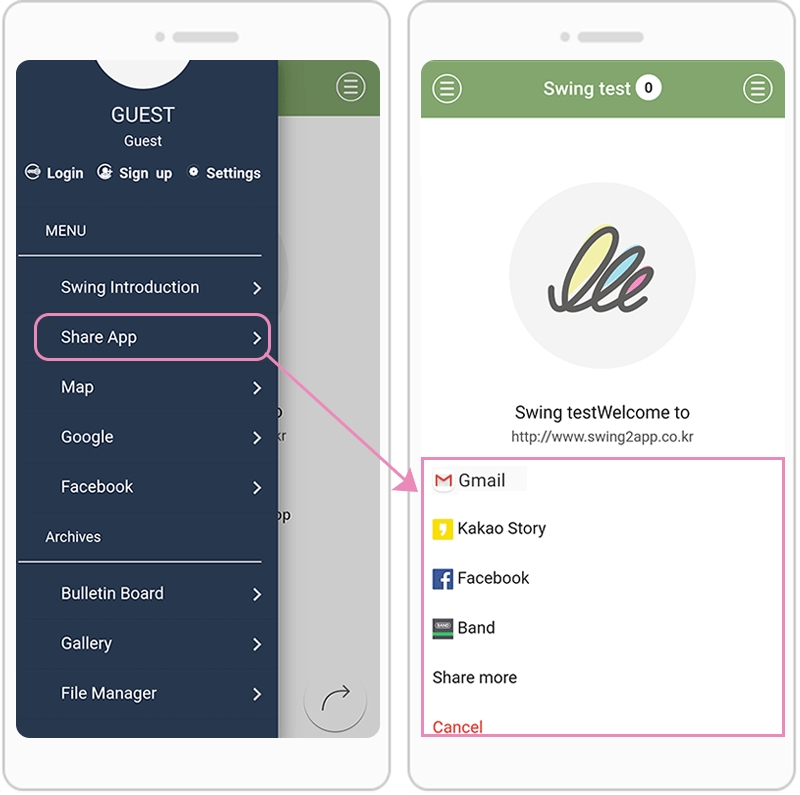
Select [Share app] in the menu to open a list of apps that can be shared.
*The displayed application list is not the same on all mobile phones but will vary differently depending on the user’s mobile device and model.
*The first window will display the representative application, and you can select other applications by selecting Share Others.
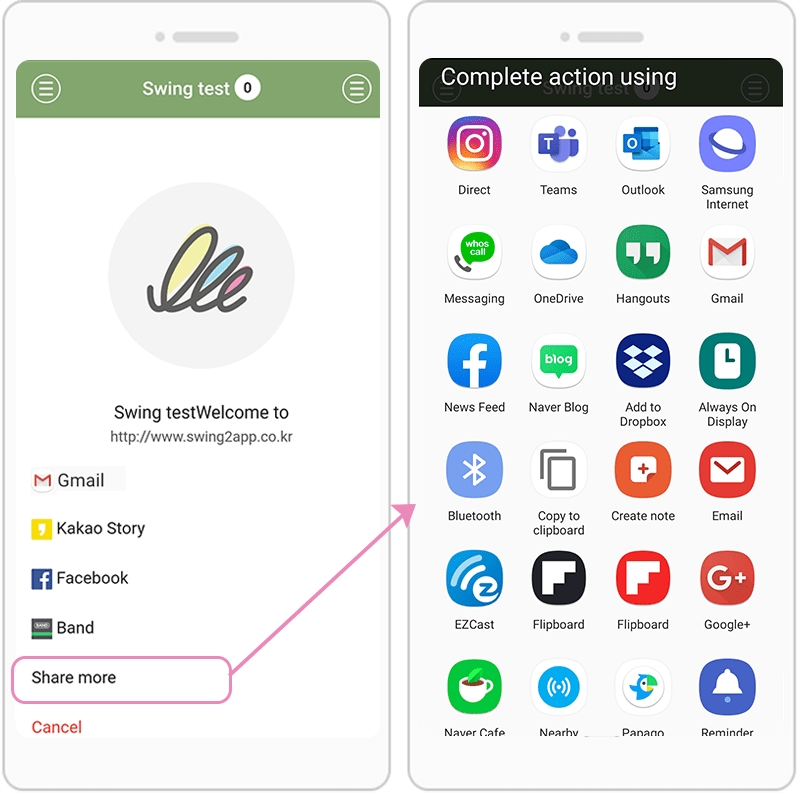
Select [Share Others] to see a list of various apps.
▶Email App Sharing
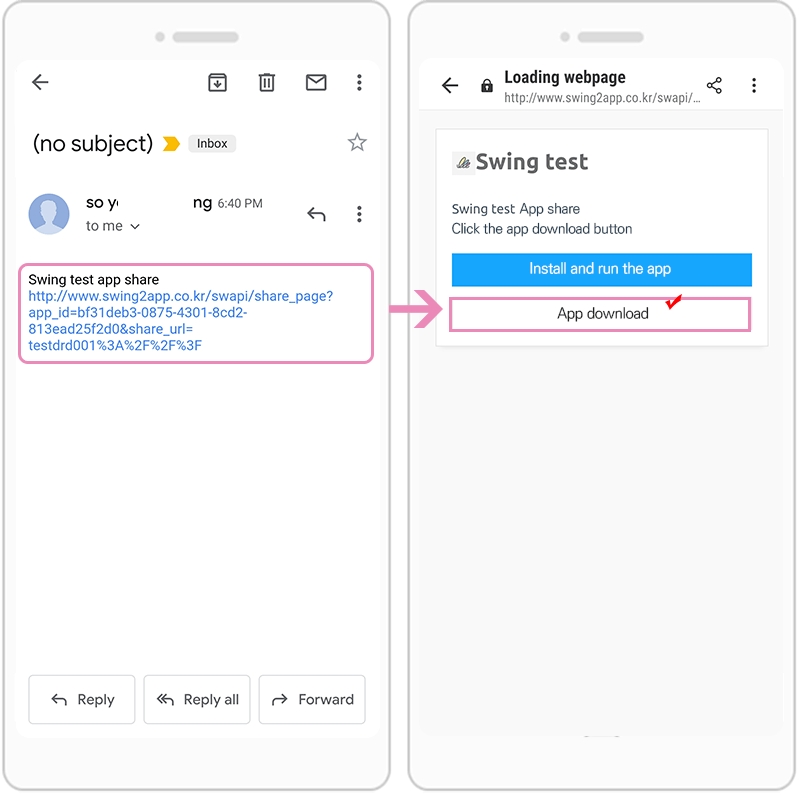
In addition to sharing through katok, it can also be shared by email.
When you connect to the recipient email, the app sharing email is sent to the inbox.
Selecting the link will take you to the app install window as shown above.
How to launch and install an app is the same as the kakao talk sharing method described above, and you can run and download the app depending on whether the user installs the app or not.
03. Menu Settings: Sharing Apps
\
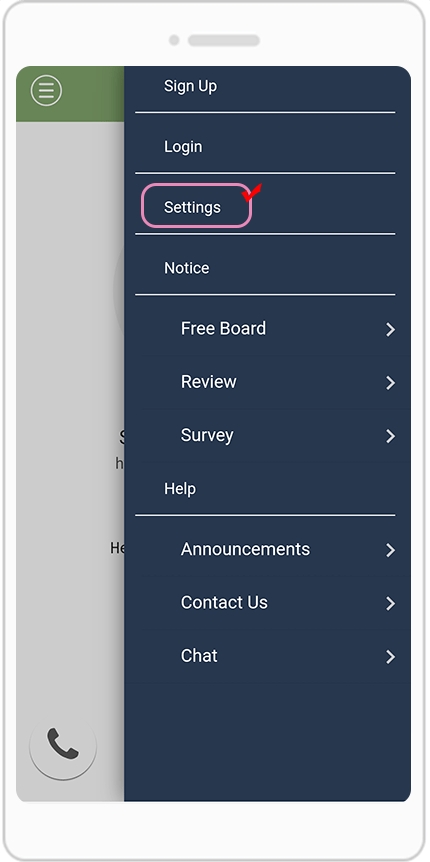
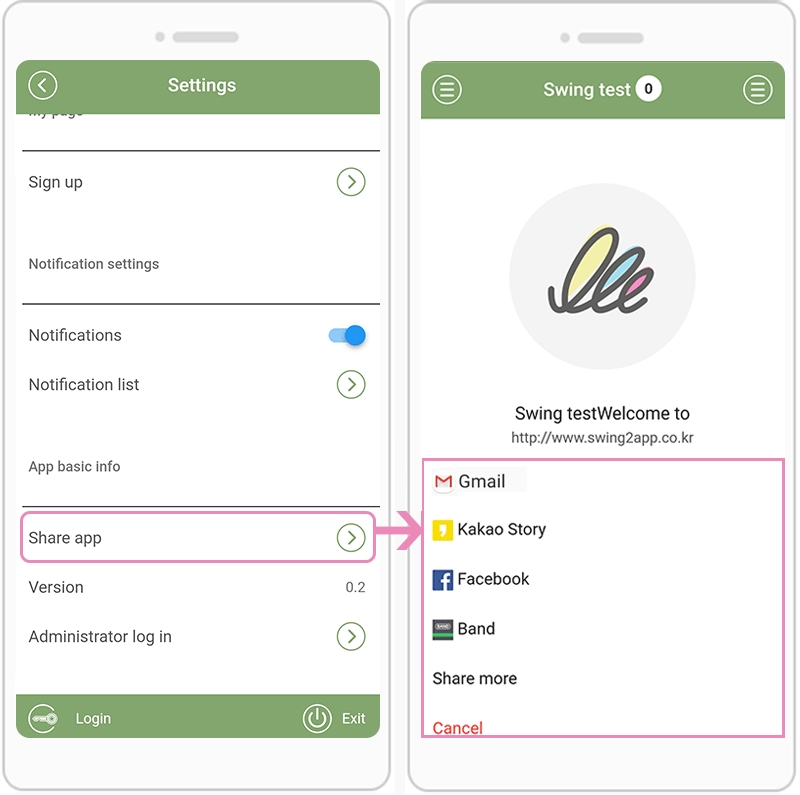
App sharing is also available in the default settings menu within the app, without using the app sharing feature of Swing2App page.
After launching the app, you can use the app sharing feature in the → Menu Settings.
Settings are pages where you can sign up for basic information, notification settings, and membership, and the settings menu is in default when creating the app.
As a result, the App Sharing feature is also available as a default feature in the Menu Settings.
And in addition to sharing apps, you can share bulletin boards, posts, and images.
[App sharing instructions-including app sharing, bulletin board, post sharing]
▶Android Phone
Apps created in the free version can only be shared on Android phones. (Android Phone ↔ Android Phone)
-If you share with users who have not installed the app, you can download the app by pressing the app (APK) download button.
-If you share the app to installed users, just press the Run app button to go directly to the app.
-If your app is released on the Play Store, you can go to the Play Store and download the app.
▶ iPhone
Apps created in the free version does not support sharing on the iPhone.
If the app is released on the App Store, iPhone users can also share it. (You can download the app by going to the App Store when sharing).
★Please check the following link posted for App sharing, bulletin board, and post sharing manual.
Last updated