Swing2App Page – Admin Chat
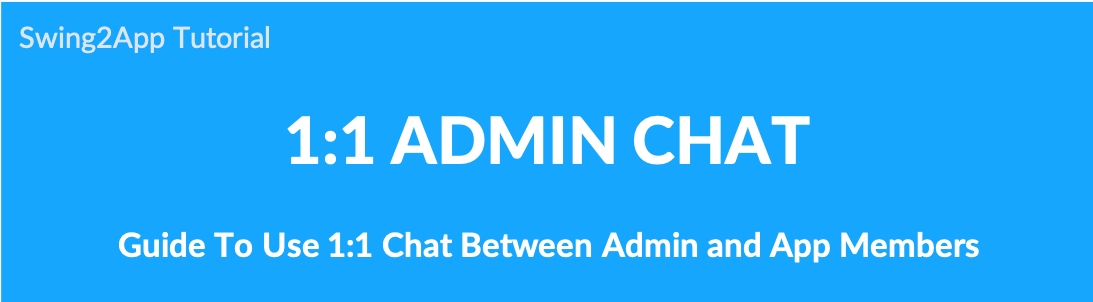
How to use 1: 1 chat with administrators and app members [Admin chat]
The administrator can chat with members who use the app.
Like Kakao Talk or Messenger, you can exchange conversations in real-time, so it can be useful when you need to communicate with specific members.
The app administrator can select a member to chat with.
App members can also talk to the administrator from the chat room menu applied to the app.
Please check how to use the administrator chat (1:1 chat) through the manual.
\
1. Apply admin chat to your app
* You must apply the [Admin Chat] page to the app so both users and administrators can chat.
The admin chat function is provided in the – Swing2App page of the app production page. Please apply for a chat room in the app.
Click on Add a Category. A new item with be added to the menu items.
Change the name of the new item added from in Menu Name option.
Select Swing2App Page from Menu Type.
Click on the Link Wizard icon(pencil icon).
Select Admin Chat
.Click Reflect.
Click Apply.
Click Save.
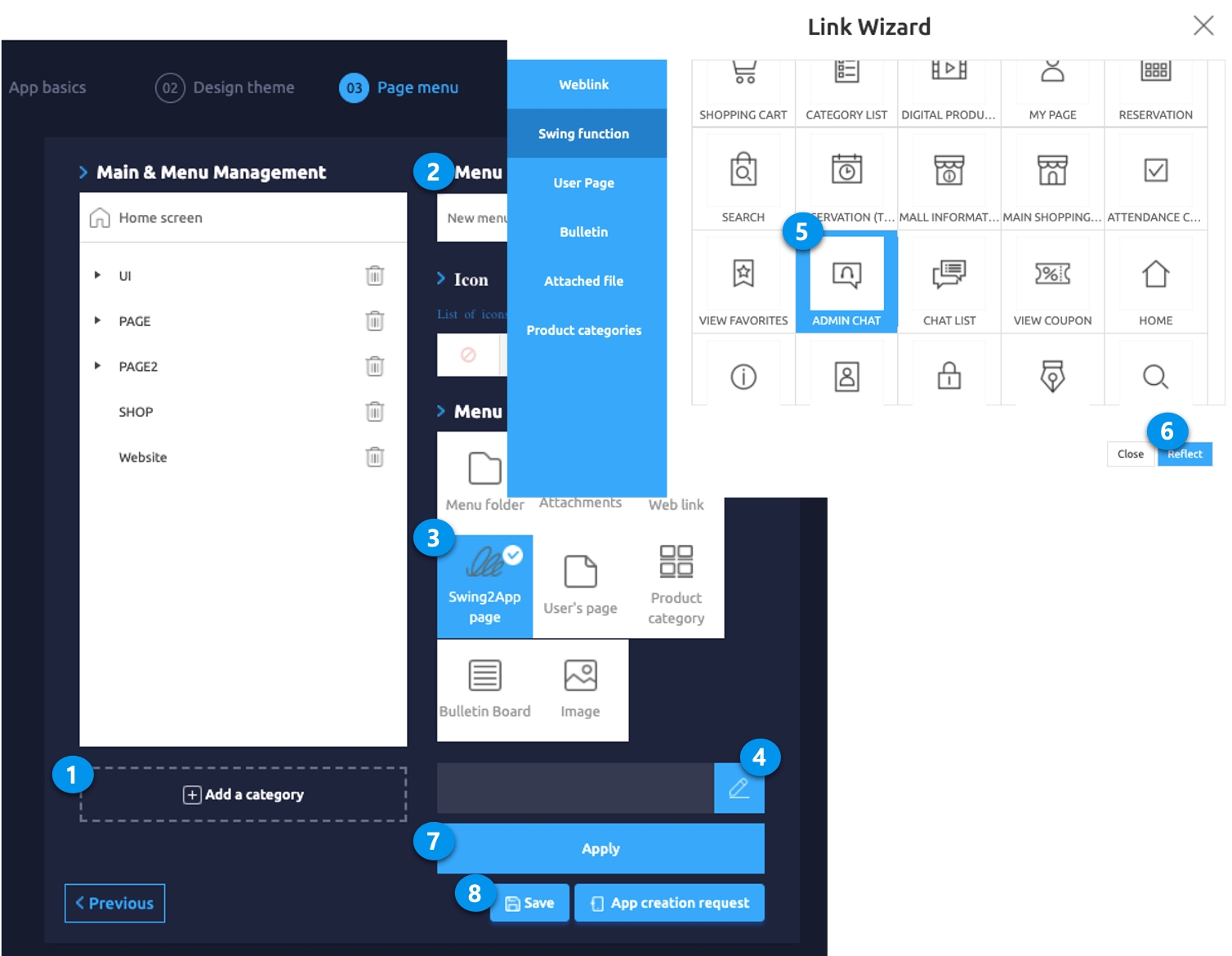
▶Completed Chat Rooms
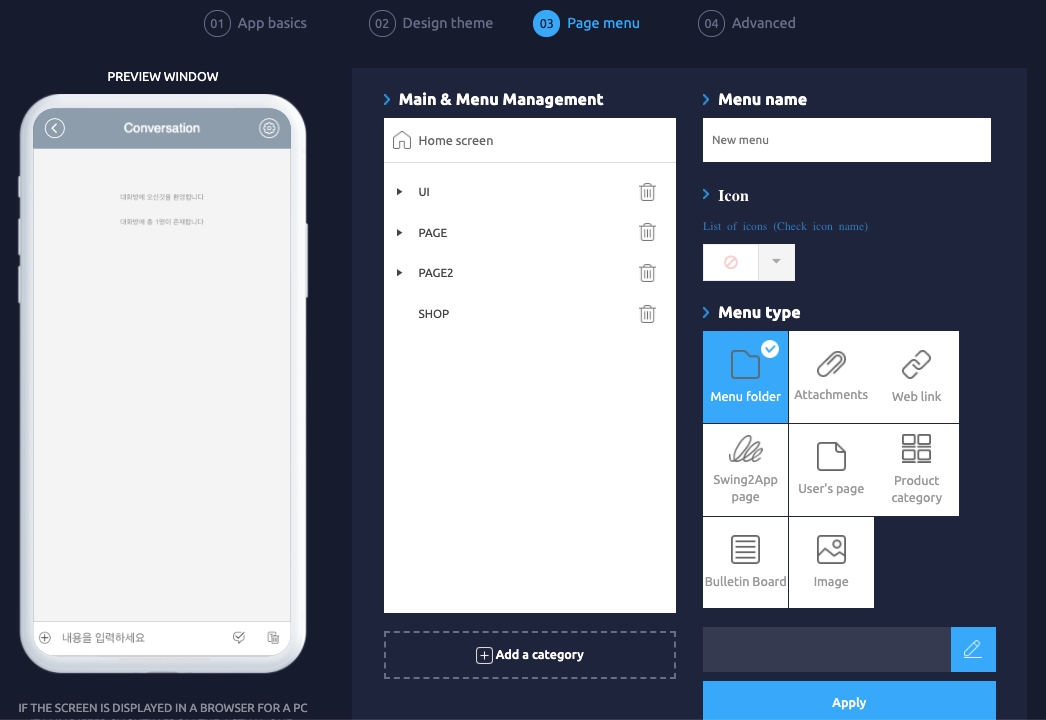
You can see the admin chat page (1:1 chat) is applied to the app.
So when the app members contact the administrator, you can enter the menu and start the conversation.
2. App Launch Screen: Chat room screen
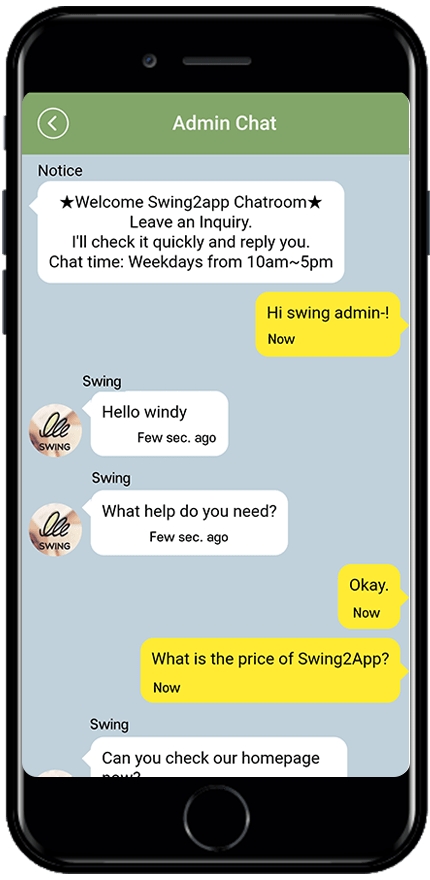
When you view the app launch screen, you will receive messages entered by the administrator in the chat room, and the app members can send and receive texts.
How can administrators chat with app members?
Administrators can chat by selecting members from the member inquiry menu provided on the Swing2App web(app operation page).
Check out how the admin chats with app members below.
3. How administrators chat with app members
1) Go to the member inquiry page
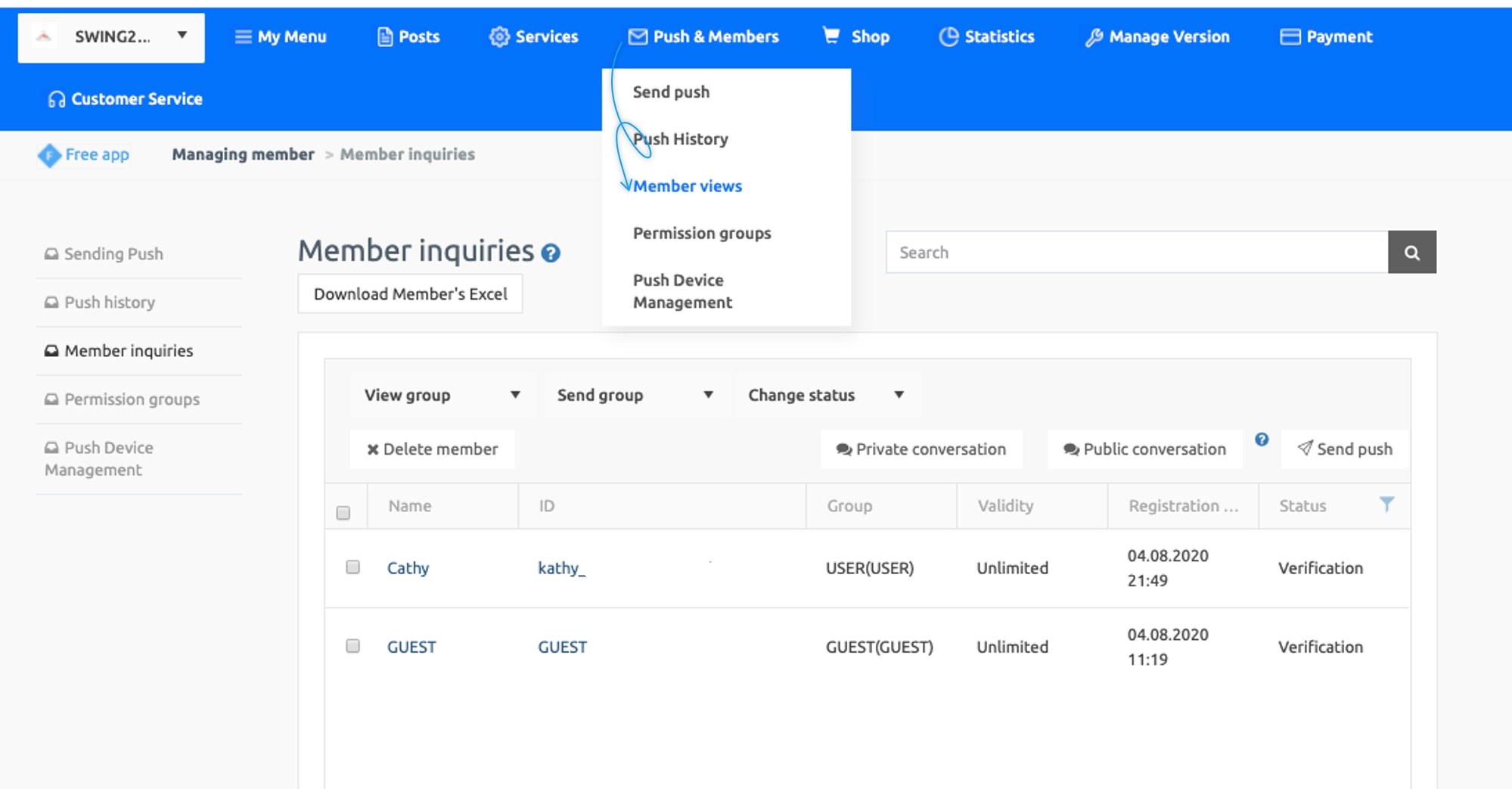
Move to the swing2app homepage app operation page → push & membership → member inquiry menu.
2)Choose a member to talk to and chat with
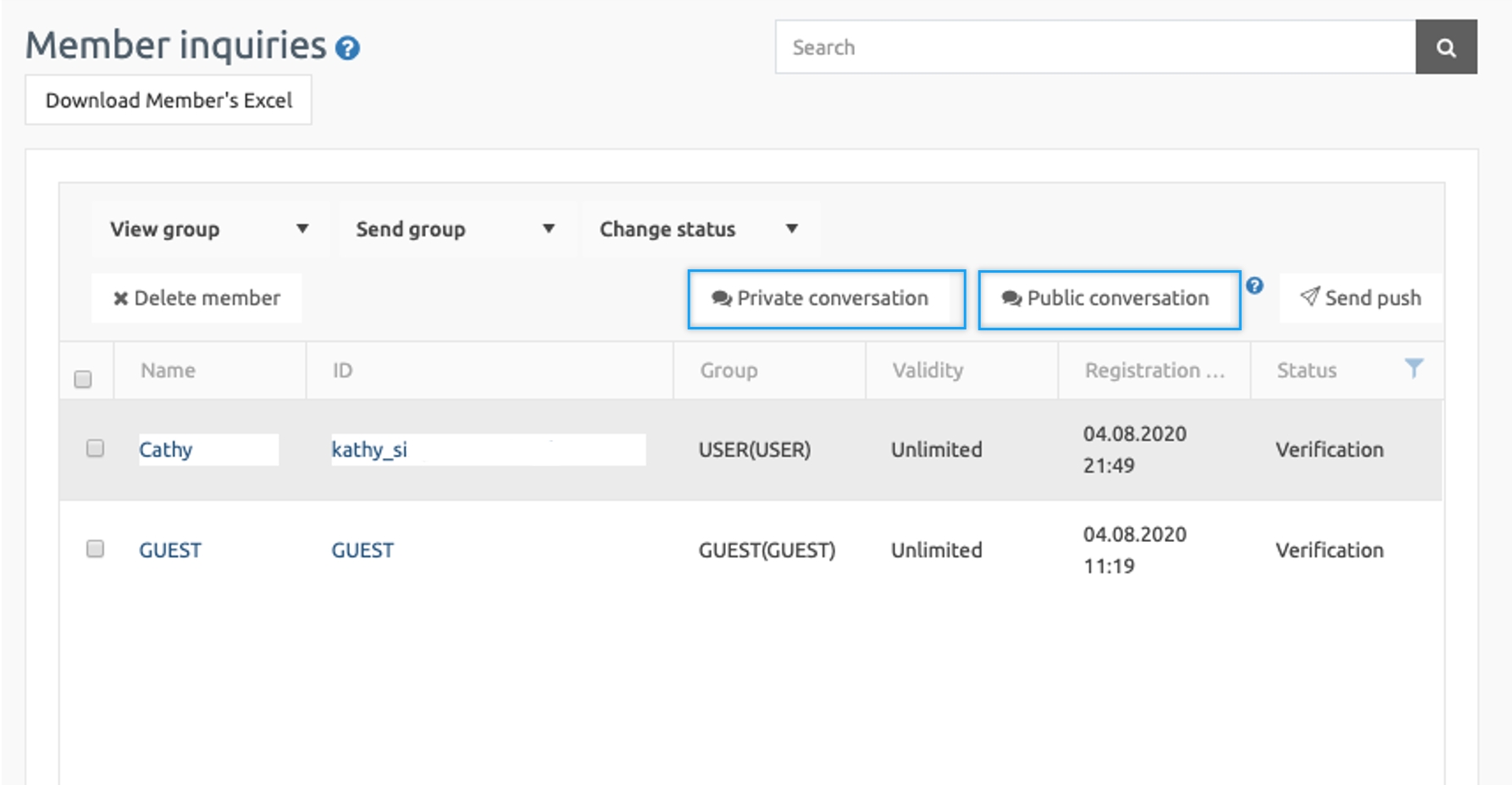
You can check the [Private Conversations], [Public Conversations]** buttons on the Member’s Inquiry page.**
On the member inquiry page, select a member to chat with and then click the corresponding chat button to start chatting.
What is Private and Public Conversation?
The conversation option doesn’t matter to app members. This is the chat option administrators can choose.
▶Private Conversation
Only admins you are chatting with can see it.
Other admins won’t get a chat push.
▶ Public Conversation
If you have multiple administrators, you can use it when you need to share a conversation.
When you chat in a public conversation, the app members will also be able to push the chat to other administrators when they enter the chat message.
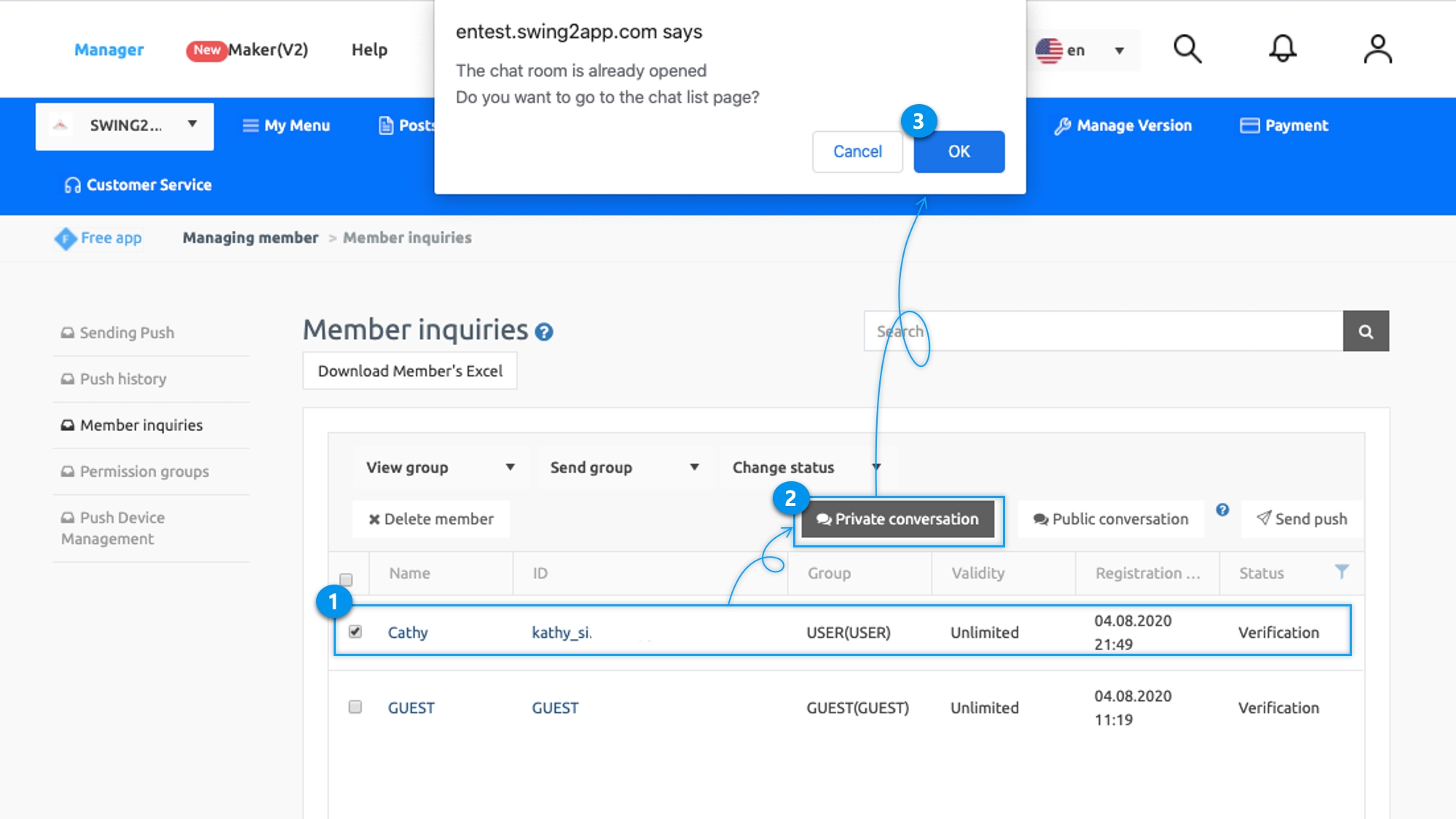
Select the member you want to chat with and select the [Private Conversation] button at the top.
3) Move chat list page: open chat window

If you choose to chat, you’ll be taken to the chat list page.
The chat window will open.
Administrators can type in the chat room and chat with members.
[Chat List Page]
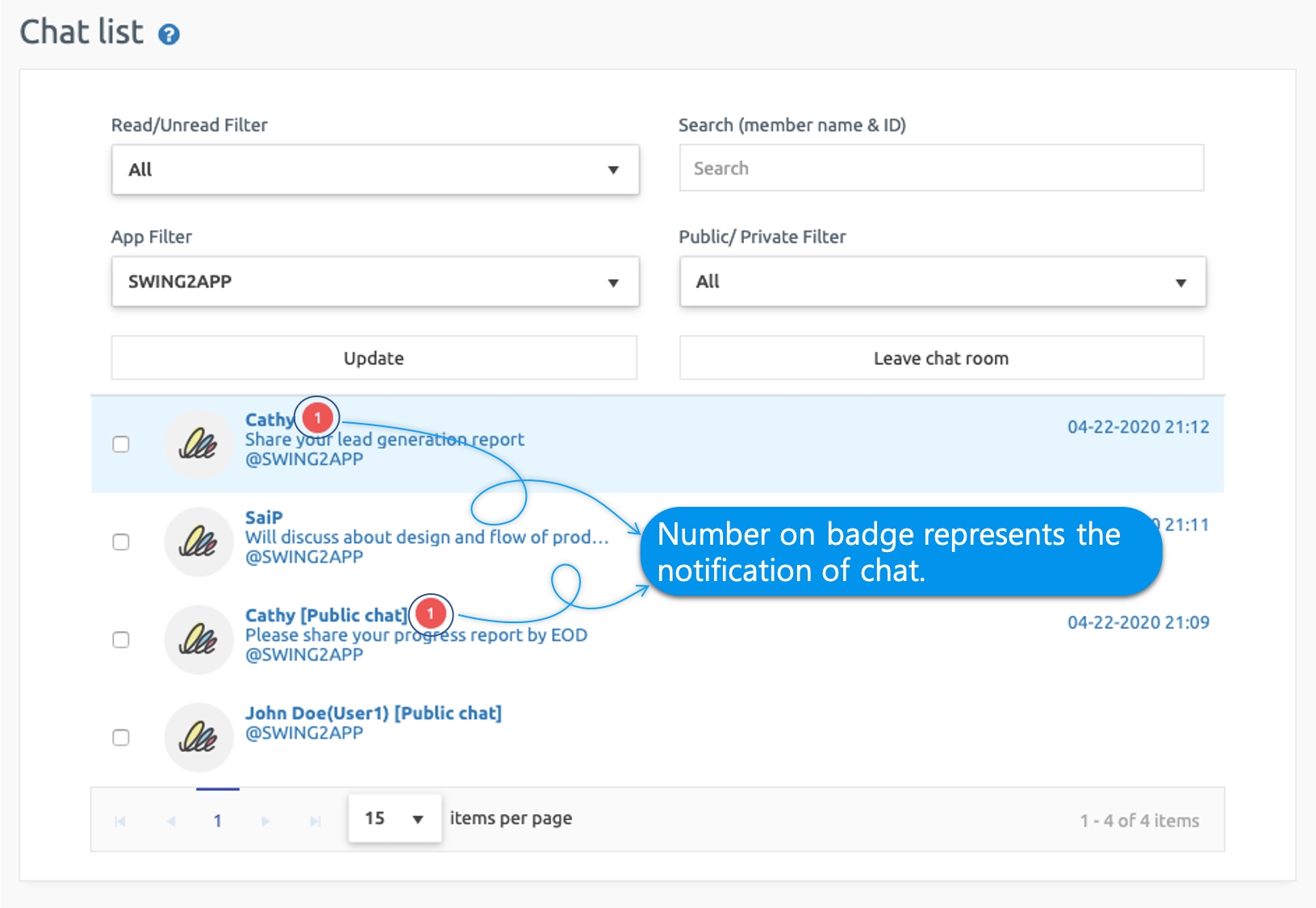
On the chat list page, you can check the chat list of all the members you have chatted with.
So if you need to talk to someone you’ve chatted with before, you can continue chatting again by selecting a member from the chat list page.
*Please refer to the manual on how to use the chat administrator page
☞ [View how to use the admin chat page]
★ Wait!!
Administrators can chat on the web (Swing2App homepage) or in the app.
App administrator login allows admins to talk to members in the app.
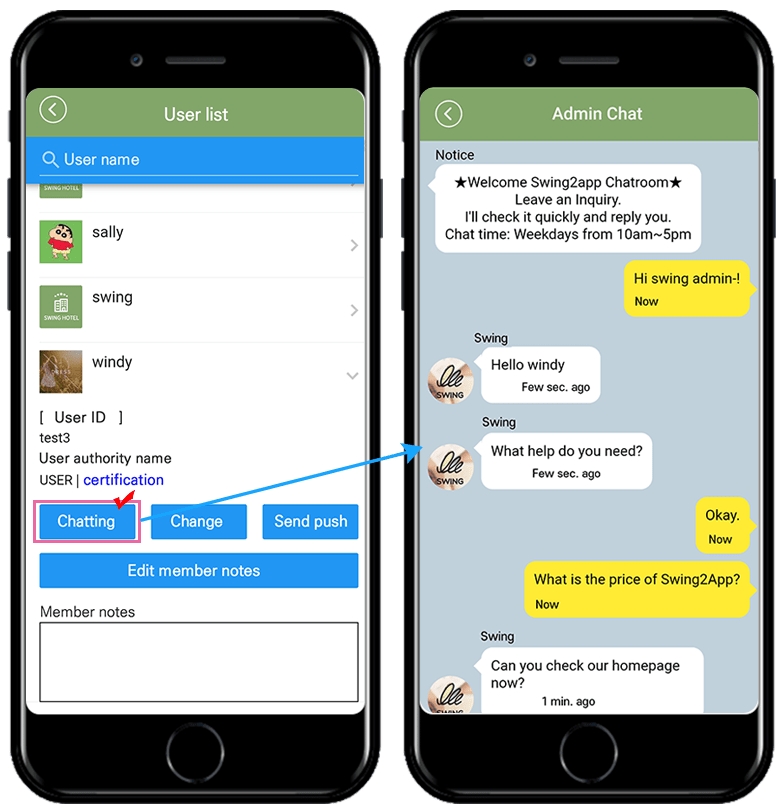
,*You can also chat with members in the app. Please check it!
☞ [View how to use the Admin App menu]
4. New alarm push notification – administrators, members
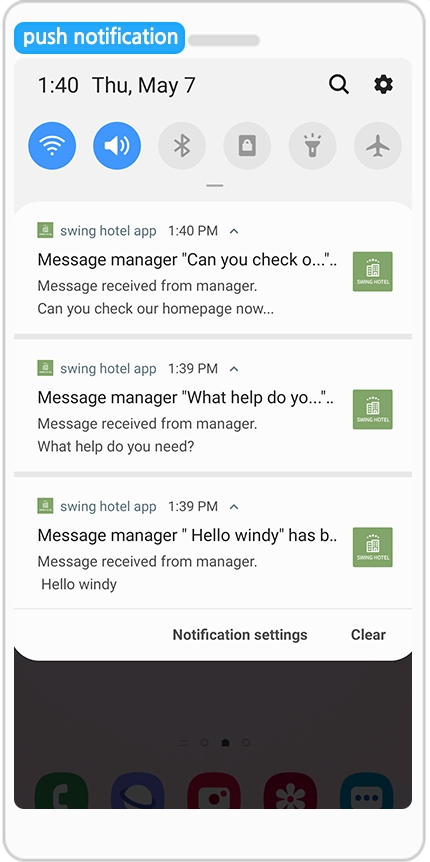
When you chat, app administrators and app members can all receive chat message notification pushes.
*Instructions
1:1 chat is an administrator chat, chat function between the administrator and the app members. App and swing2app operation page (web) is available. *When using the app: [Settings-App Administrator Menu] After login, select the user you want in [User Management] and chat with. *Please proceed to the homepage as mentioned above.
Chat with the operator menu (1:1 chat) *Maker(V2) → Page menu → Swing2App page, please apply as [admin chat].
You can also use the [Group Chat] to chat with the administrator and several users. Please check the manual below on how to use group chat.
Last updated