Bulletin Board – How to Attach Music Files
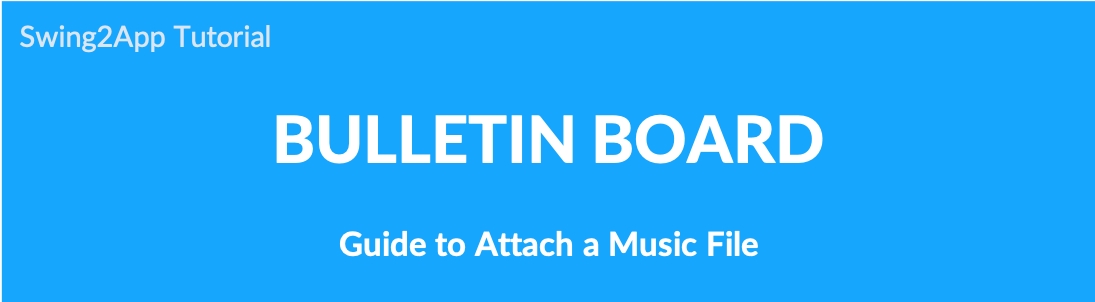
Upload music files (audio MP3 files) to the bulletin board.
01. Attach music file
You can attach MP3 music files as well as general (documents, images, etc.) files.
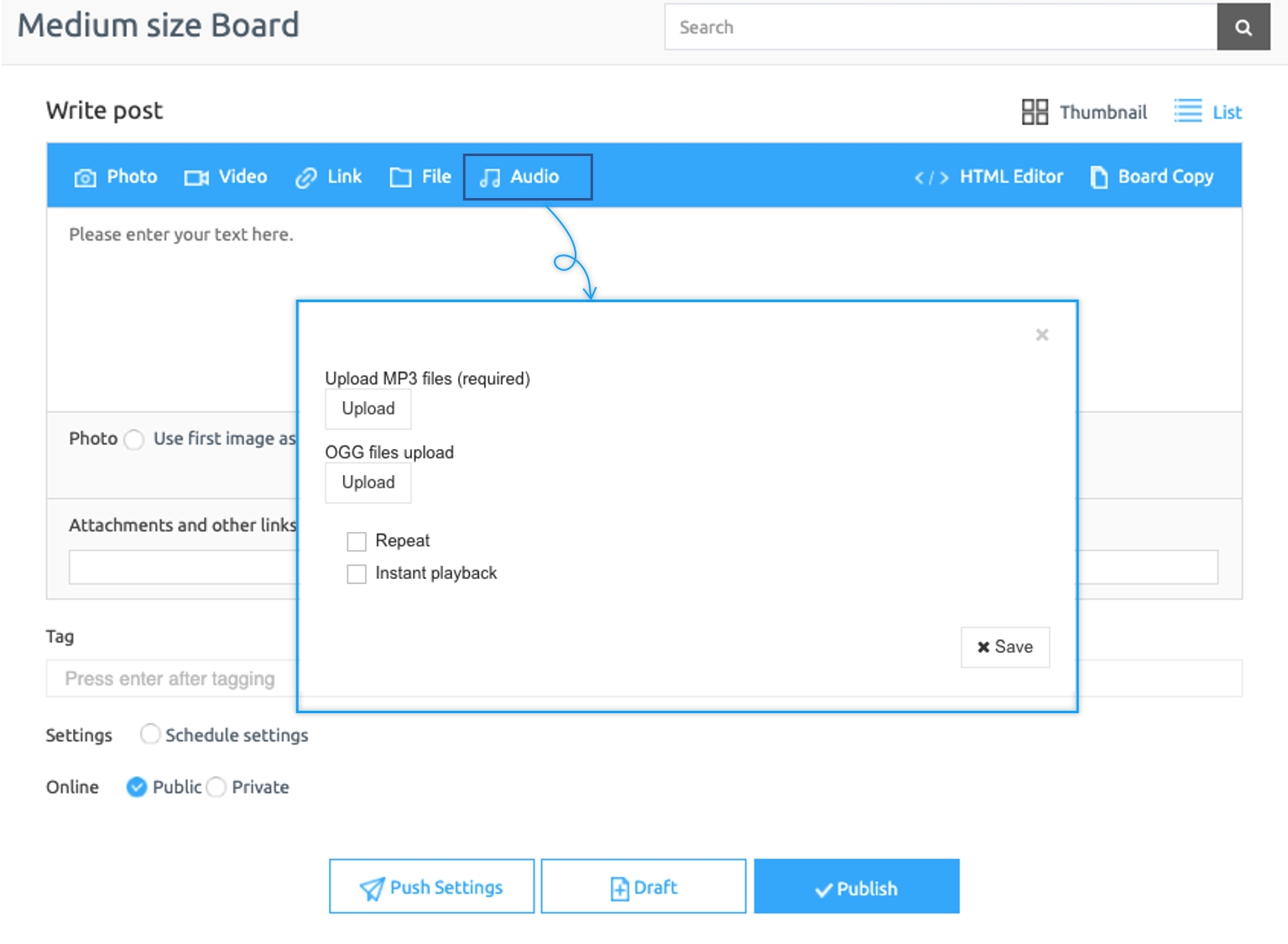
★Important
*File attachment is not available in the app.
Only available on the swing2app web.
*Swing2App Manager → Posts can be registered by the administrator.
02. How to use
1. Check ‘Allow file attachment’ on the board
*First of all, you need to enable the File attachments in the bulletin board settings.
Go to Manager and select Services. Select Bulletin Board from the drop-down list.
If you need to create a new bulletin board click Create bulletin board or you want to edit the existing bulletin board by clicking on the Settings button.
Select Customize.
Enable Add Files in the Permission Settings.
Click on Save.
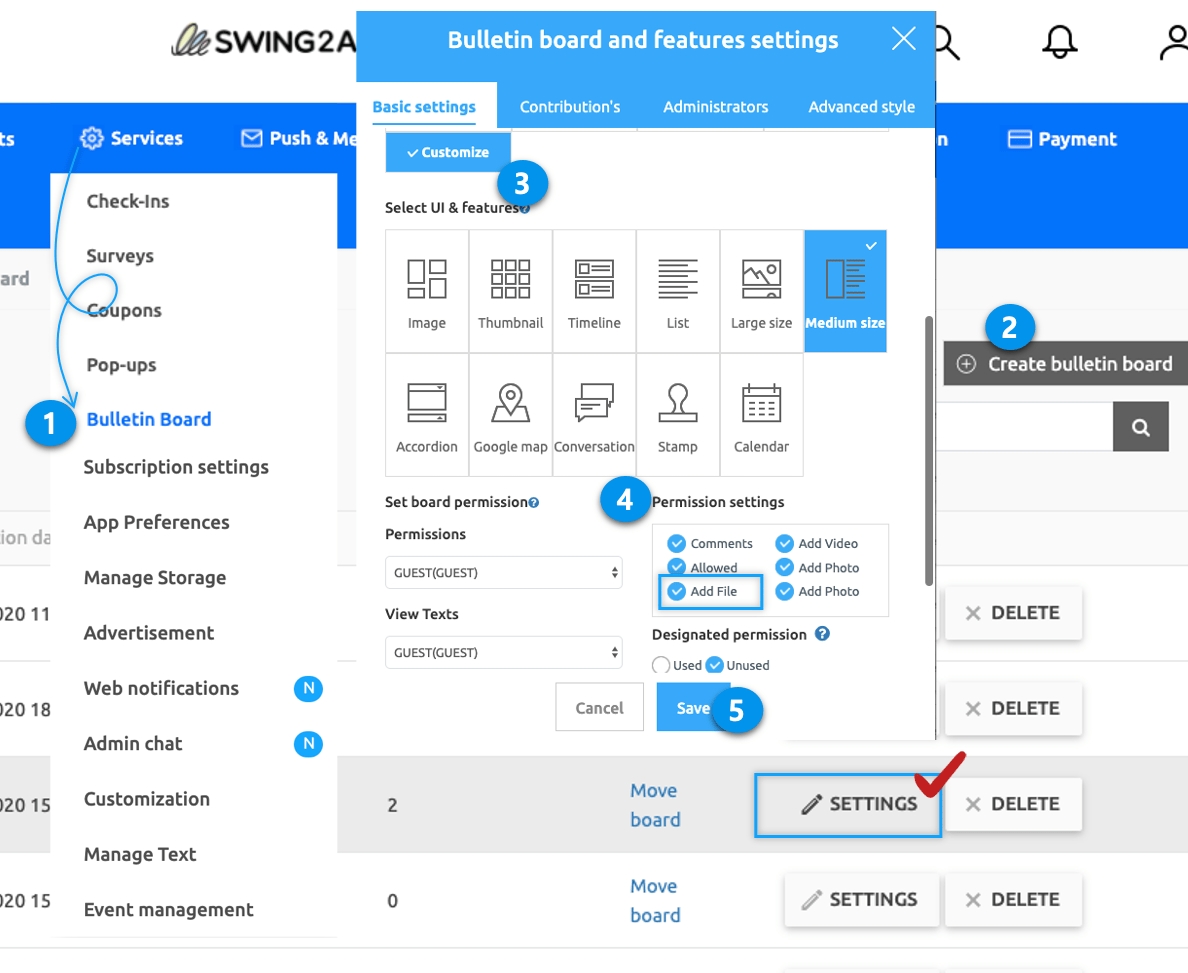
2. Attach audio files to posts
Go to Posts. Select the bulletin board for which Add File permission enabled.
In the editor window, you can see the Audio button. Click on Audio.
A pop-up will open. Click on Upload to attach an audio file under upload MP3 files to upload an audio file from your system.
Additional Options: Select Repeat Play or Instant Playback(Additional options, you do not need to check them if they are not applicable)
Click on Save.
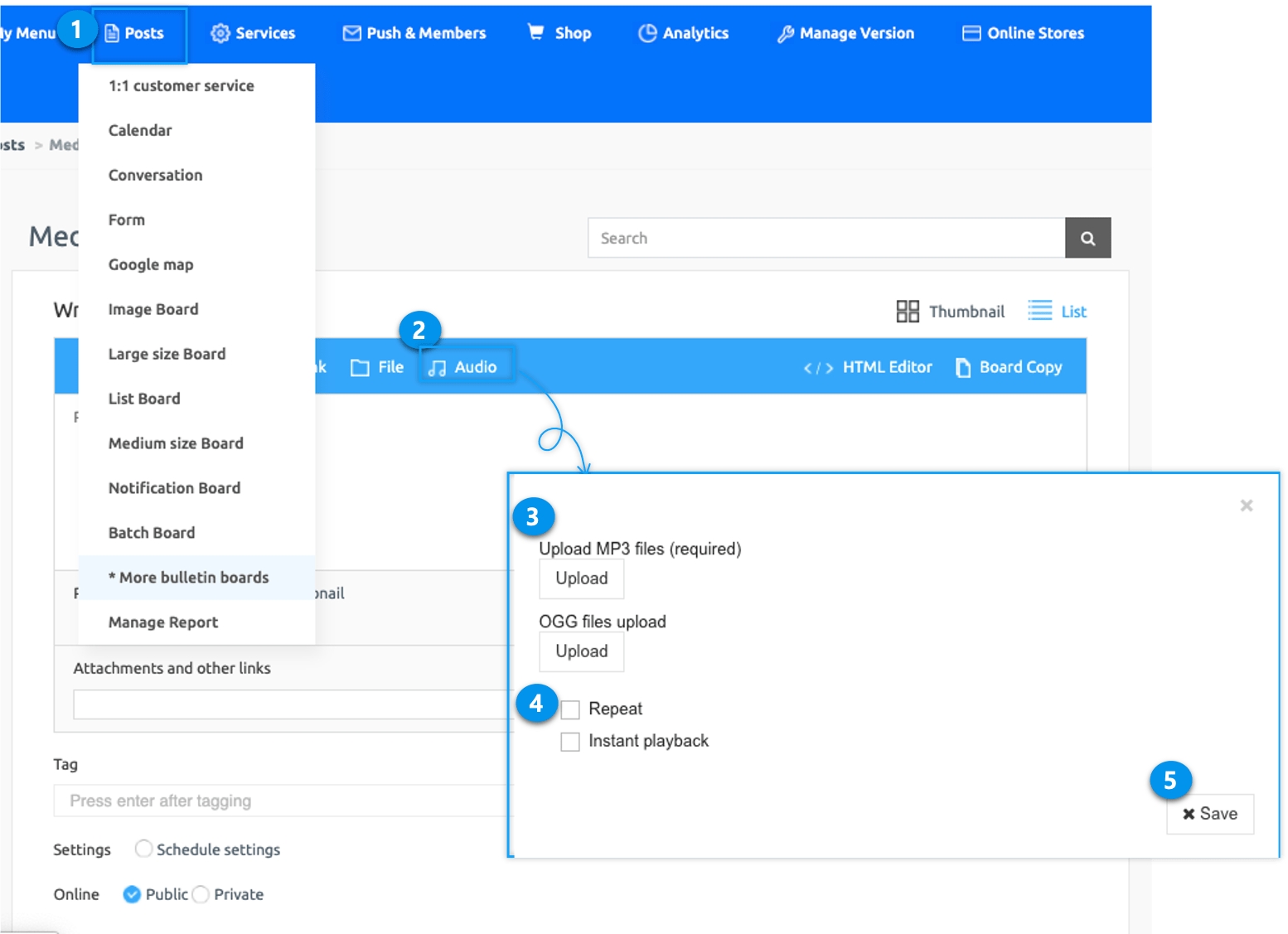
Make sure that the audio file is attached correctly and click Publish.
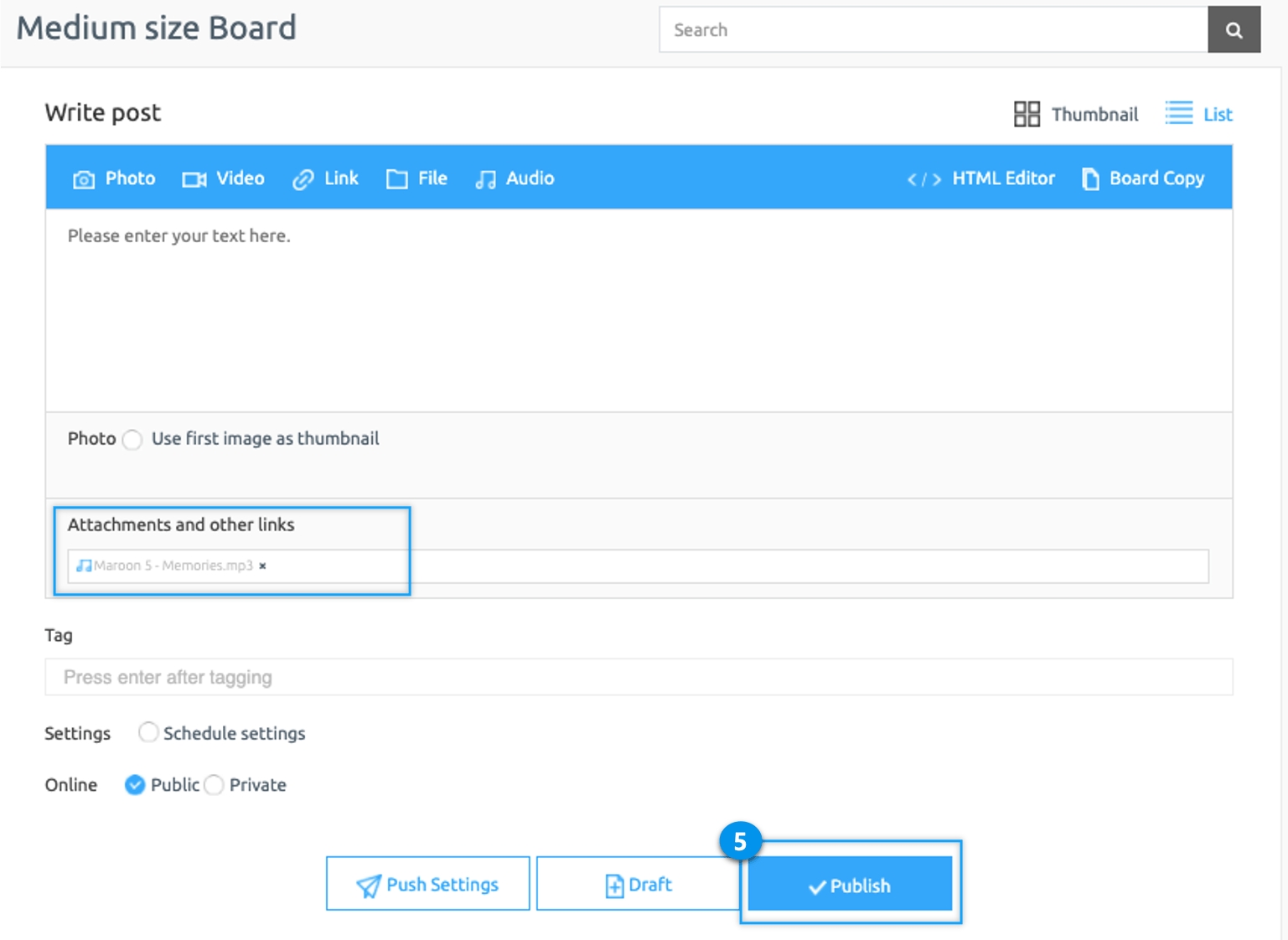
03. App launch screen
If you go to the post detail view, the playback bar of the attached audio file is created.
Press the play button to play audio (music).
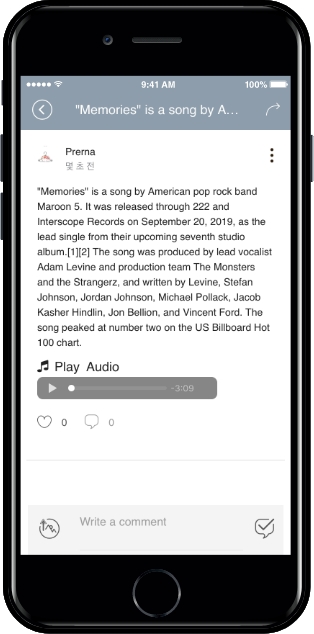
04. File Attachment Operation TIP
You can use the audio upload and file upload functions in the HTML Editor writing screen.
Since you can arrange audio and files freely on the post creation screen, if you want to freely place posts, images, and files like blog posts,
Please use the corresponding option function in HTML writing.
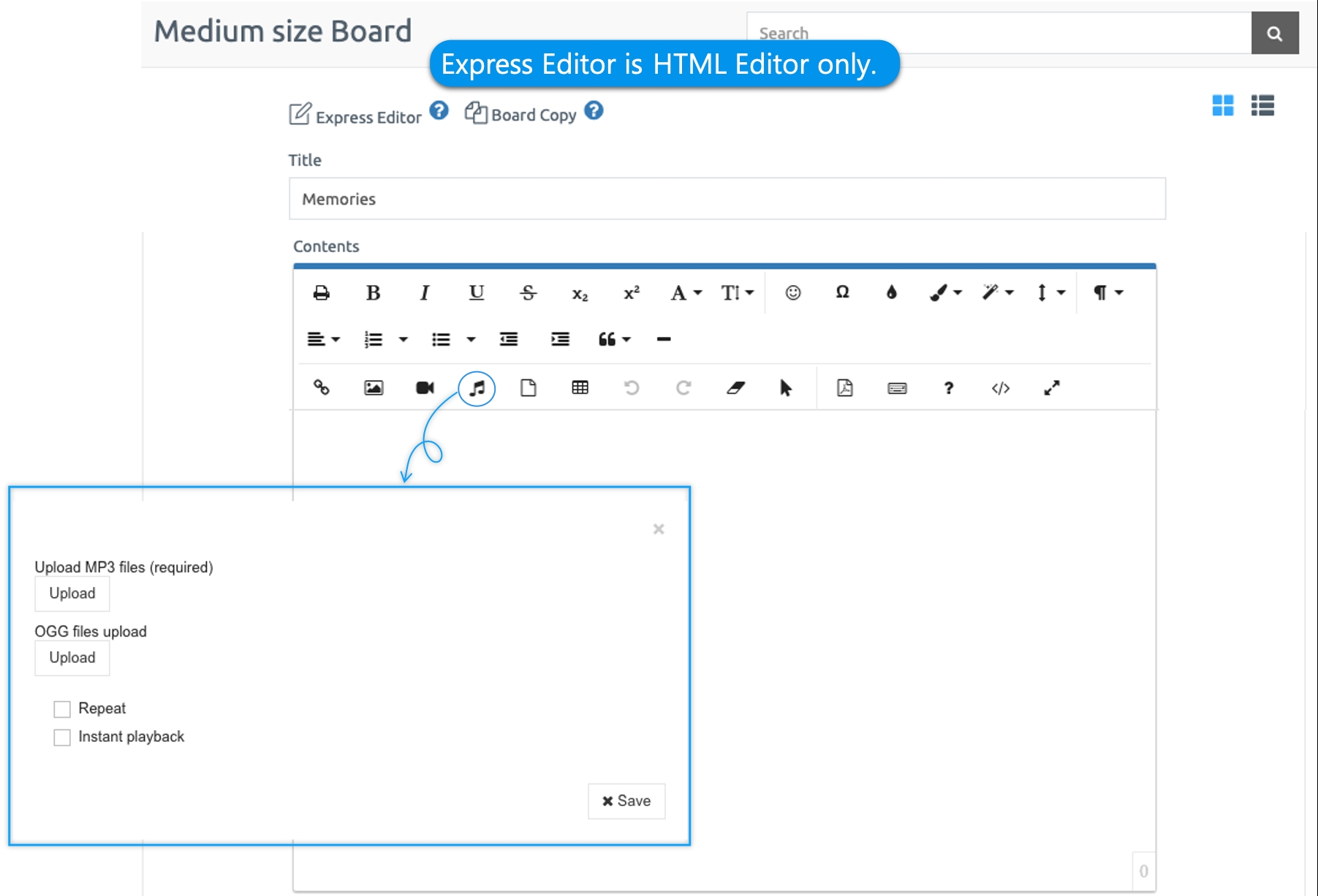
Notice
File attachment (general file attachment, audio file attachment) function is available only on the web.
Not available in the app. (Users can’t attach files in app posts).
You can operate only by viewing the file registered by the administrator in the post-management.
Last updated