Play Store Developer Page
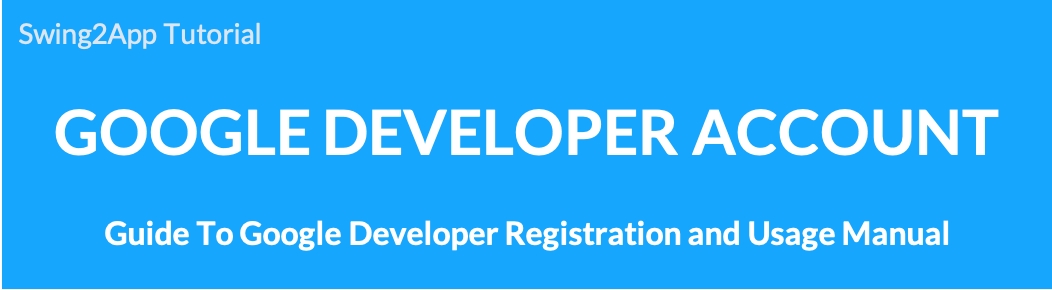
How to register and use the Google developer page
What is a developer page?
This is a page to promote your brand and app.
Users using the Play Store can check the developer’s brand and released apps on the developer page.
You can show users other apps you’ve created, and promote your brand.
* Important information
The developer page is not required. Even if you don’t set up a developer page, other published apps will still appear in the Google Play Store’s Developer-Specific Apps Collection.
At least one app must be in production to publish the developer page.
If you change the developer name according to the Google policy that has changed from November 2, 2020, you must register the contents of the developer page to change the name. If you need to register as a developer page, please check how to use it through the following information.
1. Access the developer page
*Google Play Console: https://play.google.com/console/developers/
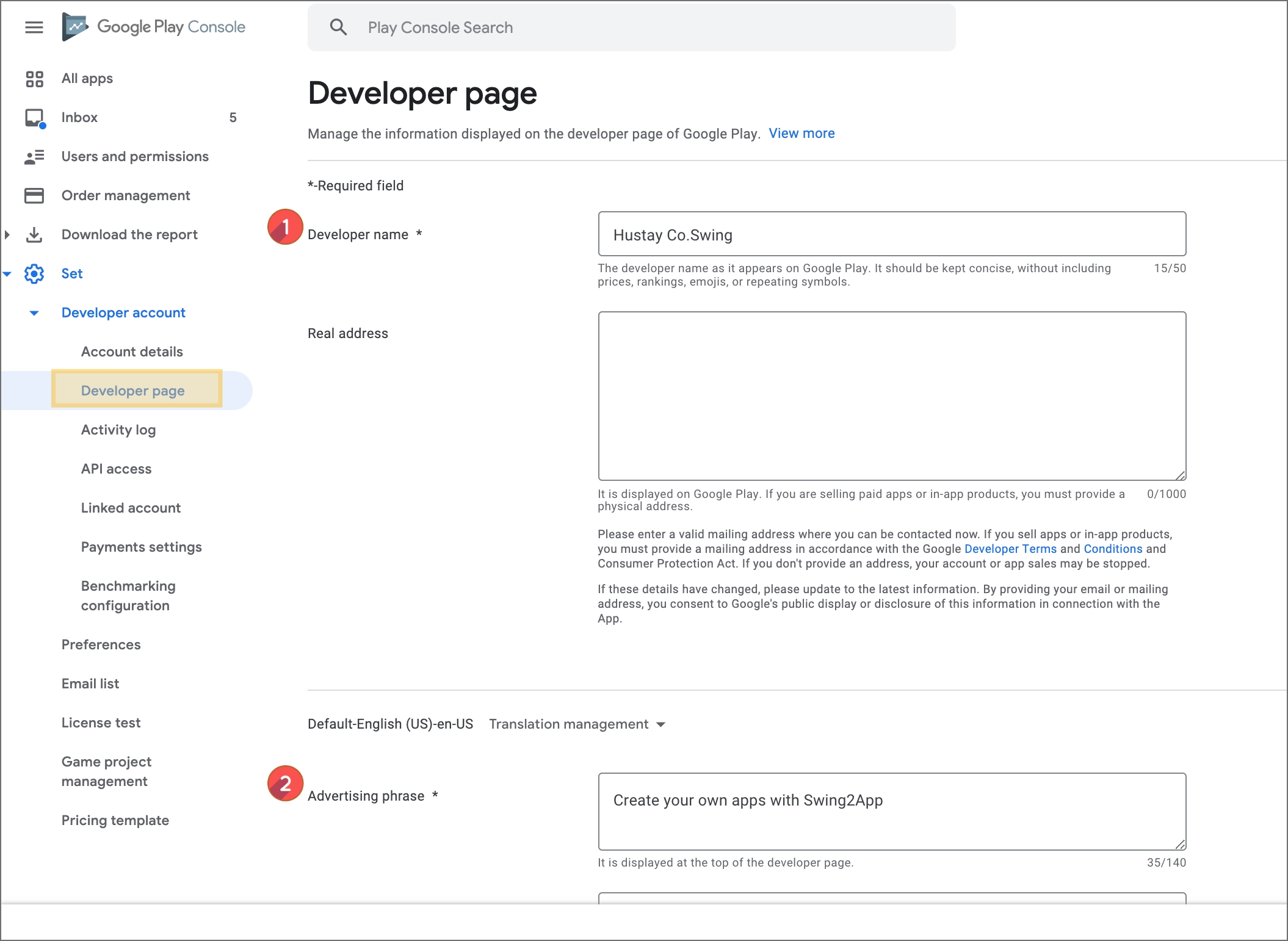
After logging in to the Google Play console site https://play.google.com/console/developers
Select Settings → Developer Account → Developer Page on the left side of the dashboard screen.
Developer’s Name: The developer name is written as the name created when registering a developer account. So you don’t need to enter it. Please enter the name again only when changing to a new developer name.
Advertising text: This is the text displayed at the top of the developer page. Please fill out this for introduction. (Within 140 characters)
* All you have to do is enter the required fields.
Website address, actual address, etc. are not required and do not need to be entered.
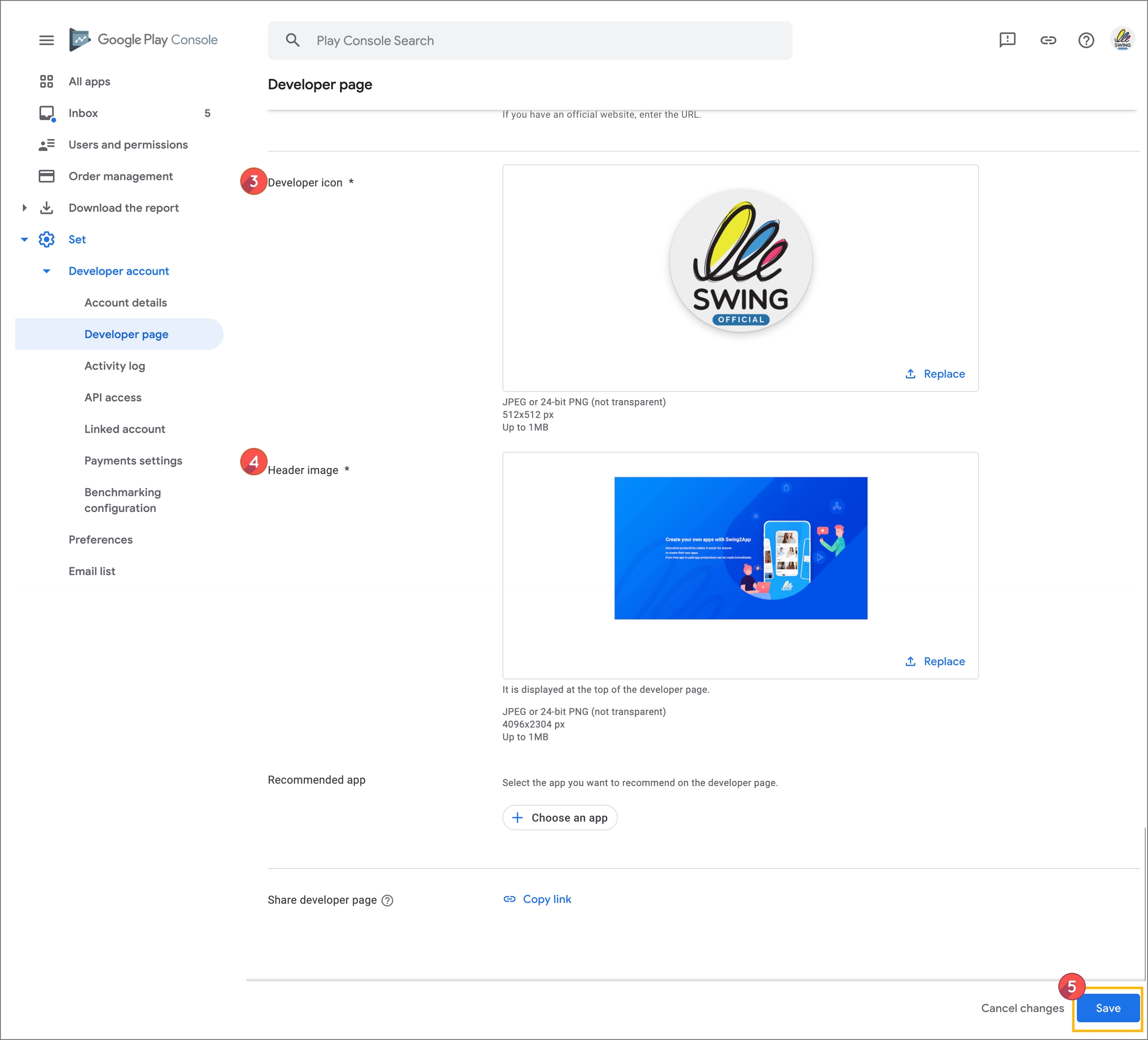
3) Developer icon registration: This is the icon image displayed next to the developer name. Size: 512px(horizontal)*512px(vertical)
4) Header image registration: This is the image displayed at the top of the developer page. Size: 4096px(horizontal)*2304px(vertical)
5) Click the [Save] button to complete.
*After clicking Save, it can take up to an hour for the developer page URL to be previewable, and up to 24 hours for the page to appear to Google Play users.
*If you update the page, it may take up to an hour for the changes to be posted.
What is a recommended app?
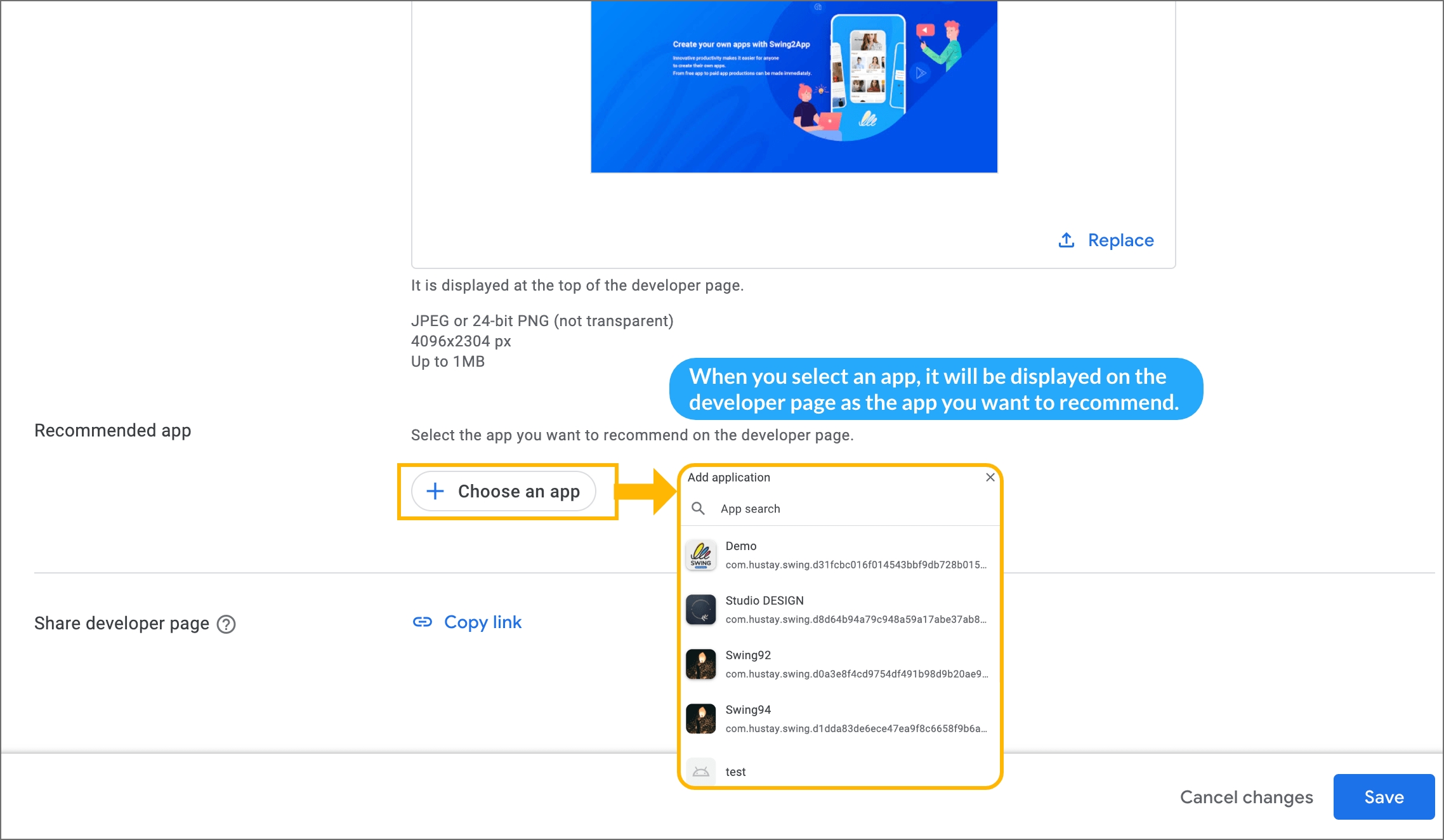
Select the featured apps to highlight on the developer page. You can search by app name or
package name.If you don’t select an app, all apps released to your account will be displayed.
Where can I check the registered developer page?
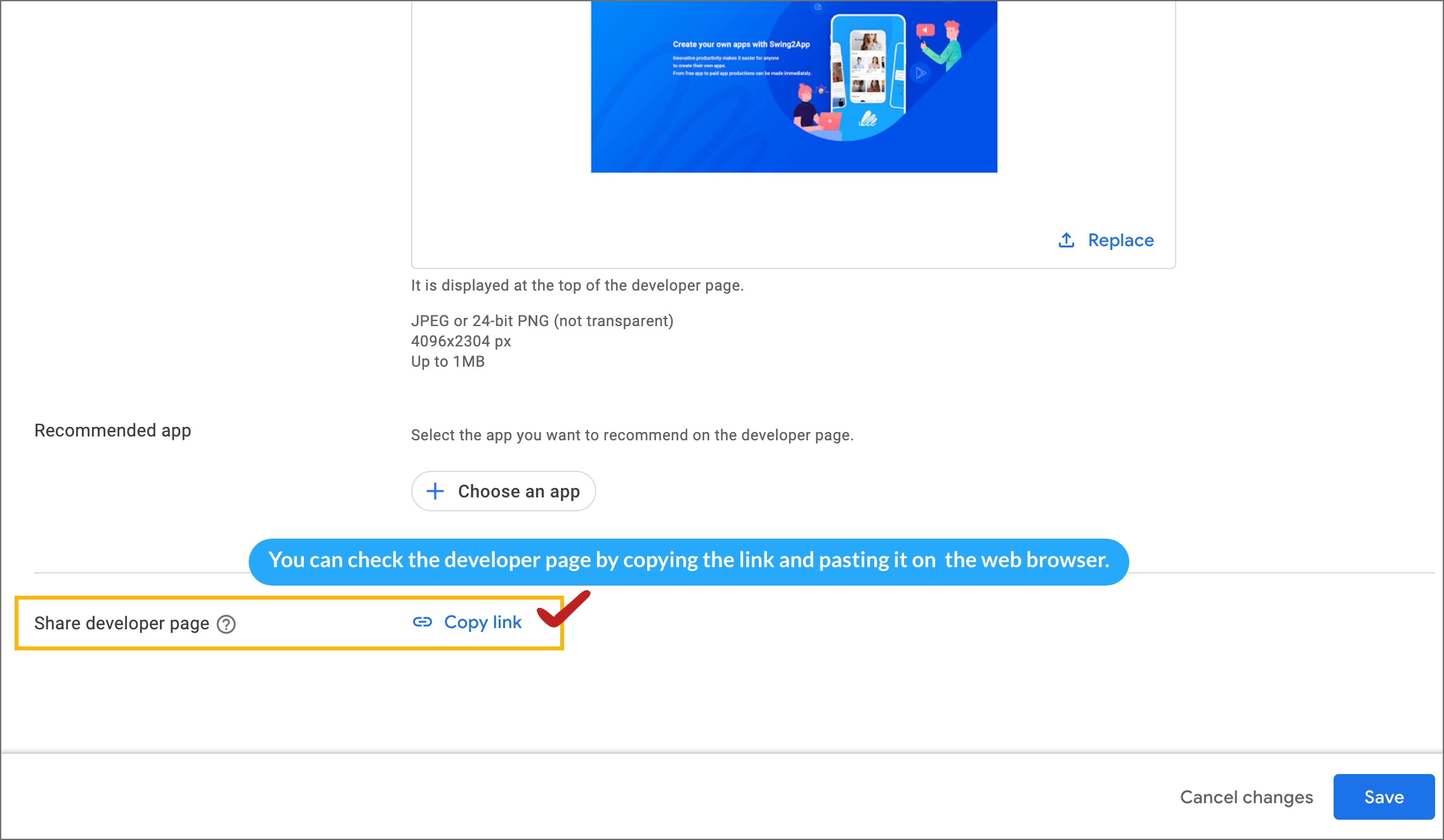
Once the developer page is registered, you can share the page.
If you select the [Copy Link] button in the developer page sharing item, the developer page link address (URL) is copied.
You can check the developer page by pasting it on the pc internet or mobile web.
2. Registration completed. Check out the developer page
How does the developer page look?
Check on mobile
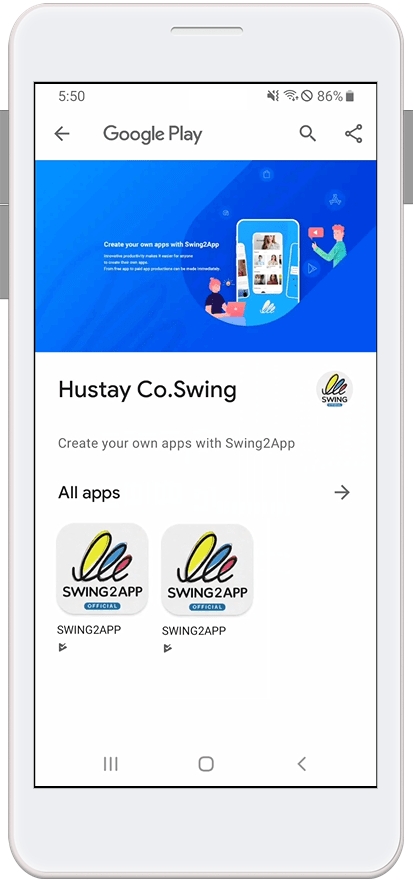
Check on PC
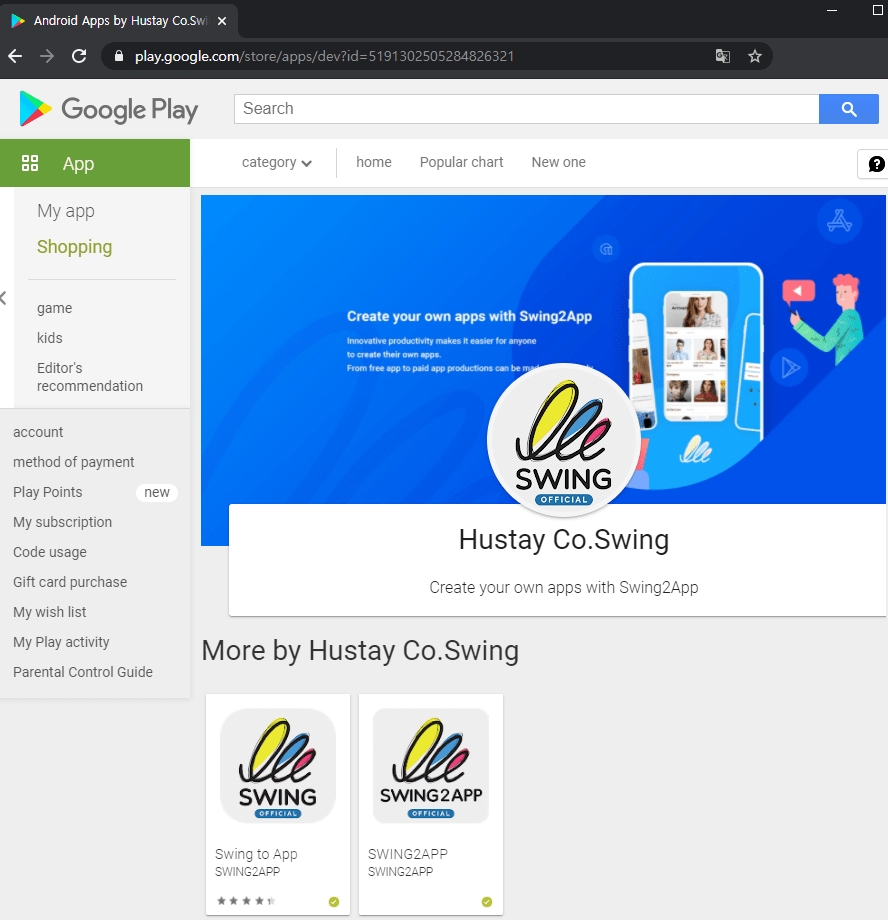
Information
The developer page is not required. Even if you don’t set up a developer page, other published apps will still appear in the Google Play Store’s Developer-Specific Apps Collection.
At least one app must be in production to publish the developer page.
If you change the developer name according to the Google policy that has changed from November 2, 2020, you must register the contents of the developer page to change the name.
When registering a developer page, it may take up to 1 hour for the developer page URL to be previewable, and up to 24 hours for the page to appear to Google Play users.
If you update the page, it may take up to an hour for the changes to be published.
Last updated