Applying Slide Prototype
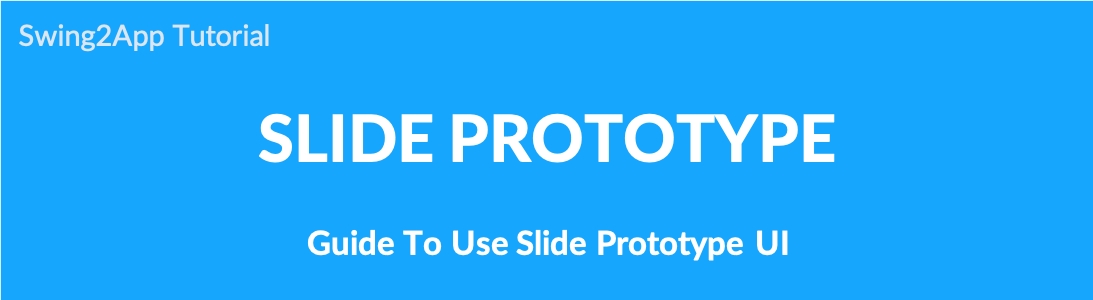
Prototype: Use the Slide UI Application
The slide style is a style where each menu is placed on the right and left side of the app screen.
You can use this to open either only the menus on the left or the menus on the right side.
Please check the manual on how to use the slide application.
Image Reference)
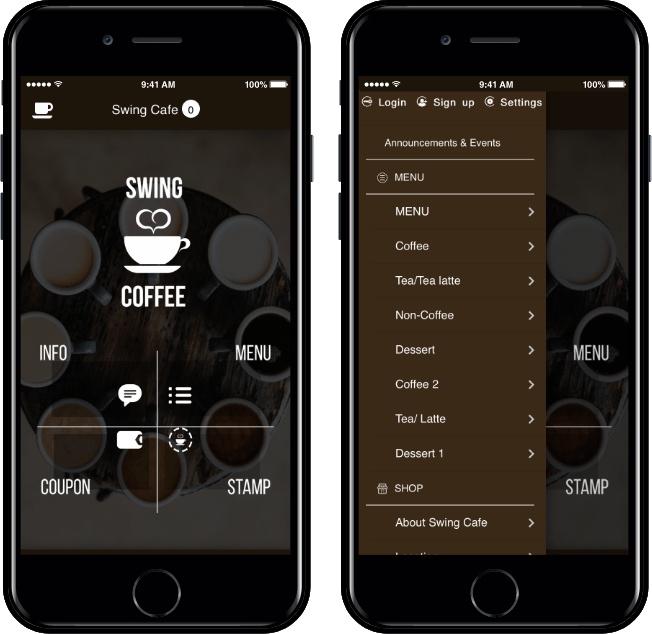
Like the above image, the menu button is on the left side and is placed on the left side only.
It doesn’t matter if you slide to the left or right, you can place it where you want.
★ How to use
Maker(V2) Page > Design Theme → Prototype: Select Slide> Page Menu → Delete All Right or Left Sub-menu
→ Save → Request App Production
1. Prototype: Select Slide Menu
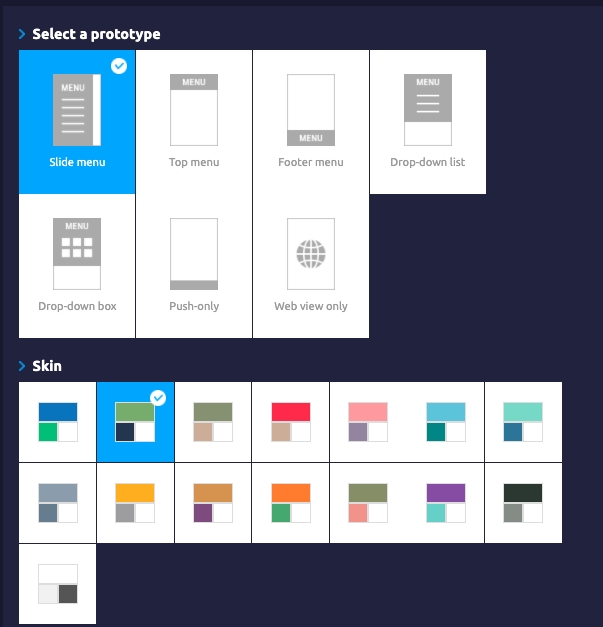
Please go to Swing2App Maker(V2) Page → Design Theme.
First, select the prototype as ‘Slide’ in the design theme phase – Maker(V2).
Since one menu is deleted at random, you can select the slide design.
2. Deleting a Sub-Menu
Select the slide menu and from the page menu, delete all the menus under the right menu.
First, delete all the sub-menus on the right menu.
-Select the menu and press the [Delete] button to delete it.
-Please press the [Save] button on the top.
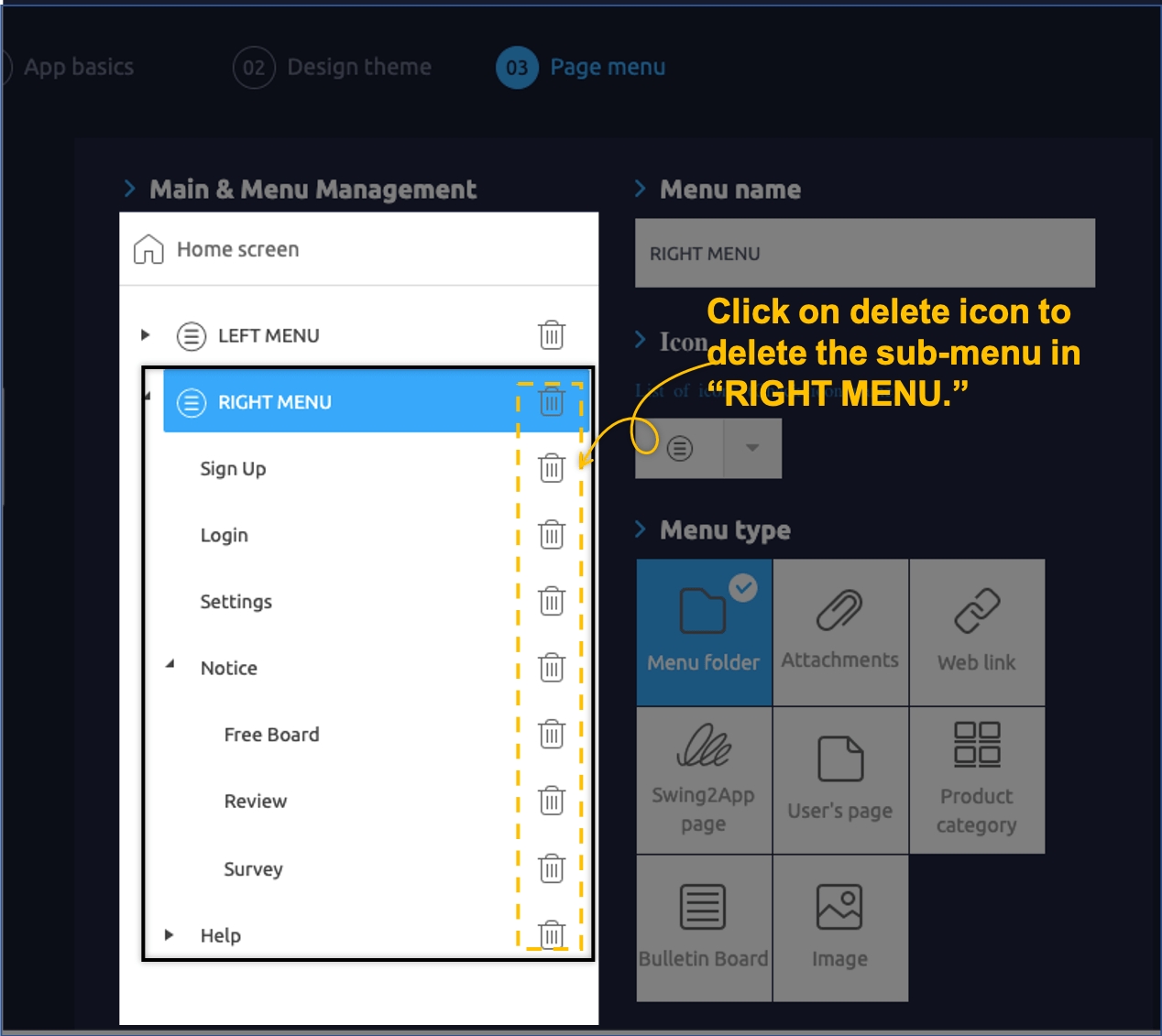
Remove all the menus on the right and move it to the left slide!
* Precautions
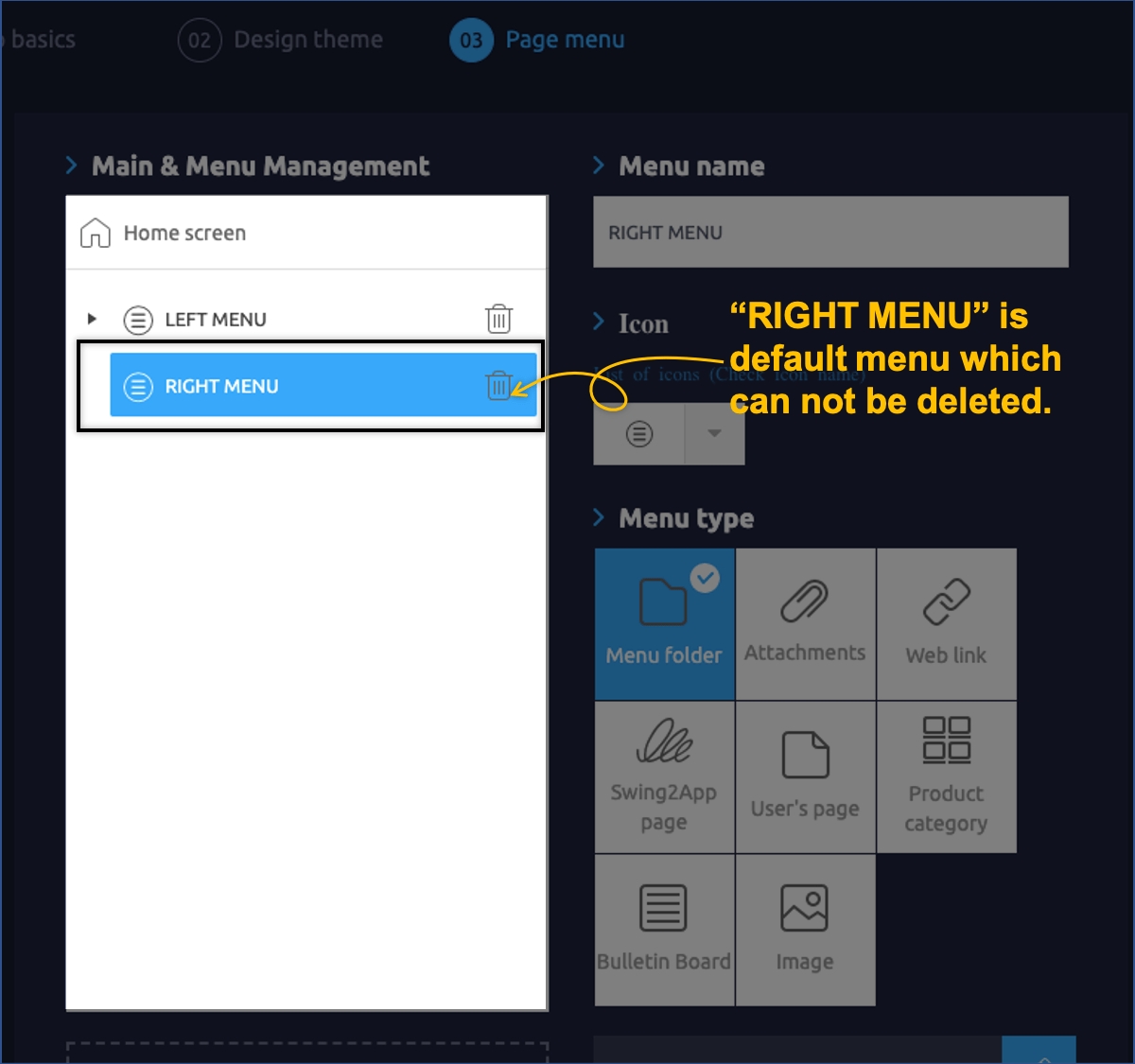
You can’t delete the top menu that says [Right Menu]. This is the default menu that can’t be deleted.
▶ If you look at the animated image, you can check more easily.
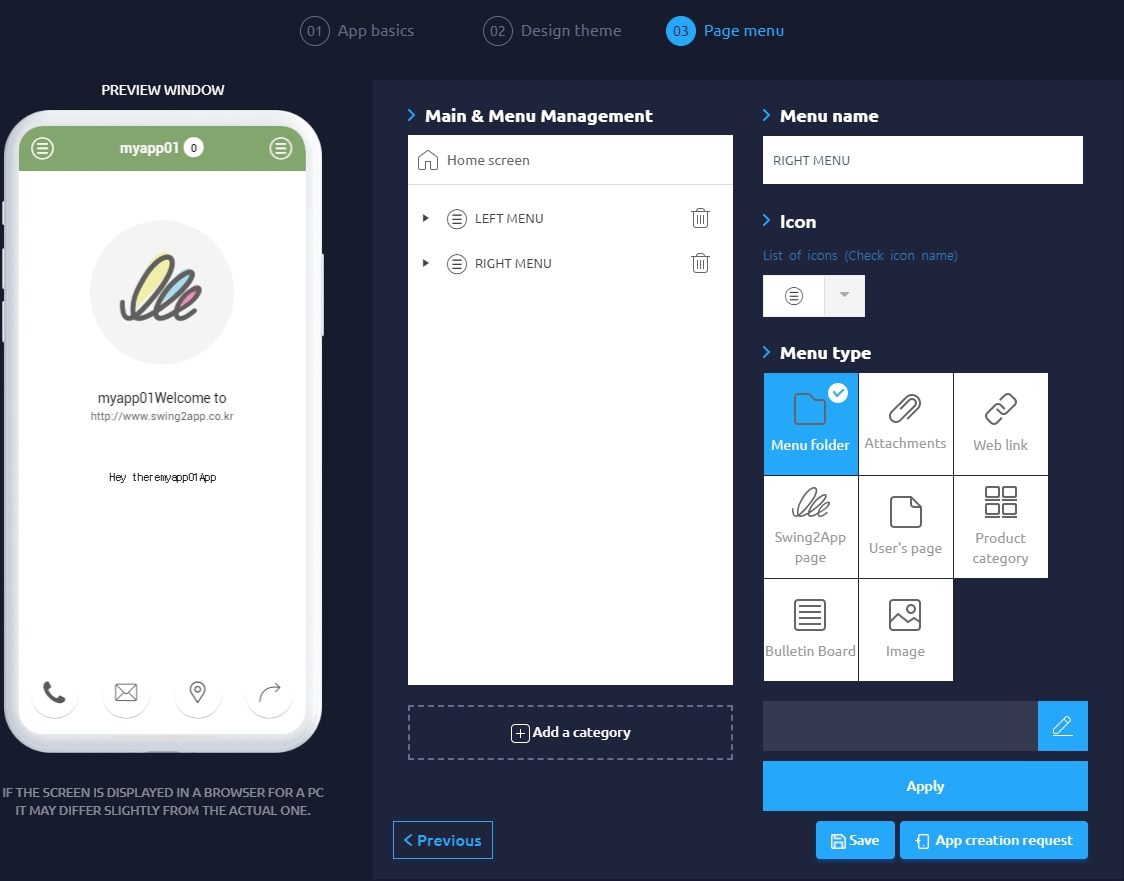
*Please delete and save all sub-menus.
The menu on the right cannot be deleted, so just leave it.
You can choose not to display the icon, but you do not have to delete it.
Therefore, you only need to delete the sub-menus.
3. Delete completed – Check virtual machine
After the sub-menus are deleted, you can see that all the right menus are gone through the virtual machine!
Click [App Creation Request] to complete the production with the left slide style.
4. App Launch Screen
[Left slide menu]
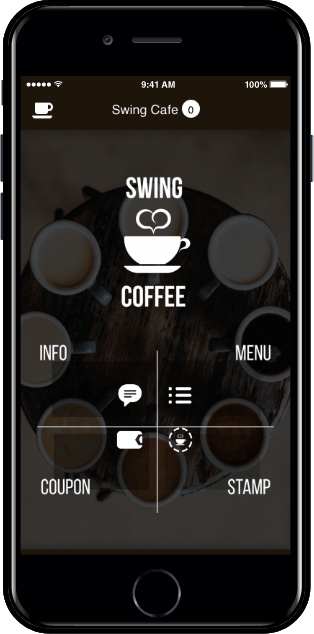
[Check the app launch screen with GIF]
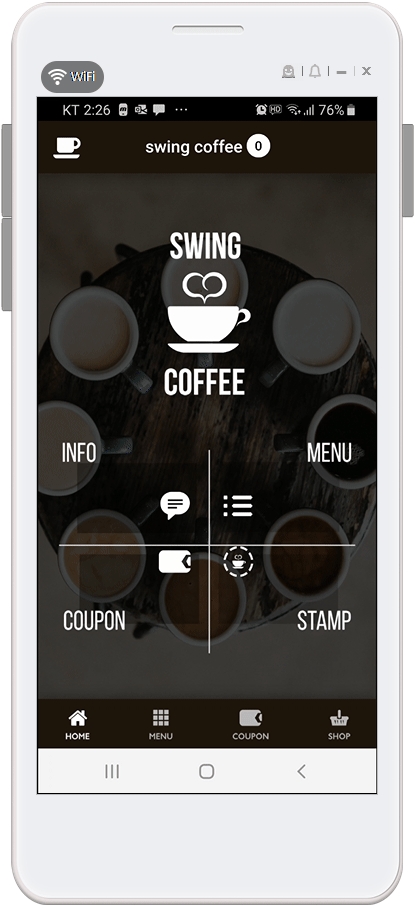
★ Information
* Since the new app creation will reflect the function, please click [App Creation Request] after creating the app and receive the new version.
* You have deleted the menu from the app production page, but you will not lose any content written on the menu.
Even if you delete the menu-gallery bulletin board, the actual bulletin board is not deleted, but the menu reflected in the app is deleted.
* You can check it on the virtual machine, so please check it with the virtual machine and download the app and test it.
Last updated