Setting up Play Store app auto-updates
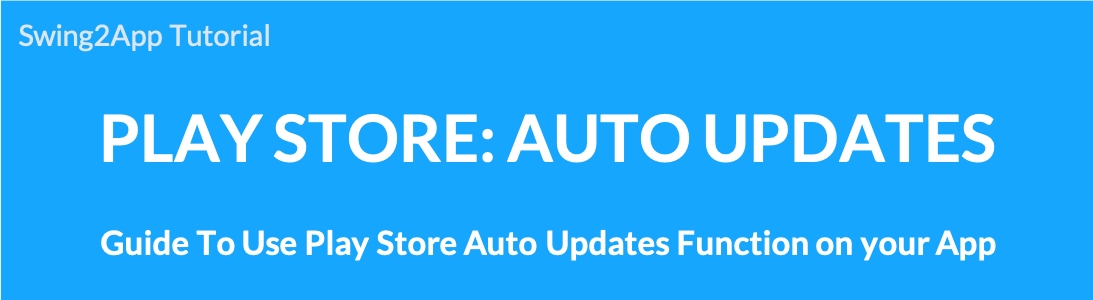
How to set up Play Store auto-updates app
If the apps you are using on the Android phone are not updated to the latest version, set the ‘Auto Update’ and it will be updated to the latest version.\
Or if you’re worried about your data, you can set it to auto-update only when you’re on Wi-Fi.
If you don’t like automatic updating, you can set it to no auto update. (Then it won’t be updated)
Swing2App users also launch an app on the Play Store, so if you’re using it,
We recommend that you select “Automatic Update app” in Play Store App > “Settings”.
How to set up Play Store automatic updates
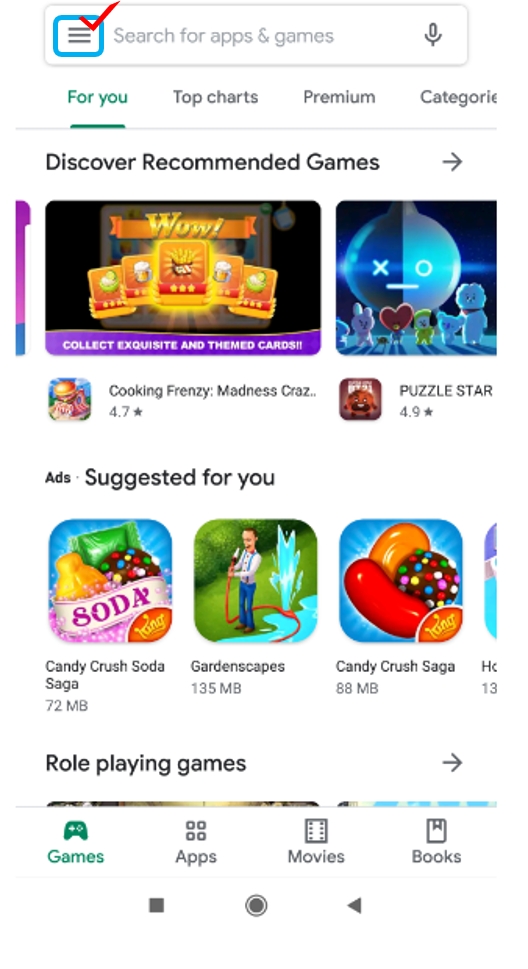
Please launch the Google Play Store app first.
1. Then press the upper left button on the screen.
Then ↓↓ menu window will pop up.
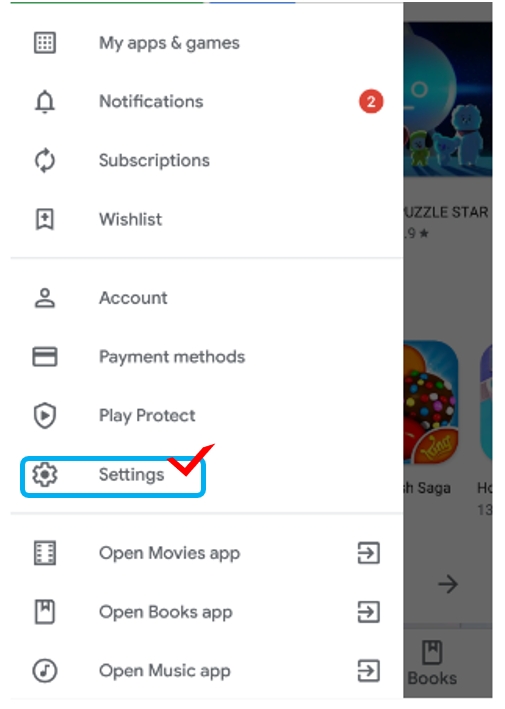
2. Scroll down the menu window, and you can see the [Settings] menu.
Please select the ‘Settings’ menu.
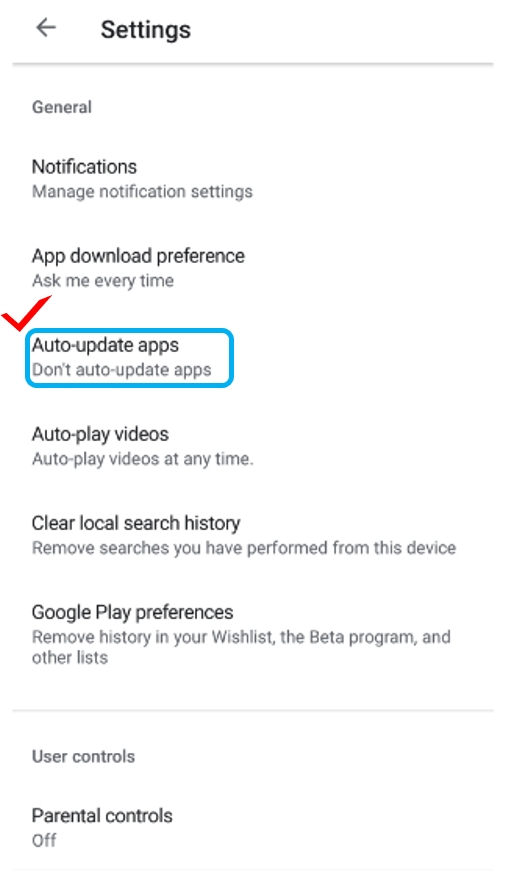
3. Please select ‘Auto-update app’ in the preferences window.\
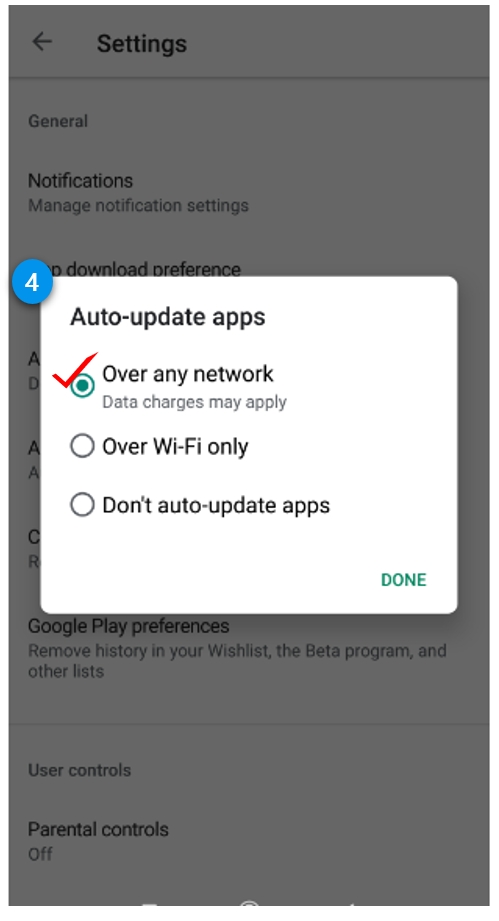
4. Check out the three update methods with ‘Always Auto Update’,
or
If the data is burdened, select ‘Auto update only with Wi-Fi’ and you are done.
If you select automatic update in the Play Store like this, you do not have to go to the store to update.
If there is an update, it will be updated automatically so it is very convenient.
Alternatively, you can use this method even when you are not using automatic updates.
Therefore, if you are using an Android phone, please connect to the Play Store app and set the automatic update.
The apps you’re using will always be updated to the latest version, so it’s easy to use.
Last updated