Registering and changing your app profile picture
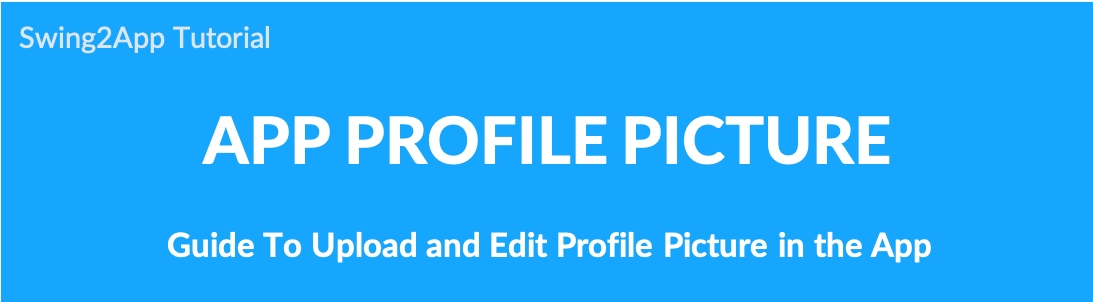
Registering and changing your app profile picture
We will show you how to register and edit your profile image.
+ When you sign up in the app, all your profile pictures are set to the app icon image by default. + Therefore, you can register your profile image with the image you want when you register. + Members can easily edit and use app members profile picture.
▶Register profile image – Register when signing up for the app.
▶Change profile image – Change in app settings, edit member information.
Please check the manual on how to register and change your app profile picture.
1. Register your profile image
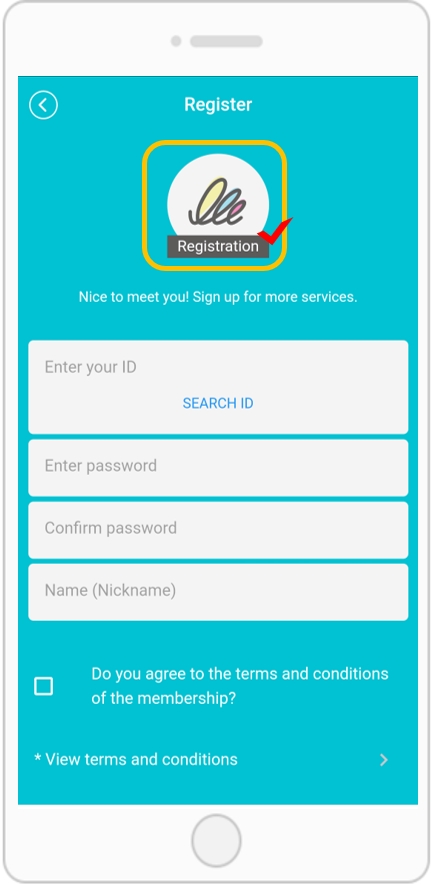
When registering an app, you can register your desired image by selecting the [profile] button on the top profile image!
2. Change your profile image
We will tell you how to change the registered image or register a new profile image.
There are two ways to change your profile image. You can edit it in the [Settings] menu or in the Settings – Edit Membership menu.
1) Change in ‘Settings’
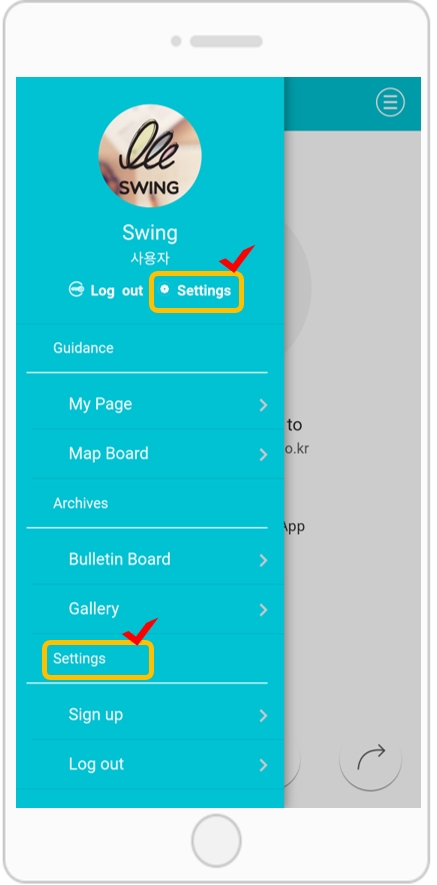
Run the app and select the [Settings] menu.
[Settings] menu is a menu provided by Swing2App.
It is set by default when creating an app.
You can set different menu positions for different prototypes.
If you delete the [Settings] menu, please make sure to put the setting menu on the app production page again.
(Please refer to the instructions below on how to add the setting)
★ App production page [Settings] menu application
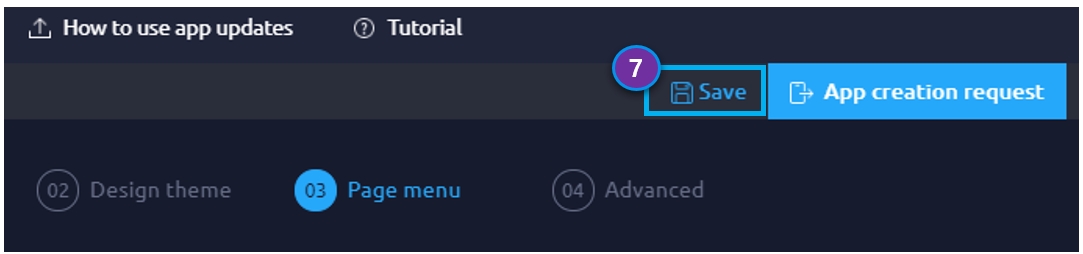
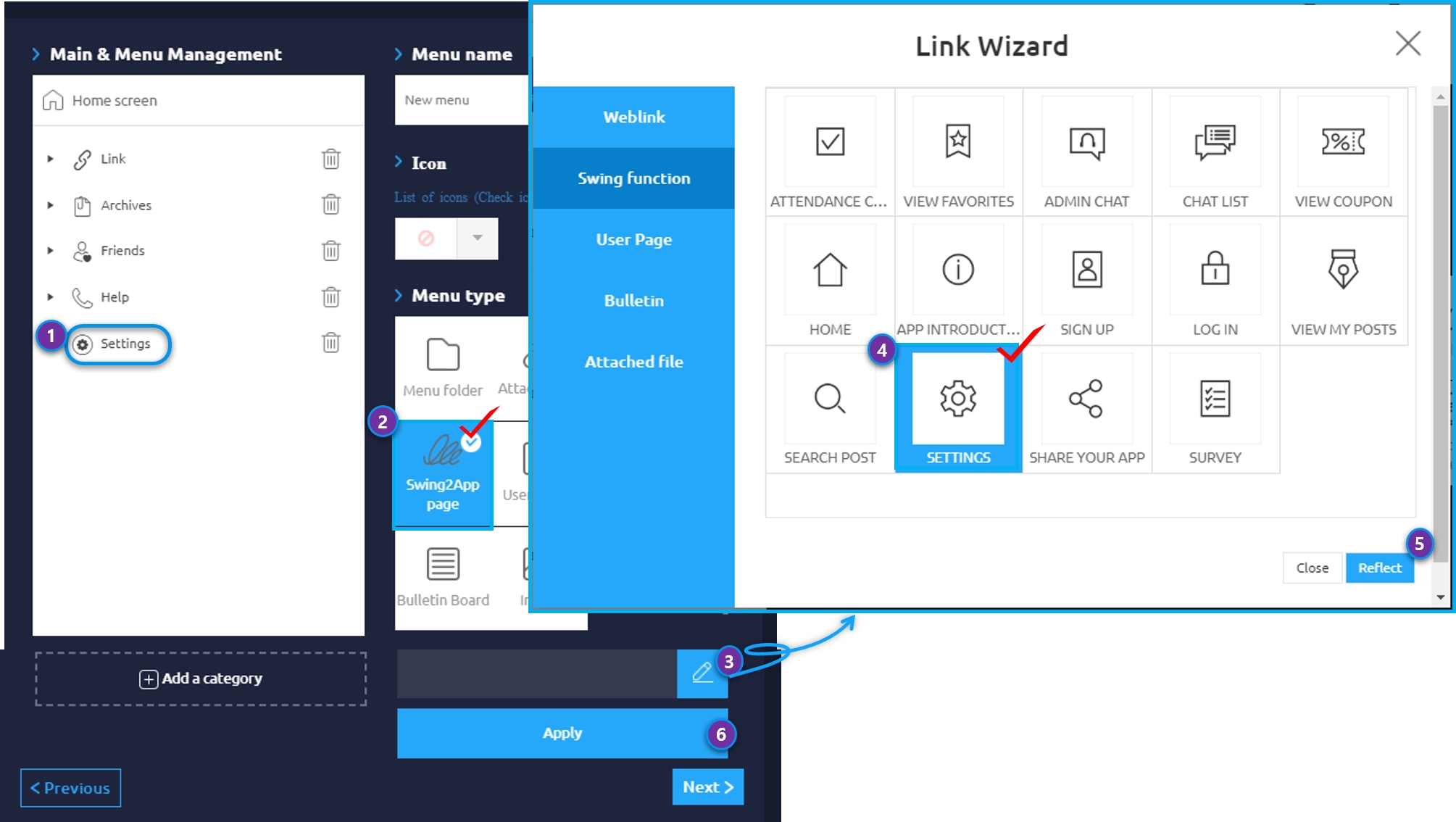
1) After adding a new menu 2) Select [Swing2App Page] 3) Select [Load]
4) [Select [Setting] menu
5) Reflect
6) Apply
7) Press the Save button and you are done!
**If you apply the settings menu to the app again, you can produce as described above.
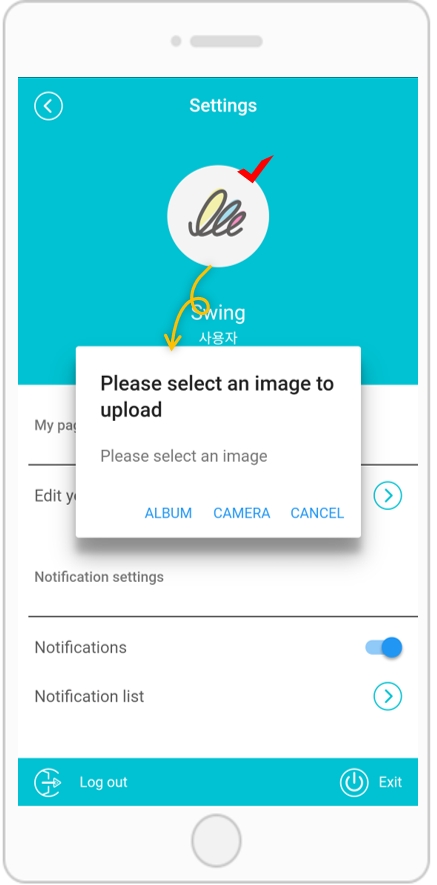
When you enter the [Settings] menu, the user’s profile image will be displayed at the top like the image above. ★ Touch the image to open the window to register the image. You can also import photos from your phone’s album. You can also capture directly with the camera.
2) Edit member information
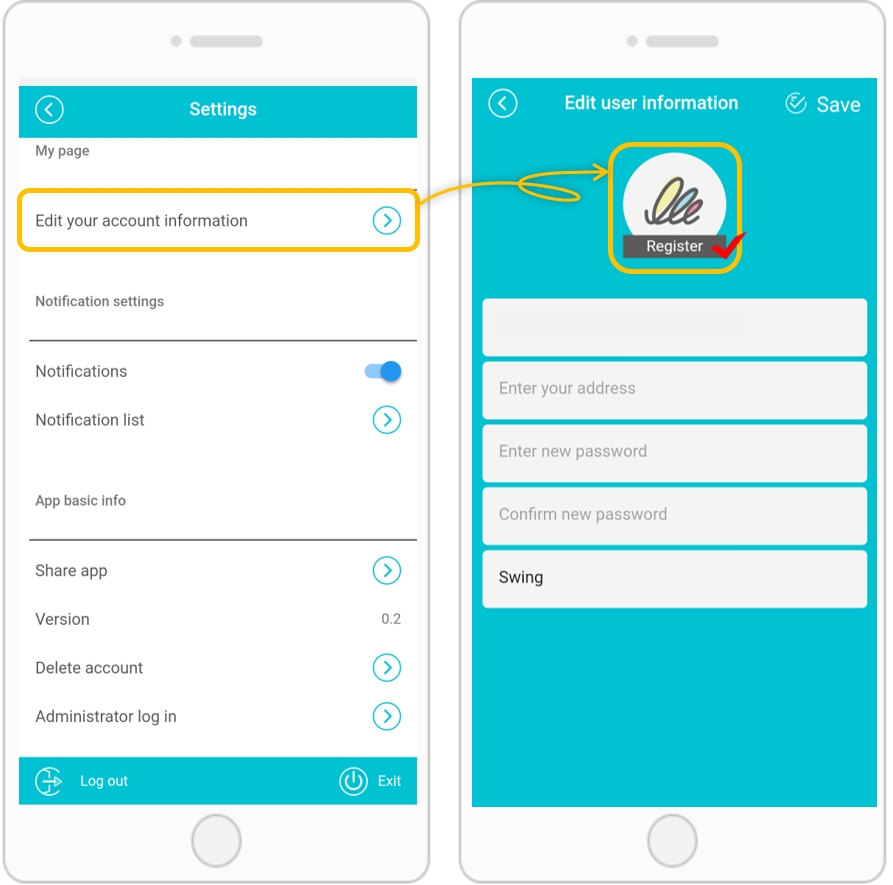
Once you’re logged in, you can select Edit Member Information from the Settings menu!
Then the member information edit window opens.
From here, you can register a new image or change an existing profile image by selecting the Register profile image button at the top.
▶ Changing profile picture successful
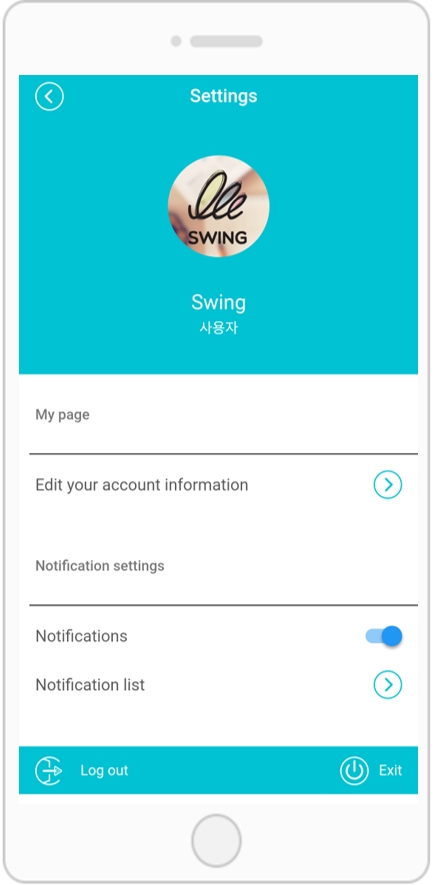
You can see that the profile picture has changed with the newly registered image. * Precautions)
When registering a profile picture, if the image quality is poor, or the image size is small, or if the image ratio is not square, the picture registered in the profile may be broken.
Q. Can non members change their profile image?
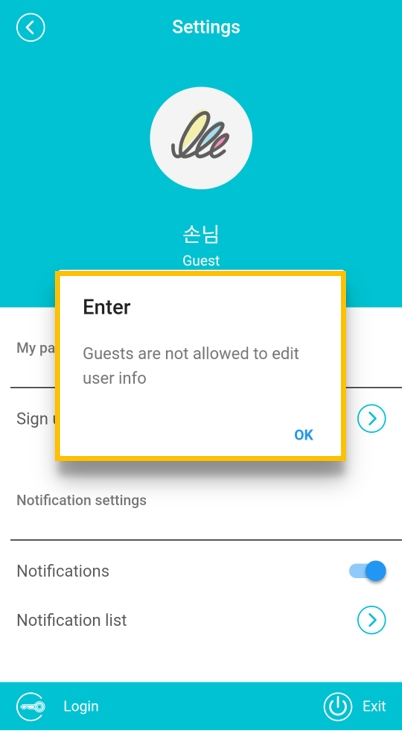
Non-members can’t recognize member information because there is no log record.
Therefore, non-members cannot change their profile image.
You won’t have access to any other member information besides your own profile.
Only members who are registered as members can access it.\
★In addition, you can use a variety of features in the [Settings] menu.
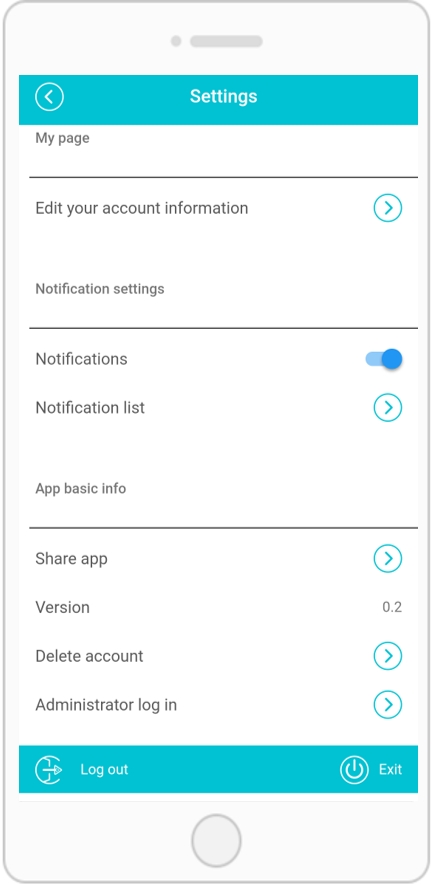
You can edit the member information, push notifications (on / off), check the notification list, unsubscribe, share the app, check the version.
How to register and change your profile image again! *Profile image registration method: Profile image registration is possible upon registration. *Profile image change method: Change image in ‘Setting’ menu, change image in ‘Settings-Edit member’. Images can be uploaded directly from the album in the phone or by taking a picture directly with the camera. Changing the profile picture is only available to registered user accounts. (Non-members cannot access it)
Last updated