Swing2App Page-digital products
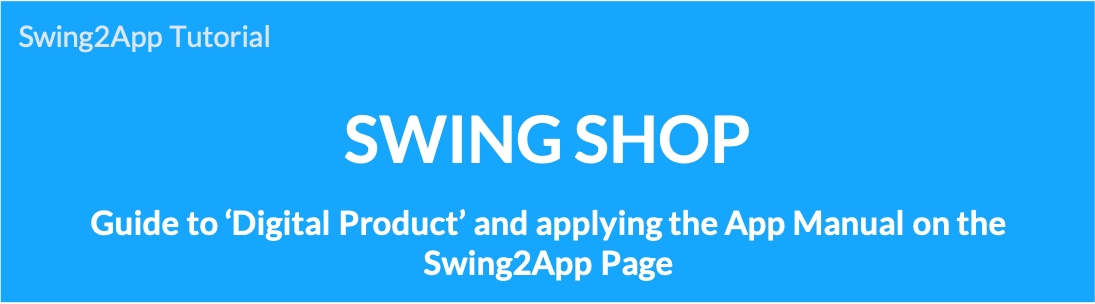
How to use the digital product purchase completion page
We will inform you how to apply the’Digital Product Purchase Completed Page’ among the pages provided by Swing Shop to the app.
The digital product purchase completion page is a page where you can view purchased content and check digital products.
You must apply this page to check the contents of digital goods purchased by users in the app.
This page must be applied in shopping mall apps that sell digital products.
*Digital product sales e.g.) use voucher, coupon, PDF view, video and file, permission change (user level)
Digital product purchase completion page App execution screen
This is the screen of running the Swing Academy sample app.
We sell manual pdf and video files.
When a user purchases the product, they can check the purchased content on the digital product purchase completion page.
*Caution*
The digital product purchase completion page is applicable only for Swing Shop product types-digital product sales.
For real and reserved products, you can check the purchase history through’My Page’.
In the case of digital products, the purchase completion page is provided only for digital products because the content must be opened and viewed due to the nature of the product.
Please operate it by referring to this point.
STEP.1 Apply digital product purchase completion page to the app
Maker(V2) Page → Move to Step 3 Page Menu
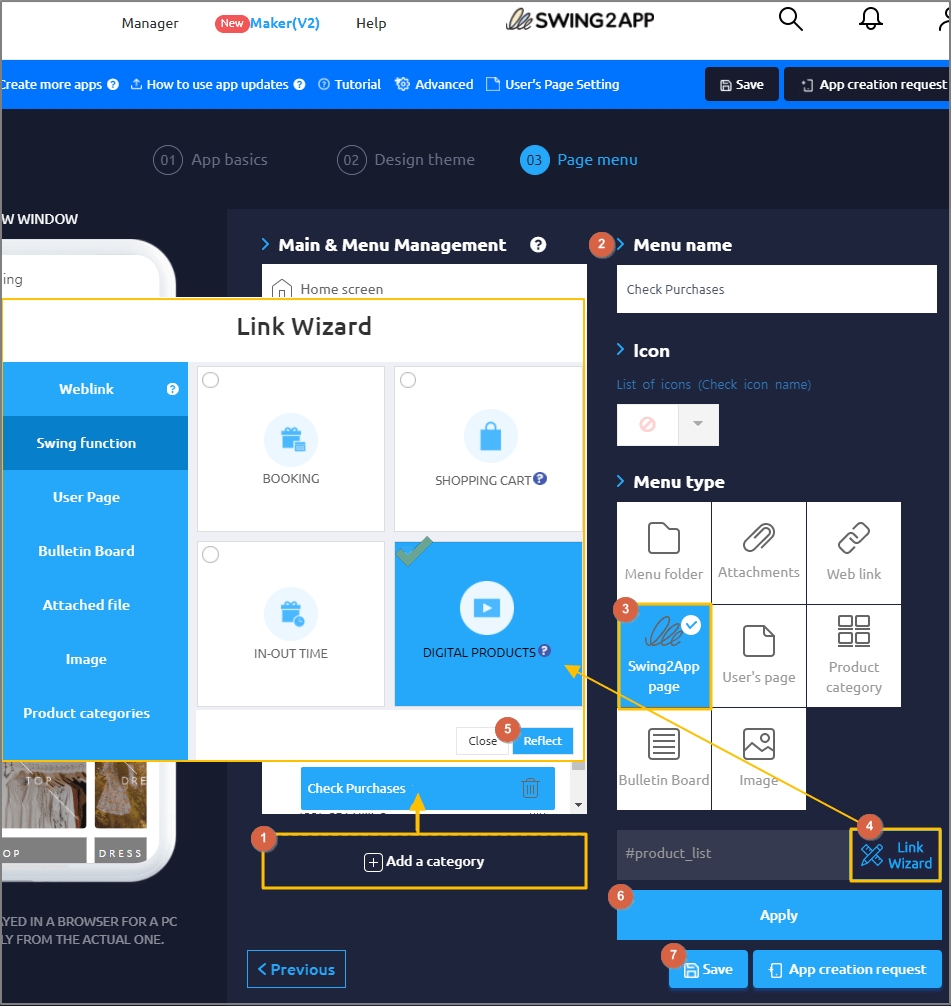
Select Home screen and click Add a Category. A new menu item will appear.
Select the new menu item and change the name in Menu Name.
Select Swing2App Page.
Click on the Link Wizard icon. The Link Wizard pop-up window will open.
Select a Digital Product Completion from the list. Click on Reflect.
Click on Apply.
Click on Save.
STEP. 2 Digital product purchase completion page App execution screen
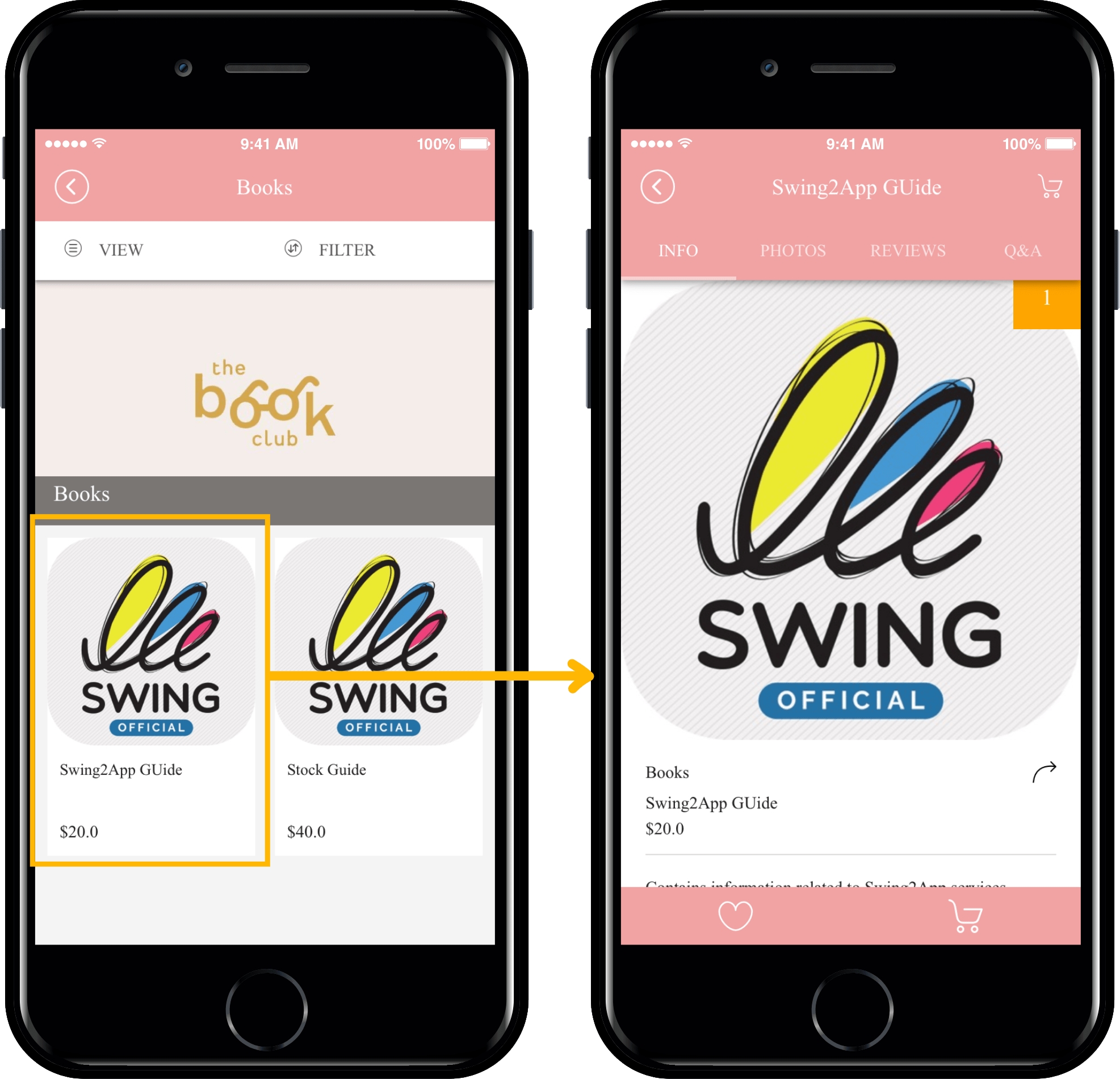
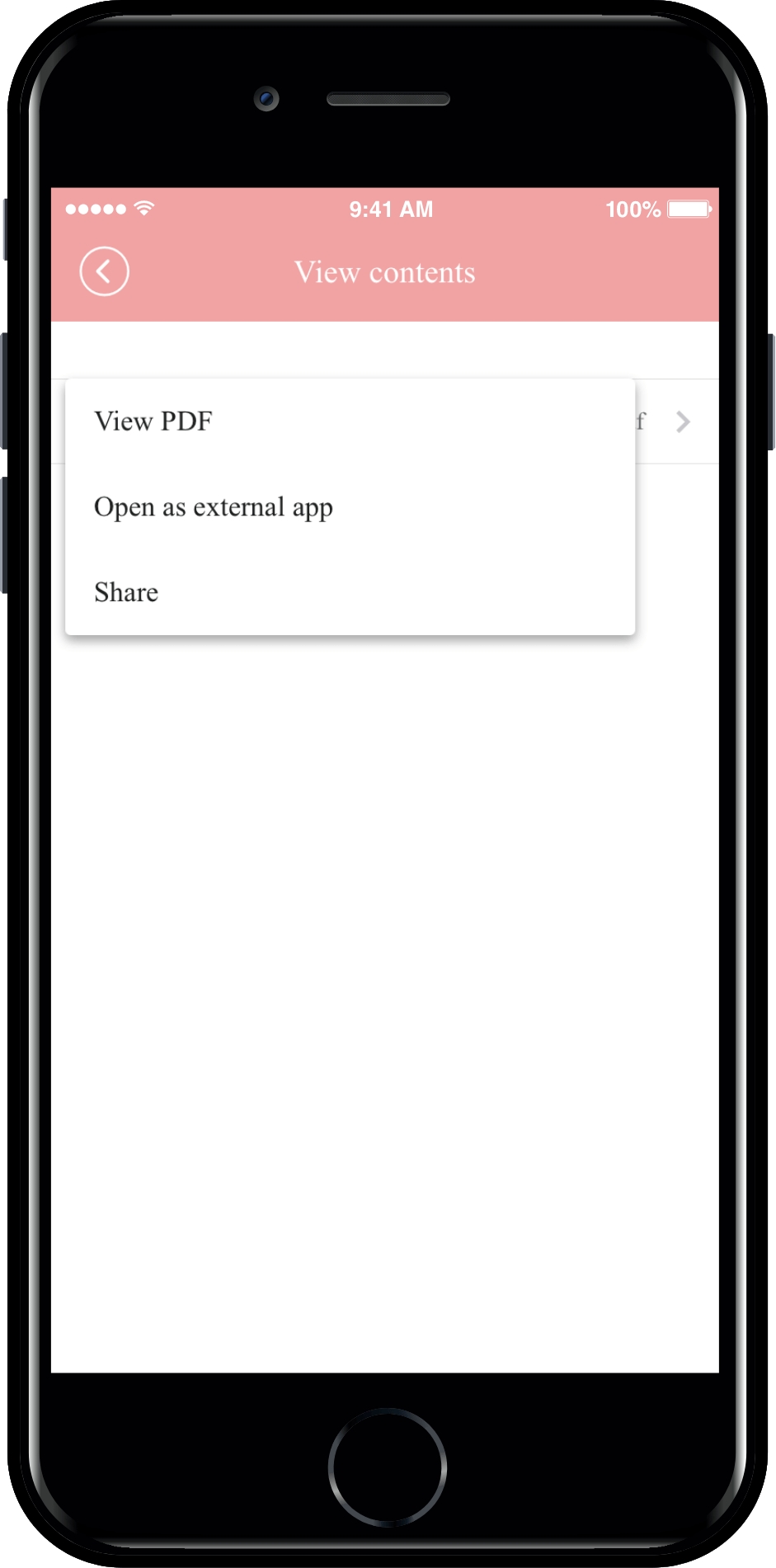
If you go to the digital product purchase completion page, you can check all the products that the user has purchased.
If you select the [View] button, you will be taken to the content browsing page.
If you select View PDF, you can check the content.

TIP to use the digital product purchase completion page
*The page moves differently depending on the type of digital product applied.
Depending on whether you have purchased a coupon, a usage authorization, or a video file, you will be directed to the page for the product.
If you select the [View] button, you will be directed to the content view, coupon view, order detail page, etc.
If you click the [View] button, you will be taken to the order detail page for checking the contents of the permission usage period.
The usage right is not a product that has a real product like a coupon or view a file like the content, so you will be taken to the order details screen.
Therefore, please be sure to apply it in shopping mall apps that sell digital products.
Last updated