Swing2App Page – Search Post
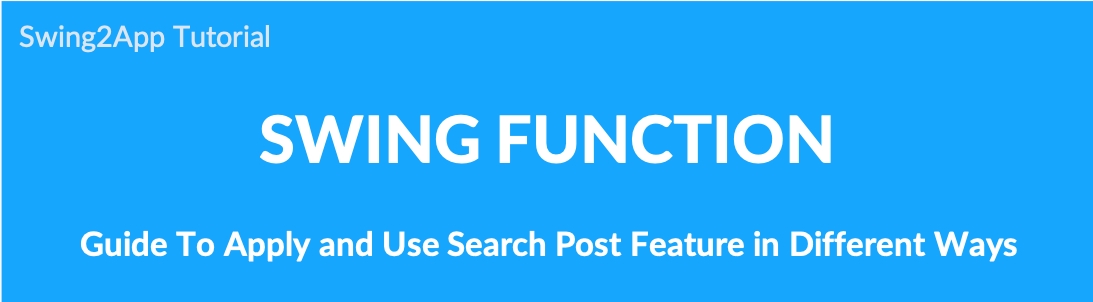
How to use the search post function: integrated search of the bulletin board, search individual post.
Swing2App provides a variety of bulletin board styles, users can freely make a post to create a bulletin board.
At this time, you can also use the search post function to find the desired search terms.
Swing2app provides two search post functions.
Integrated Bulletin Board Search: Filters the search query to all bulletin boards applied to the app.
Search individual posts: Search for posts on individual bulletin boards.
Ex: Search for announcement board posts, search for bulletin boards post.
–Please check the manual below on how to use and apply the search post.
1. Search post functions
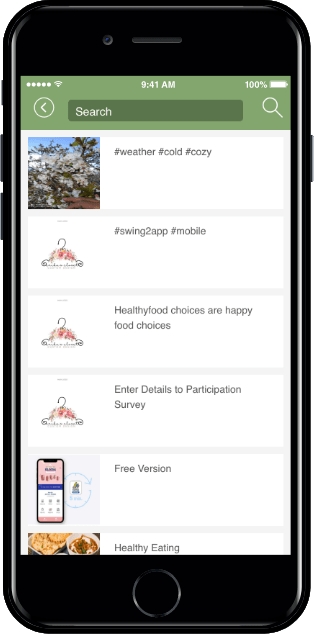
The search post window will pop up at the top of the board list screen.
Enter a word to search for and tap the ‘magnifying glass’ icon in the upper right corner to filter your search terms.
2. Apply to [Search Post] App
Click Add a category.
You can change the menu name at the top of the home screen (unless you change the name, it will be displayed as the app name.)
Select the Swing2App Page menu in the menu type.
Click the Link Wizard.
When the Link wizard window appears, select the Search Post.
Click on Reflect.
Press the Apply button.
Click on Save.
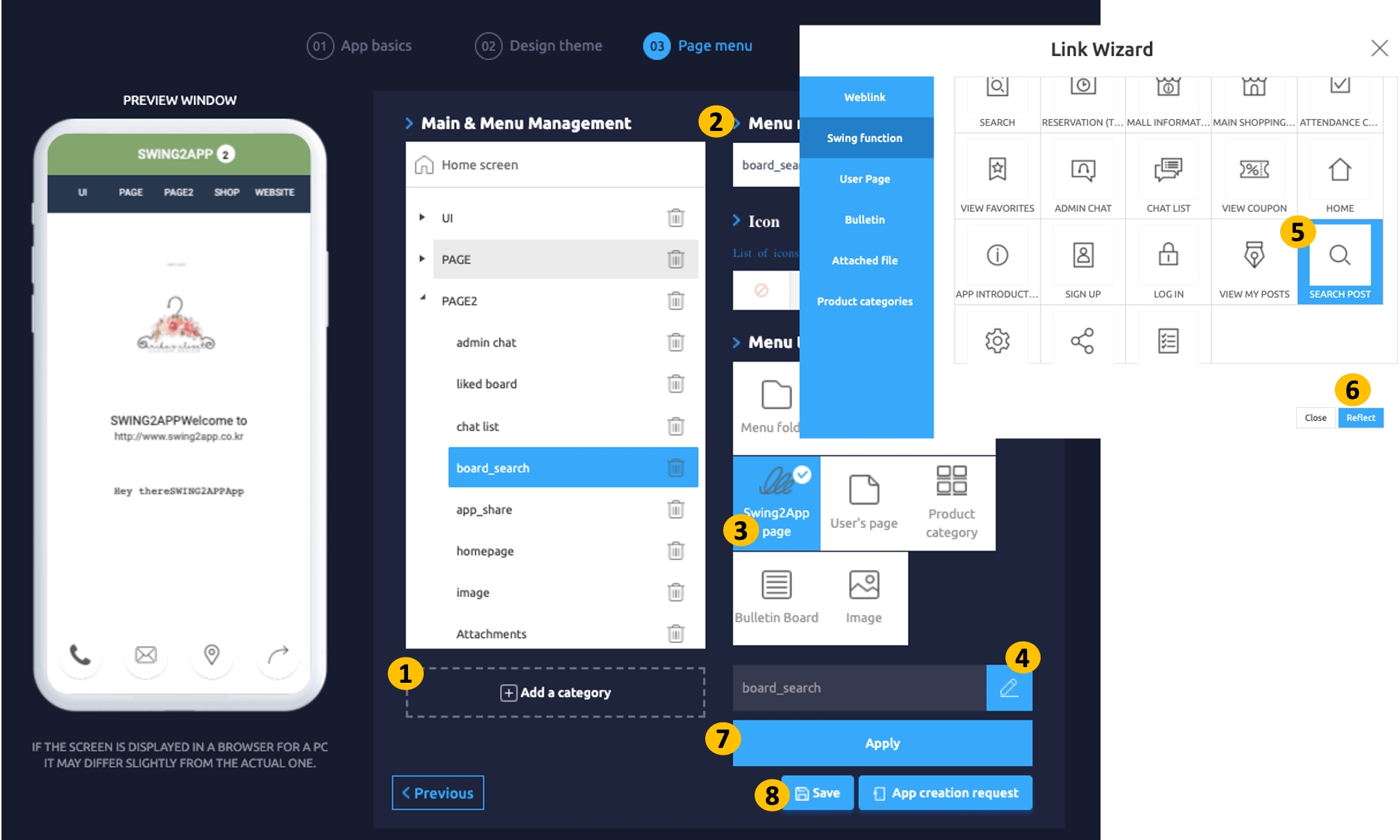
*Bulletin board integrated search function can be called in the Maker(V2)- Swing2App page.
Search for individual posts
The bulletin board is made with a default search box.
Therefore, the function to search for posts in a specific bulletin board is automatically provided for each bulletin board without having to add it.
On the top right of the bulletin board, you will see a window where you can enter your search term by tapping on the ‘magnifying glass’ icon.
3. App Launch Screen
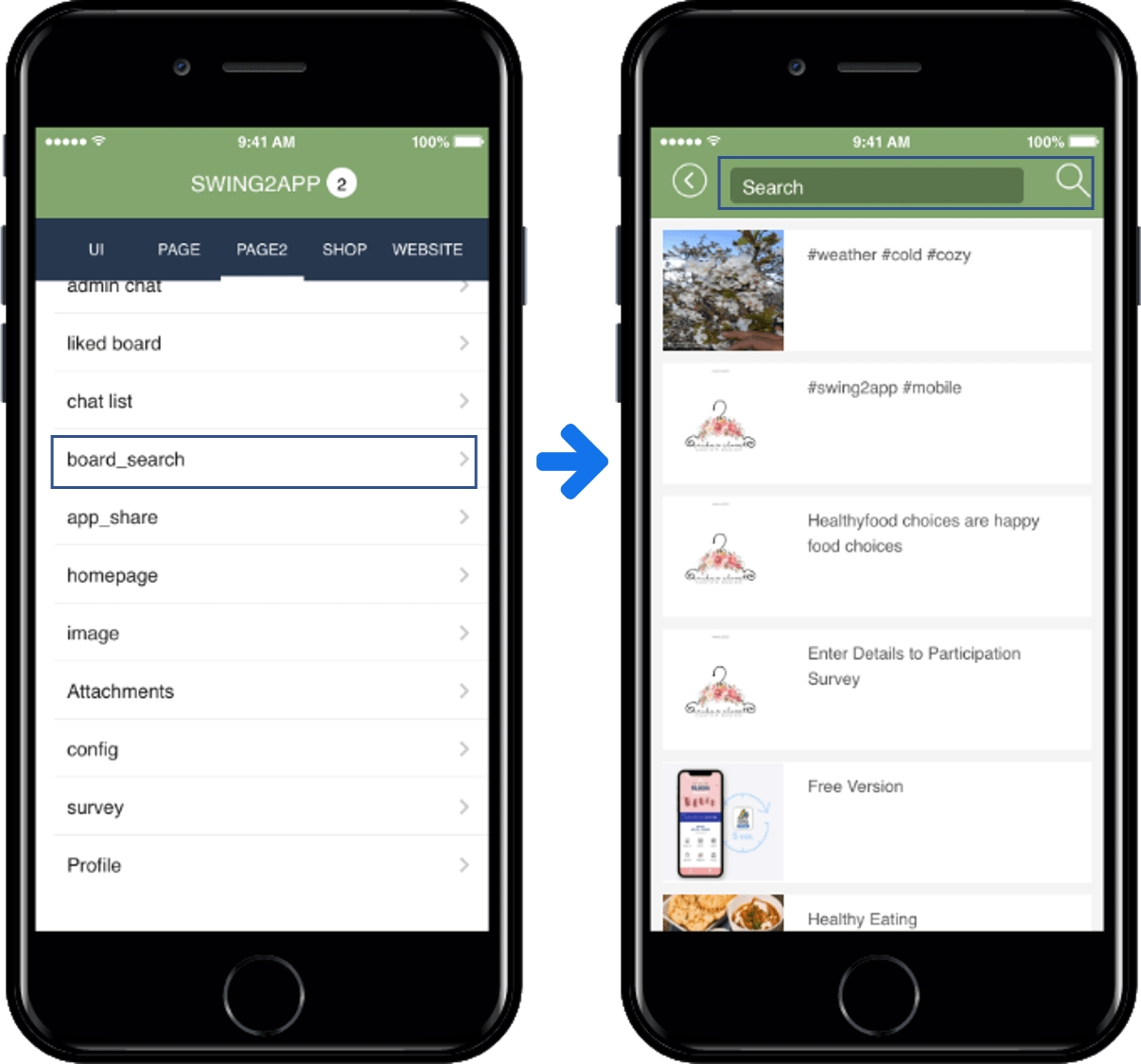
If you select the [Search Post] menu you created, you will see a list of posts on all bulletin boards applied to your app, as shown in the above image.
You can see the search field at the top.
If you enter a search term, the search term is filtered.
★ TIP to organize search post
Integrated search post: If you are searching the content of all the bulletin board posts – Please apply the [Search Post] provided on the swing2app page.
Search for individual posts: If you apply the bulletin board without adding any other function, the search term input window is provided by default in the bulletin board.
Last updated