Report and manage posts
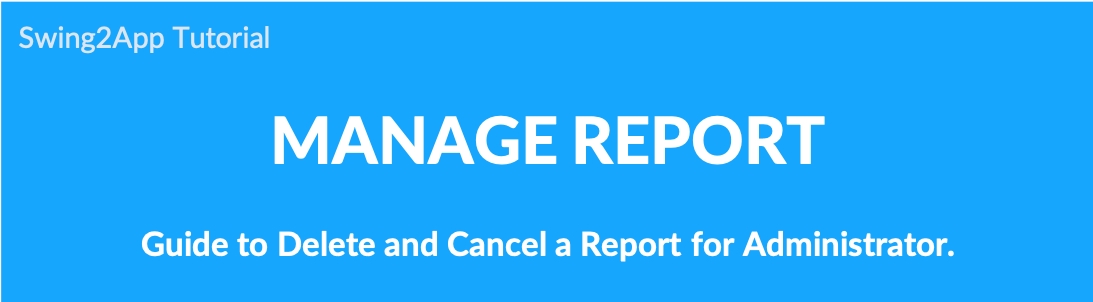
Reporting posts is a necessary feature to make your app more orderly and comfortable to run with a lot of people.
Users can report inappropriate posts in the app to the administrator.
Administrators can check posts that have been reported on the app operation page [report management] to delete or cancel the report.
Report Post – We’ll report the post and let you know the process.
1. App Launch Screen – Report Post
Bulletin Board – In the post detail view, in the upper right corner, there is an icon marked with three-dot. Click on the icon and you will have 2 options, Report and Share.
If you select Report, a pop-up will open asking to enter the reason for the report.
After completing the input, select OK to complete the report.
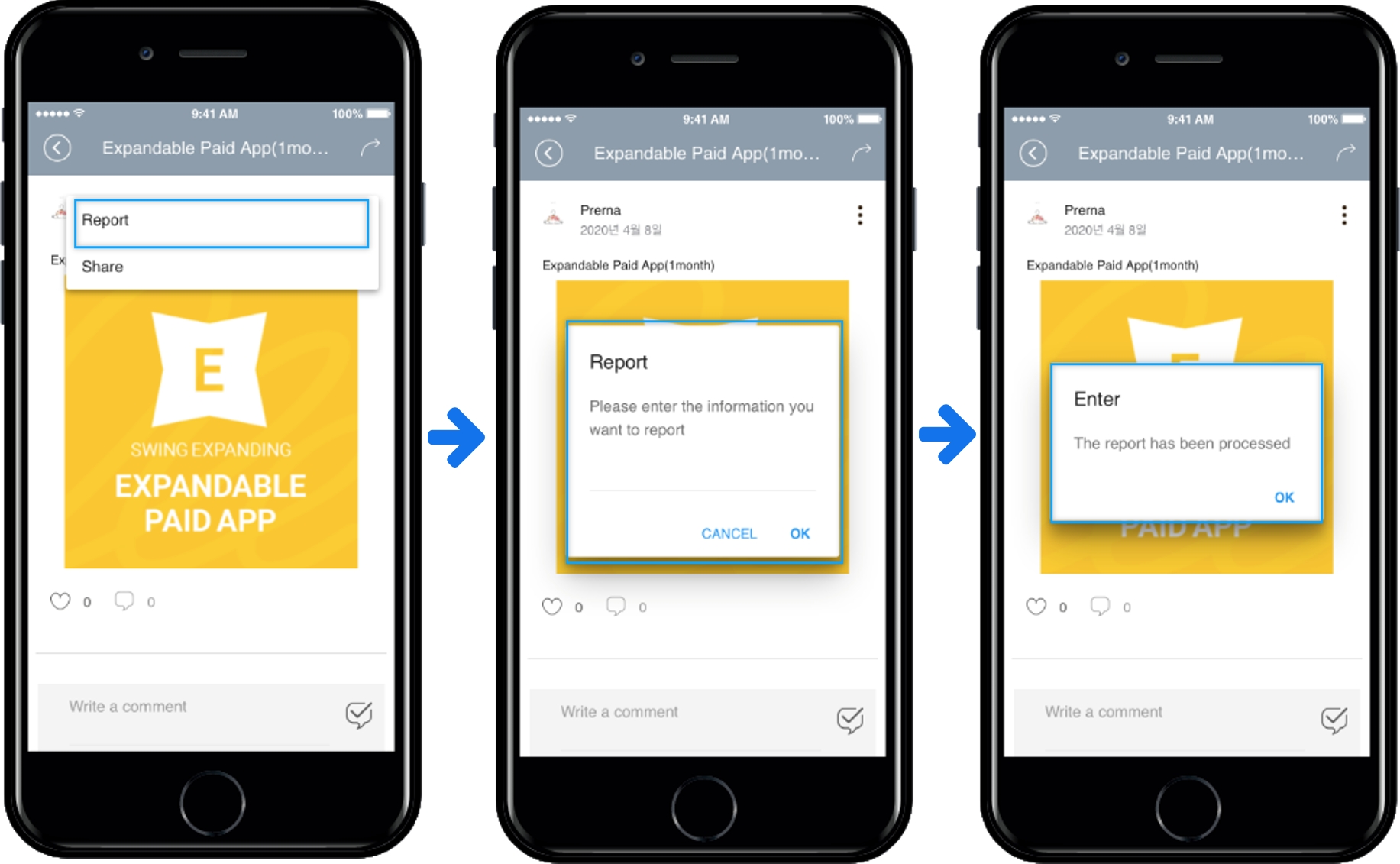
2. Delete administrator report or cancel report
*If the user has reported, the administrator should be able to check the report to manage whether to delete or keep the post.
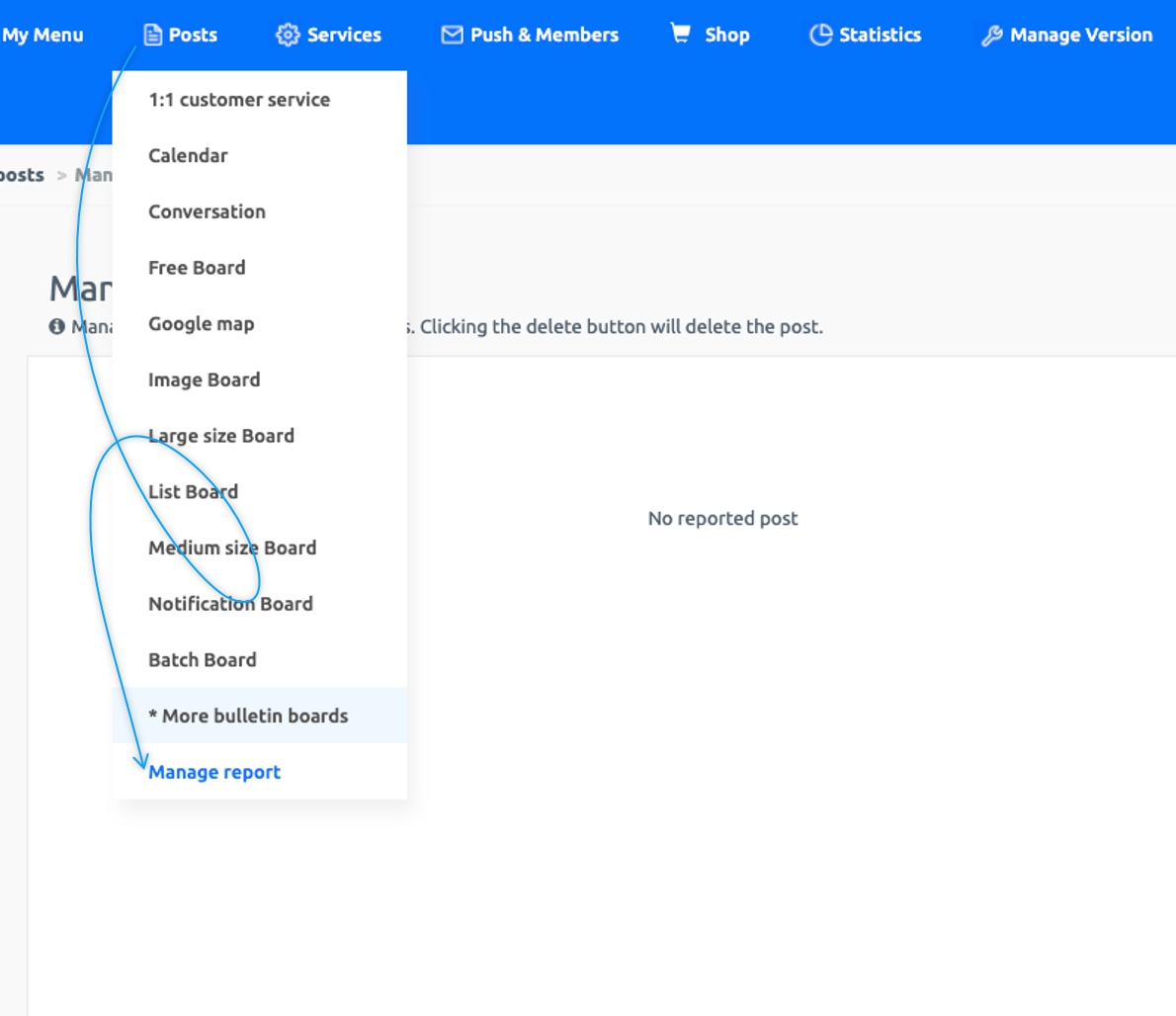
Go to Manager.
Select Posts.
Click on Manage Reports from the drop-down list.
Go to the Managing Reports page to see the post reported by users. You can check the bulletin board name, publisher name, reporter, report date and time, report details. ★The administrator can view the post and delete it as an administrator, or if you think you don’t need to delete it, you can cancel the report.
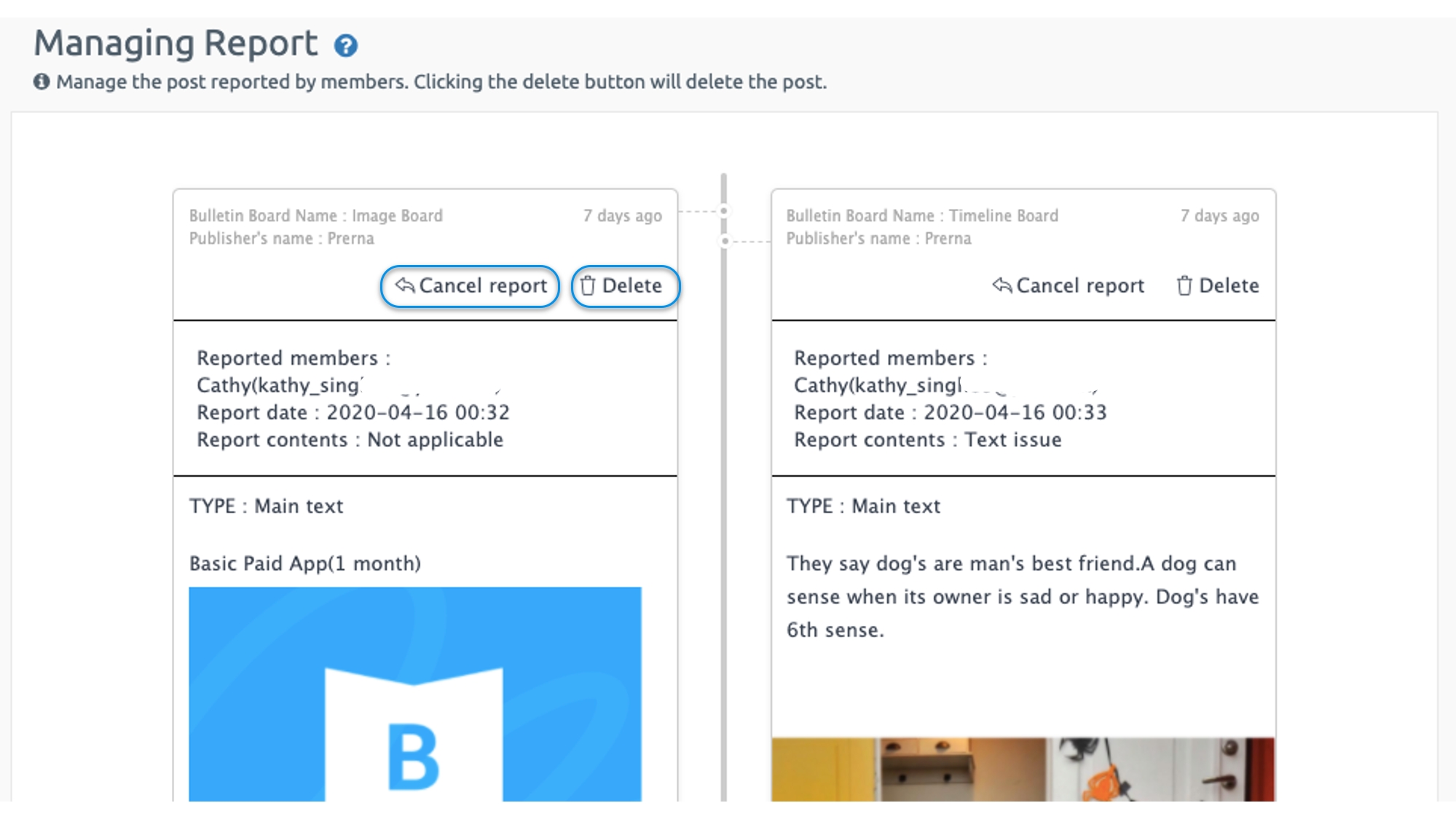
Deleting a Report: If you find that the bulletin board settings are incorrect, then you can delete the post. If you delete it, the article on the bulletin board will be deleted and reflected.
Canceling a Report: Once you have determined that your post is okay, you can cancel the report to keep the post.
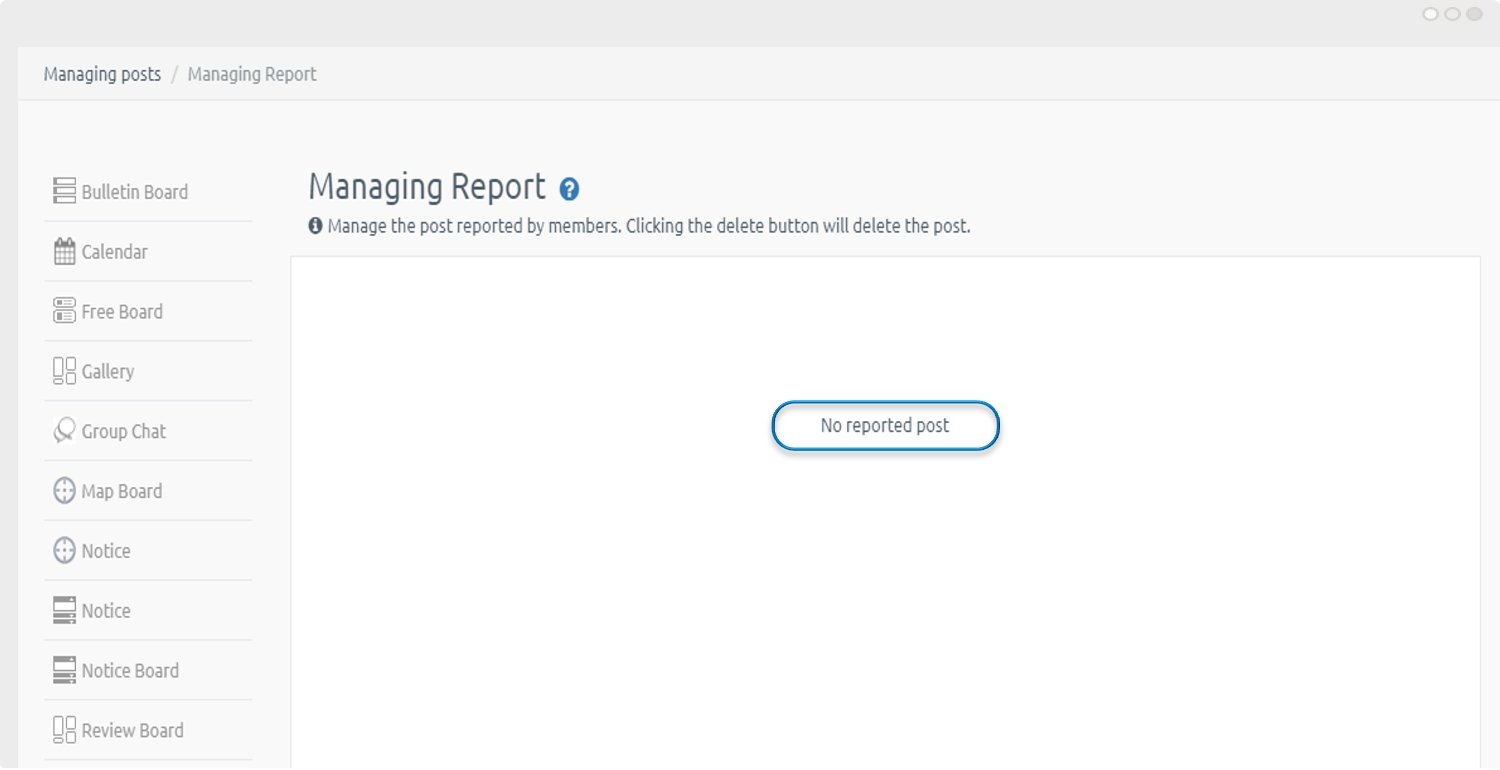
If you delete or cancel the report, the article disappears from [Report Article Management].
The article will also be deleted from the app.
Last updated