How to install apps by sharing
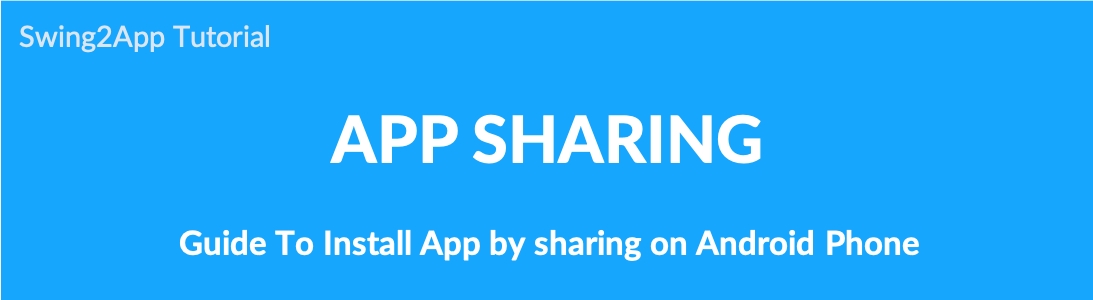
How to install apps by sharing on Android phone – sharing apps by Facebook
* What is app sharing?
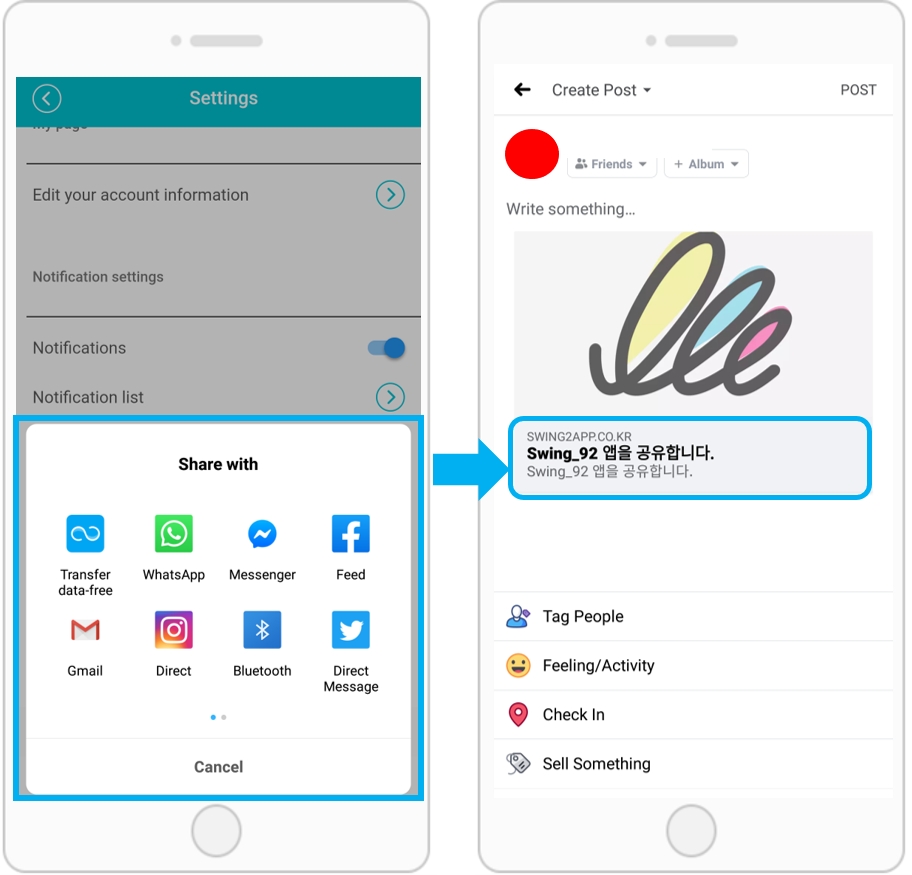
This feature allows you to share your free apps on your Android phone and deliver your apps to other users.
If you pass it to other users, you can download the app and install it on your phone.
In addition to apps, you can share bulletin boards, posts, photos, and more within the app.
If you have an important post or post that you want to share with others, press the Share button at the top of the post to use the Share feature.
Like app sharing, you can share with various apps.
* App sharing is only available for Android phones, and free version apps on the iPhone can not be shared. Only apps released on the App Store can be downloaded.
-You can download and install the app (APK) directly from the Android phone when sharing the free version of the app.
-If you share an app released on the Play Store, you can go to the Play Store page where the app was released and download the app.
1. Share App – Facebook
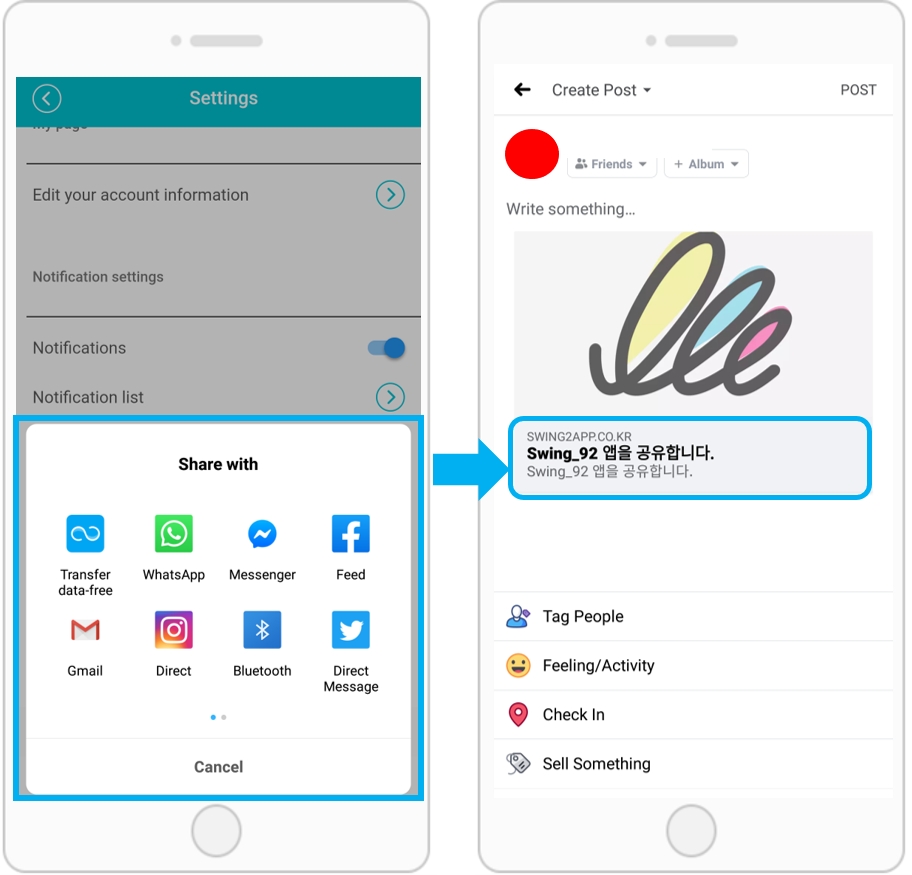
Should I share the app first?
When you enter the Settings menu after launching the app – there’s app sharing.
You can share the app to multiple app paths at the touch of a button.
Choose to share with Facebook, and choose who you want to send to.
If you go to the chat room, you can see the app has been shared like the image above!
Please select [Details].
2. Open in another browser
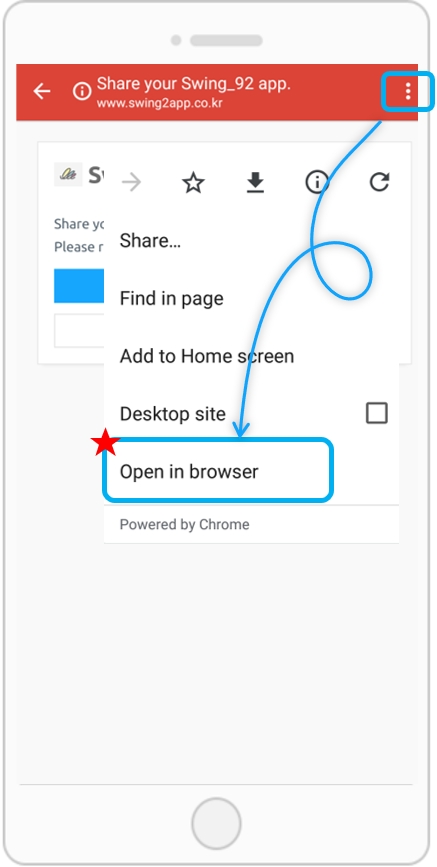
★ Important!!
Select Details to open a new window where you can download the app.
However, if you select to download the app (APK) directly from that window, the app will not be converted to a ZIP file or the app will not be downloaded at all.
Because of the security on Facebook described above, the installation will be blocked on some phones.
Instead of installing it here, select the 3 buttons in the top right corner and select ‘Open in another browser’.
Please open your internet browser.
3. Select [App (APK) Download] button
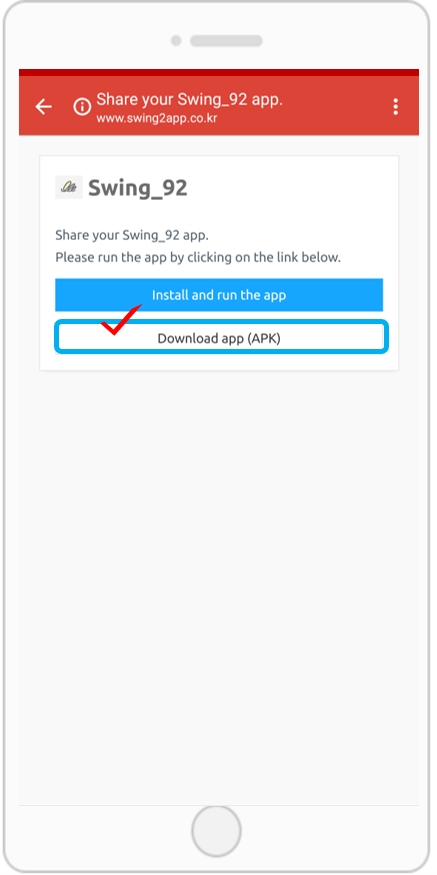
In the newly opened internet browser window, select the [Download App] button to install.
*If you already have an app installed on your phone, just press the app and open it.
*If you need to install the app for the first time, you will need to install the app by pressing the App (APK) download button.
4. Proceed to download the app
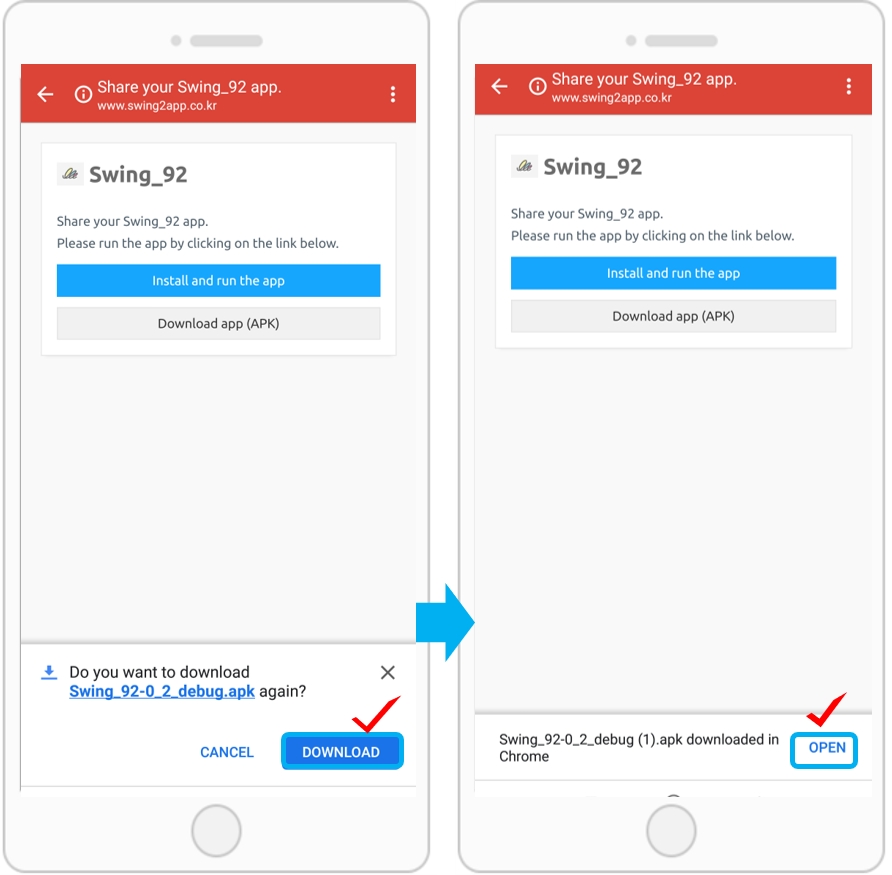
The app is first downloaded as an APK file.
Please select Open File.
5. Complete the app installation
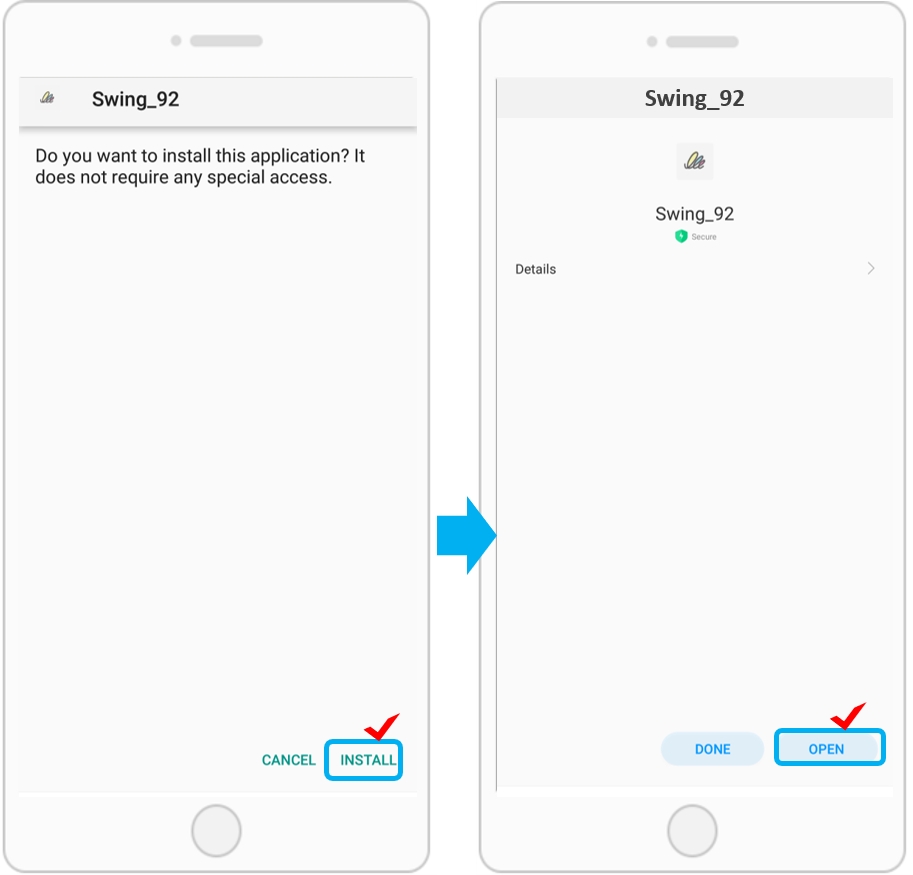
The downloaded APK is installed, and the app installation is completed.
This allows you to install and use shared apps.
★ Email app share – use URL copy
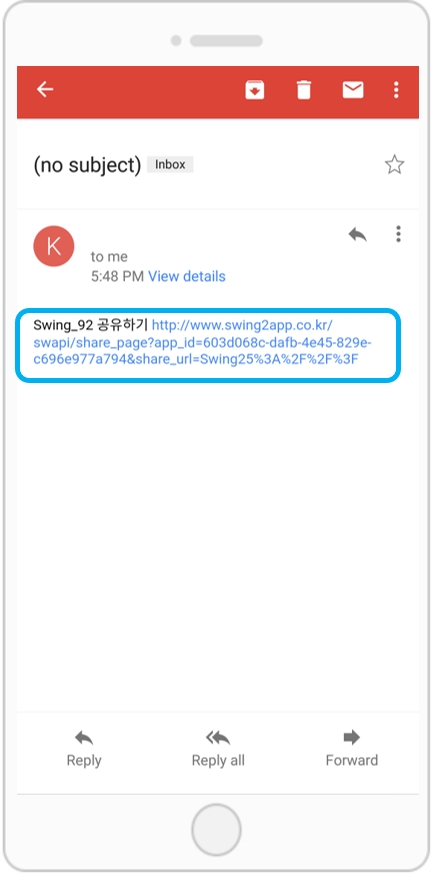
It’s the same for sharing apps with other apps.
Even when you share the app by email, please copy the URL and download the app from the internet in a new browser window.
★ Copy the app sharing URL
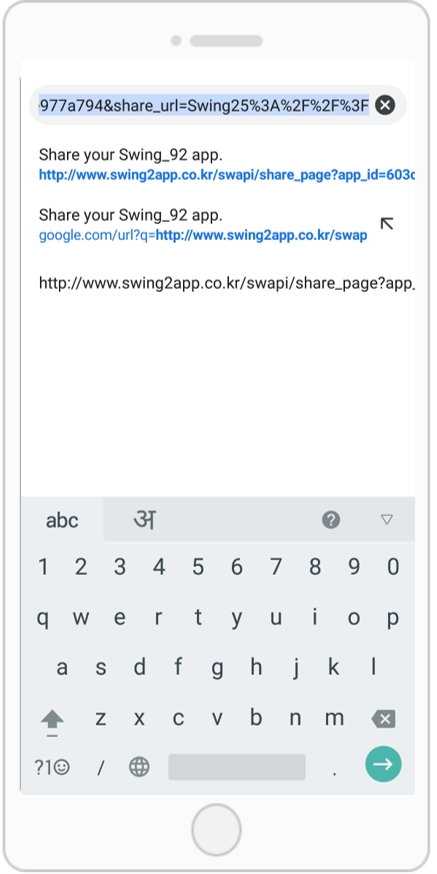
You can also copy the app sharing URL and paste it in a new window on the Internet.
By the way, if you install the app in the above way, can you install the app until it’s downloaded??
Android varies slightly from version to version, but there is an app installed that allows you to manage all the files you use on your phone.
Therefore, open the file management app to find the APK file produced by Swing2App, and you can install the app manually.
★ All apps built-in Android – File Manager or My Files can be opened by running the app.
Search [My Files] on your Android phone and install the app
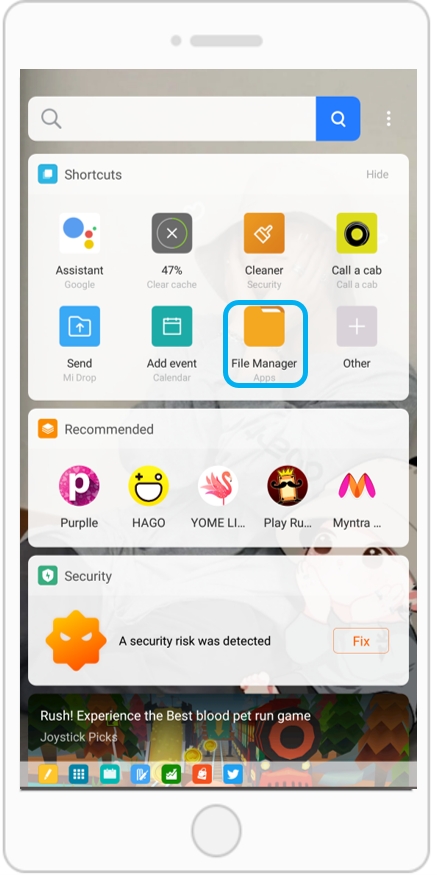
Search and select the [My Files] app on your Android phone.
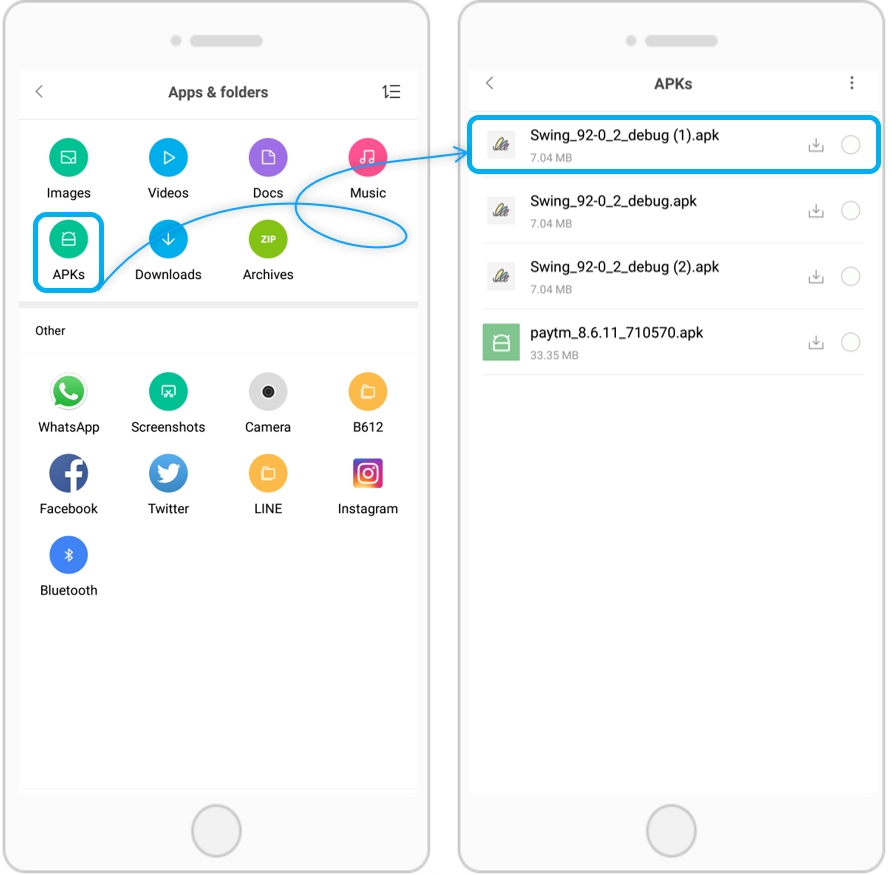
Please select the installation file (APK) and select the Download menu.
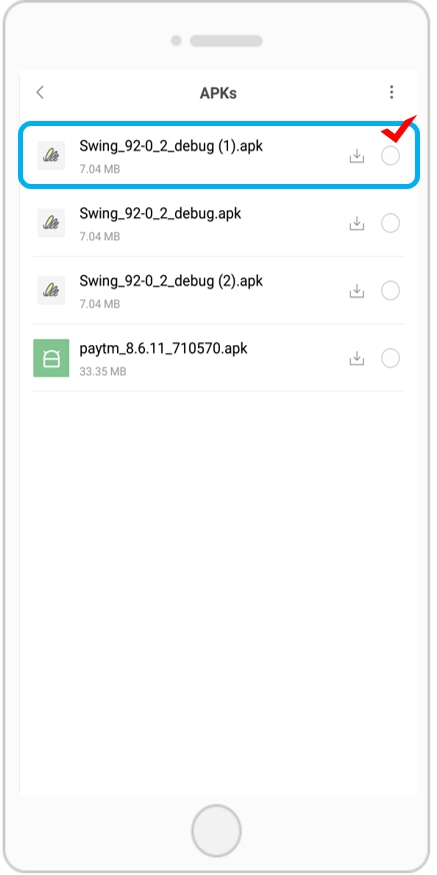
Similarly, you can see APK files that have not been installed in the menu.
If you select the APK you want to reinstall, the apk file will be automatically installed as an app.
[Guide to share apps]
If your app is shared to users who have not installed it, go to that store to download the app first.
(Android phone → Play Store, iPhone → App Store)
-iPhone users must have the app released in the App Store before they can share it.
–If the app is not installed when sharing, you can go to the App Store and download the app.
–The free version of the app can not be shared on the iPhone.
–Only Android phones can share the free version of the app.
Last updated