Play Store App Search TIP
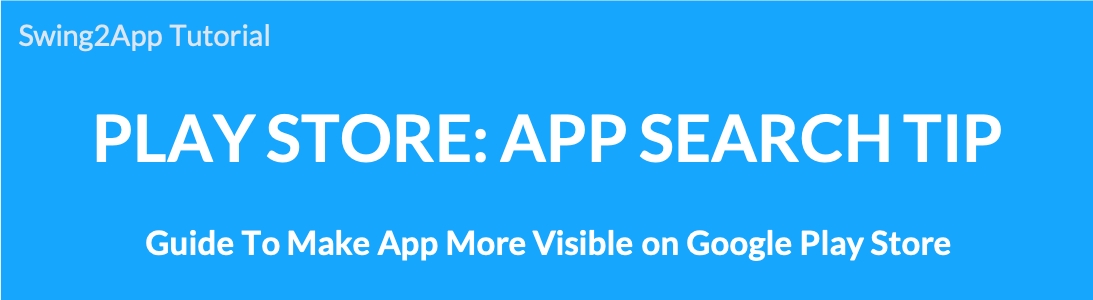
TIPS on how to make your Google Play Store app search better
In the case of Google, even if the app name is properly searched, sometimes it is not placed on the top of the list.
Therefore, even if you launch the app and searched for the app name, the app may not be well exposed.
In this case, it usually takes a bit of time after launch, or when the number of app downloads occurs, it’s naturally filtered up and re-positioned.
In some cases, the apps are placed on top from the beginning, even if they don’t have to make any extra effort.
Is there a way to make the search work better? Google doesn’t disclose its algorithm for search, so even app developers don’t know how to make the search option work better.
There are still some basic and general methods, so we will explain them.
1. Name your app well
When naming apps, you need to think more carefully and decide.
The reason for this is that if you use the name of the app that is commonly used in the Play Store, the app will naturally be unexposed.
So when naming apps, it’s good to write words that only you’re using, or combine words that aren’t used very well.
The worst thing is if you use a similar name for an existing released app.
In this case, you may not be exposed and since it’s a violation of policy for stealing another app name so, the app may be deleted.
+Therefore, use the name that has not been used in the past.
+Except for the much-written noun! (e.g., school, food, delivery, games, etc)
+Exclude your unique name! (E.g. school name, famous game name, celebrity name, etc)
Use the instructions above to determine your app name. \
2. Expose keywords in app names
Example) Swing2App free app production
App description) Please enter the keyword that corresponds to the subject line that appears when you search in the Market.
Tip) If you have an initial app with no downloads, the best way to get to the top is to match your keywords and your app title.
Appropriate use can help a lot, but if you’re greedy and use generic nouns as your app title (e.g. hospitals, libraries, schools, etc.), your app name will be less personal.
As a result, re-download rates and brand promotions may be less effective, and search satisfaction is not good because many competing apps use those keywords.
You can achieve good results by mixing your name and key nouns appropriately.\
Ex ) Employment is a Korean job app! -Bonds, interviews, and job applications
Ex ) CJmall – New hot deals and coupon discounts every day!
Ex ) G Market – Shopping starts and ends in the G Market app.
★Precautions
You might think it would be nice to have a lot of keywords.
** Google prohibits writing keywords.
Be careful when listing keywords repeatedly or excessively, or listing keywords that aren’t relevant to your app, as they may cause your app to be suspended or removed due to metadata violations.
Ex) Puppy, cat, pet dog, pet cat, dog food, cat food…… Please do not overuse the keywords like this.
3. Speak keywords in the app description
For example) Swing2App is a free app production tool that anyone can create in real-time.
You can also use Swing2App to create free apps to become app creators.
Description) Naturally create a sentence describing your app to expose the keywords you want to expose repeatedly.
Tip) Customers often focus on the text at the top.
Therefore, we have customers to organize and write the information they want and expose a lot of keywords to create comments so that those keywords can be repeated at the bottom.
Google’s search algorithms index and filters the frequency of keywords in the full text, so it’s a good idea to expose your keywords naturally in sentences.
4. Using high-quality screenshot images
High-quality app icons, images, and screenshots can make your app stand out in search results, categories, and suggested apps.
While not all graphic assets are required for store listings, it’s a good idea to add high-quality screenshots that show the platforms that your app supports (smartphones, 7-inch tablets, and 10-inch tablets).
Description) Use high-quality screenshots of the app or images related to the app.
Tip) If you place as many high-quality screenshots as possible, you can communicate with the users more authentic than the app description, and if the app description is useful for searching, the user’s useful image will be a screenshot.
Actual search algorithms are also known to reflect the completeness of the app’s input.
5. User ratings and comments
Google also applies the same principles as the Naver search.
Even if you’re exposed to the top of your search, your actual visitor satisfaction will drop, resulting in a lower rating, and a decrease in downloads will decline your search results.
Therefore, after you register your app on the Google Play Store, you should continue to manage your ratings.
In statistics, all these statistics, such as actual app downloads, user ratings, users, active users, app uninstalls, Google Plus recommendations, and reviews, all affect search results.
However, the ratio and acceleration will be more important than the simple cumulative figures.
◈ Precautions
1. Things to watch out for when writing an app description
① Reviews
② Excessive details
③, ④ Reference to other misleading apps or products
⑤ Repetitive, excessive or irrelevant keywords
2. Things to watch out for in ratings, reviews, and installs
We don’t allow users to provide incentives by asking them to rate their apps.
① This notification gives you a discount in exchange for your high rating.
• Submit ratings repeatedly to influence the placement of apps within the Google Play Store.
• Submit reviews or encourage users to submit inappropriate content, such as affiliates, coupons, game codes, email addresses, websites or other app links, etc.
② This review encourages users to use coupons to promote the Rescue Rover app.
Ratings and reviews are a measure of app quality and are used by users to determine the authenticity and relevance of your app.
Here are some guidelines to refer to when responding to user reviews.
-Focus on actual issues raised in user reviews and not require high ratings.
-Refer to useful resources, such as support addresses or FAQ pages.
Please remember these points when you register your app on the Google Play Store.
Google Play Store may suspend or delete an app without notice, such as notifying the user if it is determined to violate the policy.
Therefore, you should check the policy in advance so that you do not have any items that violate the policy.
We talked about how to improve your app search ranking on the Google Play Store.
I hope you find it useful.
Last updated